Basic and fundamental tips of a Moto G that as a user you must know!
There are a few things that may have been overlooked in our Moto G review, so let’s try to capture them here.
The 5 themes here have been reviewed on a Moto G2. Basically be related to the computer software. They should be perfectly applicable to all other Moto G models on the market.
Contents
How to know which Moto G model I have
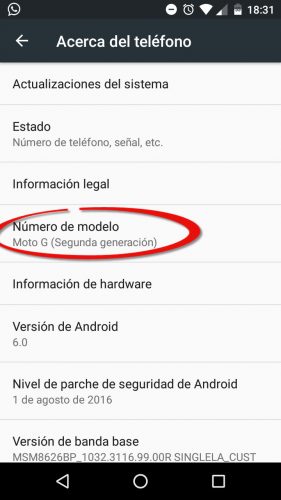
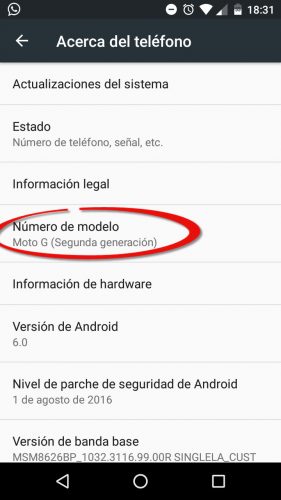
How to know which Moto G I have
You can easily know what Motorola Moto G you have from the Android System Settings:
- Adjustments
- About of the phone
- Model number
There you will see the model or generation of Moto G. If it only indicates «Moto G» it means that it is the first generation Moto G.
The other name of your Moto G
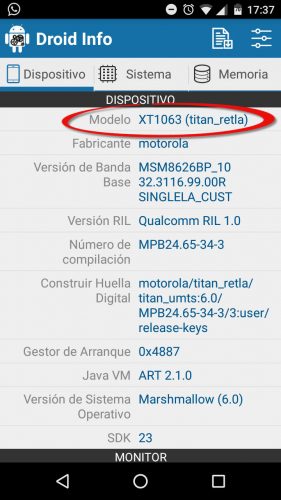
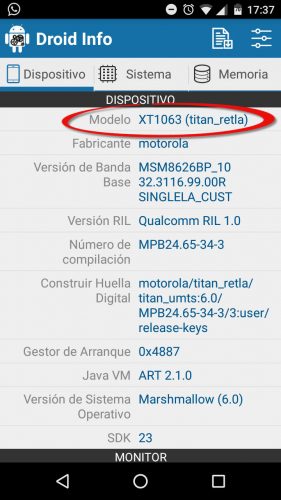
XT1063 is the model that defines exactly which Second Generation Moto G model I have (there are multiple versions). “Titan” would be a general nickname for this model and retla means Latin American Retailer (only describes the sales market)
Cell phones now also have a technical “nickname” that you may want or need to know. To find out what technical model of Moto G you have there are two ways. The simplest is to install an application like Droid Hardware Info.
Barcodes: Equipment Model and Other Information
You can also find out what Moto G you have without installing an app. In this case, you have to enter the fastboot mode of the cell phone as follows, where you can see its barcodes or barcodes, each representing system information: in addition to the model you will see the IMEI, serial number and manufacturing date .
- Turn off your phone.
- Hold down the Power key and Volume button (-) for 3 seconds and release.
- On the screen that will appear use the volume button (-) to locate yourself in the option that says Barcodes . Once located there, press the other volume button (+).
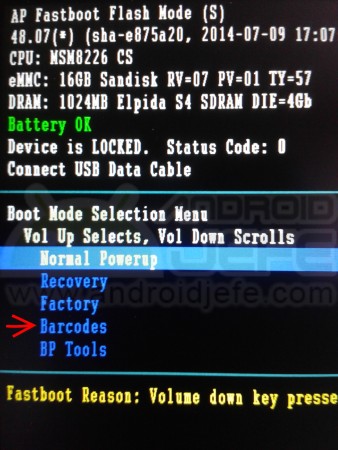
- In the line that says SKU you can see the exact model of Moto G that you have.
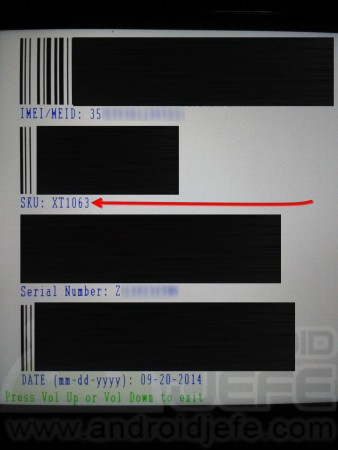
How to hide apps on Moto G
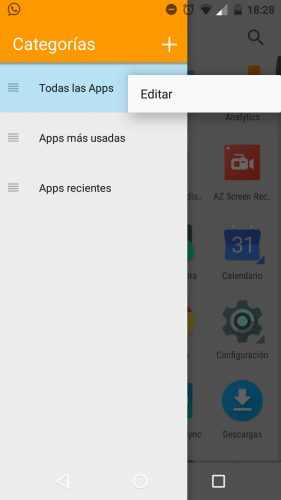
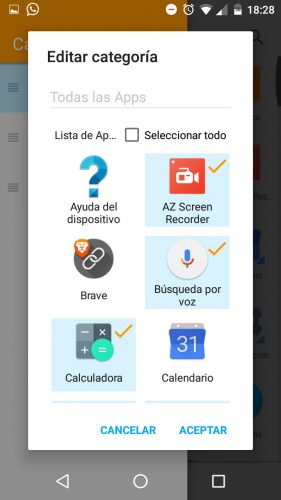
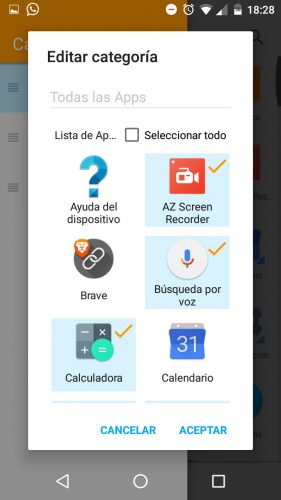
Since this option does not exist at the factory, it will be necessary to install an application in order to hide applications on the Moto G.
ADW or Apex Launcher are good free options, either one. If you can pay, then buy Nova Launcher Prime (its free version does not offer an option to hide apps).
The process for hiding applications on the Moto G is similar with any of these applications. Let’s say you chose ADW Launcher. After installing, tap on the start button and choose the app. Also tap on the “Always” button to leave it enabled by default. After passing the introduction do the following:
- Open the app drawer or menu
- Tap the menu button at the top left (the three horizontal stripes)
- In “All apps”, press the three dots button and select “Edit”
- Finally, uncheck all the applications you want to hide and tap on the “OK” button.
Keep in mind that this application will replace the original home screen of your Moto G. If you had shortcuts, you can import them into ADW from the ADVANCED settings of this application, “Make and restore copy” option.
If you want to return to the original desktop, go to Settings> Home page.
Delete the Google bar

Just install the same ADW app as above. Press the start button, choose it as default and tap on “Always”. The bar will be gone. You will only have a Google button that you can easily remove like any other shortcut.
Forced restart

If the phone freezes, freezes, or responds to nothing, the solution is to do a hard reset (Moto G battery cannot be removed). This is done by holding down the Power or On button for 10 to 20 seconds.
In case it does not start after this, you have to connect it to the charger and hold the Power button for 120 uninterrupted seconds.
Delete desktops and sort them
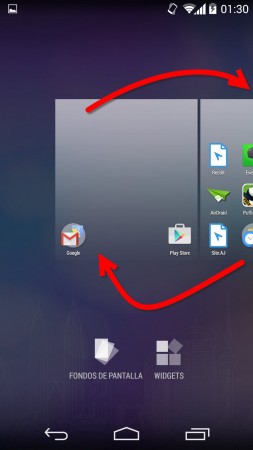
The Moto G launcher is similar to the Google Now Launcher. Here, to remove a desktop (a home screen) you must first remove all the icons from that desktop. Doing so will automatically remove the desktop.
To order the desks you must press and hold on an empty part of the screen. The desks will appear and there you just have to keep pressing on one and then drag it to the position you want.
My opinion of the Motorola Moto G (Second Generation) after several weeks of use
Bootloader, “device is locked” and “status code” (EJ: Motorola)
Infographic: Moto E, the good and bad
Receive updates: SUBSCRIBE by email and join 10,000+ readers. Follow this blog on Facebook and Twitter.