To activate dictation on WhatsApp, you just have to enable the microphone on the keyboard. This is the most conventional way of speaking on WhatsApp and writing.
You can also write messages by voice on WhatsApp without touching the phone thanks to the Google application. The advantage of this is that it already comes pre-installed on most Android phones, so you won’t have to install anything extra.
How to dictate from the Android keyboard
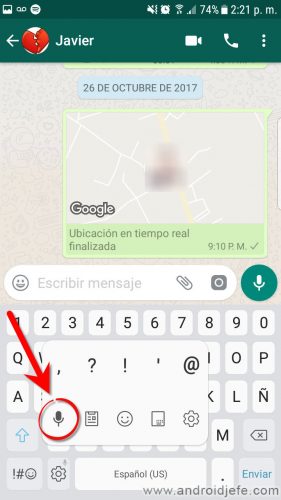


On the same keyboard there is the microphone option for voice dictation in WhatsApp.
To activate the microphone on WhatsApp, tap on the “Write message” box. As the keyboard unfolds, tap on the key that has the figure of a microphone and you can start dictating. Commonly, this key is to the left of the space bar. In certain cases, you must press and hold this key to display the microphone option.
The advantage of this method is that an internet connection is normally not required. If not, make sure you have downloaded the voice data. To do this, go to the Google app, Settings, Voice, Voice recognition offline. Yes, indeed, this method uses the voice-to-text input from the Google app.
Dictate messages without touching the cell phone
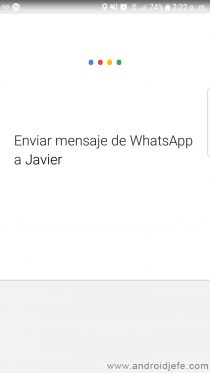
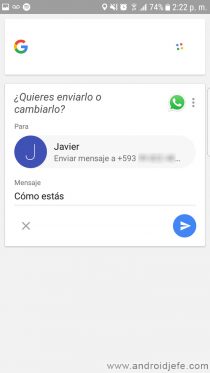
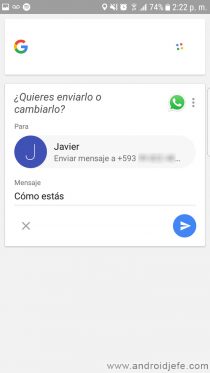
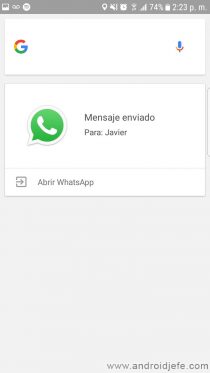
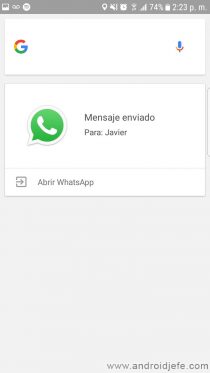
You can also dictate a WhatsApp through the Google application. The good thing about this method is that you can send messages without having to touch the cell phone.
Everything consists of running the Google voice assistant and saying the voice command «Send WhatsApp message to Javier» (or the name of the contact you are going to write to). Then everything consists of dictating the message and confirming the shipment. The assistant will ask you both things and you will do everything with your voice.
The voice assistant can be run by saying the OK Google command to the phone, or by pressing the microphone button found in the Google app search box.
This is a powerful tool, which not only allows you to write by voice on WhatsApp but also serves SMS. In addition, there are many commands to control Android by voice in multiple ways.
In this case, this functionality requires an internet connection.
Turn voice dictation on or off
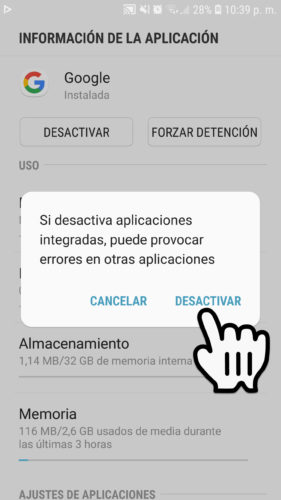
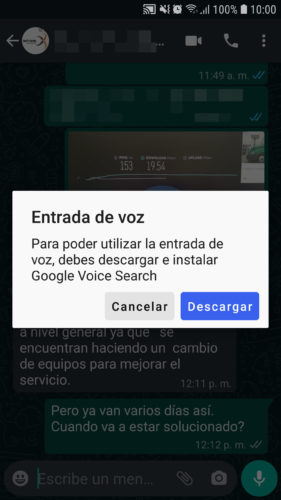
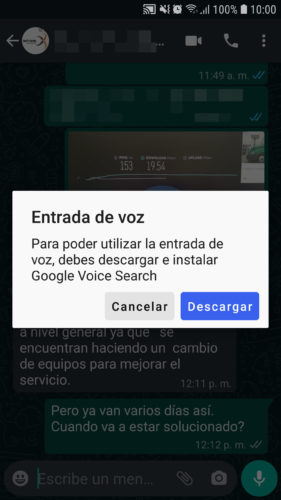
Since both methods mentioned above allow you to dictate or convert from voice to text thanks to the Google application, if this feature bothers you, at the moment the only way to deactivate it is to deactivate the Google application. To do this, go to the Android system settings, Applications, Google, Deactivate.
If deactivating the Google application causes problems with other applications, you can activate it again without any problem.
How to write messages by VOICE on Android
How to make the Google translator speak slower
How to know if your WhatsApp is spied, cloned, hacked or intervened
Receive updates: SUBSCRIBE by email and join 10,000+ readers. Follow this blog on Facebook and Twitter.