The unprecedented security measures introduced in Windows 10 are not always sufficient. Moreover, even antivirus software is not always able to protect your computer from external threats. It is no coincidence that even common browsers have functionality that makes surfing safer.
There are such tools in Google Chrome. One of them is blocking the download of files that the Internet browser considers potentially dangerous. Of course, we are not talking about checking files for viruses, so such precautions are often unnecessary. And it is absolutely clear that many users do not like them, if not most of them.
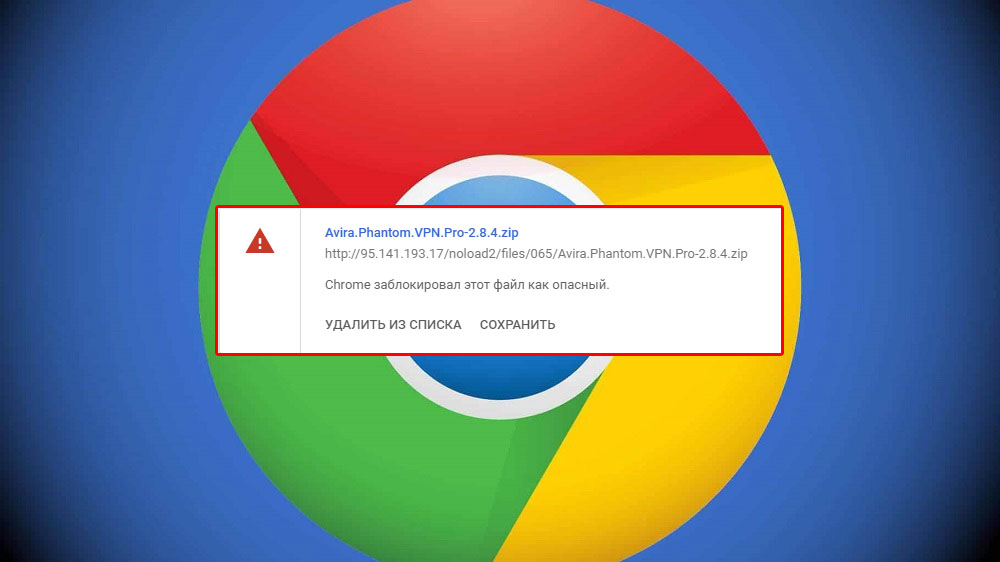
Therefore, messages like “The file may contain a virus” or “The download of the file was interrupted” is perceived by many “with hostility.” And it also happens that the download is blocked without displaying any messages. Go guess what happened …
Contents
What files Google Chrome considers potentially dangerous
The developers of the browser decided not to bother too much and not to load the already heavy and resource-intensive browser with additional code. Google decided that if the original page from which the download is made uses the secure https protocol (take a closer look at the top of the site’s address page, there will be just such letters), and the file is transferred to the client computer using the usual http protocol, then it looks suspicious … And, accordingly, such downloads are blocked. Of course, not all file types, since some of them, by definition, cannot contain a virus (for example, plain texts with the .txt extension). But executable (.exe, .com, .bat) and those that are opened by special programs – scripts, archives, media (audio, video, images), frames, some types of documents,- will be blocked.
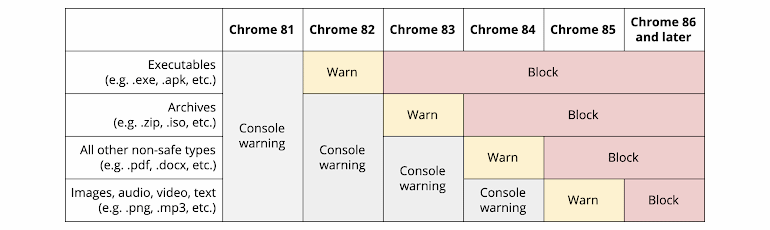
In principle, this approach makes sense, especially if the user is an ardent opponent of the use of antivirus programs. For example, due to limited computer resources, because resident antiviruses are really very demanding on memory and CPU consumption.
But you will not please everyone, and in this case we can talk about the majority, if only because the computer literacy of the population is growing. And the use of antivirus is becoming the standard. And Google blocking in this regard is perceived as an overkill.
Antivirus can be disabled at any time, and the browser scan tool is built-in. But what if Chrome has blocked the file as it considers it dangerous? How can I disable the blocking if you are sure that no danger exists? For example, if you download a program from the official site?
The easiest way is to try downloading it through a different browser. The method is really working, but not everyone is satisfied – after all, another Internet browser needs to be downloaded and installed, and this is still a hassle for many …
Well, for such users there are other methods, and there are many of them: for example, through the download menu by assigning a file of a different type. You can try to change the desired settings in Chrome itself or do it in the operating system settings. Let’s take a look at all the possible ways to fix the problem.
How to disable blocking of file downloads in Chrome
So what if Chrome has blocked a file that it thinks is malicious? Are you sure that everything is in order with the file and completely rely on your antivirus, which has never let you down?
Let’s start with the simplest way – by means of the browser itself.
Force a file to be saved on the Google Chrome downloads page
So, you clicked on the Download File link, but Chrome swears that the program contains a virus. In this case, when a window with a warning about a potential threat appears, you can see the “Show All” button in the right corner of the strip. Feel free to click on it.

Another window will appear, in which they will again try to convince you not to download a file that allegedly “can harm your PC.” But under this message there will be two buttons – “Close” (by clicking on which you refuse to download) and “Save”, which will forcefully, contrary to the recommendation, start downloading.
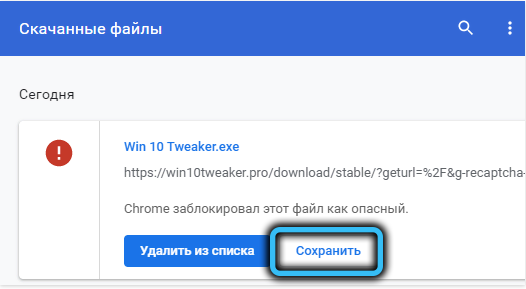
True, they will try to dissuade you again, click the “Continue Anyway” button.
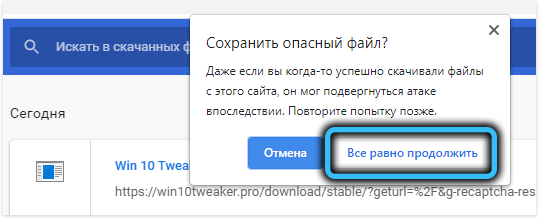
Renaming a potentially dangerous file in the Download folder
The first method is simple, but it doesn’t always work. If you were unable to disable the lock, you can proceed as follows:
- So, the attempted download ended with a message, but the file could not be saved. Then go to the directory where all files uploaded via Chrome are placed (in the browser settings, you can specify any folder for this purpose);
- look for a file in the list of downloads, which is marked as “Unconfirmed <file identifier in the form of numbers> .crdownload”. There may be several such files with different identifiers – then be guided by the date, it should be as close as possible to the download start date;
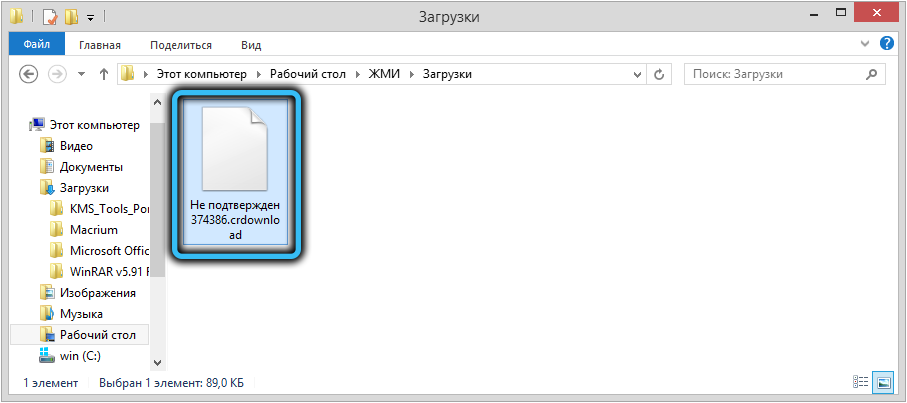
- click on the name of the RMB file and select the “Rename” context menu item;
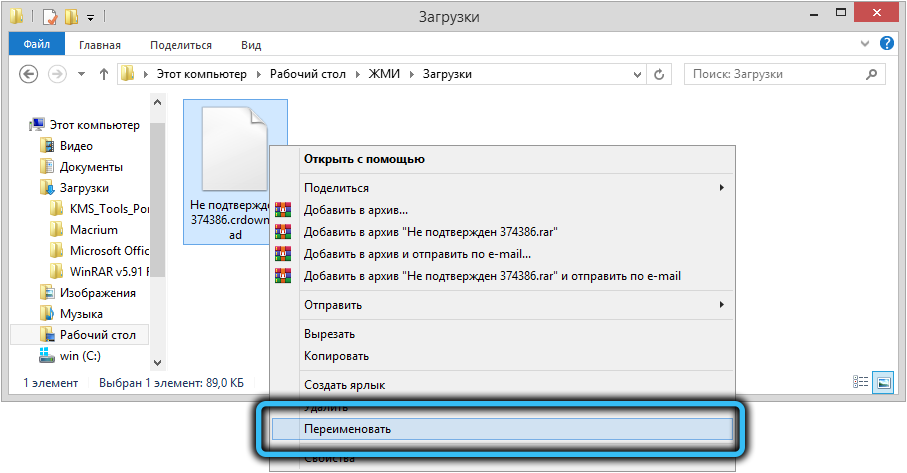
- change the crdownload extension to the one that the original file had (for example, .exe). The name can also be changed, it does not play a big role, unlike the extension.
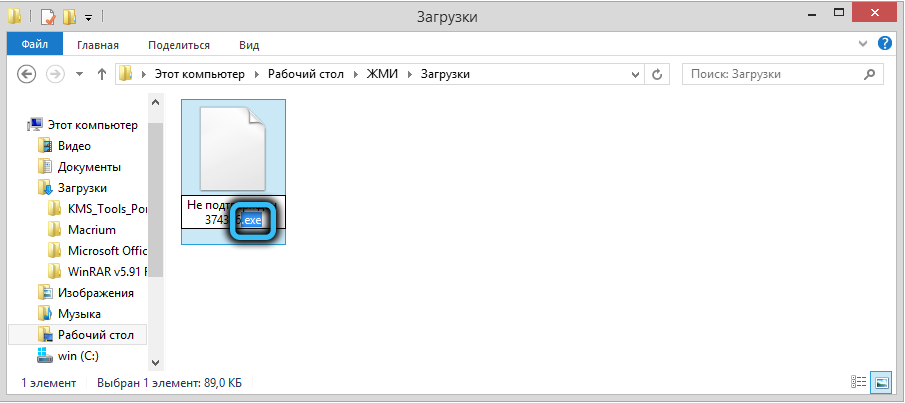
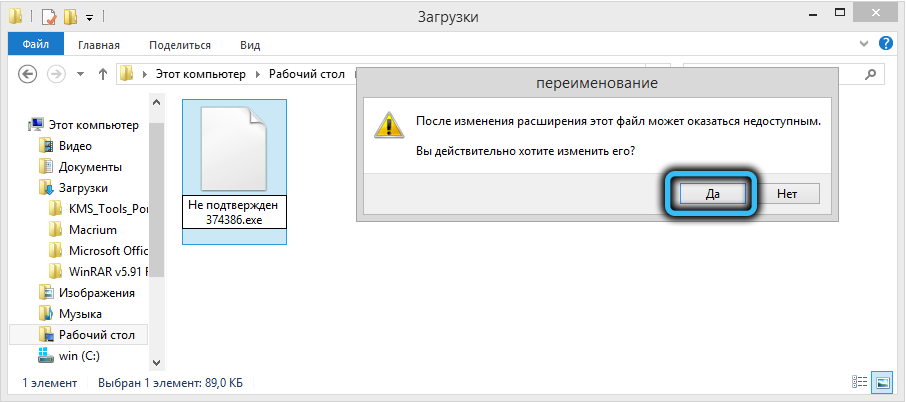
From this we can conclude that Chrome still downloads the file, but encrypts it by assigning a special extension so that you cannot use it for its intended purpose.
Disable built-in protection in Chrome settings
Consider another solution to the problem if Chrome is blocking the download of the file you need and you are convinced that it is doing it incorrectly. It turns out that this can be done in the settings of the browser itself, and this measure will be permanent.
Step by step algorithm:
- click on three points located in the upper right corner of the browser from Google;
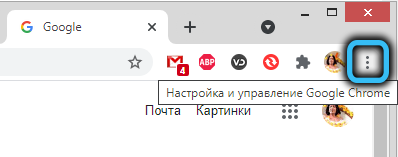
- in the menu that appears, select the “Settings” item;
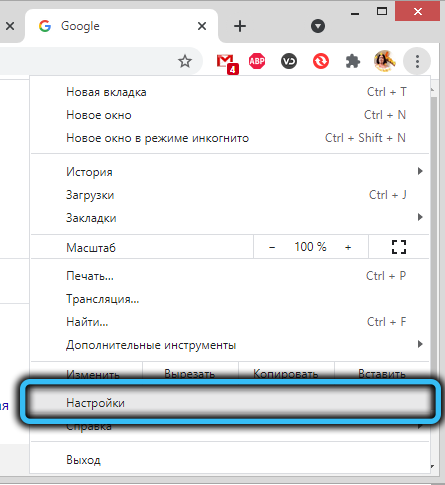
- a new page will open, which contains all the program settings. Select the “Privacy and Security” tab in the left menu;
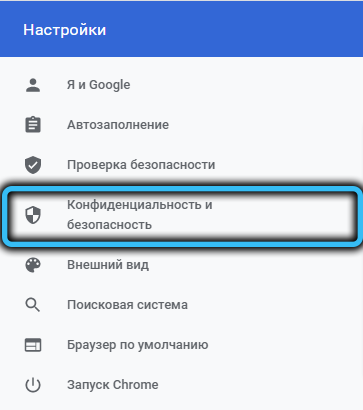
- on the right in the block of the same name, click on the line “Security”;
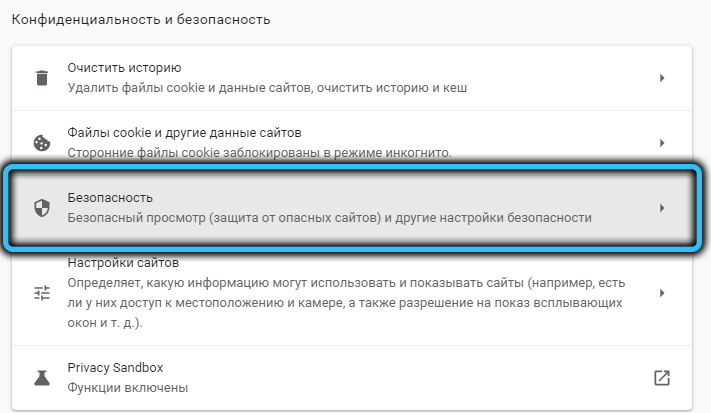
- now, in the “Safe Browsing” block, enable the “Protection disabled” option;
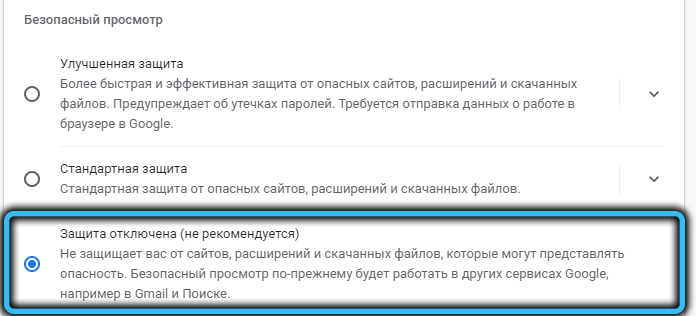
- a window will appear in which you need to confirm your unsafe choice – click on the “Disable” button;
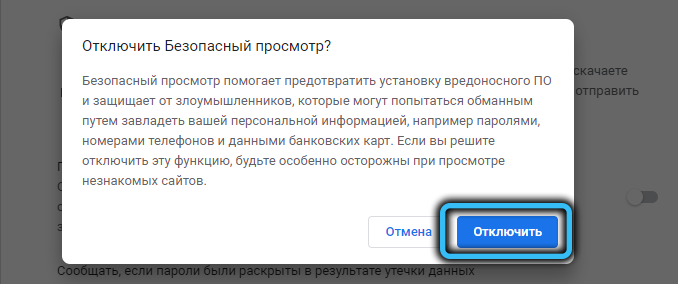
- close the page.
As a result, when you try to download any files, a standard window with buttons “Save” and “Close” will pop up. That is, if you really doubt the safety of the downloaded file, you can refuse to download, if not, click “Save”.
Setting Internet Properties in Windows
The operating system also has its own means of ensuring the security of the Internet, which can also be manipulated. Consider this way:
- press the combination Win + R, in the window that appears, type the command inetcpl.cpl, confirm by pressing OK;
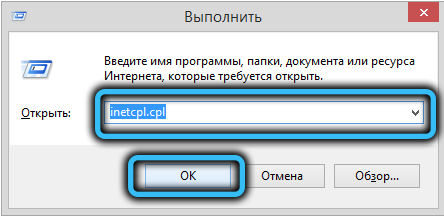
- the Internet Properties window will open. Go to the “Security” tab;
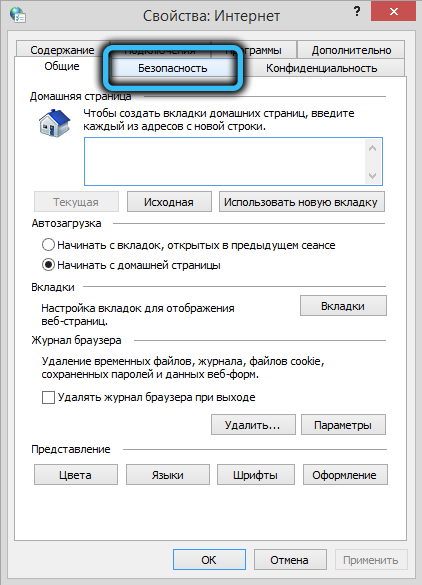
- uncheck the box next to the text “Enable Protected Mode”;
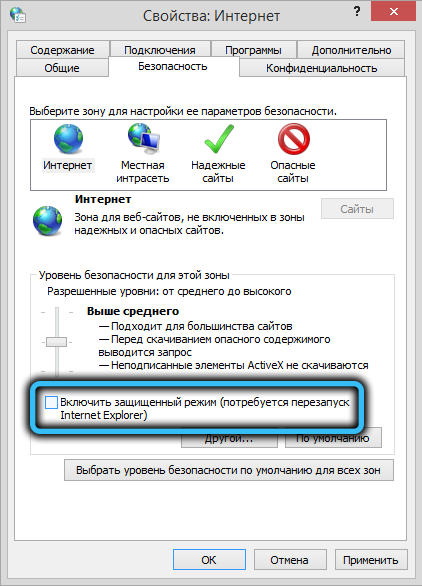
- press the button “Other”;
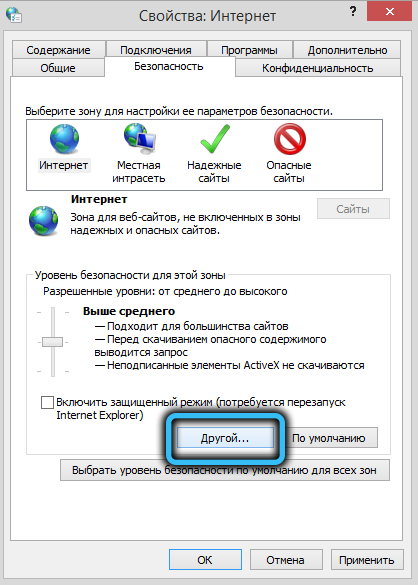
- a long list of options will appear. Scroll it down until we come across the subsection “Running programs and unsafe files”;
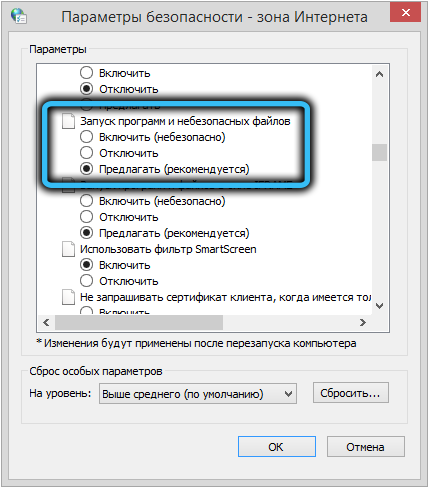
- By default, the Suggest option is enabled here. Change it to “Enable”, confirm by clicking OK;
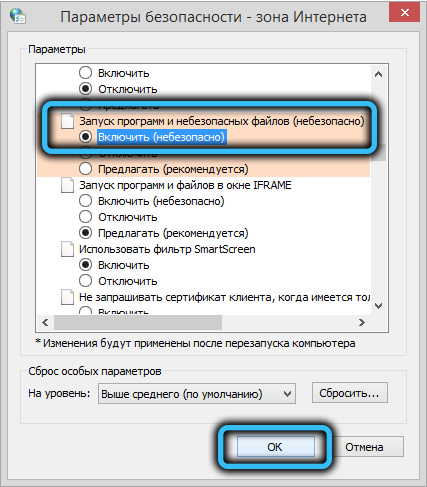
- restart your computer.
Disable Windows 10 Defender File Scanning
The previous method will work in Windows XP / 7/8, but in the top ten, in order to disable the blocking of Google Chrome from downloading certain types of files, you need to do it differently.
Here, the built-in “Defender” is responsible for security. What should be done:
- in the notification area, click on the shield icon;
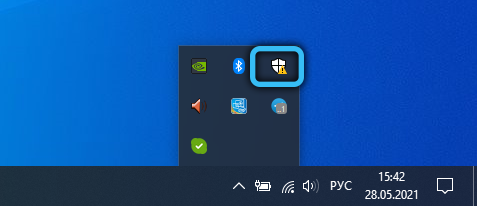
- in the left block in the menu, select the “Virus protection” tab;
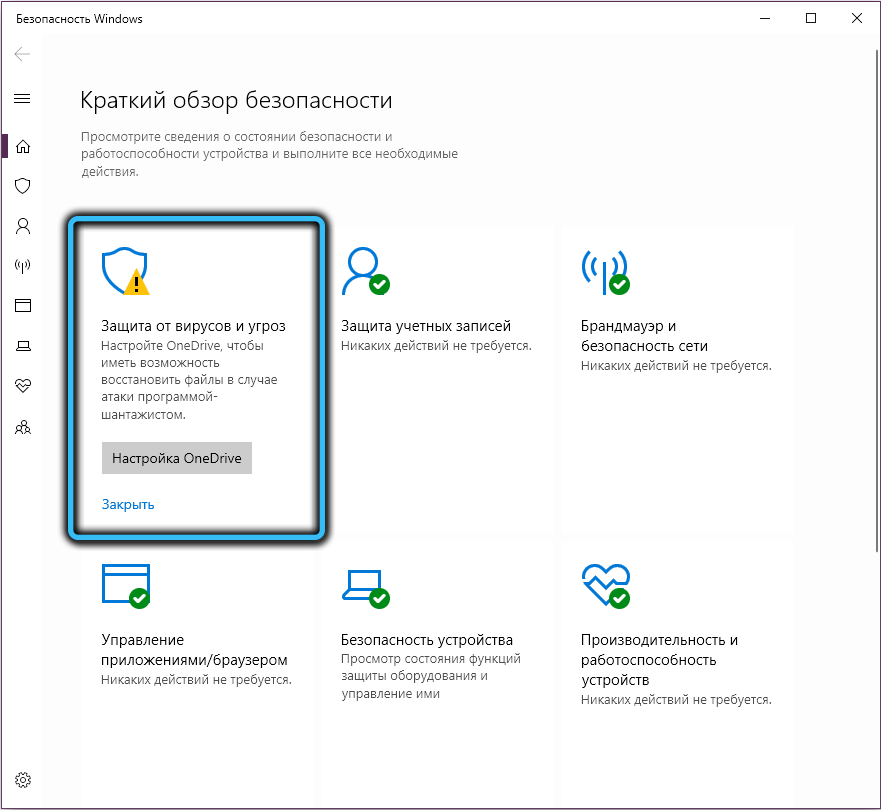
- in the right block there will be a button “Settings management”, click on it;
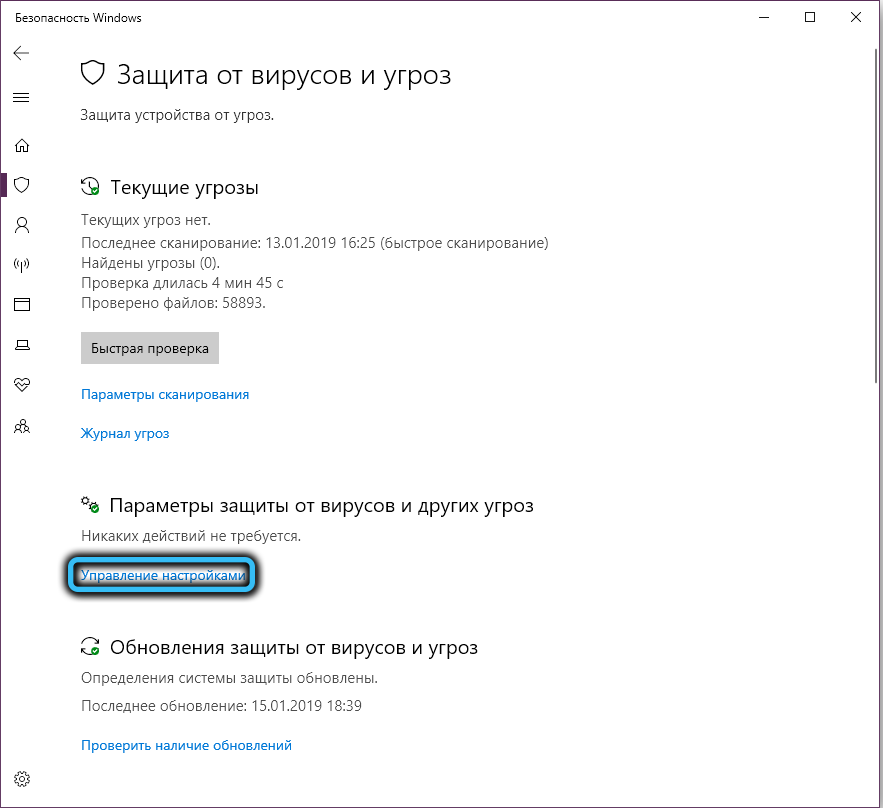
- turn off the parameter “Protection in real time”. This measure will allow you to download files without any restrictions.
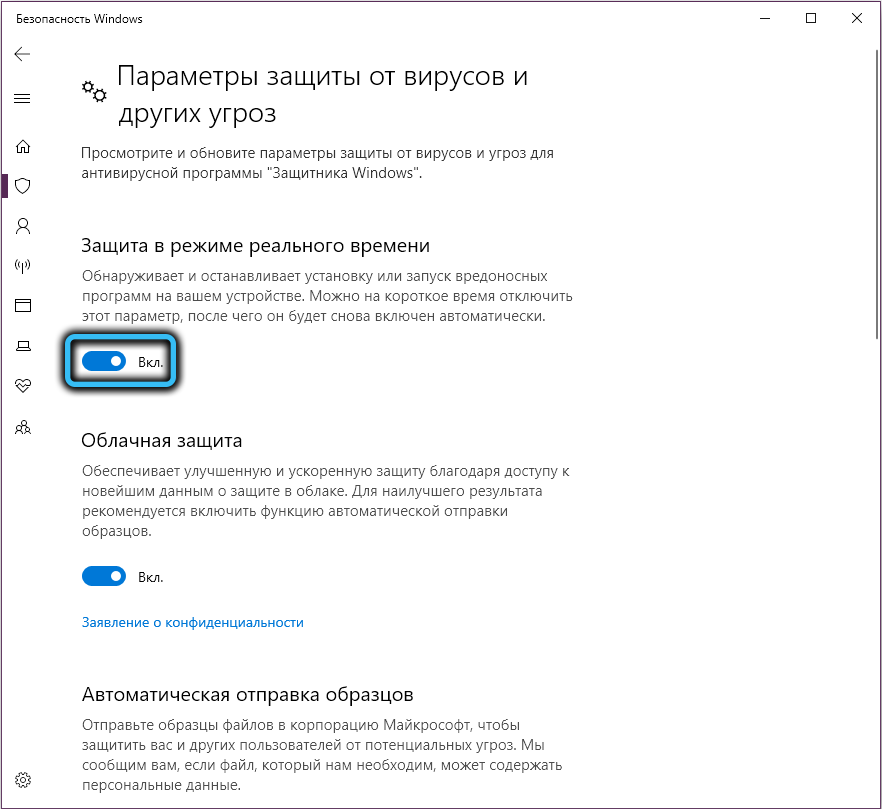
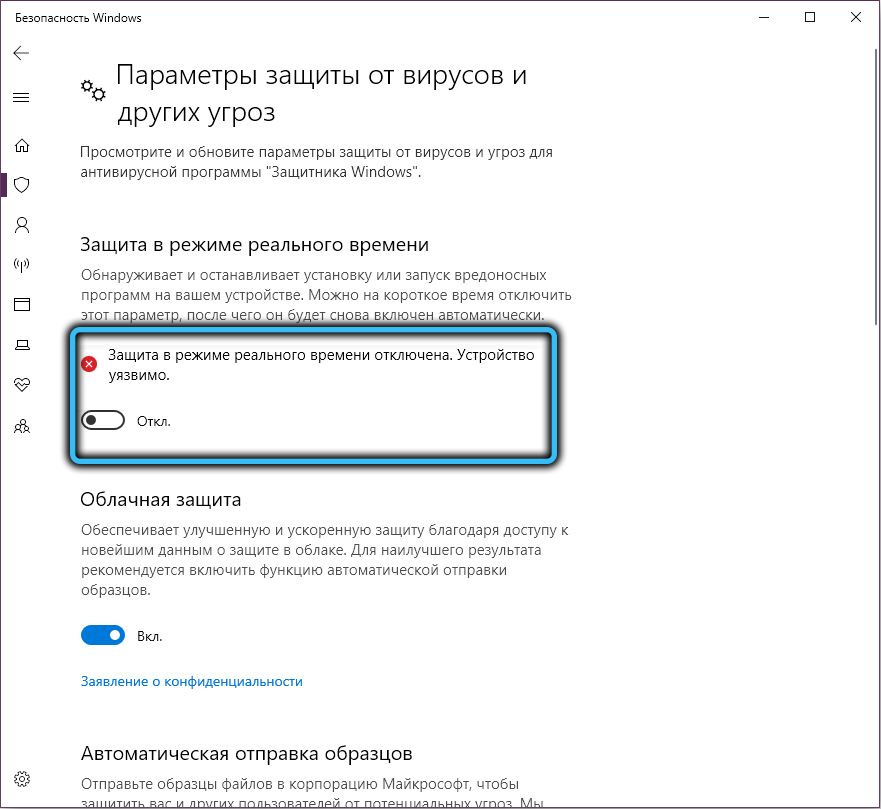
Note that Windows will enable this option on its own after a while, so this method cannot be called permanent.
Disable antivirus
Strictly speaking, the antivirus has nothing to do with blocking downloads by the browser, but it itself is not averse to prohibiting the download of a file that it considers infected. But since antiviruses often swear at completely harmless files, if you are faced with this, just disable the antivirus program for a while, remembering to activate it after the download is complete.
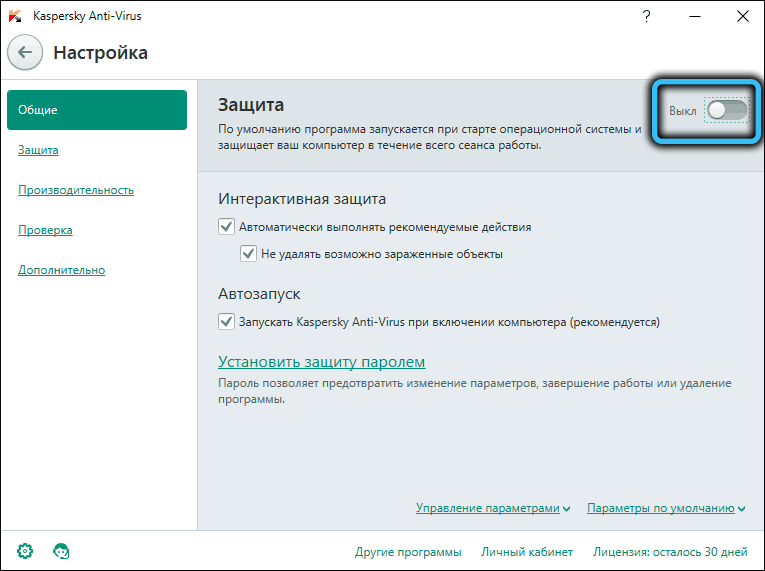
Conclusion
We have considered all possible ways to download files, the download of which turned out to be blocked. We advise you not to abuse this – if you desperately need a specific file, look for it on another site, preferably with a good reputation. And even better – on the official website. If in this case it will be blocked, feel free to use any of the proposed methods. But it may turn out that the warning and blocking were not done in vain …