Windows 10 has many new features, including new telemetry and data collection features that collect all of your user data and send it back to Microsoft. Even though Microsoft has flagged this feature as a way to improve the user experience. However, many users accuse the company of spying on you.

Contents
Microsoft Compatibility Telemetry – what is this service
Most of us are against sending personal information to Microsoft. In addition, some users reported that the Microsoft Compatibility Telemetry process recently started to cause very high disk usage on Windows 10. Many users report that after upgrading to Windows 10, they are experiencing issues with hard drive space. Users have reported this issue as a drive issue in Windows 10.
The Microsoft telemetry capability is provided through the Diagnostic Tracking Service and is fully enabled. Microsoft recently released updates to Windows users (KB3075249, KB3080149, and KB3068708) that offer identical telemetry data. This feature is very important for servicing Windows 10 – it collects data from the computer and sends it back to Windows developers. Microsoft now claims it is collecting information to improve the user experience and improve the Windows platform to make it easier.
If you’ve been using Windows 10 for a long time, you’ll notice that Microsoft Compatibility Telemetry is turned on by default, but suddenly it starts to use up a huge amount of PC resources and slows down the OS. Everyone is concerned about their privacy on Windows 10. Still, many Windows 10 users are concerned about this automatic data collection. After disabling the settings, you can relax and stop worrying about your privacy in Windows 10.
Why Microsoft Compatibility Telemetry is loading disk or processor
Microsoft Compatibility Telemetry is a service in Windows 10 that contains technical information about how Windows devices and related software work, and periodically sends this information to Microsoft to improve the user experience by addressing potential issues that arise. Using Microsoft Compatibility Telemetry:
- Allows Windows to update.
- Allows the system to be safe, reliable and perform well even in adverse situations.
- Allows the system to personalize or customize the user-OS interaction.
- Improves Windows performance with aggregate processor analysis.
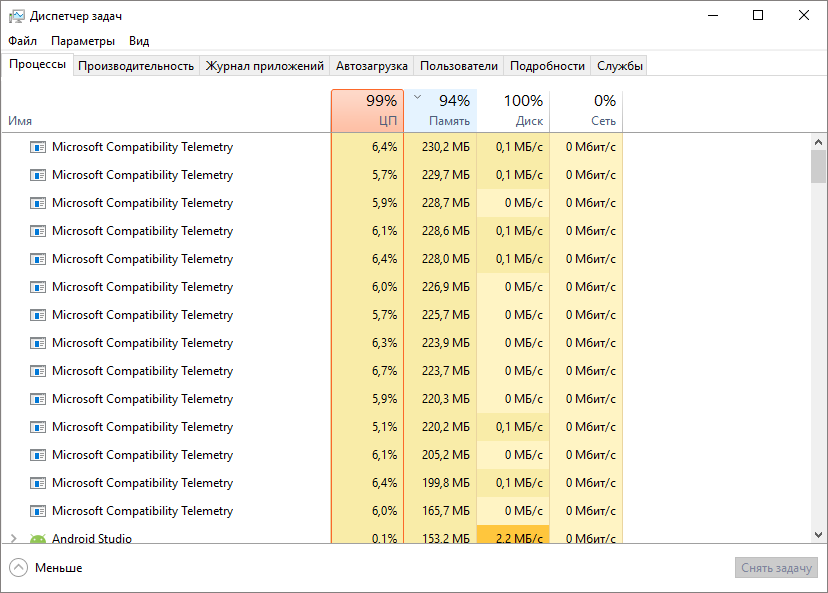
What is Windows telemetry data and why does Microsoft Compatibility Telemetry load Windows 10 drive? This data includes basic information about system diagnostics, logs of how often you use functions and applications, system files, and, apparently, more data that has not yet been revealed. All of these data types fall under the telemetry category. The following are specific examples of Windows Telemetry data:
- The text typed on the keyboard is sent every 30 minutes.
- Everything you say into the microphone.
- Transcripts of what you say while using Cortana.
- Index of all media files on your computer.
- The first data from the webcam is 35 MB.
Deactivating MCT
Following are some of the methods you can use to disable Microsoft Compatibility Telemetry in Windows 10.
By executing commands
At the command prompt, enter the following lines:
sc delete DiagTrack
sc delete dmwappushservice
echo “”> C: \ ProgramData \ Microsoft \ Diagnosis \ ETLLogs \ AutoLogger \ AutoLogger-Diagtrack-Listener.etl
reg add “HKLM \ SOFTWARE \ Policies \ Microsoft \ Windows \ DataCollection” / v AllowTelemetry / t REG_DWORD / d 0 / f
Restart your PC and make sure the process is disabled in Windows 7.
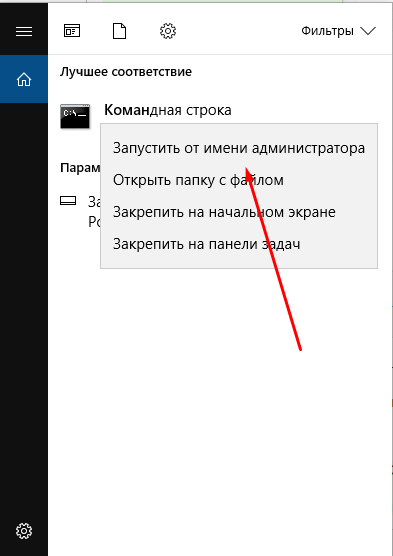
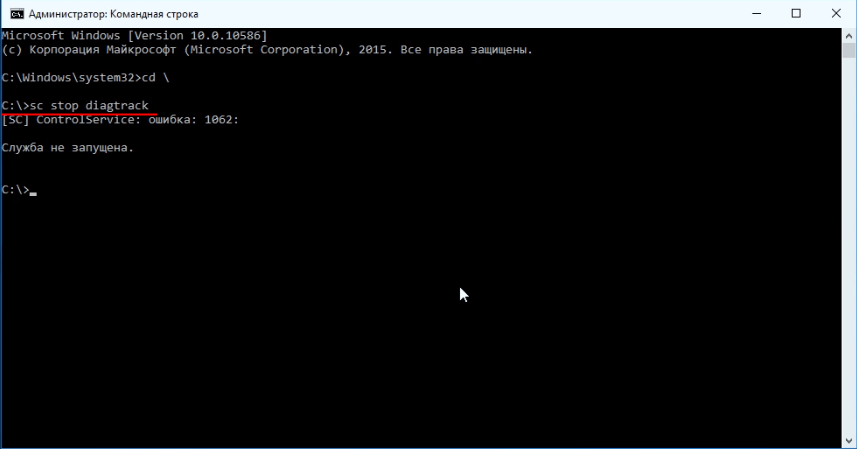
Using a list of services
Start the services:
- Press Win + R, then enter services.msc.
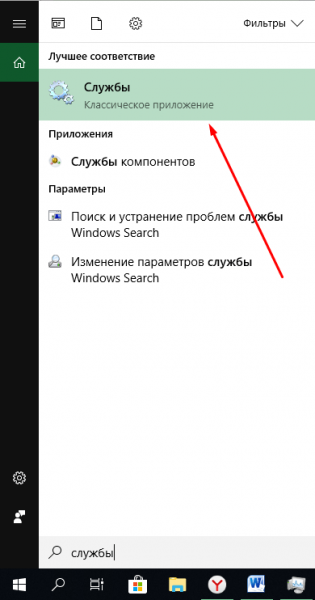
- Find the Diagnostics Tracking Service in the list.
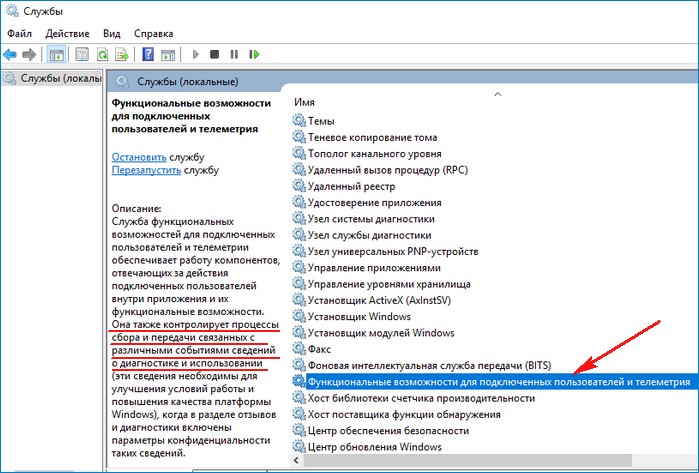
- Open its properties and select “Disabled”.
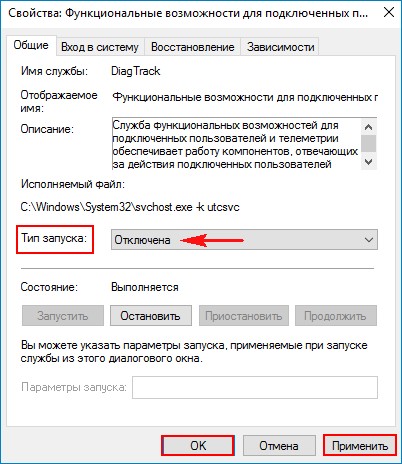
Restart your PC and check if Windows 8 and other versions are working.
Using parameters
There are several main ways to disable Microsoft Compatibility Telemetry using the CompatTelRunner.exe file, but before doing that, you should know what CompatTelRunner.exe is and what it does.
What is CompatTelRunner.exe
This is the process that is used to update your OS to the latest version or make related changes. The process is part of Windows Update, specifically KB2977759, which acts as a compatibility update for Windows 7 RTM (developer edition). It requires a lot of storage bandwidth, which can slow down your PC and you will most likely want to get rid of it. Users have complained about numerous CompatTellRunner.exe files showing up in Task Manager that are using the CPU and hard drive. It is used to run diagnostics on a PC to determine if there is a likelihood of compatibility issues, and collects program telemetry information if included in Microsoft’s Customer Experience Improvement Program. The process allows Microsoft to ensure compatibility,when you install the latest Windows OS.
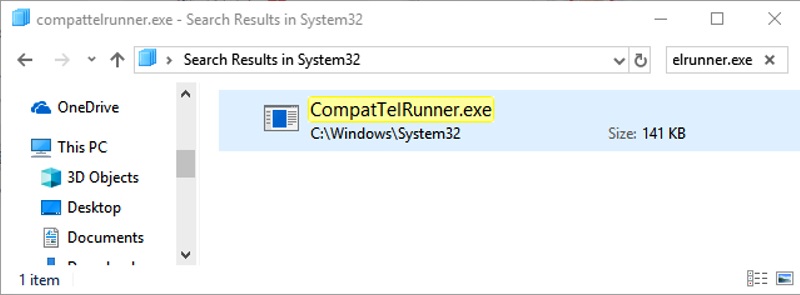
The CompatTelRunner.exe file is located in the System32 folder and belongs to TrustedInstaller. Any changes that you try to make to it will be accompanied by an “Access Denied” error, which means that you cannot change or delete it in any of the available ways. This is because the telemetry process belongs to TrustedInstaller, which is read-only and you cannot change it. Although the process is not necessary and can optionally be removed, Microsoft can diagnose your system itself and run compatibility checks, and then let it work. For some, this can be a privacy issue.
How to troubleshoot high CPU and disk usage with CompatTelRunner.exe
Microsoft Telemetry Service uses high CPU resources and a lot of disk space, so use the tips below to resolve this issue.
Method 1. Disable CompatTelTunner.exe from the task scheduler:
- Hold down the Windows key and press R. Type taskschd.msc and click OK.
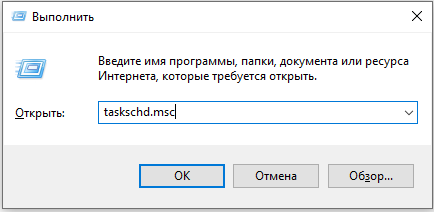
- Expand Task Scheduler Library / Microsoft / Windows / Application Experience.
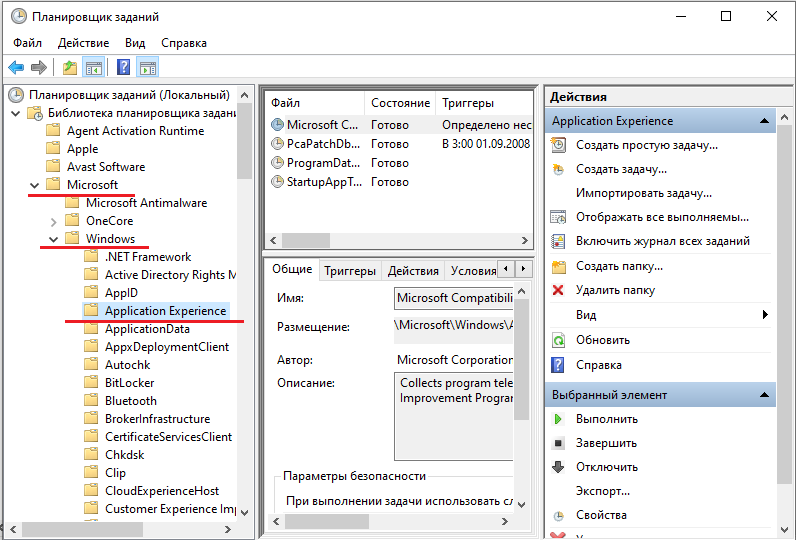
- Right-click each of the tasks listed in the Microsoft Compatibility Appraiser in sequence and select Disable.
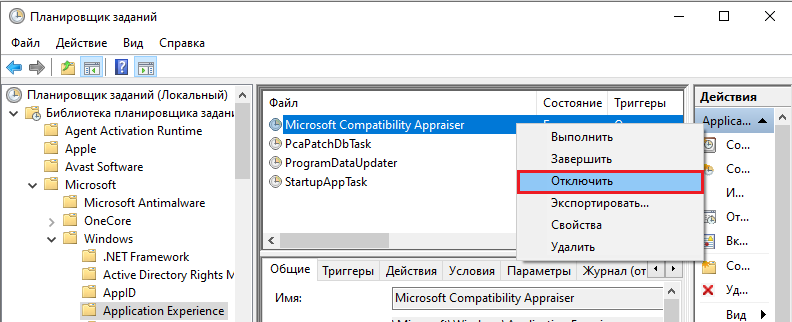
Using the registry
- On your keyboard, press the Windows logo key and the R key at the same time to invoke the Run command.
- Enter regedit and click OK.
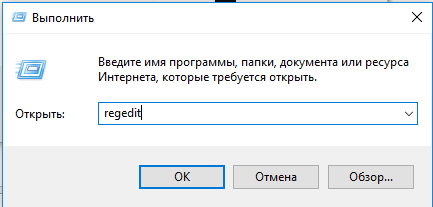
- Press YES when prompted for User Account Control.
- Go to HKEY_LOCAL_MACHINE / SOFTWARE / Policies / Microsoft / Windows / DataCollection
- Double click Allow Telemetry.
- Set the Value to 0 (zero) and click OK.
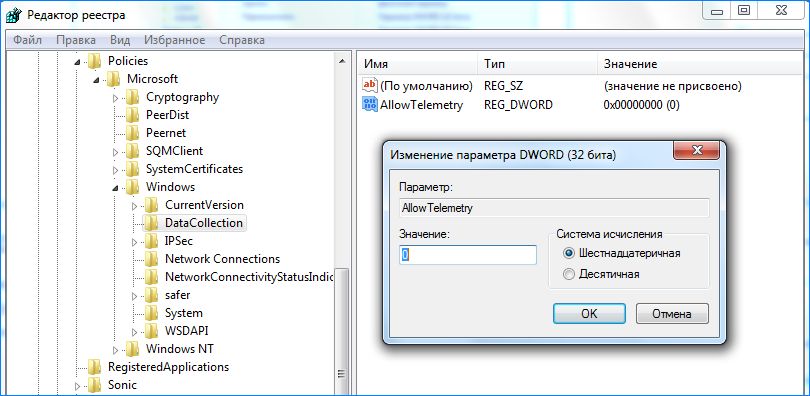
So now you can successfully turn off Microsoft Compatibility Telemetry for Windows 10. If the hard disk usage problem persists, try the other methods below.
Using Group Policy
- On your keyboard, press the Windows logo key and the R key at the same time to invoke the Run command.
- Enter gpedit.msc and click OK.
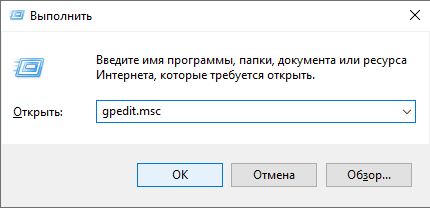
- Go to Computer Configuration / Administrative Templates / Windows Components / Data Collection and Preview.
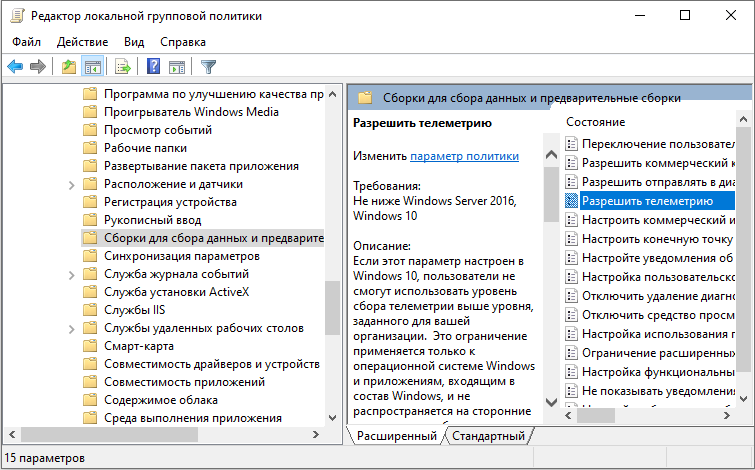
- Double click Allow Telemetry.
- Select Disabled, then click OK.

Using a third-party program
You can use any cleaner or system optimizer to disable the service. They all work according to the same principle – start the application, click on the “Scan PC” button and wait for the analysis to finish. After that, the program will show all damaged files and programs, as well as settings that need to be changed to optimize Windows performance.
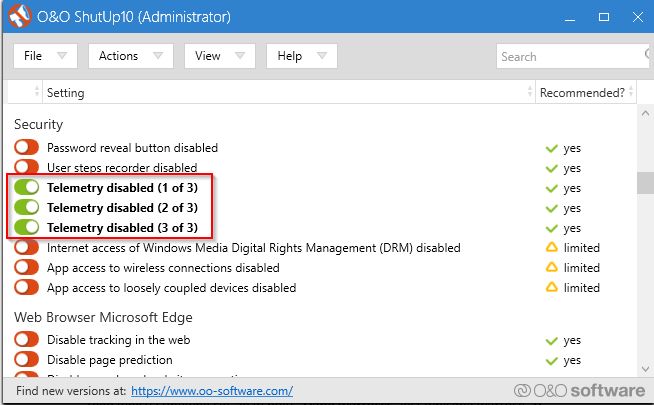
Windows 10 is without a doubt the most user-friendly operating system, but it has some significant problems. In this article, we have tried to cover all the important aspects related to Microsoft Compatibility Telemetry. We have explained all the ways to disable telemetry in Windows 10. If you have already encountered a solution to a similar problem, share with our readers in the comments below this article.