To downgrade WhatsApp , Facebook or other APP basically you have to reinstall the application. Or uninstall updates, when it is a default system app.
The idea of downgrading an Android app is to have a feature that it lost after an update, quite possibly removed by the creator. Or that simply get a good performance, if the current version has a fault.
To downgrade or downgrade an Android app, simply uninstall the app and manually install the APK of the previous version you want to have again.
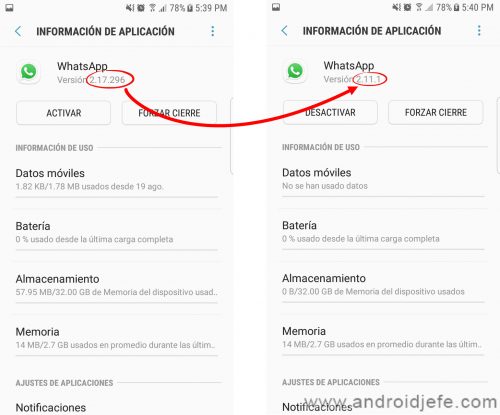
Contents
How to downgrade Facebook on Android UNINSTALLING
For example, to downgrade a Play Store application such as Facebook, proceed as follows:
- Enter the Settings of your phone and choose the “Applications” menu.
- In the list of applications select Facebook. Check the version number you have for reference (an older version will always have a smaller number). Then tap on the »Uninstall» button.
- Download the Facebook APK from the apkmirror.com website. There you will have to find a smaller version of Facebook than the one you have installed.
- Finally tap on the downloaded APK file to install it. You have already successfully outdated Facebook.
How to downgrade WhatsApp when it can NOT be uninstalled


How to downgrade WhatsApp
In this case, let’s see how to go back to the previous version of WhatsApp, which is factory installed on Samsung and other devices. You can even apply for the same Facebook, which also usually comes pre-installed as a system application.
As you may have noticed, a system application like the ones indicated cannot be uninstalled in order to be out of date, as indicated before. In this case you have to uninstall the application updates . On the same uninstall screen, at the top right is a three-dot button. Tap on this button and then on the “Uninstall updates” option.
The rest is the same. You must download the APK of the previous version you want from apkmirror.com and tap on it to install it and complete the update.
The only limitation here is that you will not be able to install an older version than the one that came factory installed on your computer.
Note : If you don’t have the Uninstall Updates button, tap the Disable (or Disable) button that will be available instead of the Uninstall button. After that, you may see the option to Uninstall updates.
How to go back to the previous version of WhatsApp WITHOUT LOSING data
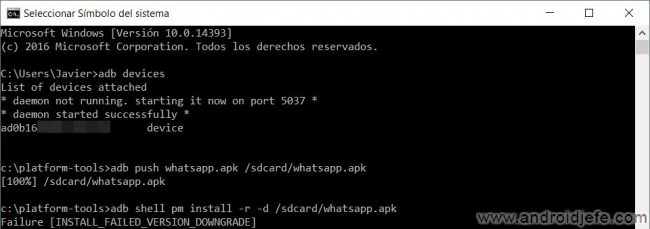
If you disable whatsapp in the ways indicated above, you will have to reconfigure your number and restore your chats and application data. But there is a way to downgrade an Android application (not just WhatsApp) without uninstalling or disabling (which is what erases the data in the app and forces you to reconfigure it).
If you have root permissions on your Android phone, simply use an application like App Downgrader. There you will simply have to choose from the memory of your mobile the APK of the previous version that you want to install and that app will take care of it.
Unfortunately, without root permissions on the phone, the process is more complex. It requires that you have your computer and cell phone ready to send the following text commands from one device to the other, through the USB cable:
adb push whatsapp.apk /sdcard/whatsapp.apk
adb shell pm install -r -d /sdcard/whatsapp.apk
The first command copies from the PC to the mobile the APK file of the previous version that you are going to install. The second command installs that APK on the phone. Obviously, previously you must have downloaded that APK on your PC. Specifically, you must place this APK in the directory of the PC from which you are executing the mentioned commands. This page explains the procedure in detail in English.
Unfortunately, this procedure will not work on all devices. I have tested it on my Samsung Galaxy S7 Edge and it has generated the Failure INSTALL_FAILED_VERSION_DOWNGRADE error
Instead of downgrading, turn off automatic updates
If next time you want to skip the process of downgrading an app, you can remove automatic updating from all apps, or just some. It is not advisable for security reasons, but if you know what you are doing, go ahead.
Receive updates: SUBSCRIBE by email and join 10,000+ readers. Follow this blog on Facebook and Twitter.