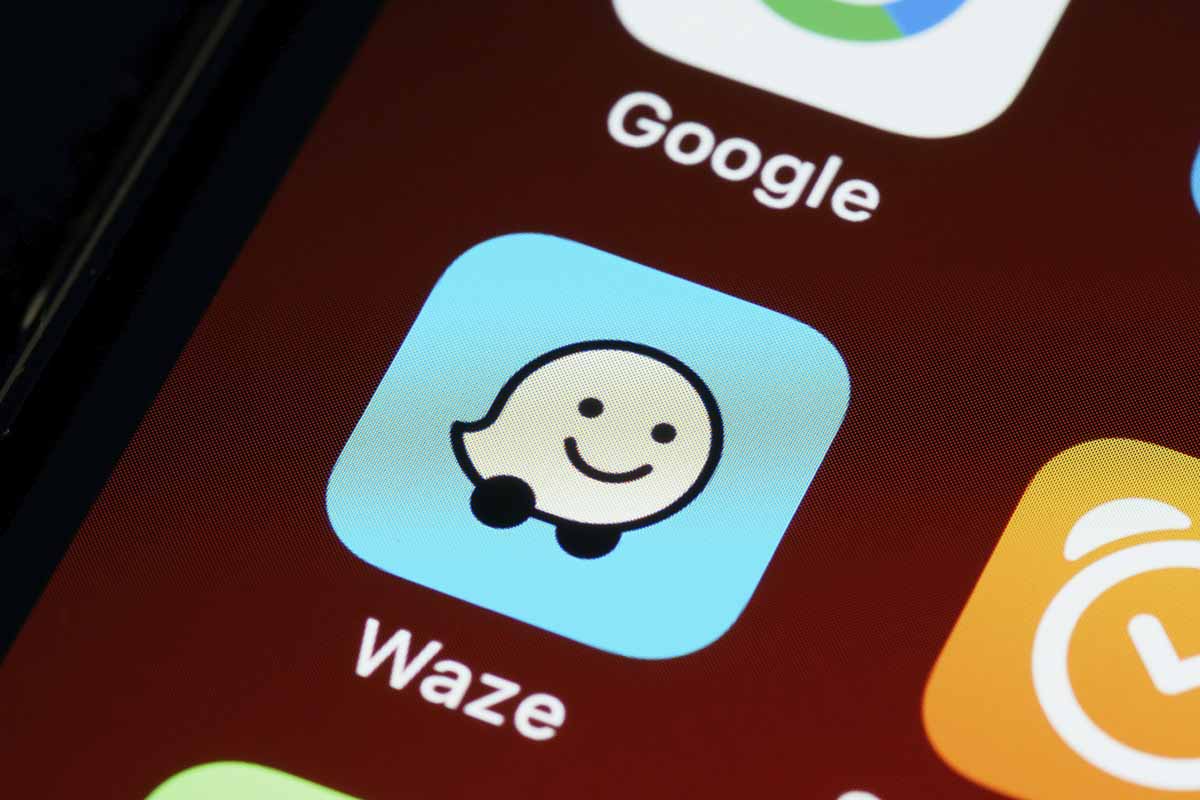
If you have reached this article, it is because you are a staunch Waze user. Or, at least, you want to give it your personal touch so that the experience in this app is as comfortable as possible. Well, here we are going to apply how to customize Waze in different aspects. From your image to your voice , to other useful details such as customizing a route. And this application has many tricks and details that you should not miss if you want to get the most out of it.
Of course, the first thing to customize Waze is to create a user account . You can use your Google credentials to streamline the process so that this process only takes a few seconds and a couple of steps. However, it is important that you carry it out as it will be the way to save all these settings and details to customize Waze the way you want. And the best: may it always be like this.
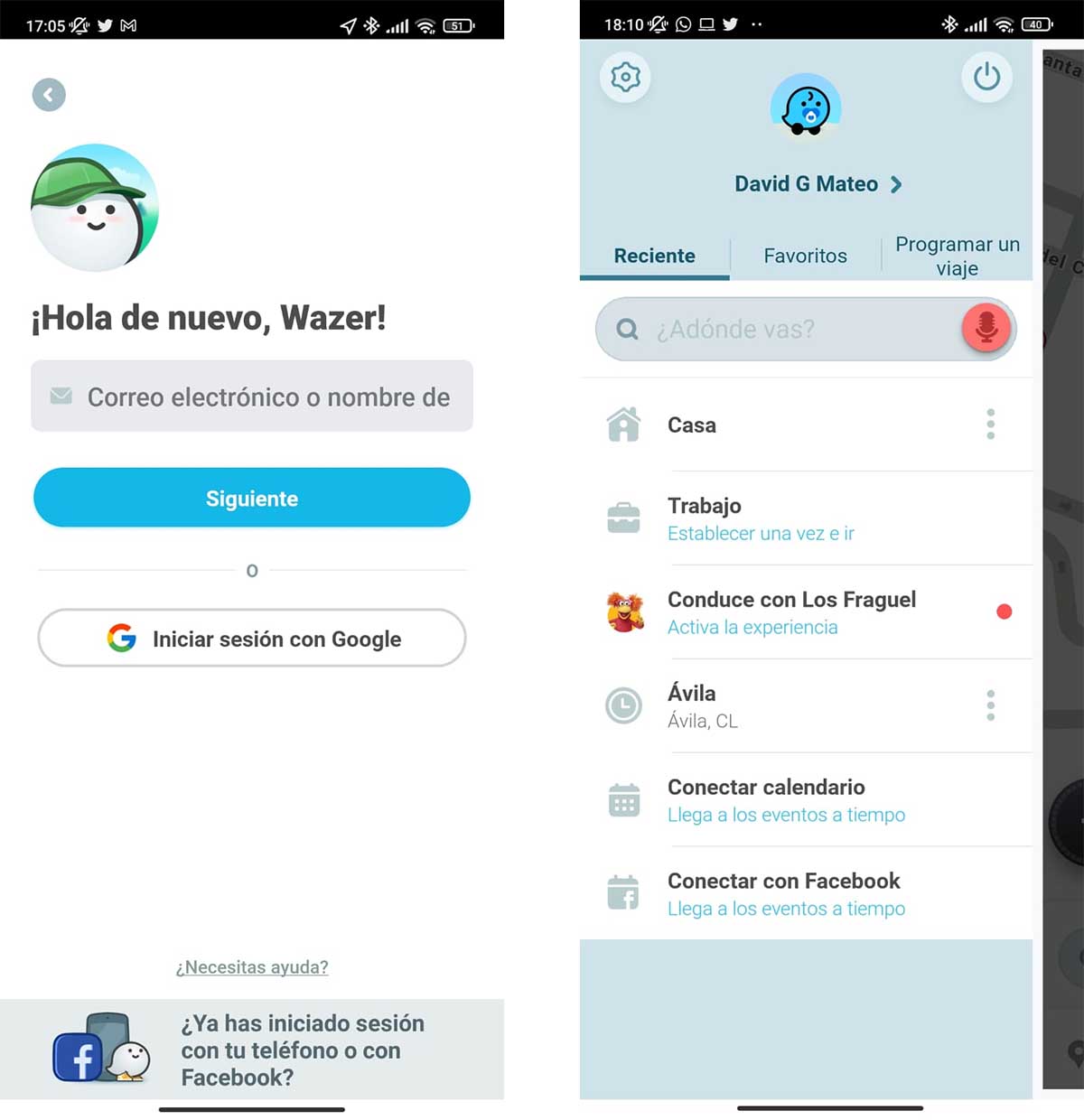
From here you can customize your profile. It will be the way other wazers or Waze users see you on the map. Click on My Waze to see the image that represents you. By clicking on it you will be able to know the points that you have added thanks to your activity and if you want to make yourself visible or invisible to other users on the map. If you want to change your appearance, you can do so by entering the avatar section. Of course, you will have to have traveled at least 160 km to be able to choose one of the long existing variety.
More interesting than the visual aspect of wazer is being able to establish the location of your home and work . Or the usual places to which you travel. Click on this section within your profile to edit the data and have addresses always at hand. So you can choose them from the My Waze section in a second and without having to constantly enter the address.
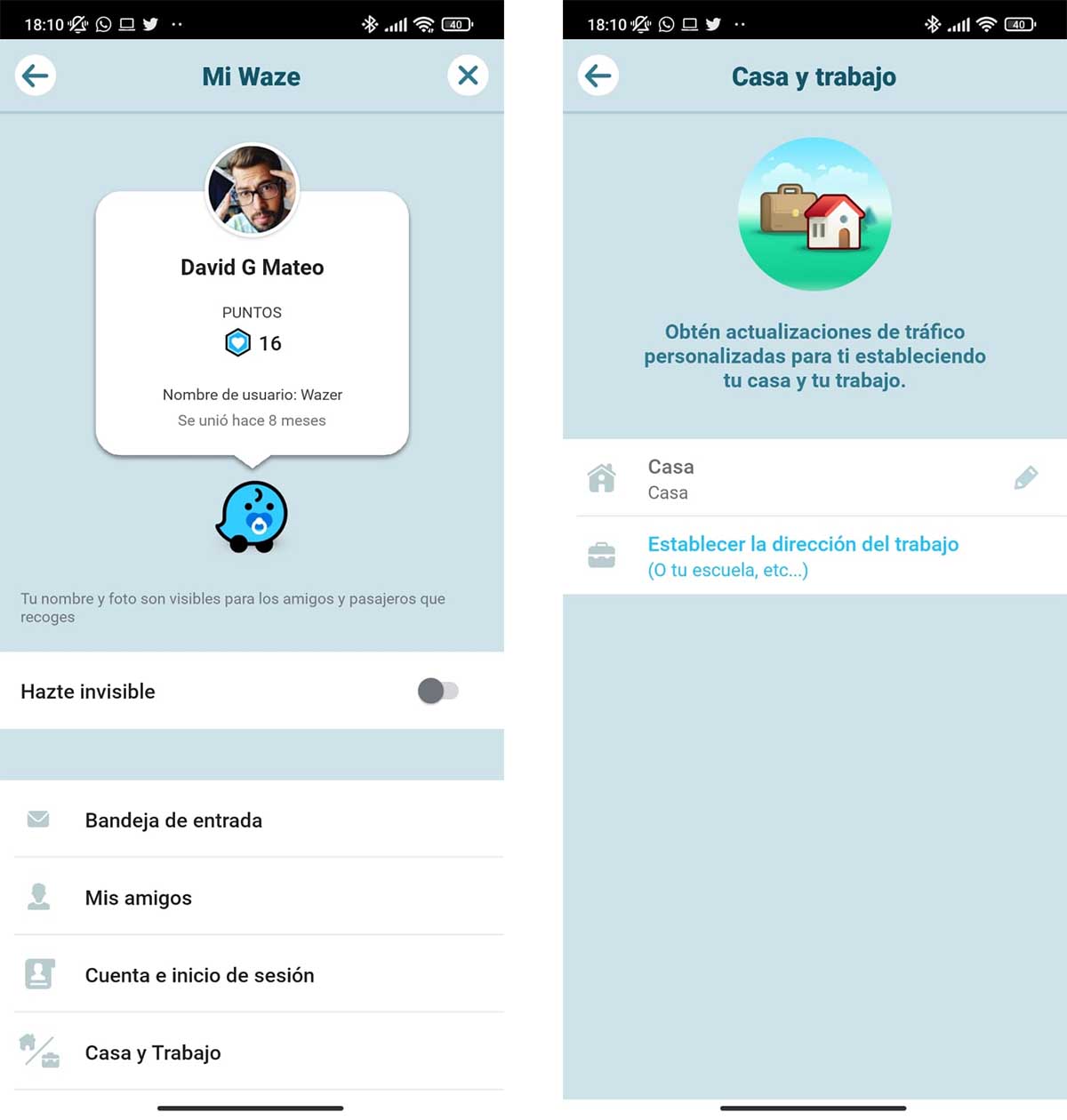
Apart from this you have the Settings section where you can find menus as interesting as the map display . Here you will have all the options to set the dark or day mode, to see 3D or 2D graphics, or to show details like other wazers, the traffic on the roads, the speedometer or the alerts themselves.
Also, don’t forget the Navigation menu , where you can select whether you want to avoid toll roads, highways and expressways, or unpaved roads. Very useful if you have things clear before taking the wheel.
HOW TO CUSTOMIZE A ROUTE IN WAZE
Now, if you want to know how to customize a route in Waze, the process is somewhat more elaborate. Even so, you will see that it is really simple for any type of user. You only have to follow a few steps if you want to add different stops or establish different criteria to get to that destination.
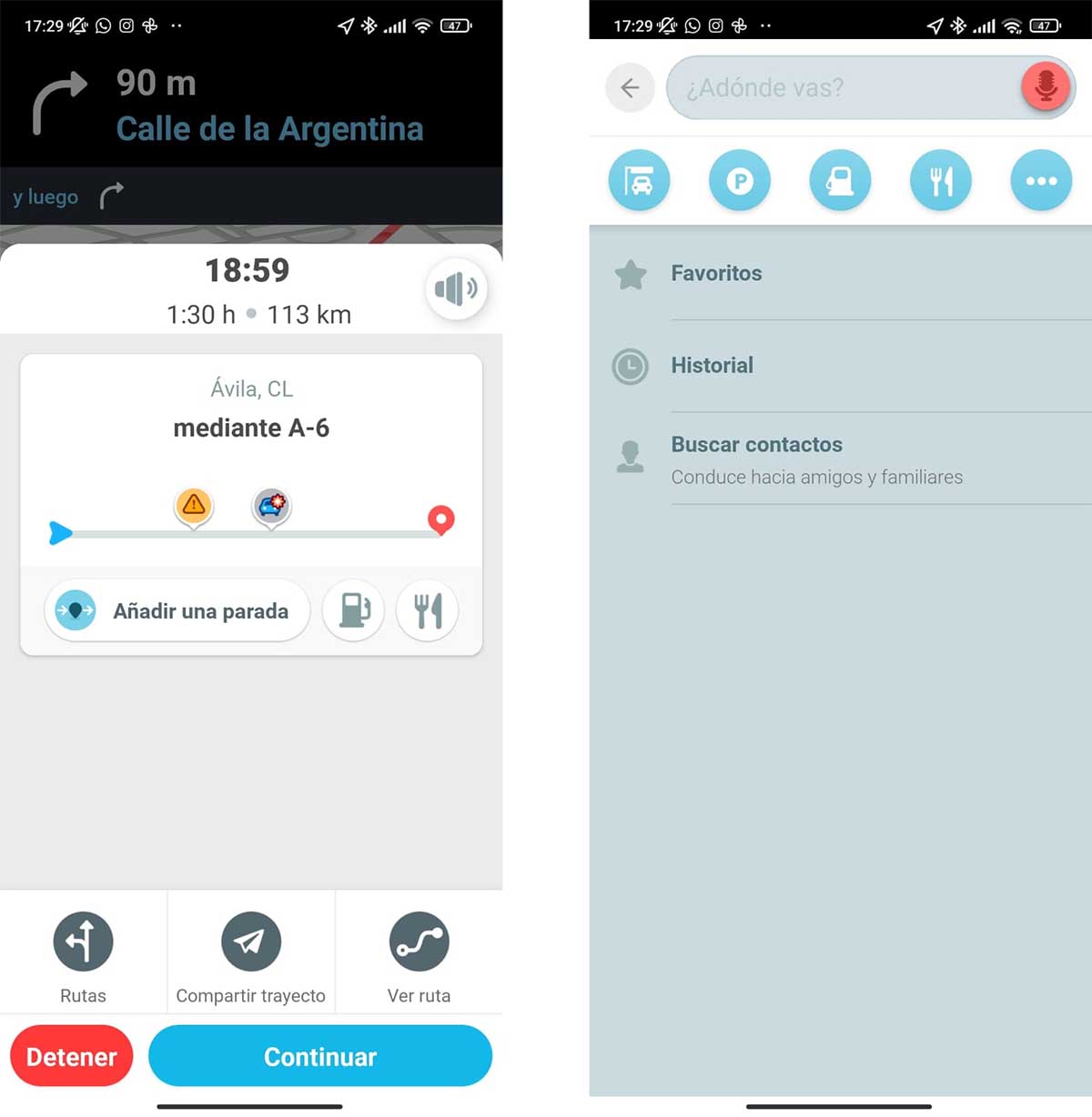
Look for a destination on a regular basis first. Choose the search engine, type or dictate the address or place out loud and press go. Waze will automatically start up to give you directions. However, you can always display the route information screen with your finger, sliding the tab from bottom to top. Here you will see what the route is and the corresponding notices that are given on the road. Well, under it you will see the option to Add a stop . The operation is the same as with the destination, you will only have to search for a specific address or point and it will be added before the final destination. All this by doing the automatic calculations to find the best possible route with respect to the details you have chosen (if you don’t want tolls, if you prefer motorways …). You can repeat the process more times.
But Waze offers more similar features. Along with the option to add a stop, you also have the icon of a gas station and some cutlery. With the icon of the dispenser Waze will offer you the different gas stations that are in route or near it to establish a technical stop. Remember that you can see the updated fuel price to choose the one that suits you best. And something similar happens with restaurants . Of course, here you will not know prices or evaluations, but you will know how many minutes off route it will take you to reach it.
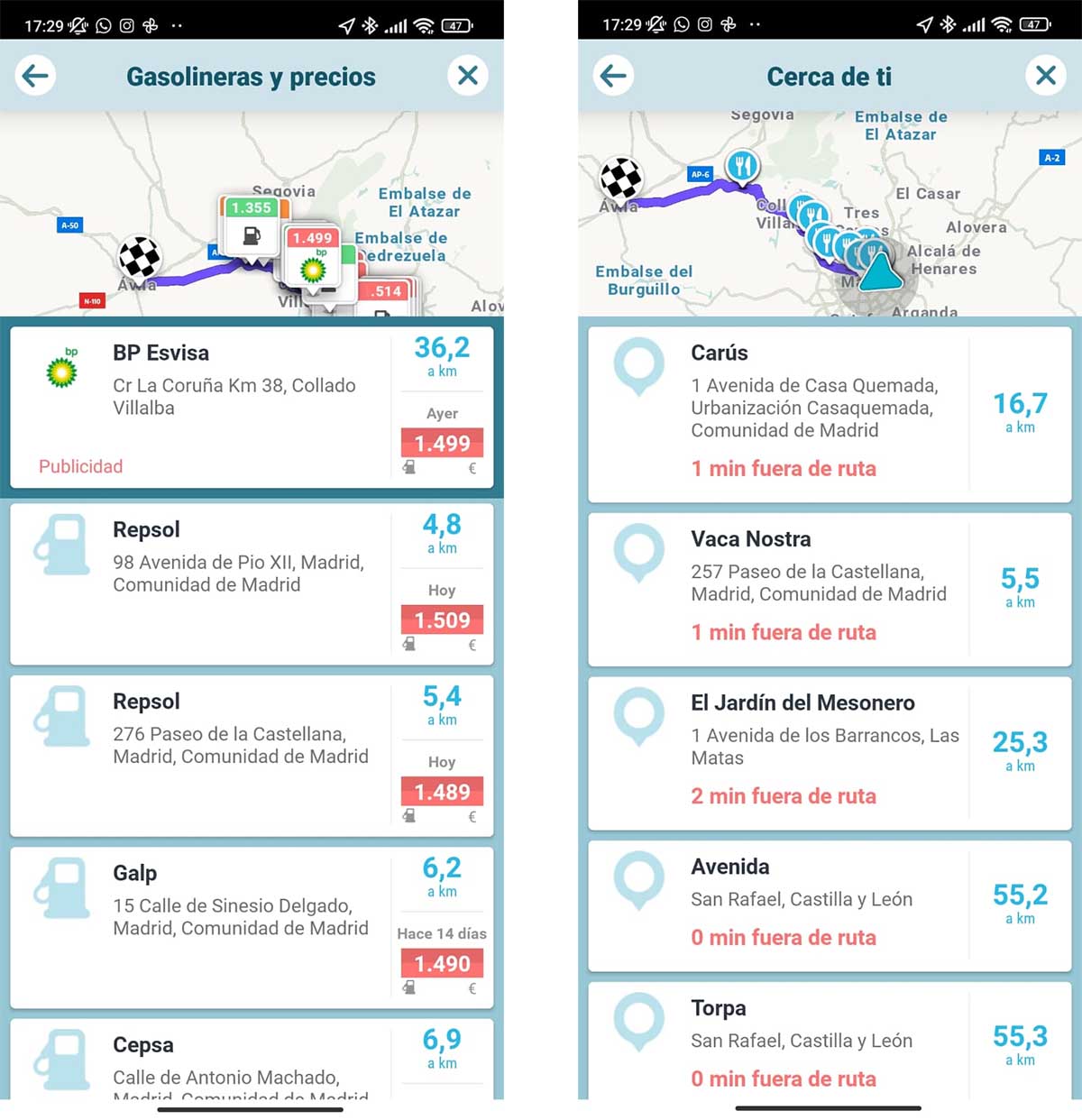
Remember that in the route tab, at the bottom, you can check other routes suggested by the application or even share the route you have defined. With stops included. Very useful for taking a trip in a group or in several cars without getting lost.
HOW TO CHANGE THE VOICE IN WAZE
To know how to change the voice in Waze, that narrator of each turn, curve and destination, what you should do is go to the application settings on the cogwheel icon. Here you will see the Sound and voice section and all the possibilities it offers. On the one hand there are the voices in different languages, some of them (especially in English) dubbed by famous people. On the other, there are options such as the volume of the indications or use the sound from the phone and not from the car. The options are many.
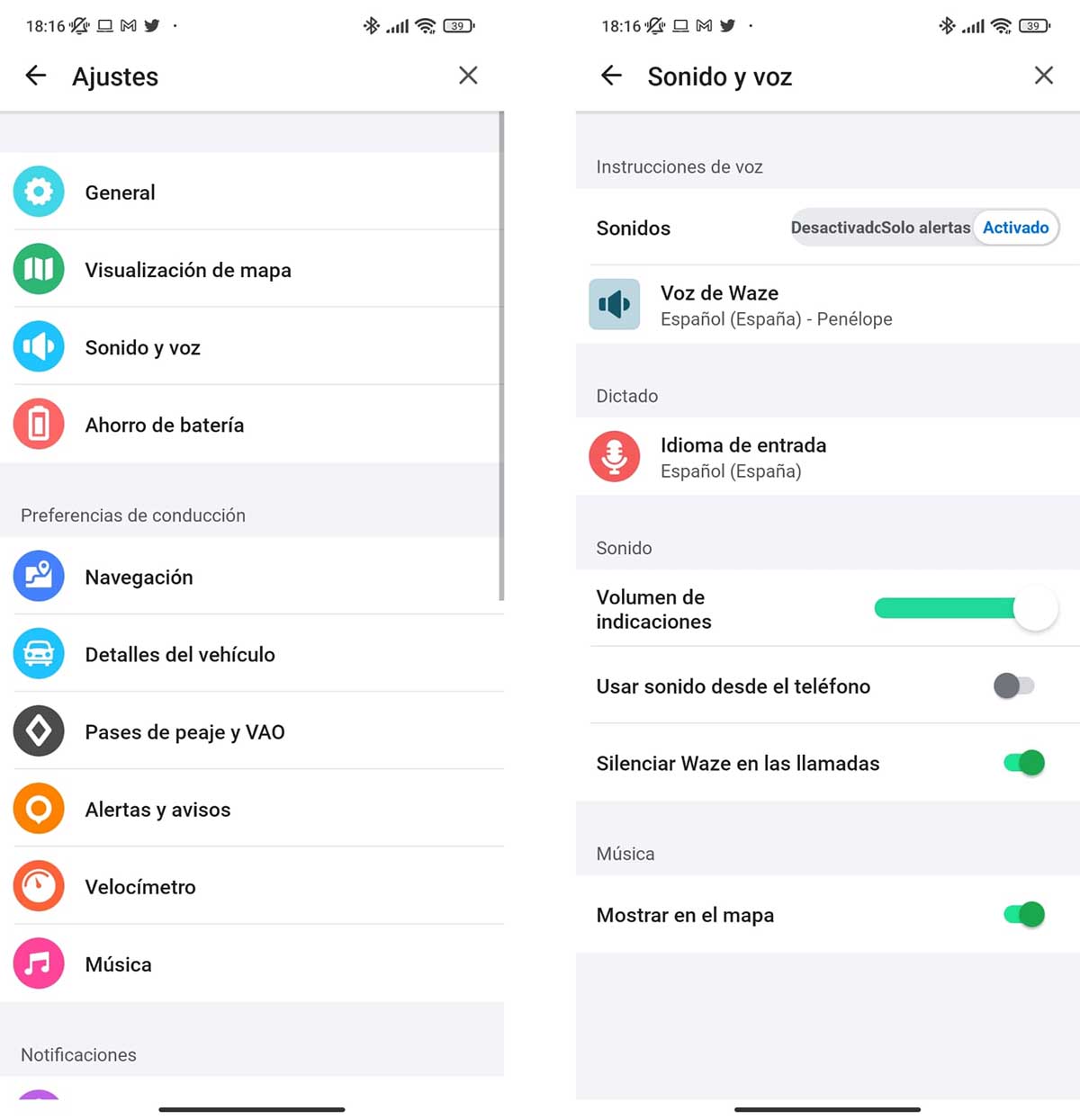
The interesting thing is that, for the most creative and curious, Waze allows you to personalize the experience even more and make your own recordings and directions. Tap Waze voice and then Record new voice. Of course, keep in mind that these are the indications that you will receive during the march. Make sure they are clear and concise, regardless of making a joke or a funny voice.
HOW TO CHANGE YOUR VEHICLE ON WAZE
There are several ways to customize your vehicle at Waze. On the one hand, there is the car you drive, which helps the application to calculate displacements and choose the best routes. To modify this data simply click on the blue arrow before doing anything. You’ll see a pop-up window with a gear wheel for settings. By clicking on it you will access a Navigation menu where you can choose if your vehicle is a private car without special restrictions, a motorcycle or even a taxi. You will also have quick access to options to avoid tolls and other details.
On the other hand there is the visual aspect. And you can customize the vehicle that appears on the map. The one you drive. To give you the pleasure and that is not the typical blue arrow. To do this, go to My Waze, enter Settings, access Map view and look for the car icon option . Here you will see a list divided into two sections, one for special cars such as police, firefighter, helicopter or bulldoozer, and another list for a more general variety of vehicles. Do not go unnoticed neither the mobile dog nor the mobile cat.
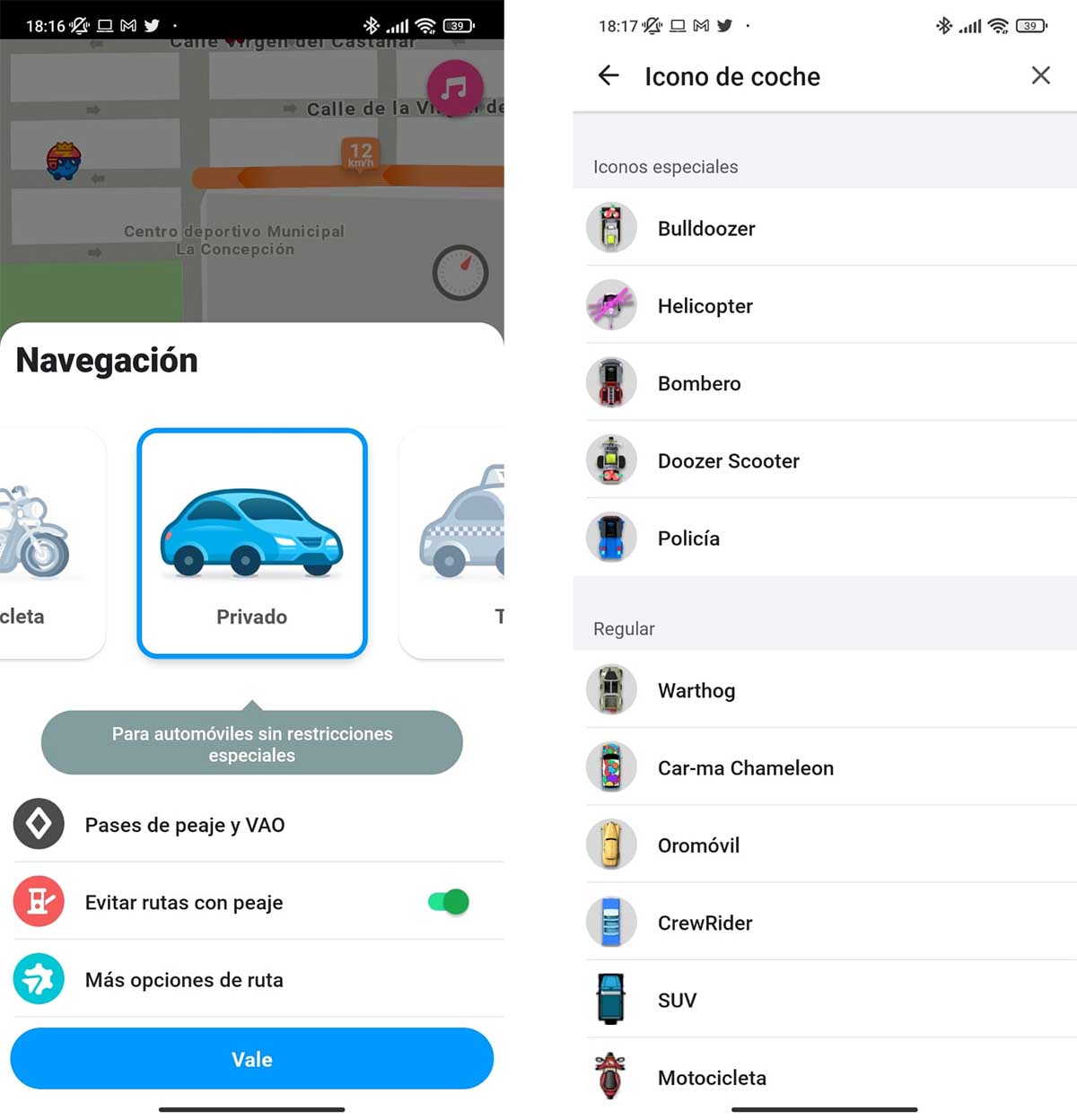
Keep in mind that Waze will eventually launch personalization campaigns for its app . From hearing the voice of some Batman enemy giving you directions while driving the Batmobile, to the characters of the Fraguels. You will be able to see these advertised campaigns on My Waze if they are available. And you can choose if you want to modify the visual and sound aspect or just one of both.