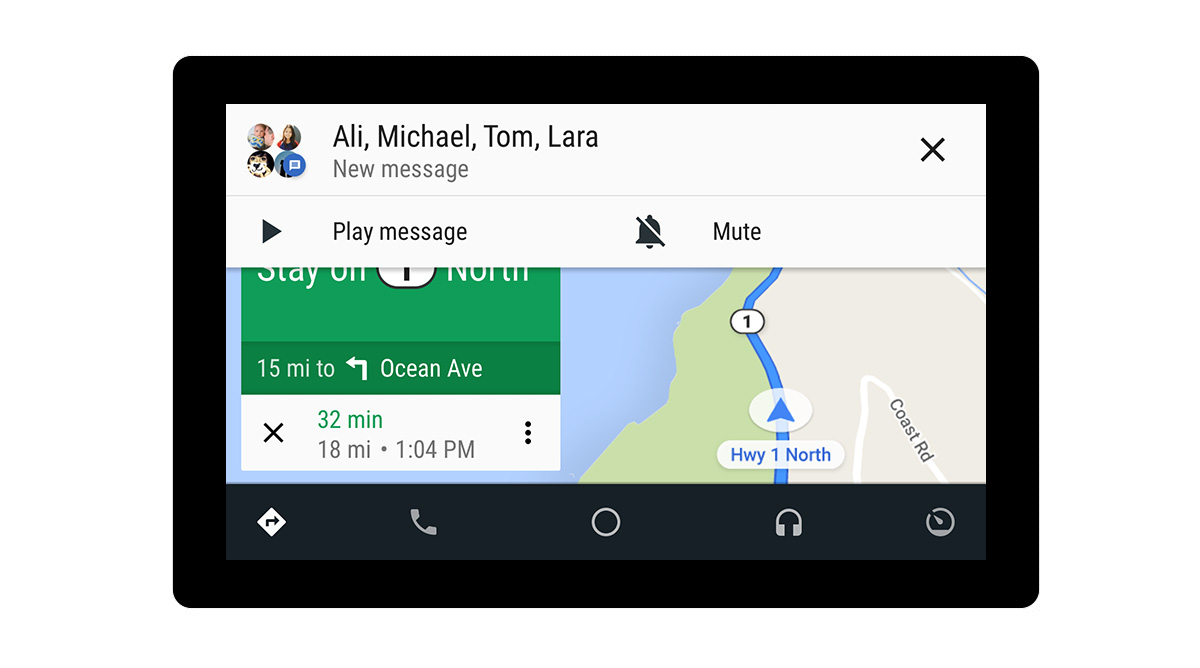
Does the connection between your Xiaomi mobile and your car with Android Auto fail ? Does a Communication Error 16 appear in Android Auto with Xiaomi? Well, do not despair: there is a solution. And it seems that this error drags a certain tradition already, so it is more than studied and solved. Although not by the main companies that have produced it, but by the users who have tried everything. Here we tell you what happens.
COMMUNICATION ERROR 16 IN ANDROID AUTO, WHAT DOES IT HAVE TO DO WITH MY XIAOMI MOBILE?
Although Android Auto does not clarify what that communication error 16 is, it has reached a conclusion and a solution. Apparently the conflict has to do with Android Auto and MIUI, the personalization layer of Xiaomi phones. More specifically with the function that this Dual Applications adds . This tool that allows you to duplicate or clone applications such as WhatsApp to make both work at the same time on the same mobile. Very useful to use two accounts in this messaging app, or in any other tool. Without carrying two different mobiles.
However, it appears that Google Services only gets along relatively well with these dual Apps. Something is wrong with this system and it directly affects Android Auto when you connect your Xiaomi mobile to your dashboard. The good thing about knowing the source of the problem is that you also know the solution .

FIXING COMMUNICATION ERROR 16 IN ANDROID AUTO WITH XIAOMI
Well, now it’s time to solve this Communication Error 16 in Android Auto with Xiaomi. And yes, it goes by completely disabling the Dual Apps . Keep in mind, before continuing with the steps that we are going to indicate below, that you will lose all the information of these secondary accounts, depending on the type of application they are. And it is necessary to deactivate all these resources so that duplicate Google Services stop conflicting and we can use Android Auto without any problem.
Now that we are clear, we just have to go to the Settings menu and look for the Applications section. Within this search Dual Applications to see the selection of cloned apps that you have on your Xiaomi mobile. Of course, it is not enough to deactivate all these applications, in reality you will have to erase this entire dual zone so that the error stops appearing. Click on the gear wheel to display the menu and choose the option to delete accounts . In this way everything will be as it was originally, although you will have to restart the mobile. Only the original apps will be there and therefore also the original Google Services. And that’s it, with this you will have returned normality to your Xiaomi mobile and Android Auto.

DON’T RUN OUT OF DUAL APPS
Now, if you want to recover Android Auto on your dashboard by connecting your Xiaomi mobile but without losing your dual apps, there is an option for you. This solution does not prevent you from losing the apps that you already had duplicated , but it does allow you to clone or duplicate them again without affecting Android Auto. And so you will have the best of both worlds once again.
To do this, you should only use applications that do the same service as the Dual Applications tool. There are several really known for their advantages and shortcomings. One of them is Parallel Space , which has the handicap that sometimes it does not show all the notifications of duplicate apps. But there is also the option of Parallel Clone , which is not so stable but is also fully functional to have two WhatsApp apps, Telegram, Instagram or even games.
With these tools, Google Services do not seem to be affected, so you can duplicate or clone your applications without causing Communication Error 16 in Android Auto with Xiaomi every time you connect them.