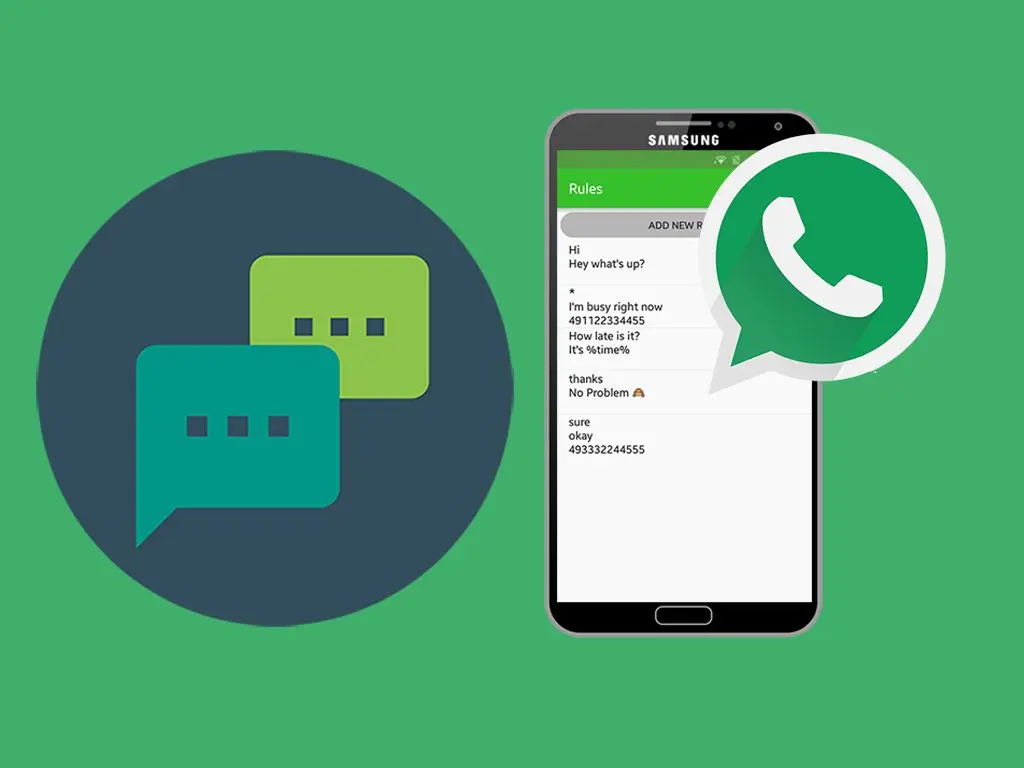
If you are going to be away for a few days and you want to disconnect from your mobile but you do not want to leave potential clients abandoned, a good option is to learn how to create automatic messages for your vacations on WhatsApp , so that the messages they send you do not go unanswered.
This is a feature that is especially useful for those who use the messaging tool in their business. For this reason, the creation of automatic messages for the holidays is one of the options that are integrated into WhatsApp Business , the company version of the social network. Next we will teach you how to do it both from this company version and from the option for individuals.
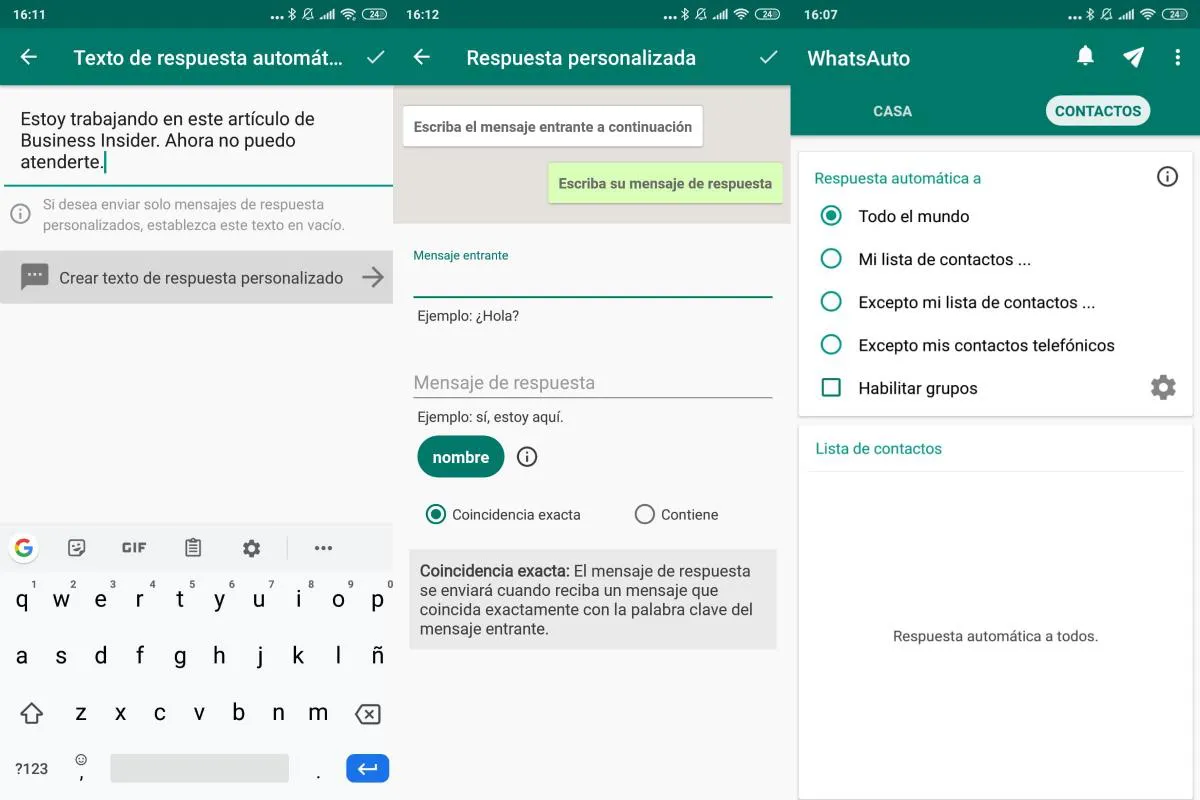
AWAY MESSAGES ON WHATSAPP BUSINESS
The best way to let your customers know that you’re on vacation and not just ignoring them is to use away messages in WhatsApp Business . The steps you must follow to leave these types of messages scheduled are the following:
- Open the WhatsApp Business app
- Touch the icon with three horizontal lines to access the options menu
- Go to Business Tools>Away Messages
- Activate the Send away message option
- Under Away messages, tap to edit it, and then tap OK
- Tap Schedule to choose when you send the away message. You can always choose, at a time personalized by you or whenever they write to you outside the business hours that you have established in your company profile.
- Touch Recipients to choose who the message is sent to. You can choose everyone, those who are not in the contact list or only specific contacts that you have chosen.
- Click on Save
Once you have completed these steps, each time someone writes you a message at the time you have programmed, you will receive an automatic response indicating that you are not available to answer at that time. As we have seen in step number 5, this message can be edited, so that you put the text that best suits what your company needs. Of course, for the absent messages to be sent you must have an active Internet connection , so be careful not to leave your mobile turned off.
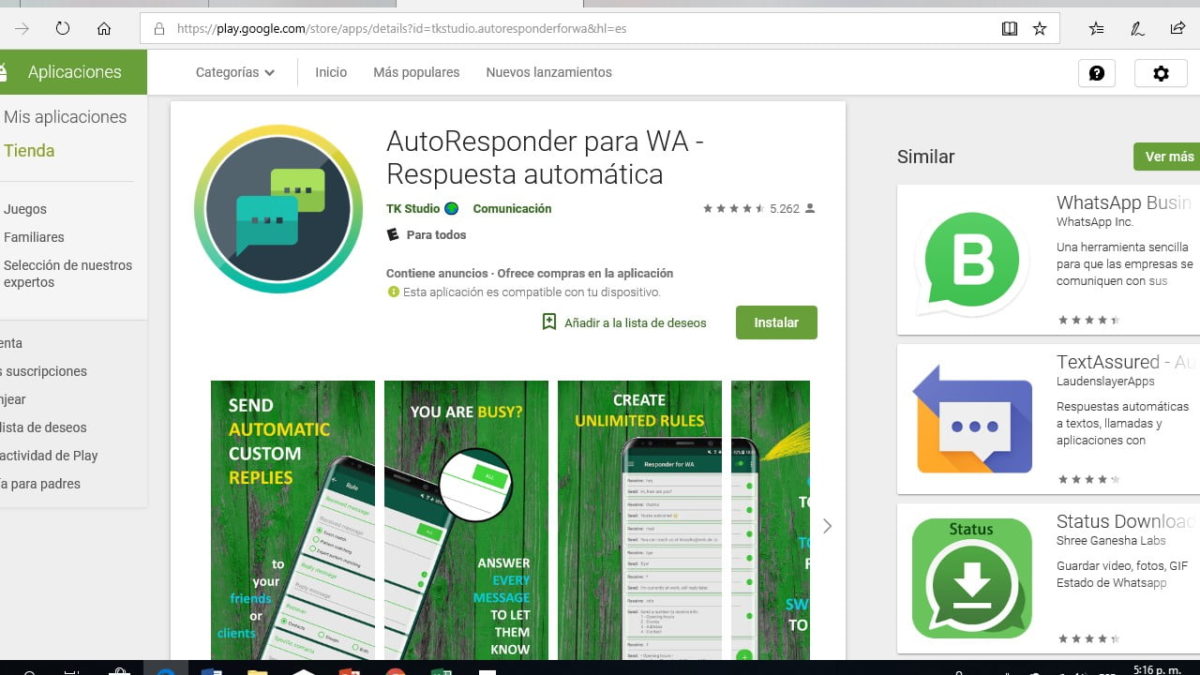
MESSAGES OF ABSENCE IN PRIVATE WHATSAPP
The option of these automatic replies is only available for WhatsApp Business, so in principle it is not possible to send messages of absence in particular WhatsApp .
However, although we cannot do it from the WhatsApp application itself, there are third-party applications that allow us to do something similar. One of them is Autoresponder for WA , which also has similar solutions for Telegram or Instagram.
Autoresponder for WA works via notifications . Therefore, giving it permission to access your notifications will be the first thing you should do. As soon as it detects that a notification that has entered your phone comes from WhatsApp, it will process it and send the response message through the notification itself. As in the function for WhatsApp Business, you can also edit the automatic response message you want and choose which specific contacts or groups it has been sent to.
You do have some limitations, such as choosing the time they are sent, which require you to contract the paid version , with a single payment of 14.99 euros.
Therefore, if what you have is a business and you want to have more choice, the easiest thing for you is to switch to WhatsApp Business. But if you use your home phone and only need this feature occasionally, Autoresponder for WA can solve your problems.