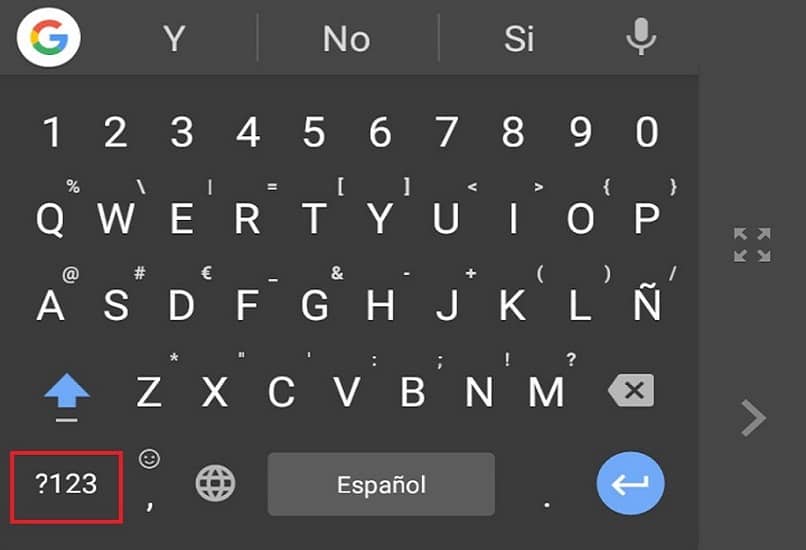If you have an Android phone and are tired of numbers and letters appearing on different keyboards, with this video you will learn how to change the settings.
On the keyboard of many mobile devices, the number bar appears in a different tab than the letter bar. This forces us to have to constantly change each time we want to write a number.
Let’s learn to take advantage of all the possibilities that keyboard configurations offer us. In addition to being able to change the font or the color with which the keyboard appears, it is possible to activate the emoticon tool or modify the configuration, both of the vibration and the sound that is produced when we press the keys.
The video shows how easy it is to configure the expanded numeric keyboard so that numbers and letters appear on the same screen.
Write special characters on an Android cell phone: regular
If you use your cell phone regularly, you have probably already had to write signs like the ” @ ” or the ” % ” symbol and you may already be used to the opening method of this section.
But, if you still have doubts, the first thing you should do to write special characters on an Android cell phone is to open the application in which you want to write the special characters on Android, such as the browser or WhatsApp, so you can click on the bar keyboard and pop up the keyboard.
Now, it doesn’t matter if you have configured your phone to display the keyboard in the “ Qwerty ”, “ 3/4 ” layout, or any other available layout. Well, in all of them you can find the icon that directs you to the symbols section.
This, in general, is located in the lower-left part of the keyboard and is usually represented by one of these characters or the numbers ” 123 “, you could even find it in a combination of both.