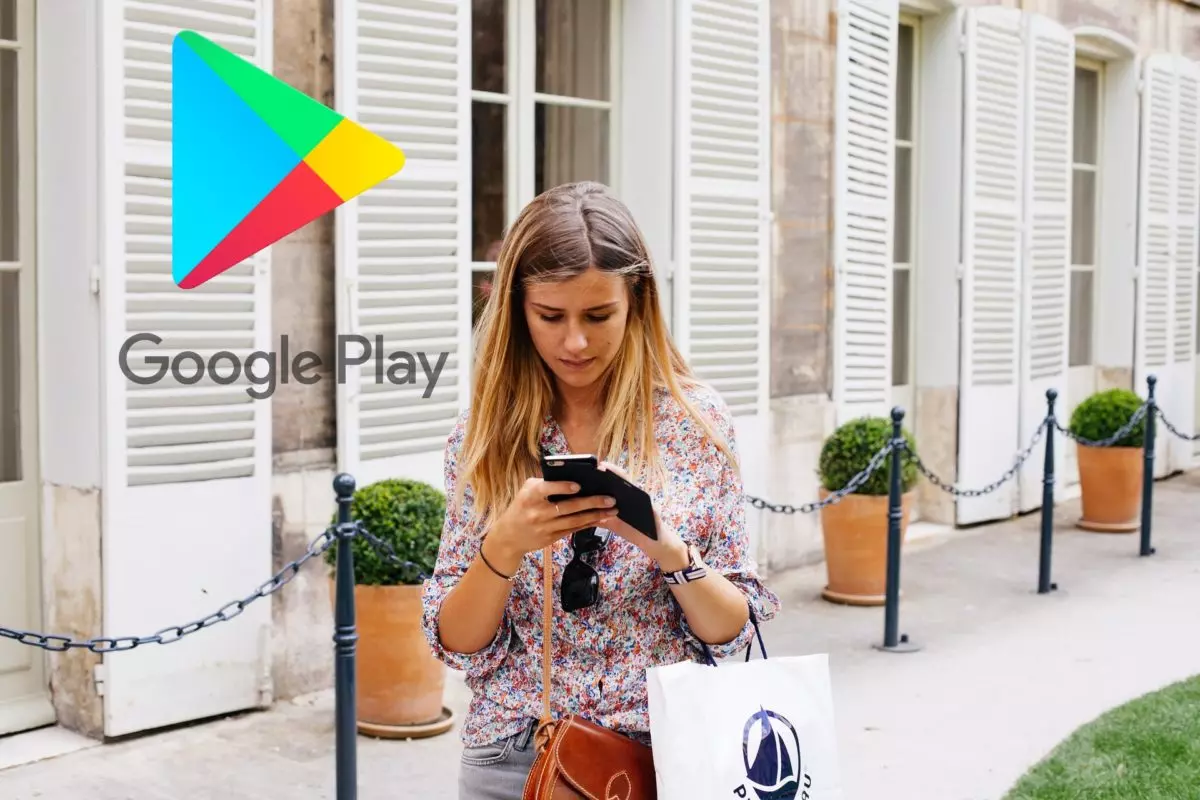
It is one of the most used applications day after day on Android devices, but it is not one of the best known for that. If you are one of those who have only used free applications, it is possible that when making a payment through the Google app store you will encounter a problem, but this article will indicate how to configure the Google Play Store to make purchases .
The first thing we have to do is add a payment method , since without it we won’t be able to use Google Play correctly or make any purchases in the Android app store. When you open the Google Play Store, click on your Google user profile photo (top right of the screen) to access the main menu.
Once there, click on ‘Payments and subscriptions’ and then select the ‘Payment methods’ option. You will then see a screen where you can choose which payment method you prefer. Google Play Store has four options to make payments : credit or debit card, PayPal, paysafecard or the codes that you can find in special offers on Google Play or the cards that are for sale in tobacconists, supermarkets or other types of stores .
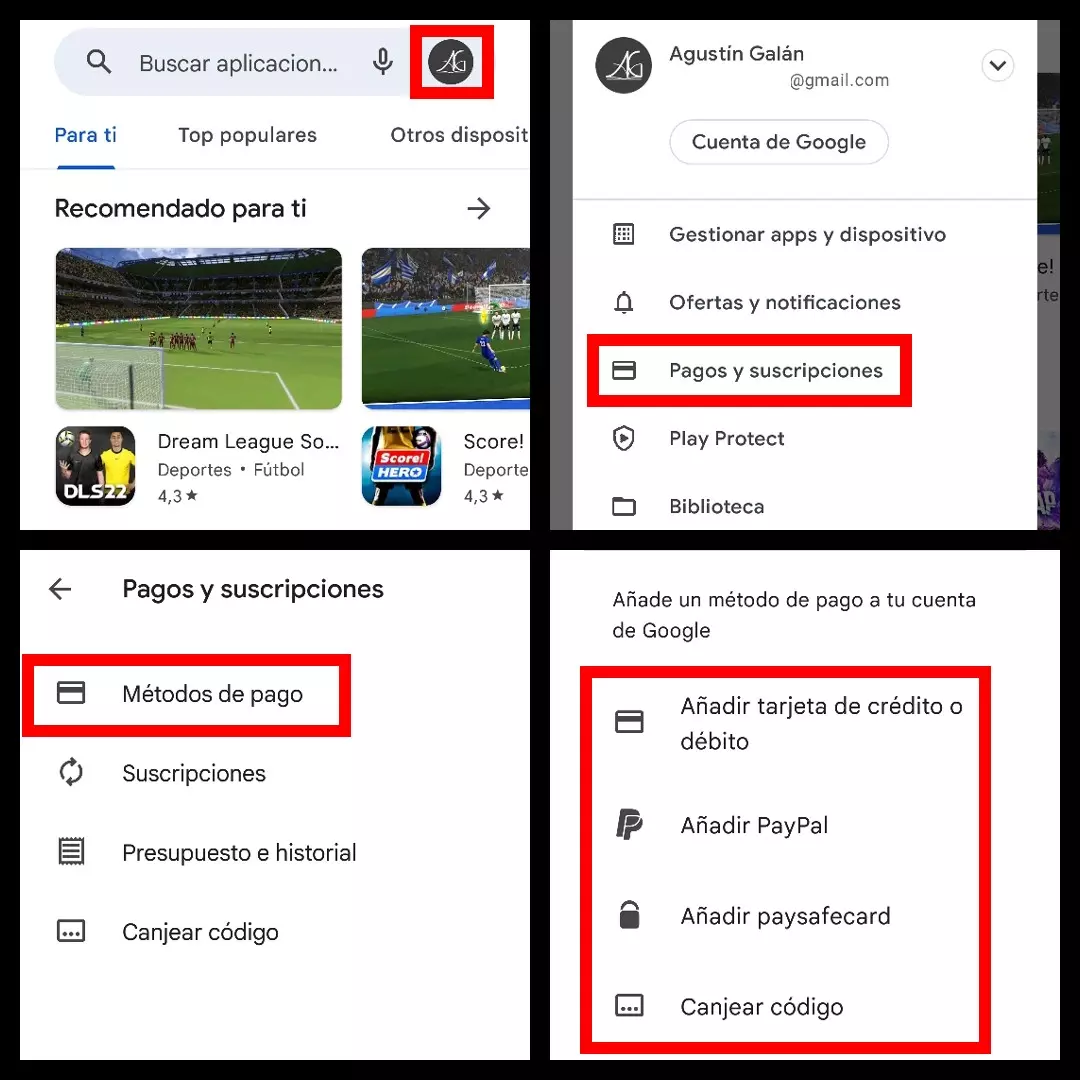
It is also important to have controlled the subscriptions that we have active in Google Play, since they imply periodic payments. This section is accessed through the configuration menu that we access by clicking on the profile picture, ‘Payments and subscriptions’ and the ‘Subscriptions’ section. If you have any active that you want to disable, you can do it from this section of the app store.
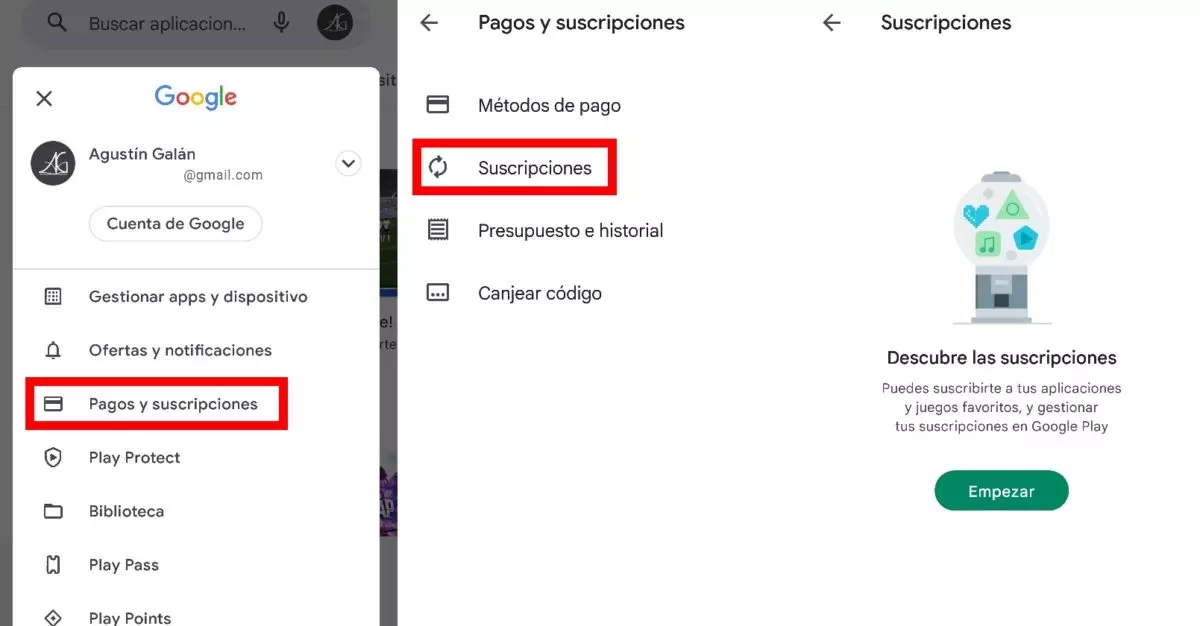
What does “purchases are not available, you need to update the Google Play Store” mean
In applications that include purchases within them, you may get a warning message about the impossibility of making purchases. If you have ever wondered what “purchases are not available, you need to update the Google Play Store” means , you should know that this may be because you are using an old version of the store .
To check if you need to update the Google Play Store , go to the app and tap on your Google profile picture. Then go to ‘Settings’ and scroll down until you see the ‘Information’ option. Tap to drop down a submenu, and under ‘Play Store Version’, tap ‘Update Play Store’ to check if you have the latest version installed or not.
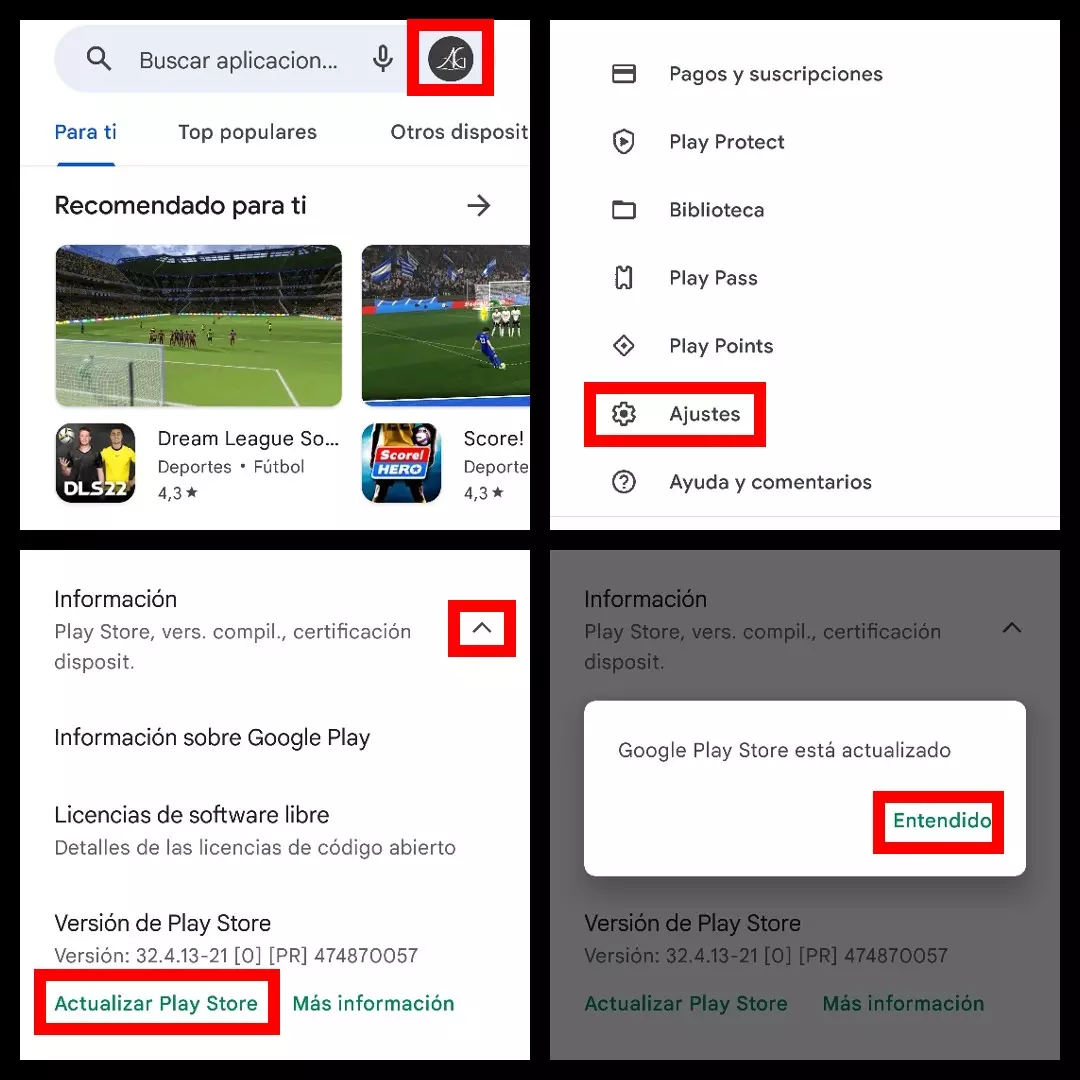
It also doesn’t hurt to go back to ‘Payment methods’ (see previous section) to check if there has been any problem with our card or with the PayPal or paysafecard account that we are using. Many times the cards expire without the user remembering to update the data in the Google Play Store , which ends up causing problems when you want to buy an app or make a purchase within one of them.
How to put password to buy in Google Play Store
Extreme security measures are essential in any application in which you have your card data or other linked payment methods, so it is convenient to know how to put a password to buy in the Google Play Store . When entering the Google Play configuration menu (Google user avatar at the top right), access ‘Settings’ and display the ‘Authentication’ submenu. Once displayed, select ‘Require authentication for purchases’ and select the first option: ‘For all purchases made through Google Play on this device’.
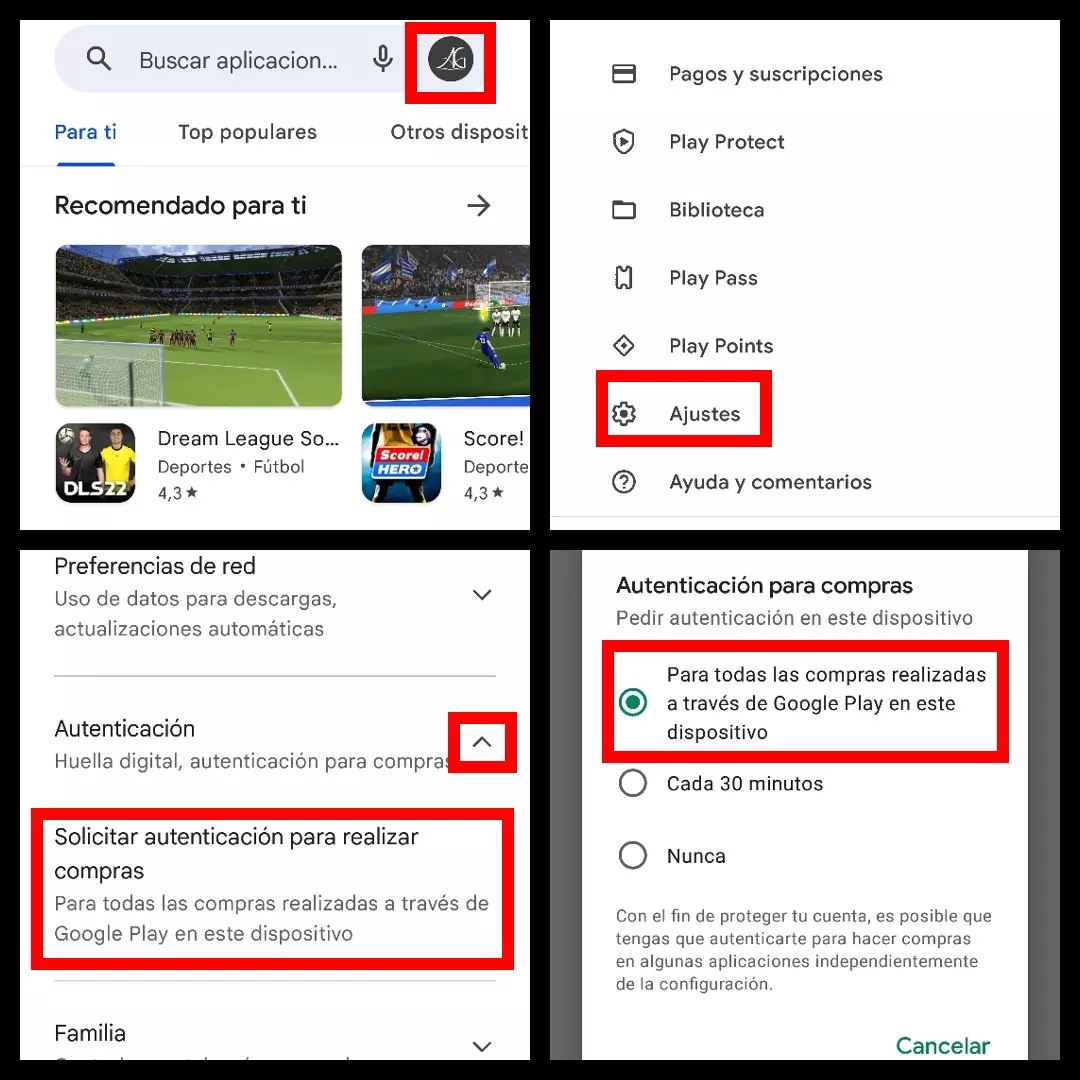
This extra security mechanism will force the user to request and enter an authentication code that they will receive on their device in order to confirm any purchase. This is especially useful if your mobile is also used by the little ones in the house, as it will prevent accidental purchases.