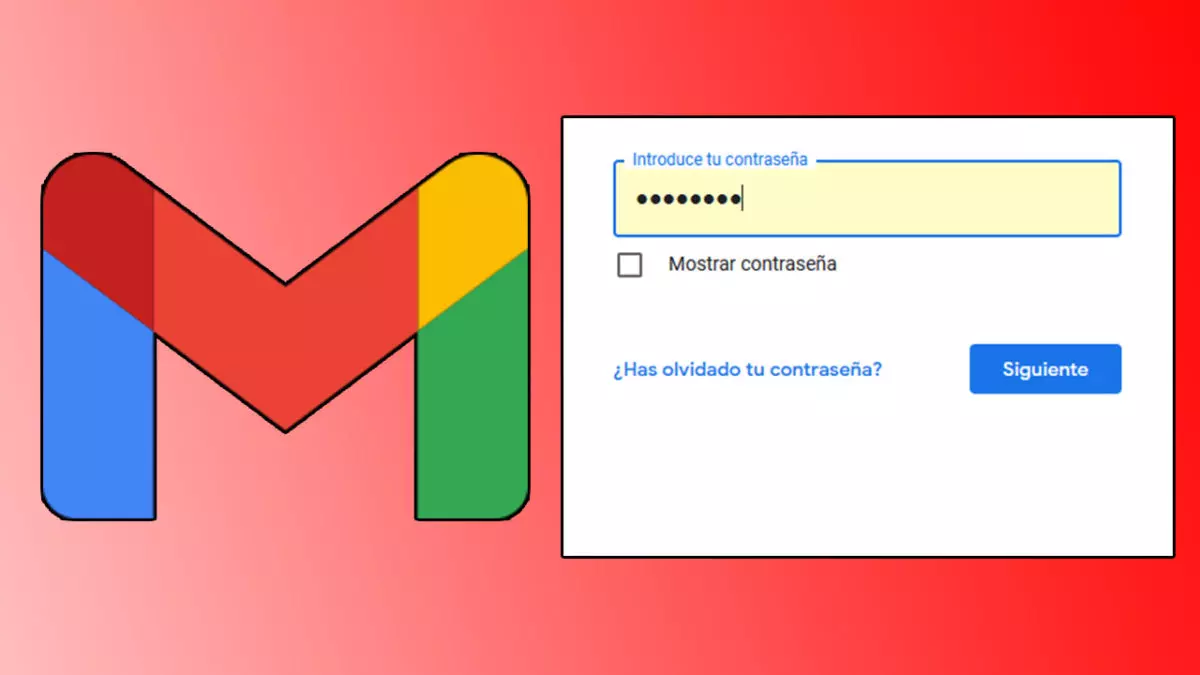
Forgetting the password makes it impossible for us to access our email . It is a problem, but it has a solution. If you can’t remember your password, here’s how to change a forgotten password in Gmail on Android . We consider two possibilities. The first is that you cannot access your email and the second is that you do not remember your password but have the session open on another device. We’ll start with the first and then move on to the second possibility.
Within the Gmail application , you must log in with your email in Add account. Write the email and once it is recognized, you will have to enter your password. Just below where you enter your password, you’ll find the “Forgot your password?” link. If we press it, a verification code will automatically be sent to your ransom email while redirecting us to a screen where we will write this code. It is also possible to associate a phone number to receive the code.
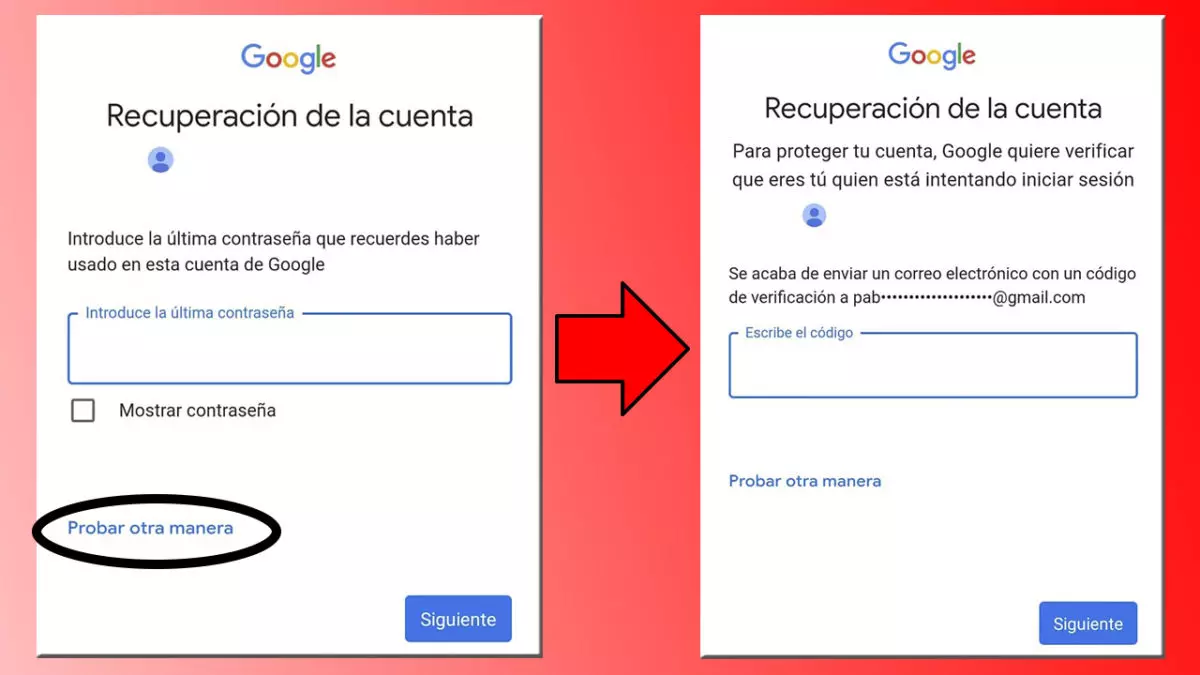
It is possible that we have another device where we continue with the session initiated . If that’s the case, we’ll head over to Google account recovery . We will write our email and on the next screen, where it will ask us for the password, we will click on Try another way. This will load another screen, where we will click again on Try another way. The same screen will load and we will keep clicking on Try another way until the account recovery is activated. In 6 hours we will receive an email to change the password, so look for it on the device where you are logged in.
On the other hand, some users do not forget the password, but rather forget the email address . If this is your case, click on this link . As in password recovery, you must enter your phone number or email address to recover your account. You can also enter the name under which your account is registered, usually your first and last name. Then follow the instructions to confirm that it is you.
HOW TO RECOVER A FORGOTTEN GMAIL PASSWORD
After solving how to change a forgotten Gmail password on Android, we will solve how to recover a forgotten Gmail password on PC . From the beginning of the session we write our e-mail and, as in the previous section, in the subsequent password menu it will appear Have you forgotten your password? If you have a mobile associated with the logged in session, a notification will be sent to it asking you to confirm your identity. Confirm that it is you on the mobile to change the password on the computer. If you don’t have another device registered, you can use a recovery email.
These are all the possible ways on how to change a forgotten Gmail password on Android and how to recover a forgotten Gmail password. If you don’t have a recovery phone number or email, it will be difficult to recover your password. To add a recovery phone or email from Android you must follow the following steps .
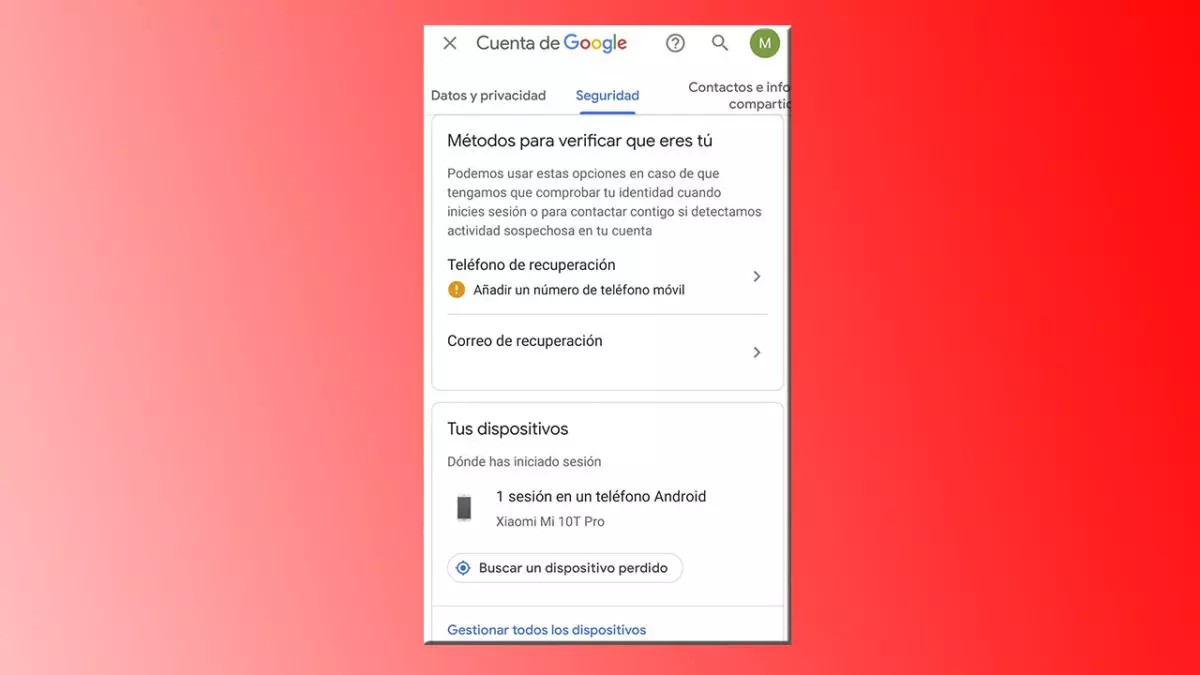
Click on your profile icon, in the upper right corner, of your email without, yet, recovery option. Tap on Manage your Google account and scroll down to Security. In Methods to verify that it is you, you can add a Recovery Phone and a Recovery Email . Click on what you want to add and follow the instructions. On the other hand, under Methods to verify that it is you, Your devices will appear, where the devices where you have logged in, both mobiles and computers , will be listed . It will inform you of the location and date of the first login.