You never know when an account can be hacked or the username and password can fall into the hands of a third party. It is for this reason that it is recommended to add additional security to the account: if it is a google or @ gmail.com account , two-step verification can be activated. With this system, even if someone has stolen or found out the password, you will not be able to access it without the authorization of the owner.
With two-step verification activated, in addition to entering the correct user and password for the account, the person must verify that they are the owner by entering a numeric code that Google sends by SMS or call to a preconfigured cell phone. Another form of verification that can be chosen for the account is to insert a USB key in the computer from which you are trying to enter, or a third option that Google has recently announced, which is much more practical: indicate “Yes” or ” No »on the cell phone to allow or deny access to the account.
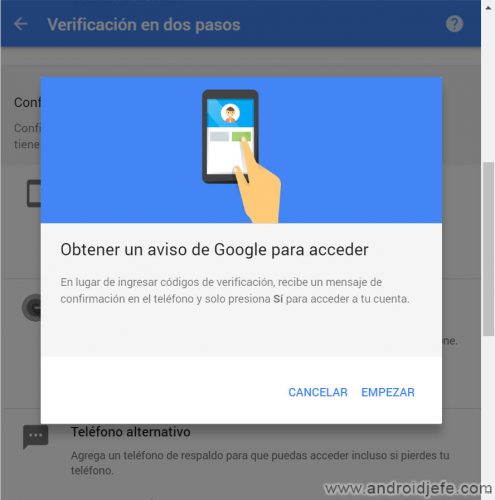
Google notice on mobile, new two-step verification
Considering that the two-step verification is already activated in the account, the Google notice on the phone is configured as follows:
- Go to the page myaccount.google.com (log in with the Google account), click on Access and Security> How to access Google> Two-step verification. To go directly there, click on this URL myaccount.google.com/security/signinoptions/two-step-verification.
- Where it says «Set up an alternative second step», locate the option «Google notice» and click where it says «Add phone».
- Choose the mobile phone where you want to receive the notice from Google. The system will verify if the mobile has a lock screen configured, which is a requirement for this functionality. Click on «Next».
- The system will send a test warning to the phone: if it arrives, click on “Yes” or “Yes” and the configuration has been completed successfully.
Note : If the two-step verification is not activated in the account, you must go to the URL indicated above and follow the instructions of the wizard to activate this system and then enable the Google warning.
When the Google account is entered from a new PC or device (correct user and password entry), a notice will be sent to the configured phone, from which the entry can be authorized or denied.
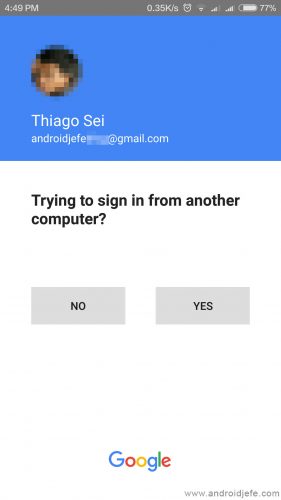
So that this two-step verification does not constantly disturb a trusted device, the first time you enter through it (after entering the account password), on the screen that will appear, you must check the box that it says “Don’t ask again on this computer.” All devices marked as trusted can then be removed from the Google account settings.
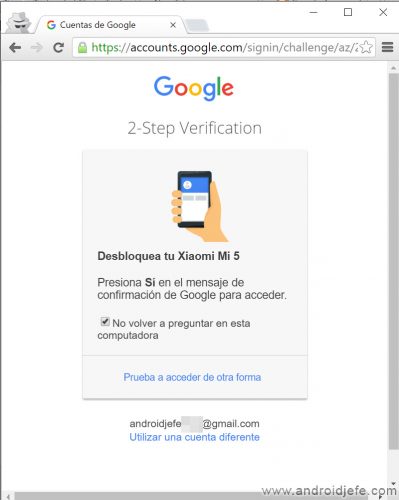
Keep in mind that this Google notice will only come if the phone has an internet connection. Android users must have the Google Play Services application updated for it to work (in the test for this article it has worked correctly with version 9.0.83 of Google Play Services, on a Xiaomi MI 5). IOS users must have the Google application installed and updated. The company indicates that this function cannot be enabled if a security key is being used as a two-step verification.
More information : Official GoogleAppsUpdates
Remove UNLINK Android devices from Google account
7 solutions to the error “communication problem with Google servers” when logging in with your account
This WhatsApp security prevents you from opening your account on another device
Receive updates: SUBSCRIBE by email and join 10,000+ readers. Follow this blog on Facebook and Twitter.