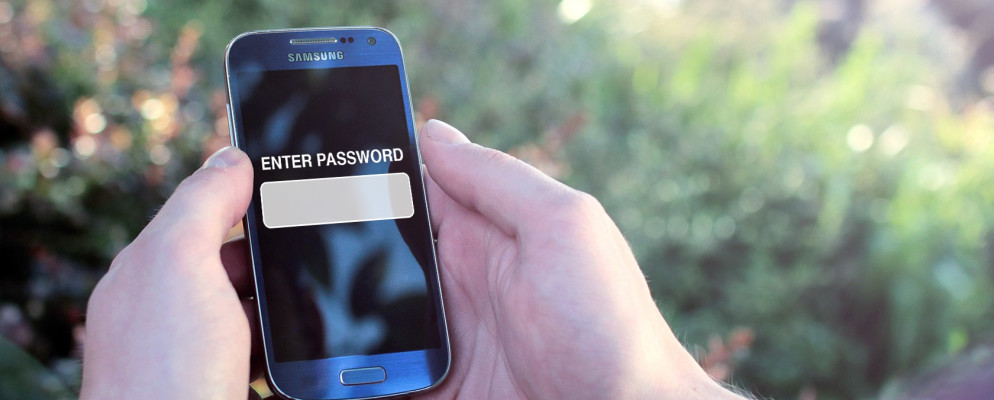Android’s Smart Lock feature allows you to customize your device to automatically unlock itself in certain situations. If you have activated the corresponding function on your smartphone, you can add trusted places and devices. Your device will then automatically unlock in these situations.
Android Smart Lock: Trusted device
Would not your device in certain situations always unlock PIN or pattern, you can use the smart lock feature of Android use. This enables you to automatically unlock your device, for example at home or in other situations. However, this requires adding a trusted device beforehand. Your smartphone is then unlocked as long as you have paired it with the previously saved device via a Bluetooth connection.
- To do this, go to the settings and then click on “Security”.
- Then select the “Smart Lock” option.
- Now tap on the “Trusted device” entry.
- Click the Add Trusted Device button at the bottom.
- If you have not already done so, activate your Bluetooth connection.
- You will now see a list of all Bluetooth devices nearby. Select the device you trust.
- Confirm the selection with “Yes, add”. You will then see the list of all trusted devices that you have added so far.
- If the Bluetooth connection is disconnected, the smartphone is automatically blocked.