The developer or programmer menu, which by default is hidden in the Android system, contains configuration parameters intended mainly for application creators.
Among other things, from the programmer menu you can enable USB debugging (which is sometimes necessary when connecting the phone to the PC), disable system animations to make the phone work faster or modify the default USB connection.
Contents
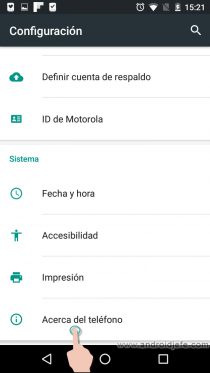

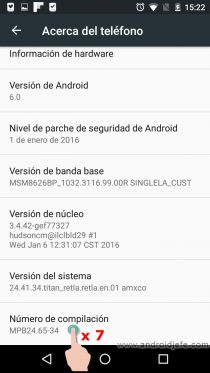
- Open the system settings (usually you have to slide the top bar and touch the cogwheel, or touch the icon “Settings” or “Settings” in the application drawer).
- Tap on the “About device” or “About phone” option.
- On the next screen tap seven times where it says “Build Number”. Upon completion of this procedure, the message “You are a developer” may appear.
- Finally, return to the Settings screen. The option “Developer”, “Developer” or “Developer options” should already appear there.
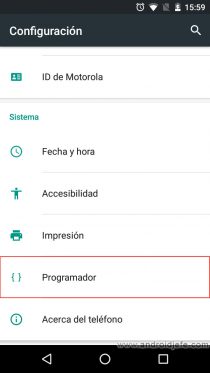
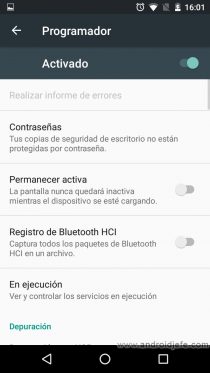
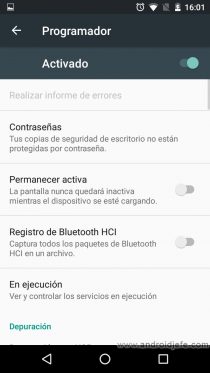
That is the common method for most Android devices, but on some computers it may vary slightly. For example, on the Xiaomi MI 5 device, in step 3, instead of tapping on “Build number”, tap on “MIUI version”.
The development menu has a switch in the upper right that allows you to enable or disable it completely (and therefore disable the changes made there).
If for security you want to hide this menu again and avoid manipulation that generates strange changes to the phone, there are two possibilities:
Reset Configuration / Settings data:
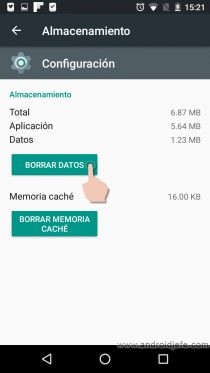
Important : This procedure will erase all the settings made by the user and will set the default settings of the device.
- Open Android system settings.
- Tap on “Applications” or “Application Manager”.
- In the list of applications that will appear, tap on “Settings” or “Settings”.
- Tap on the button «Delete data» (if it does not appear, tap on the option «Storage» and then on that button).
Reset the device to factory settings:
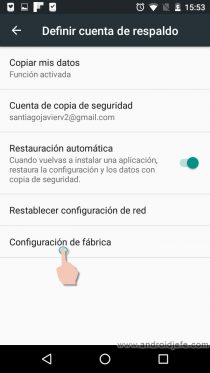
Important : This procedure will erase all the data of the device and will establish the default settings of the equipment.
- Open Android system settings.
- Tap on “Backup and reset” or “Define backup account”.
- Tap on “Restore factory settings”.
- Tap on “Reset device”.
Receive updates: SUBSCRIBE by email and join 10,000+ readers. Follow this blog on Facebook and Twitter.