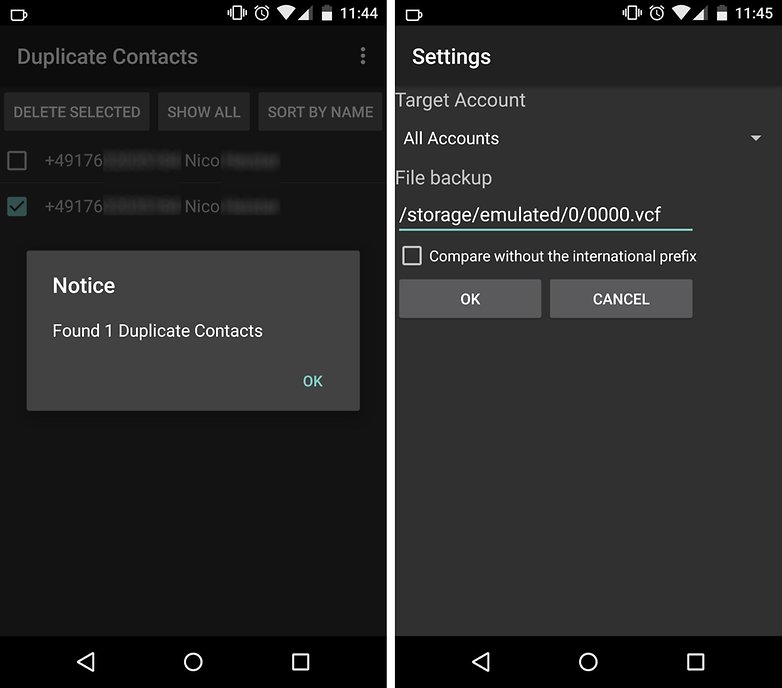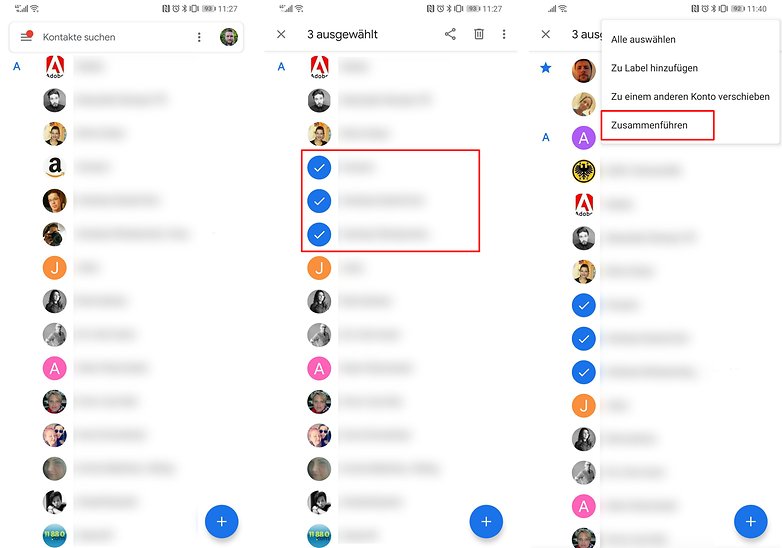Contents
We carry our phone book with us for a lifetime, it grows and it moves from device to device. Unfortunately, there are occasionally annoying duplications when setting up a new smartphone. Therefore, we show you here how to delete duplicate contacts in Android and merge duplicates.
In this article we show you several variants with which you can delete duplicate contacts in Android. One works with the on-board resources of your smartphone, the other assumes that you have synchronized your contacts with the Google cloud and the third grabs an app that was developed for no other purpose than to delete your duplicate contacts.
Jump to section:
- Merge contacts at:
- Delete duplicate contacts using Google’s web app
- Recover deleted Google contacts
- Delete duplicate contacts with a special app
Merge contacts using the Google Contacts app
The first and easiest way to solve the problem is where the problem originated. You can easily edit and merge the duplicate contacts in Android. Unfortunately, this looks a little different for every smartphone manufacturer.
If you use the Google contacts app, as found on Pixel smartphones and other devices with pure Android, merging is very easy. Hold your finger on the first contact you want to merge with others. The app then changes to mark mode. Now you just tap on the other contacts to merge. Once you have marked all of them, open the menu (three dots in the top right corner) and tap on Merge .
If you make a mistake while merging the contacts, you can simply disconnect them again. To do this, go to the combined contact, open the menu and tap on Show linked contacts. Here then selects link at picking up.
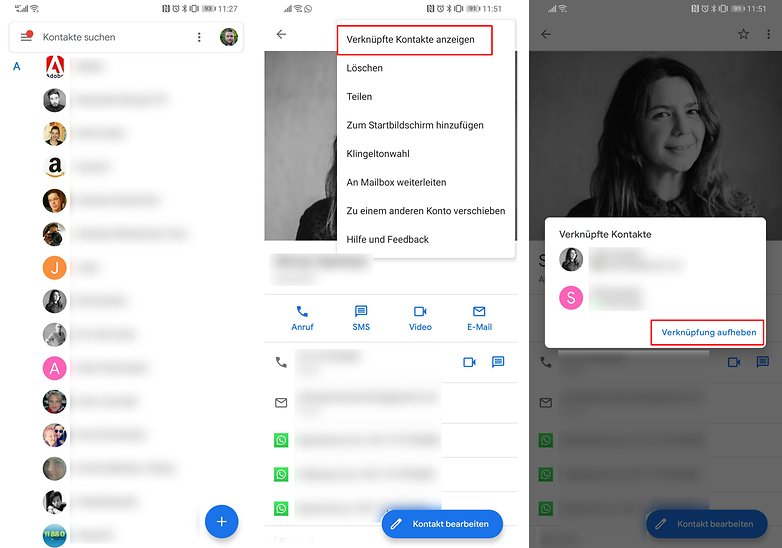
Merge contacts with the Huawei contacts app (EMUI)
The Huawei contacts app offers a special function to merge contacts in the form of a batch process. To do this, of course, first opens the Contacts app, opens the menu in the top right corner and goes to Settings.
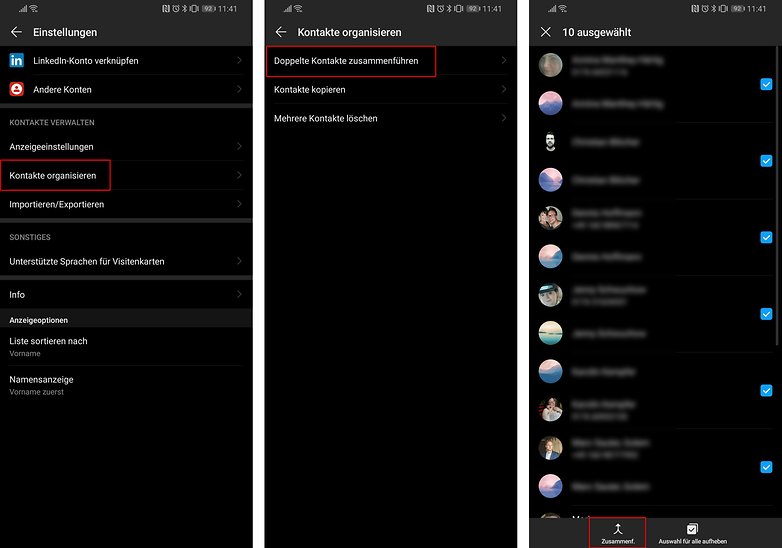
There is then the point Organize Contacts . Tap on it and then on Merge duplicate contacts . Here you will then see all the contacts that Huawei would merge and use the checkmark on the right to mark the contacts that you want to make one. In the end you only confirm the whole thing with the Merge button .
Merge contacts with Samsung’s Contacts app (One UI)
With Samsung’s Contacts app on One Ui, merging contacts works similarly to Google. First open one of the contacts from those you want to merge. Then open the menu in the top right corner and tap Link another contact.
Then you come to a selection screen where you can mark the contacts that you want to connect with the selected one. Once you have marked all, you only go to the link for confirmation . As you can see from the multiple selection at Samsung, the merging of double contacts in Android can be solved in different elegant ways. If you have a smartphone from LG or Sony, the menu entries will have a slightly different name, but the process is not very different from the ones described above.
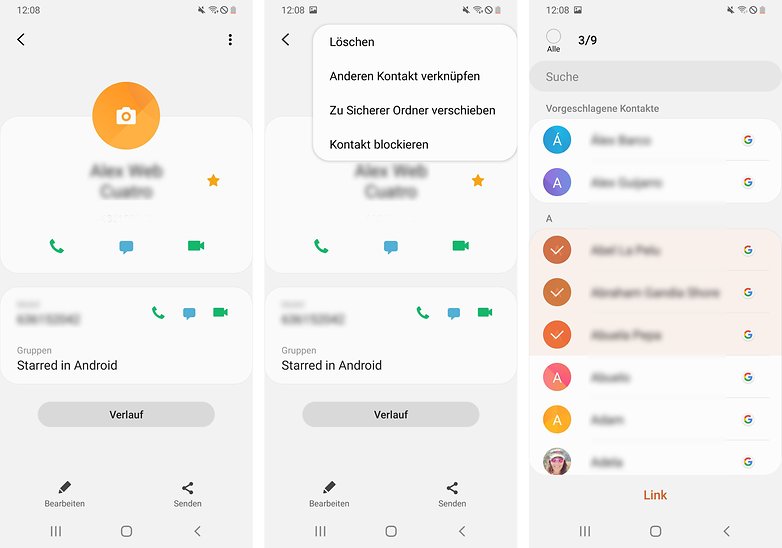
Samsung’s phone book also makes intelligent assumptions about which contacts you want to link together. It doesn’t matter whether they were stored on the SIM card, in the Google cloud, in the Samsung cloud or on the phone memory. The contacts app merges duplicate contacts from all sources. The app usually suggests this to you at the first start, but also from time to time.
Delete duplicate contacts in the Google web service
Google has developed a website especially for contact management, with which you can conveniently bring your contacts together from the computer using the mouse and keyboard on the large screen. Of course, this assumes that you have synchronized all your contacts with Google. At Samsung you also have to move the device contacts to Google. You can find out more about securing contacts in the cloud here .
As soon as all your contacts have landed on Google’s servers, you can manage them from all devices on which you log in with your Google account. Accordingly, you can now sit on the computer, go to the following website and register:
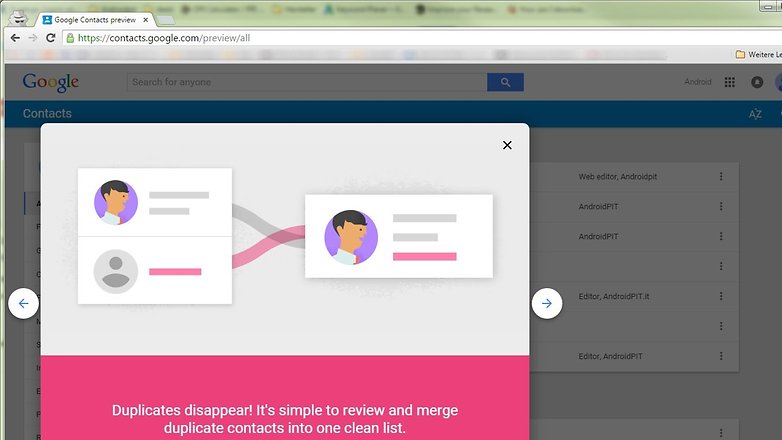
After a small introduction to the main capabilities of Google Contacts, you can easily merge contacts. The assistant is programmed in such a way that it automatically sorts the entire telephone book according to duplications and makes fairly accurate suggestions. If all of them apply to you, you can find the links at Duplicate Contacts on the left and choose which one you want to merge.
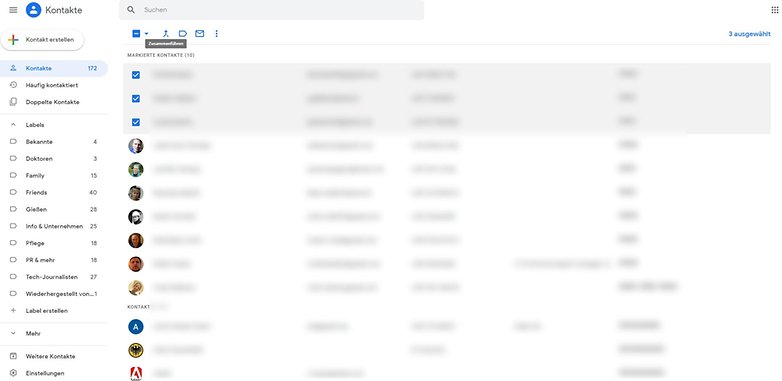
If you don’t have the contacts you want to merge, you could easily do it manually. It works as easily as on a smartphone. Simply mark the contacts and then tap the arrow button Merge. Then you can look forward to a tidy address book on all of your devices.
Recover deleted contacts
If you have synchronized your contacts with Google, there is also an excellent opportunity to undo accidentally deleted contacts or any other changes to the contacts.
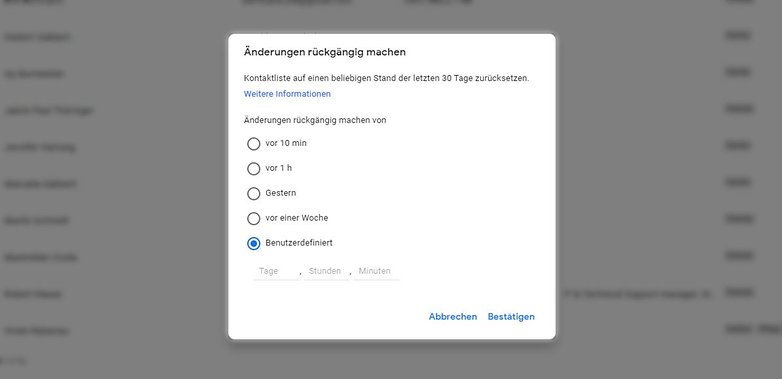
Works to the left menu of the web interface of Google contacts the area More from. There you will find the option to import and export contacts as well as the Undo changes button . If you click on it, a pop-up opens. There you choose whether you want to reset your contacts to 10 minutes ago, an hour ago, a day ago or a specific time period.
Delete duplicates with one app
The slim, ad-supported Duplicate Contacts app does exactly what it says on the box: it deletes your duplicate contacts. At least from the phone book. It goes through all of your cloud address books that you are connected to. Whenever you delete an entry, a copy of it is saved in a VCF file. This gives you a clean phone book and the certainty that you are not really deleting anything.Duplicate contacts