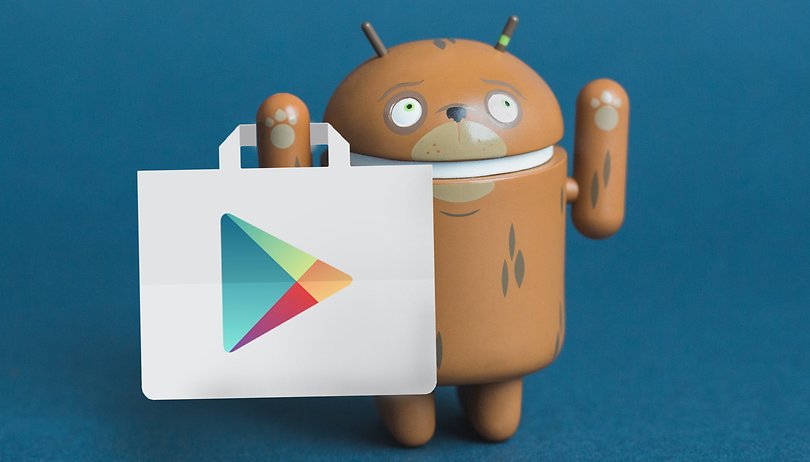Contents
Can’t download, install, or update an app from the Google Play Store? Can’t install an update? You will probably come across one of these error codes. We took a closer look at them and provide you with simple solutions.
General solutions
There are a few basic solutions to Google Play bugs that can work with just about any error code:
- Clear the Play Store / Google Play Services / Google Services Framework / Market Feedback Agent cache
- Clear app data from Play Store / Google Play Services / Google Services Framework / Market Feedback Agent
- Remove the Play Store updates
- Delete and set up the Google account
- Resetting the device to factory settings
We have summarized all these steps for you in this article , which is why we will not present them again here. However, one does not always have to resort to one of these remedies. It often helps to wait a bit – all errors that can be attributed to server or connection problems often disappear after a few minutes. This will be about solutions that we know have specifically helped with the respective errors.
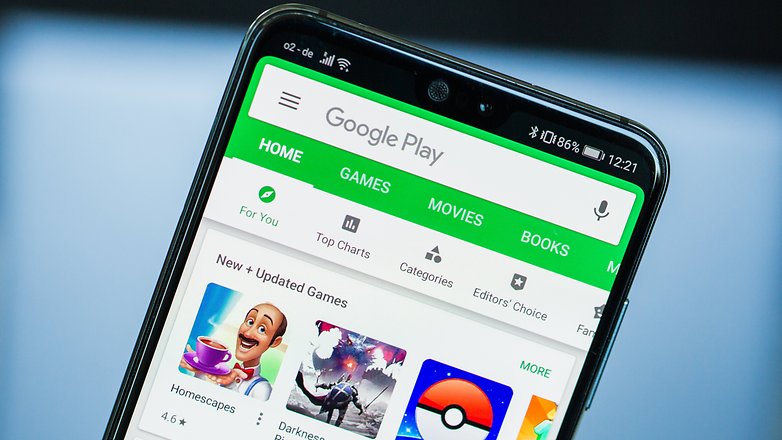
If there is no known solution other than the above, try it in the order given. It is almost guaranteed that the problem can be solved in this way. Caution: The navigation through the settings given below is slightly different on different devices. Our information relates to stock Android, as can be found on Pixel, Nokia or Motorola smartphones.
Play store error DF-BPA-30
Problem: The download cannot be started on the smartphone.
Solution: There is no elegant solution to the problem yet. The best way is to initiate the download of the desired app from another device such as the desktop browser. To do this, you must log in with the same Google account and go to the Google Play Store website .
Play store error DF-AA-20
Problem: In-app purchases cannot be made.
Solution: You cannot fix this error on your own. It appears when you try to make an in-app purchase for a product that is not currently available. The cause can be a server problem with the developer, which is why you should try again later – in two days. The developer may also have removed the product from the offer. In order to check this, you probably have to contact the developer.
Play store error BM-RGCH-06
Problem: You cannot redeem your voucher code.
Solution: Reset the Play Store once .
Play store error rpc: s-3
Problem: The app cannot be downloaded.
Solution: Attempt to initiate the download on the Play Store website or reset your Google account .
Play store error DF-DLA-15
Problem: You cannot download an app update.
Solution: Clear the Play Store cache . If that doesn’t help, the Google account will reset .
Play store error while getting
Problem: An app or an update cannot be downloaded. Google cannot retrieve your account information.
Solution: Wait for the Google services to function properly again. Reset your Google account . Restarts the cell phone. Restarts the play services .
Play store error ” package file invalid “
Problem: The app cannot be downloaded from the Play Store.
Solution: Tried to initiate the download from the Play Store website . Clears cache and app data from the Play Store and restarts it.
Play store error -11
Problem: The app download stops and the error message -11 appears.
Solution: This error appears because you want to install or update an app that is not compatible with your Android version. The Play Store was supposed to prevent this, but the developer may have made a mistake when approving the app. You can see if there is a system update available for your smartphone. As an alternative, you can only continue working with an older version of the app, which you may find at APKMirror .
Play store error 8
Problem: The app download stops in the middle.
Solution: Check the version of your Google Play services. Also clears your cache .
Play store error 18
Problem: You cannot reinstall an app that has been uninstalled.
Solution: Ejecting and inserting the microSD card helped many users. For everyone else there is no way around the factory reset, because without root permissions you cannot delete the corrupt app data otherwise.
Play store error 20
Problem: An app cannot be installed because the free space is too limited.
Solution: Free up memory .
Play store error 103
Problem: Occurs with users who have different devices linked to the Play account. Google Play also shows the app as incompatible on compatible devices with error code 103.
Solution: The problem usually resolves itself within 48 hours. Then Google’s server resets the signature storage and checks your devices again for compatibility.
Play store error 975
Problem: The new error 975 occurs rarely, but is unfortunately still unsolved.
Solution: You still have to contact Google with the specific problem until a general solution has become known.
Error Message: “Authentication Required”
Issue : The Google Play Store throws an “Authentication Required” error message. You can only click away the message, no further actions are possible.
Solution : There are two ways to fix the error. If you are lucky, it is sufficient to delete the data from the Google Play Store (see general solution tips ).
If that doesn’t help, you can remove the error from your smartphone using the following measures:
- Removes the Google account from the settings
- Deletes the app data from the Play Store
- Uninstalls the Google Play Store updates
- Add your Google account again
If that still doesn’t help, all you have to do is repeat the steps. However, you should restart your smartphone or tablet between the individual actions.
Google Play error 24
Problem: With error code 24, an app from the Google Play Store cannot be installed.
Solution: The easiest way to solve the problem is to reset the Google Play Store or clear the cache . Alternatively, you can also try to initiate the download from the Play Store website .
Google Play error 101
Problem: Application cannot be installed because too many apps are already installed.
Solution: Here you proceed in three steps, between which you can try installing the new app again:
- Uninstalls apps that you no longer use.
- Deletes the app data of the play store
- Set up your Google account again
Google Play error 110, 495, 504, 924, 940, 941, 961, DF-BPA-09, DF-BPA-10, rh01 / rpc: s-5: aec-0:
Problem: An app cannot be installed.
Solution: Try the general solutions . Did the app cost anything and you want your money back? If you’ve paid for the app in the past two hours, you can request a refund. The amount paid will be credited to you as Google Play credit. If the developer doesn’t allow a refund, you should contact them.
Google Play error 194
Problem: With error code 194 in the Google Play Store, an app cannot be downloaded or the download suddenly stops.
Solution: To fix the problem with error code 194, you should first clear the cache and delete data . After that the download should work again. If not, remove the updates from the Google Play Store . Don’t worry, the updates will be reinstalled later. Due to the short-term removal of the updates, error code 194 should no longer occur.
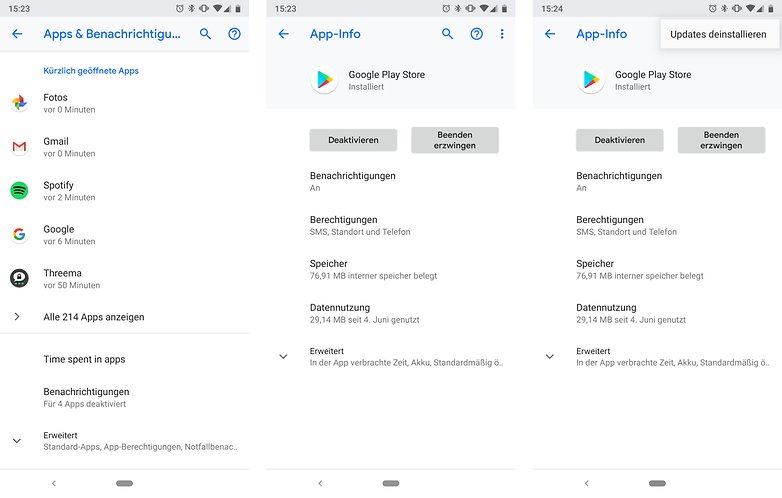
Google Play error 403
Problem: This error in the Google Play Store mostly occurs when an attempt is made to download an app again or to load an update of the app.
Solution: Since this error often occurs when using multiple accounts to download apps, it may be sufficient to dial in with a different account. If the problem occurs when updating or downloading an app again, it is advisable to log in with the account under which the app was originally downloaded. Uninstalling the problematic app beforehand can also help.
Google Play error 406, 911
Problem: App cannot be downloaded. Your IP is not authorized for the content.
Solution: There is a helpful solution in the forums of the XDA developers . Turns off your WiFi, resets the app data from the Play Store and starts the app again with the mobile data connection. After the Play Store has set up again, you can switch the WiFi connection back on and use it to properly download and install apps.
Google Play error 413
Problem: Downloads and updates are not possible.
Solution: This error code in the Google Play Store often correlates with the use of a proxy. Apart from the standard tips mentioned at the outset, there are numerous reports from users who were able to fix the problem simply by deactivating their proxy. To do this, go to Settings > Network & Internet> Advanced > Cellular network > Advanced> Access points (APNs) to delete the proxy. In the WLAN you adjust the settings for your current access point accordingly by long tapping on its name and showing the advanced settings for it.
Google Play error 481
Problem: Error with the Google account.
Solution: delete your account and then set it up again .
Google Play error 491
Problem: Downloads and updates are not possible.
Solution: delete your account and then set it up again . Also deletes the data of the Google Play services .
Google Play error 492
Problem: Apps cannot be installed
Solution: This Google Play error is often related to the Dalvik cache, in which a directory of all apps installed on the smartphone is created. To clear this cache, go into recovery mode (when switched off, press the volume down button and the power button at the same time – but varies from device to device). There you will find the corresponding options for clearing the cache. You can also try to fix the problem by shutting down the Play Store and Google services and deleting the data from both apps. If neither helps, it really only helps to reset the device to factory settings (caution: all data will be lost!).
Google Play error 497
Problem: Update cannot be installed.
Solution: In addition to the general approaches, you should also try to move the app back to the internal storage and not to the SD card. To do this, go to Settings> Apps & notifications> Show all apps. Select the app here and change its location.
Google Play error 498
Problem: Downloads from the Google Play Store are interrupted
Solution: This may be due to the internet connection, but it may also be the cache. Empties the Android cache when it is full.
Google Play error 501
Problem: Apps cannot be installed after an Android update.
Solution: Uninstalls all apps with com.app. [Name] in the app settings . If no apps can be installed afterwards, you have to try one of the general solutions.
Google Play error 505
Problem: During the installation, the Play Store refuses to install an app with the less meaningful error message 505.
Solution: In fact, this error is a security measure. The error occurs when two different apps want to create an identically named authorization in the system. This error can occur if a developer integrates functions from one of his apps into another. This occurred, for example, for users who had installed the DB tickets app and are now installing the DB Navigator, which now contains all the functions of the ticket app. Simply uninstall the developer’s old app (in the case of Bahn, the DB ticket app) and the error should go away.
Alternative solution : It becomes more difficult if the solution just outlined does not remedy the situation. Because then you have to find out which installed app is causing the problems. You can do this by downloading the app APK and installing it using ADB. Via ADB, Android releases the package name of the app, which has already set up – now double – authorization on your system. The following steps are necessary:
- Install ADB driver
- Activate ADB debugging
- Download the APK file of the new app, for example from APKMirror
- Install APK with the adb command: adb install [package name] .apk
- An error message appears in the command line: INSTALL_FAILED_DUPLICATE_PERMISSION
- Behind this follows the problematic authorization and then the field: pkg = [package name]
- This package causes the problems – and you can now decide whether you want to uninstall this package or not install the other app.
- It is best to report the error to the developers of the app so that they can fix the error at the source.
Google Play error 506
Problem : The Play Store acknowledges an installation attempt with error 506.
Solution : Do you have a microSD card in your smartphone? If so, go to the system settings and open the sub-item Storage. There you may be able to set the default drive for write access. Sets the setting to “Internal storage” and tries the installation in the Play Store again.
Google Play error 509
Problem : App installation is not possible.
Solution : Clear the cache and data from the Google Play Store and Google Play services as described in the general approaches .
Google Play error 905
Problem: Apps cannot be downloaded.
Solution: Resets the Play Store completely .
Google Play error 919
Problem: A downloaded app does not open or is not installed.
Solution: This Google Play error message is exceptionally straightforward and easy to fix. In this case, the internal data memory of the device is simply full. So just free up memory .
Google Play error 920
Problem: The app could not be downloaded.
Solution 1: To fix this error, you have to deactivate your WLAN or mobile data volume and switch it on again. Then restart the Google Play Store and try again.
Solution 2: reset your Google account .
Solution 3: clears the Play Store app cache .
Google Play error 921
Problem: Apps cannot be downloaded.
Solution: In addition to deleting and creating a new Google account , setting up a second account can also help here.
Google Play error 923
Problem: Apps cannot be downloaded and / or the Google Play account cannot be synchronized.
Solutions: It may already be enough to empty the smartphone’s cache . Otherwise, you will always find reports from users who were able to solve the problem by resetting the app settings ( Settings > Apps & Notifications> Show all apps > three dots at the top right> Reset app settings ).
Google Play error 927
Problem: Downloads are not working because an update to the Google Play Store is in progress.
Solutions: The obvious solution is to wait for the update to finish. In some cases, the problem persists afterwards. If a simple restart of the device does not help, the cache of the Google Play services is reset.
Google Play error 944
Problem: Updates cannot be downloaded. Error 944 is unfortunately not documented by Google, so there are numerous rumors about a possible cause on the Internet. The most plausible of these is that Google’s server had problems or was partly offline due to maintenance work and was therefore global, but not problematic for all apps.
Google Play error 963
Problems: Apps cannot be updated. There is an error in the app cache of the play store or the new version of the play store is faulty or the app cannot be written to the SD card.
Solutions: Clear the cache of the Play Store app or clear the app data .
If it is due to the SD card, go to Settings> Storage and tap Eject SD card . Installs the app and then inserts the SD card again. If necessary, you must first go to Settings> Apps & Notifications> Show all apps> [relevant app]> move to internal storage. After the successful update, you can reverse this step.