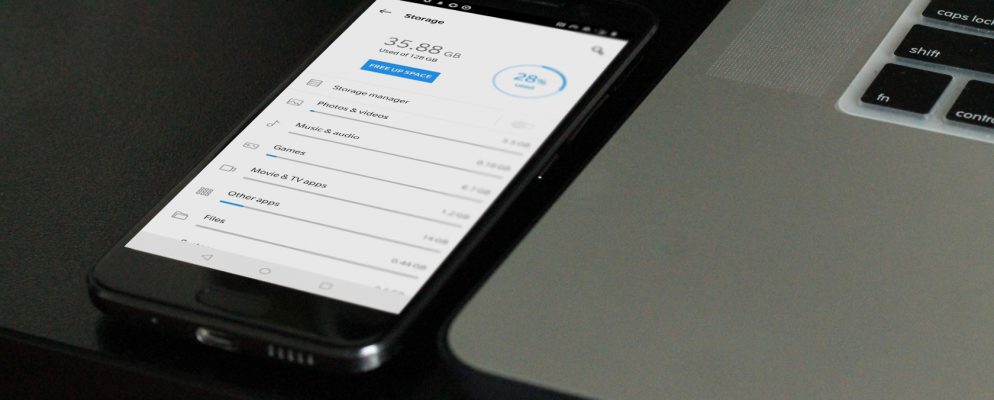Are you about to update your apps but the Google Play Store shows that there is no connection? What may sound dramatic at first can usually be solved quickly. However, there are various possible causes for the problem.
Clear the cache of the Play Store
Clearing the cache of the play store is usually enough to fix the problem with the Google application.
- Open the options bar on your smartphone by swiping down and tap the gear icon in the right corner. The settings open.
- Now scroll down until you get to the “Apps” option. Tap on it.
- A new list opens. Search for the entry “Google Play Store” and tap on it.
- Tap on the “Storage” item and here again on “Clear cache” and “Clear data”.
- Now start the Google Play Store again. The problem should now be resolved.
Alternative solutions
If clearing the cache did not produce the desired result, try the following troubleshooting steps:
- Simple, but simple: wait a few minutes and then try opening the Play Store again. It happens from time to time that Google has server problems.
- Check your internet connection, maybe you accidentally switched off your WiFi.
- Check the free space on your smartphone. If you want to install updates for your apps , you need enough free space.
- If nothing works: restart your Android device. Small errors are often corrected by a restart.