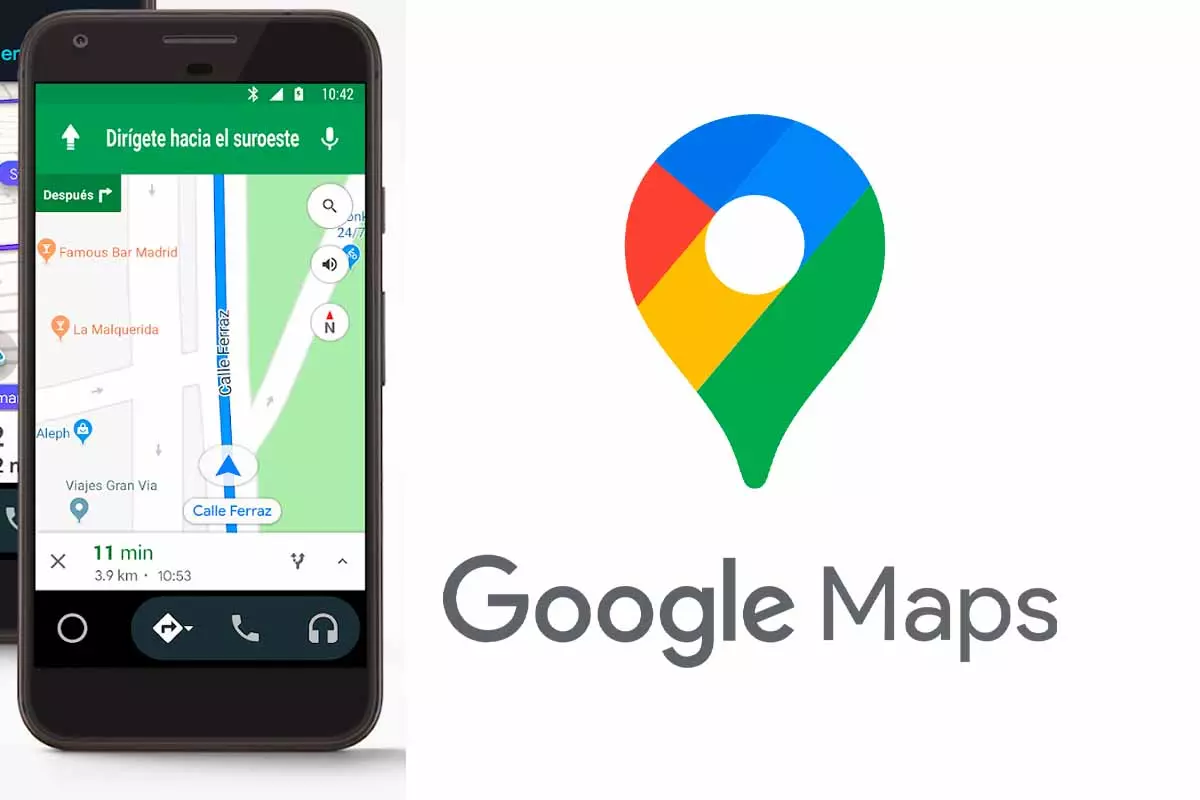
Google Maps is an essential application when traveling due to all the information it provides the user about the route. In addition, it allows you to use it connected to the vehicle, although sometimes problems can occur that cause it to not run correctly, if Google Maps does not work on Android Auto, how to solve it in this post.
One of the most popular mobile applications for all the tools it has and because it is also from Google and is installed by default on Android devices is Google Maps. Currently, Maps has more than 10,000 million downloads on Android devices and is number 1 in the ranking of the most downloaded navigation applications on iOS devices. In it you can get from street level or 3D views of any place, you can know the route and the time it takes to travel by bicycle to another point and you can even get information on the best restaurants in any Spanish city such as Mallorca, Seville or Madrid.
But Google Maps is also the app that can also be used connected to vehicles so that it informs us of any route through Android Auto. Android Auto is a tool that has become especially popular and many users already have it in their vehicles integrated into the system or through the phone app. If you are a user of these two apps and when you connect the phone to the vehicle problems appear, that is, Google Maps does not work in Android Auto, how to solve it below.
Most of the problems that have recently occurred when trying to connect these two applications have to do with the version of Android Auto. Specifically, version 7.2 of this platform makes Google Maps disappear and although you can see it on your mobile without the phone connected to the vehicle when it links to Android Auto, there is no trace of it.
This is a real problem because Google Maps is the most used app for getting around. The solution to this problem is to update the Android Auto version and have the most recent one. Right now you can download version 7.8 of Android Auto and 7.9 is also in beta . The stable and accessible version of the 7.9 update for all users is expected to start arriving at the end of this month of July.
To update Android Auto just open the Google Play app and check if Android Auto has the latest update available for download. Then install it and then connect or pair the phone to the car to start using it and check that everything works normally now.
These latest Android Auto updates seek to solve these application connection problems , especially for Samsung mobile users, who are the ones who have reported the most problems, but the new versions also improve the audio quality, especially with regard to volume. and sharpness.
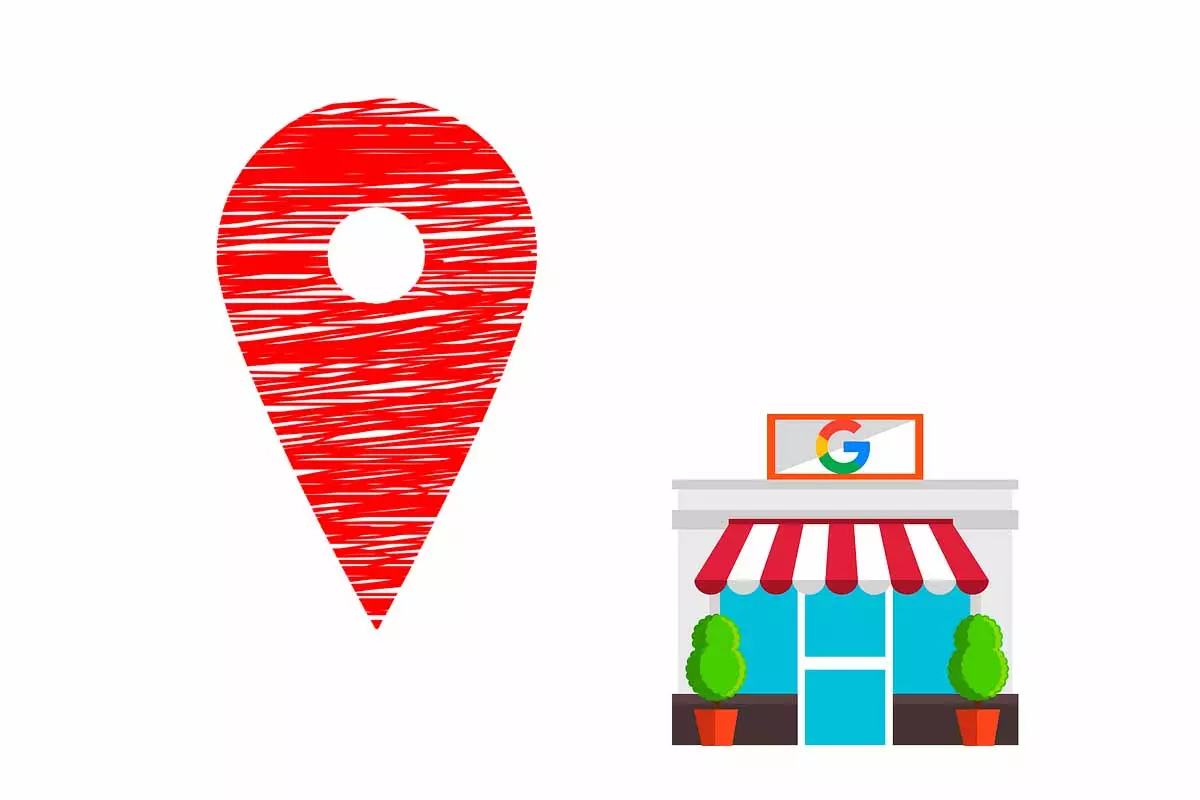
If in addition to fixing Google Maps and Android Auto connection problems, you want to improve performance for faster navigation , you can clear the cache and cookies stored in Google Maps on your mobile device. This will not delete the application, but it will delete the search history, the saved locations and other records made, something that can be very interesting because it will free up a good part of the memory and take up less space. To clear the cache and cookies on Android you must enter the Applications section and then select Google Maps. Then go to “Storage” and click on “Clear data”.