Android gadgets are among the most popular in the world. The technological progress of protective mechanisms against intruders in case of theft of the device is noted. One of such mechanisms, the Factory Reset Protection technology, which is abbreviated as FRP, is described in this article, namely, we will analyze and describe in detail how to bypass the protective account, if necessary, and return the device to work.

Contents
FRP Lock on Android – what is it
What is FRP Lock, some owners of smartphones, whose devices run on Android, with versions 5.1 and higher, know. The fact is that in recent years, smartphone developers have significantly taken up the development of gadget security mechanisms in order to protect users from fraudsters, making theft of the device less attractive for pickpockets, due to the impossibility of further use of the phone, if they do not know the “anti-theft” password.
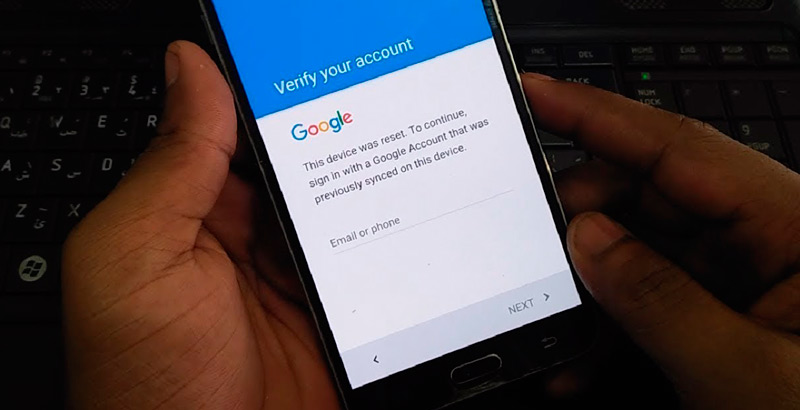
The mechanism works according to the following principle: after purchasing a gadget, it is immediately “tied” to the owner in the service center by creating a Google account. The installed FRP Lock security account by default means that if the gadget is stolen, attackers will not be able to operate the phone without entering a username and password after turning off the device or resetting the settings to the factory settings.
The FRP Lock function is recognized as an effective way to secure a smartphone, but there are cases when the user himself “suffers” from this kind of protection. Sometimes it happens that after buying a phone with an installed FRP security mechanism, its owner does not use the password, forgets it when buying the device from his hands, and if there is a need to enter the anti-theft code, he cannot unlock the smartphone even by entering the correct combinations, due to which -or software glitch. Further in the article, we will describe in detail the mechanisms for bypassing account verification.
How to remove FRP protection
Before moving on to the issues of bypassing the account, let’s figure out how to disable the FRP Lock protective mechanism on Android so that you don’t have to face this problem after performing the hard-reset procedure or resetting the device to factory settings.
The manipulation is performed immediately before the implementation of “zeroing” the smartphone in accordance with the following regulations:
- You enter the “Settings” of the gadget, where you need to go to the “Accounts” section to the “Accounts” item.
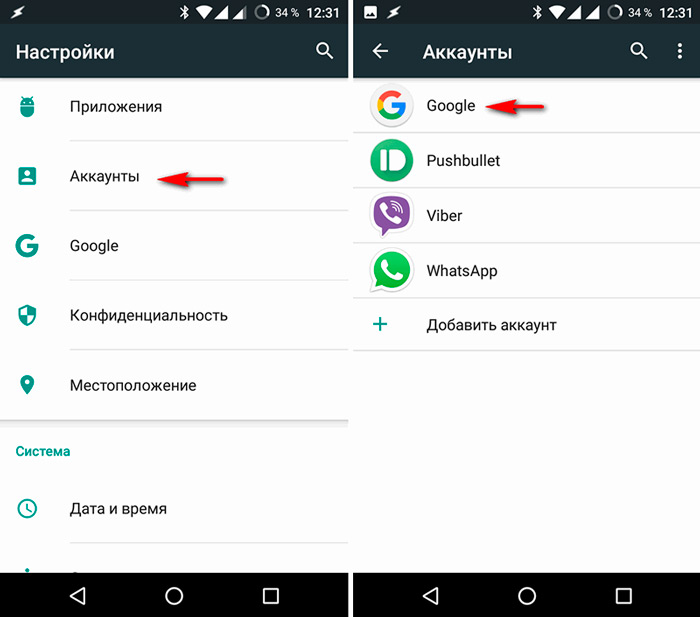
- In the list that appears on the screen of the gadget, delete the account registration of the Google account.
- Activate the position “Developer mode” and in the list that opens opposite the position “Unlock OEM” move the slider to the active position.
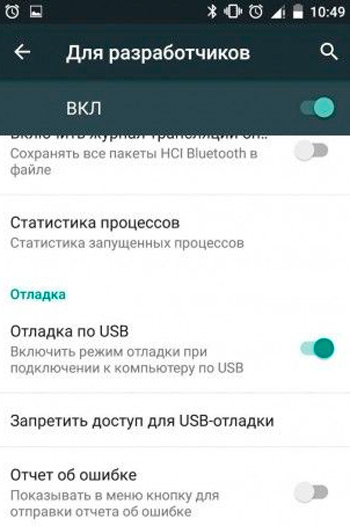
After the performed manipulations, the mechanism will be completely deactivated; after resetting the settings on the device, the system will not ask for a username and password.
There are situations when, even after completely disabling FRP, the smartphone asks for the login and password to an already deleted account. Such a precedent is possible in the case when the user recently performed a change of “anti-theft” data, which implies the need to wait for the update to take effect. This time can take from a day to seventy-two hours, after which it is worth trying to log into the system again.
Also, the process of unlinking the smartphone from the security account can be performed at the service center, provided that the owner has the documents for the device, which include a mandatory warranty card and a receipt confirming payment for the goods.
All current ways to bypass Google account verification
If the owner of the smartphone is faced with the need to unlock the gadget after resetting the settings to factory specifications, provided that there are no documents for the device, they will have to use unofficial ways to bypass the Google FRP account, which will be discussed further.
There are several options for bypassing the “technological” protection of the FRP format on a smartphone, simple and complex in execution, and each of them has a right to exist. What exactly “works” in a particular situation is difficult. The owner of the smartphone will have to try the methods one by one in order to achieve the desired result and “reanimate” the gadget’s performance, with the possibility of its further operation.
Unlocking with a memory card
One of the easiest to do is bypass FRP using a conventional memory card. The process is not costly, for its implementation it is necessary that the owner of the smartphone has a memory card, and the reset procedure itself is feasible due to the appearance on the smartphone screen of a message about the connection of the drive. Such a notification guarantees the possibility of introducing into the settings of the device, when performing the following manipulations one by one:
- You need to insert a USB flash drive into a working gadget.
- In the notification that appears on the screen of the device, click on the “OK” button to get into the system settings.
- In the list that opens, select the “Application data” item, where go to the “Settings” section, which must be activated by the “Start” button.
- Then, through the “Restore and reset” parameter, you must select “Reset DRM” and delete the keys. If the procedure is performed correctly, the message “Licenses successfully deleted” will appear on the screen.
- After that, you will need to return to the previous menu “Restore and reset” once again, where all that remains is to reset the smartphone settings.
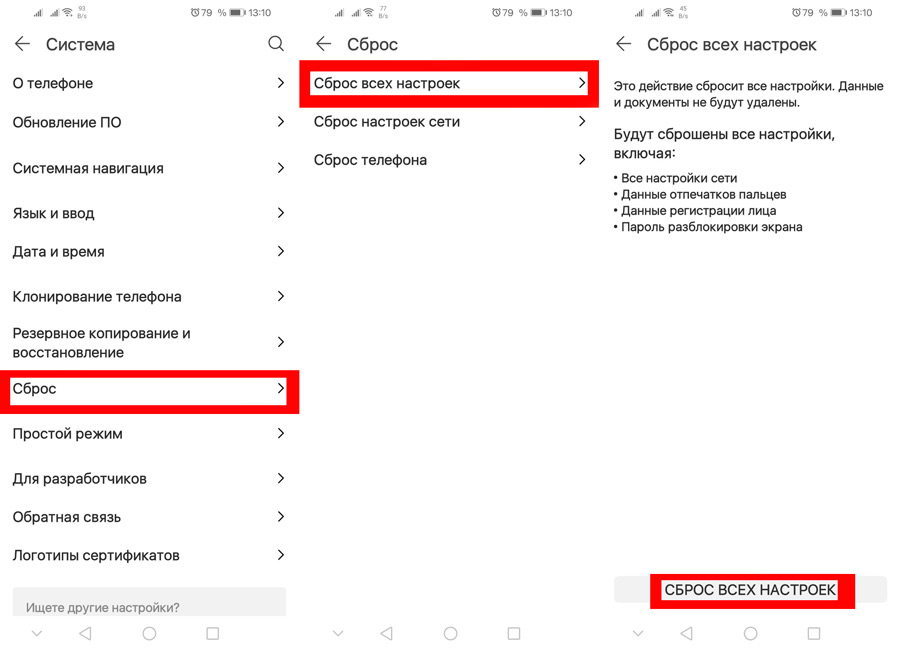
- After an automatic restart, the gadget will already be “free” from FRP protection, which will allow it to be operated further and create a new protective account or operate the device without FRP.
Reset FRP Lock Using SIM Card
If the first option for some reason did not give the desired result, then you can use the following method of restoring the device’s performance by resetting FRP Lock using an active SIM card. This method of resetting the “anti-theft” lock assumes that the owner of the gadget has the opportunity to call from another phone to the locked smartphone. The procedure for bypassing the account has the following rules:
- Call the locked phone and accept the call, followed by creating a new call with the technical code * # * # 4636 # * # *. After that, the system will automatically move the user to the advanced settings menu.
- By clicking the “Back” arrow in the upper left corner of the screen, move to the settings section of the standard category.
- Disable the “Data backup” option through the “Restore and reset” or the “Backup and restore” section, as well as reset the settings.
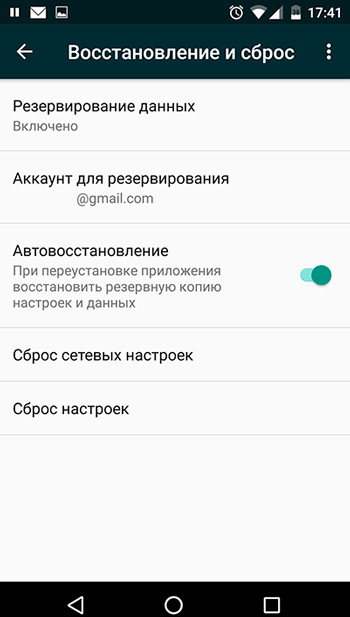
- Wait until the device is turned on after rebooting and register a new account, with the possibility of further safe operation of the smartphone.
Bypass blocking via Wi-Fi settings
An equally effective and easy-to-use way to reset Google’s “anti-theft” password is bypassing FRP Lock using Wi-Fi. The process consists in performing the following manipulations at the moment the unit is turned on:
- Go to the page where the Wi-Fi connection is selected by default and activate any of the available networks.
- A field for entering a password will appear on the screen, clicking on which you can call the “keyboard”.
- Next, you need to activate voice input by “holding the space”, clicking on the Swype manual, “comma” or the numeric keypad icon. The choice of the method for invoking voice input depends on the type of keyboard.
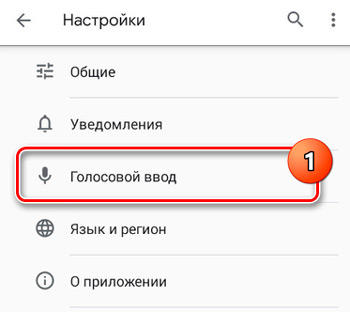
- When you turn on the voice input, you do not need to say anything, just wait for the moment when a window with an error message appears on the screen.
- To reset the Google FRP account lock, you just need to go to the “Settings” and perform the manipulations described in the previous options for restoring the locked gadget to work. The transition is carried out by clicking on the small icon located next to the error message, where the item Google Now is selected in the submenu that opens, followed by a refusal in the manipulation confirmation window, which will open a search bar in which it is enough to write the word “Settings” and start the process.
- To free the gadget from blocking passwords, then you need to select “Delete account” in the menu of the opened settings through the “Restore and reset” item, and confirm the command with the “Reset” button, after which the smartphone or tablet will be free of anti-theft passwords.
Using the SP Flash Tool
As you can see, the above methods for bypassing smartphone locks through a Google account are simple to implement, available for implementation by any user. However, not all workarounds are easy to follow. For example, the following option for dealing with anti-theft passwords is not suitable for all users, and it is recommended as a workaround only for “advanced” gadget owners. Professional bypass of FRP Lock can be done using the SP Flash Tool application, which is designed for flashing smartphones based on chips from Mediatek. To perform the manipulation, you need to download and install the SP Flash Tool on your PC, download the Android firmware corresponding to the one installed on your smartphone, unzip it in order to get access to the scatter file required to perform a bypass.Further manipulations are performed according to the following instructions:
- Open the scatter file on your computer using any text editor.
- Find FRP through the “Find” option.
- To work, the values specified in the columns are required, opposite the phrase Linear start addr and the Partition size parameter, they will need to be copied.
- Close the scatter.
- Further work is done in the SP Flash Tool. In the program, you need to go to the Format tab, where you fill in all the fields one by one. A check mark is put in front of the Manual Format Flash inscription, which will allow manual formatting, the EMMC_USER parameter is written in the Region column, and the previously copied content from the Linear start addr and Partition size columns, respectively, is set in the Begin Address and Format Length lines.
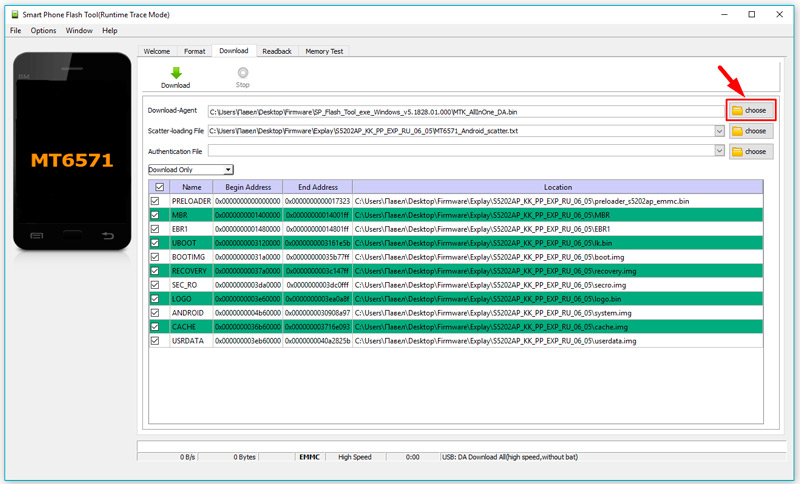
- To complete the process, just connect the turned off gadget to the PC and start the process of clearing the phone from blocking with the Start button.
At the end of the cleaning process, the device can be disconnected from the PC, and can be safely turned on: the lock from the phone will be completely removed.
Unlock with PassFab Android Unlocker
If you do not have sufficient skills or are simply afraid to perform such manipulations, there is an easier way to unlock FRP Lock, and it is also associated with the use of a computer and specialized software.
We are talking about the PassFab Android Unlocker program, which is able not only to bypass the FRP Lock account lock, but also to unlock the smartphone screen, regardless of which lock method is used – PIN-code, fingerprint or graphic password.
As for unlocking Google account protection, there is a limitation: the function works only with Samsung phones, but with almost all models, from old enough to S10 +. It is with these phones that the methods described above often fail. Screen lock removal is a more versatile mechanism that can function with a fairly extensive list of phone brands.
System requirements for PassFab Android Unlocker are minimal:
- Windows OS starting from XP (32/64-bit);
- CPU frequency – from 1 GHz;
- minimum RAM size – 256 KB, recommended – 1 GB;
- to install the program, you need about 200 MB of free disk space.
As you can see, even a very weak computer is suitable for using the program, that is, you do not need to focus on this aspect.
So, let’s take a look at the step-by-step algorithm for unlocking Google FRP Lock on Samsung smartphones / tablets:
- We charge the smartphone (at least 50%).
- We download a trial version of the utility or buy a fully functional one on the official website .
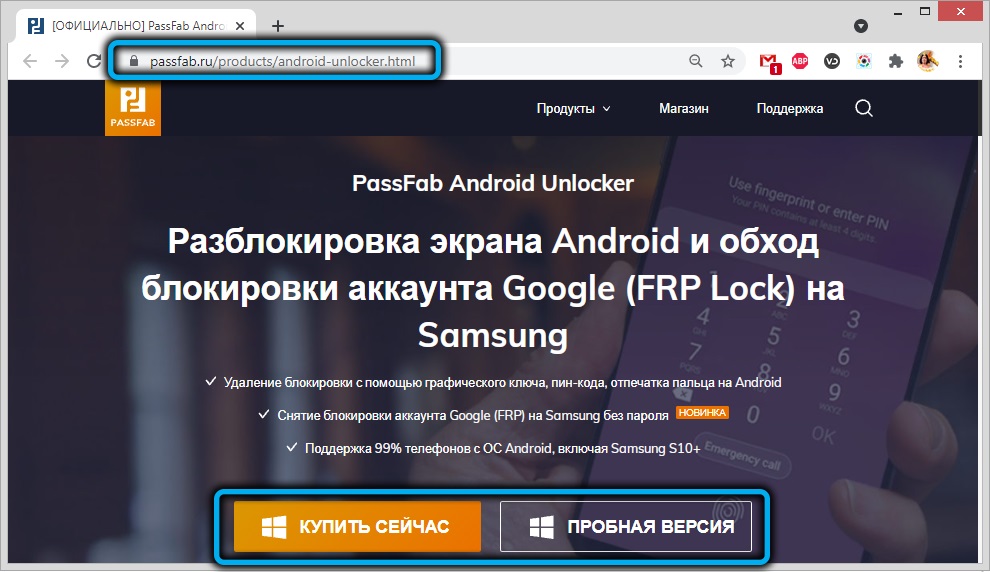
- After downloading, launch the installer, follow the instructions.
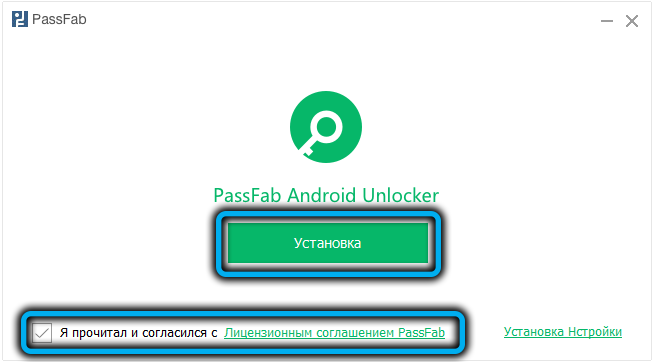
- We launch the program.
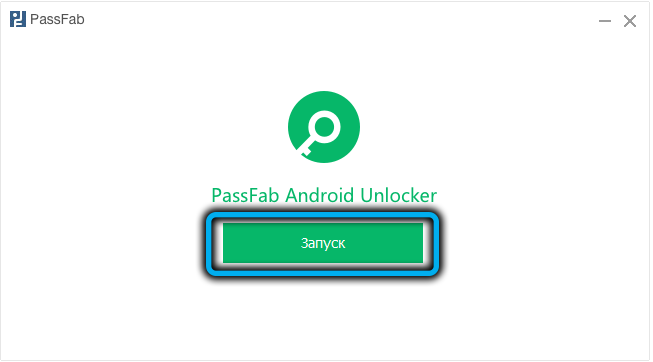
- Select on the main screen the big button “Remove Google Account Lock (FRP)”.
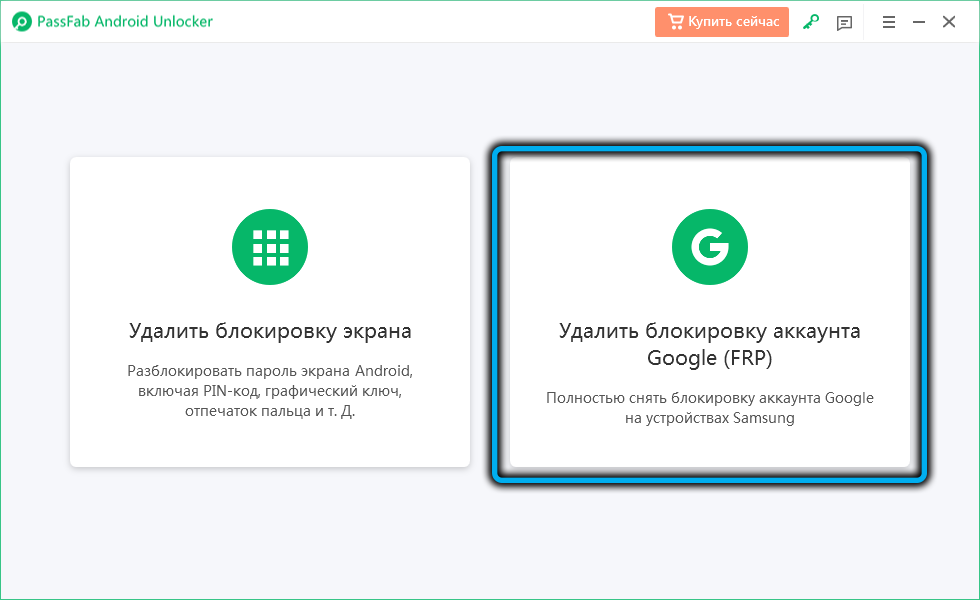
- We connect the phone to the computer using the “correct” USB cable for two-way data exchange. You need to connect to the connector located on the back of the computer (back).
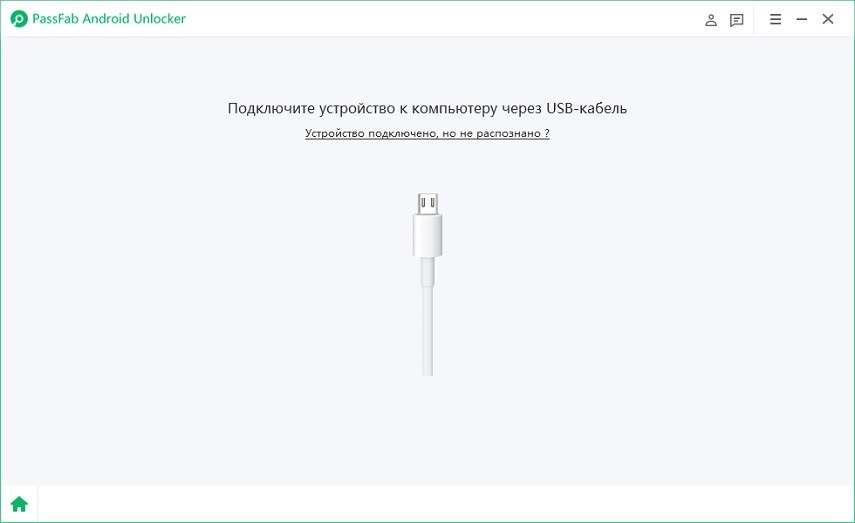
- If everything is done correctly, the following screen will be displayed prompting you to select the Android version on your mobile device;
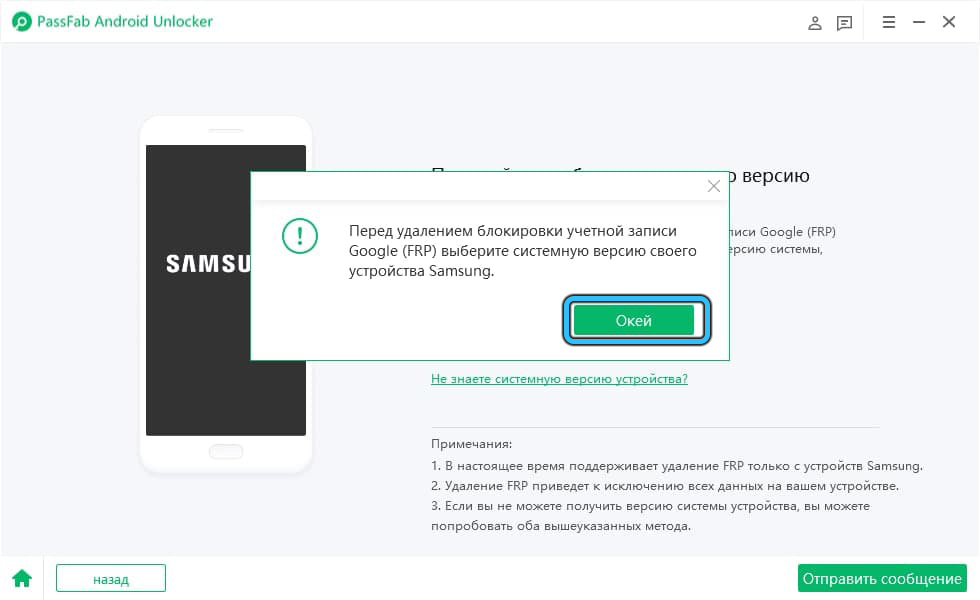
- If you do not know the OS version on your smartphone, click the corresponding inscription, highlighted in green;
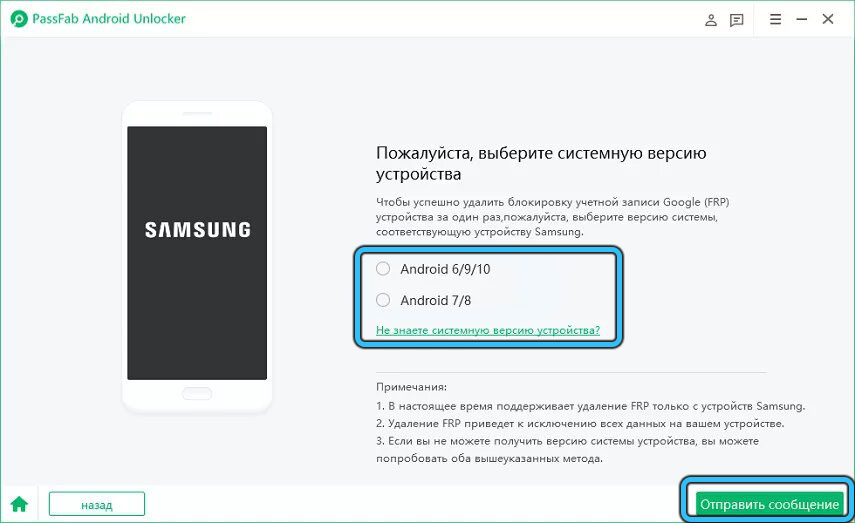
- Note that the unlocking algorithm is different for Android 7/8 and other versions of the operating system. After selecting the OS, click on the “Send message” button;
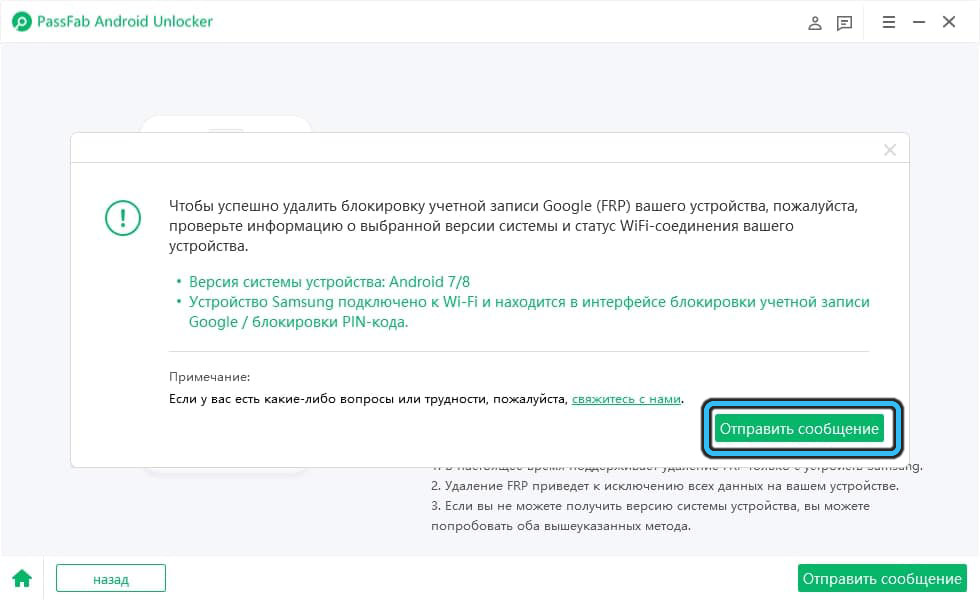
- We are waiting for the end of sending the message. We take Samsung into our hands, a window will appear on it, in which we press the “View” button;
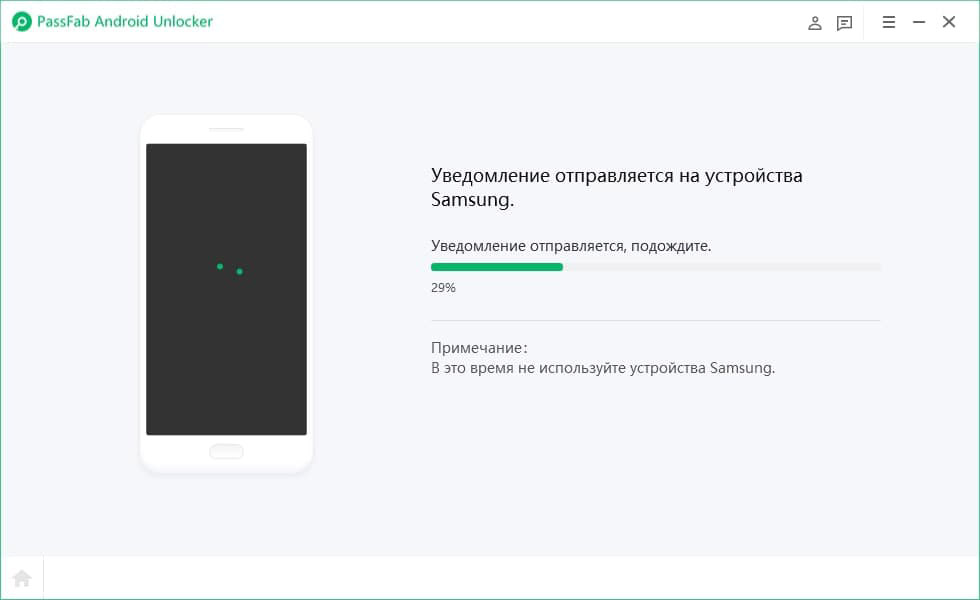
- You will be redirected to the Galaxy Store – on this page you need to agree to the terms of service by clicking the corresponding button;
- Next, you will be prompted to go to the browser. We agree by clicking the “Open” button;
- In the browser, go to PassFab.com/FRP-settings;
- On the settings page, select the PIN-code item;
- Select the “Do not require” selector, click “Next”;
- Enter a simple PIN-code, press the “Continue” button;
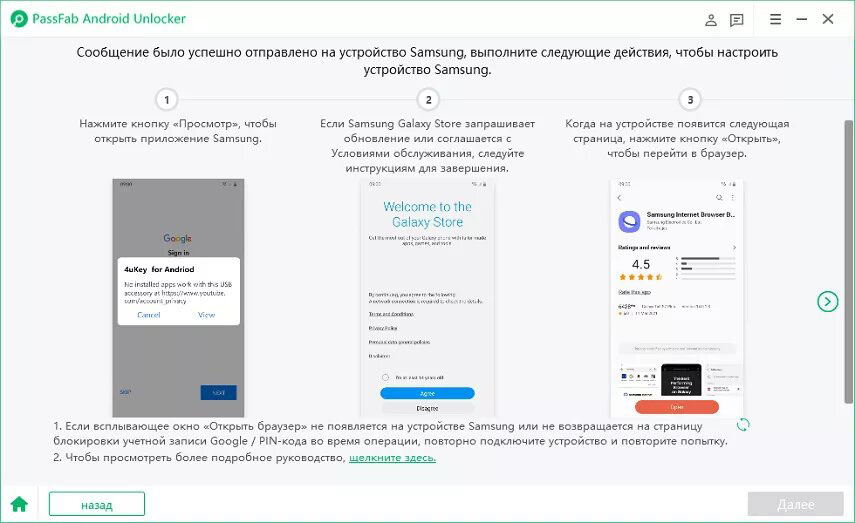
- Click “Next” again, and then the “Back” button until we return to the Wi-Fi settings page;
- Reconnect Wi-Fi, exit the settings wizard;
- Enter the newly set PIN-code, click “Continue”;
- The Google account login page will appear. Click the “Skip” button;
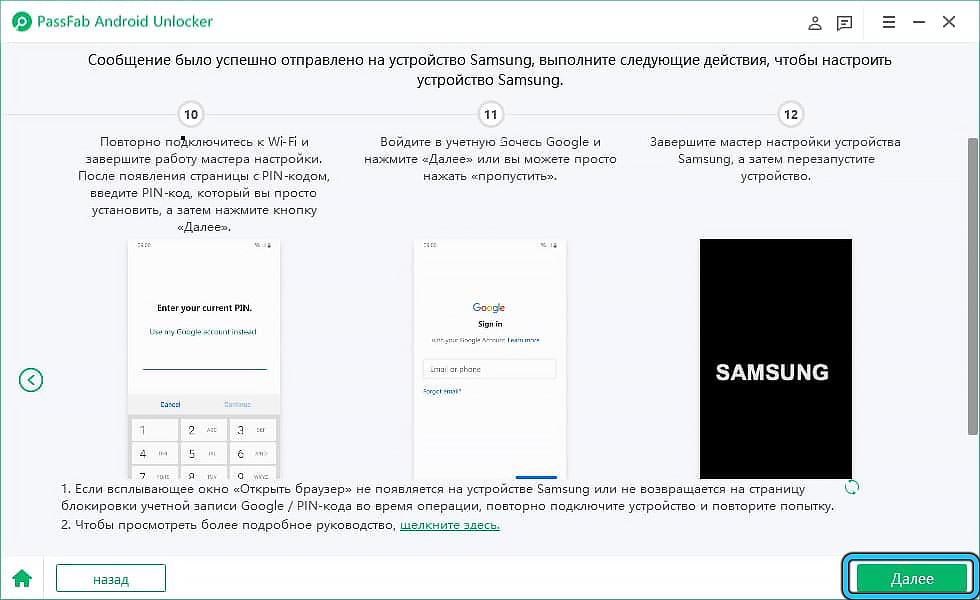
- We reboot the smartphone.
That’s it, your Google FRP is unlocked, which will be reported by the PassFab Android Unlocker program:
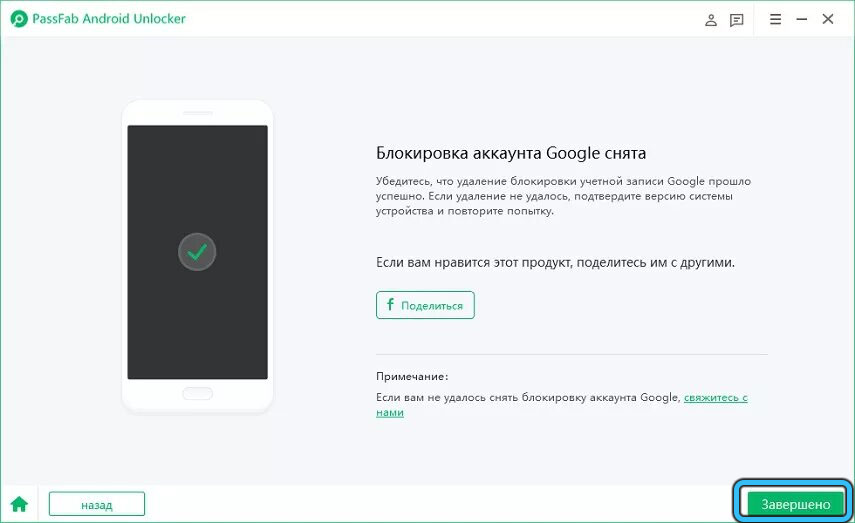
Summarizing
The article describes effective and self-sufficient ways to bypass the protective lock of the Google FRP (Factory Reset Protection) account, in the case when, after “resetting” the gadget to factory settings, the user faces a problem due to a forgotten password or does not know it, when purchasing a device with hands.
Using any of the methods, following the described instructions, the user will be able to restore the functionality of the smartphone or tablet and the ability to operate it as intended. On the other hand, the availability of “unofficial” blocking bypass options is promising and beneficial for fraudsters, so you shouldn’t rely solely on FRP protection from smartphone developers against pickpockets, you need to be careful about your belongings and monitor their safety. As for logins and passwords, their safety is guaranteed not by “excellent” memory, but by saving passwords in a written form in a secluded place.