A QR code is generally a black and white image that is meaningless to the naked eye. But it keeps information behind it, which you can decipher with the QR reader that comes built into your Android phone. That is, you can scan or read a QR code without installing an additional APP.
This can be done thanks to Lens , a feature in the Google app that is pre-installed at the factory on most Android devices. Its only disadvantage is that it does not work without an Internet connection, but if you find yourself in that scenario there are apps that will help you.
Android QR reader (NO application)
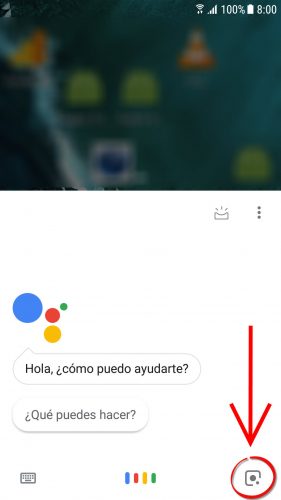
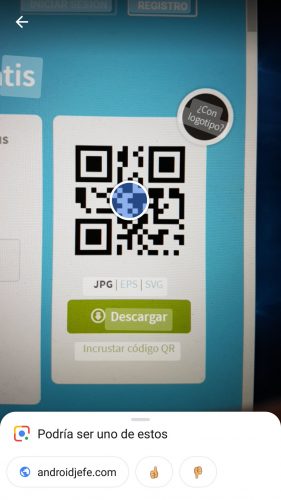
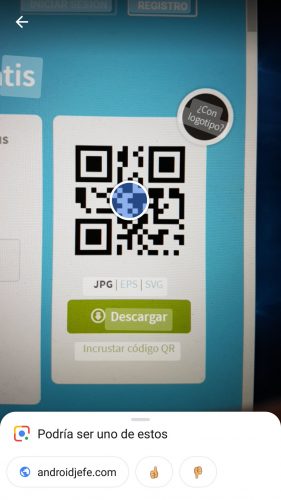
- Press and hold the start button on your Android phone. This will display the Google Assistant.
- At the bottom of the screen, tap the camera button (if you don’t see it, tap anywhere in the wizard window).
- Point the camera at the QR code you want to read.
- You should automatically see the information behind that code (if not, tap on the color dot).
The requirement for this to work is to have Android 5 or 6 as a minimum, in addition to updating the Google app. If you’re having trouble, check out the Google Assistant support page.
If you have a custom launcher, try another alternative or the original one. If you use Nova Launcher, verify that the “Long-Home for Now instead of On Tap” option is disabled in the “Labs” menu.
Read QR codes (old method)
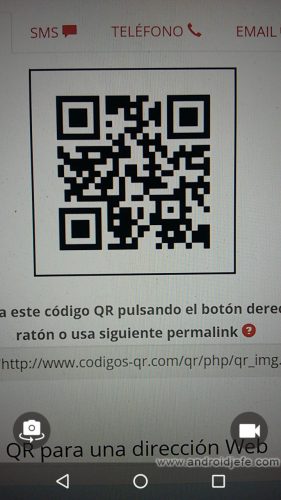
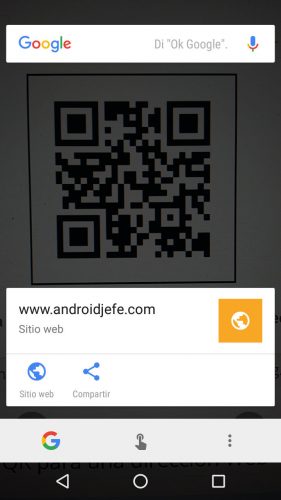
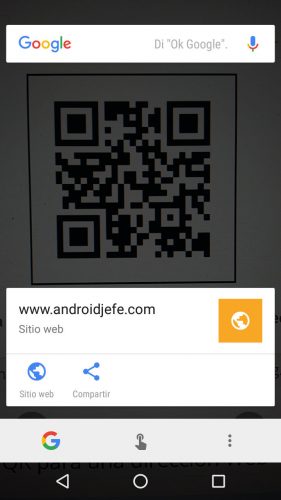
Previously, the Google app had a feature called Now on Tap that was better for this task on Android 6 and older. You focused the QR code with the normal cell phone camera APP, kept pressing the start button (to activate the screen reading) and the code was read automatically.
Unfortunately this option disappeared with the arrival of the Google assistant. However, if you change the language of the Android system to one that is not supported by the wizard, it is disabled and Now on Tap works again as indicated in the previous paragraph. It worked for me with Spanish Ecuador.
Scan QR code without internet
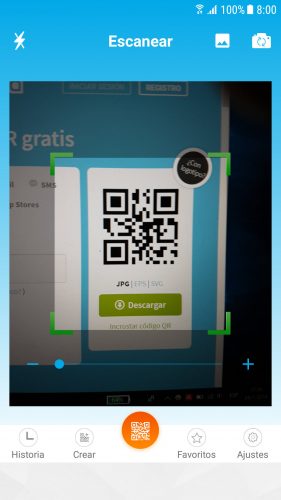
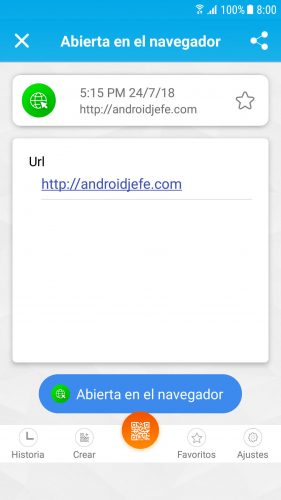
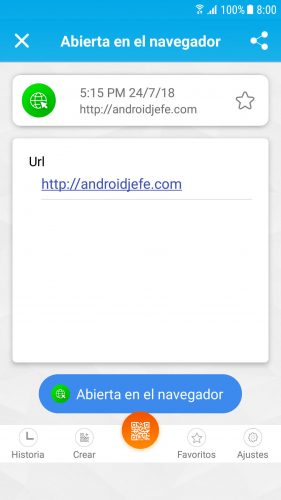
The only downside to the above method is that it requires an internet connection to function. In order to read an offline QR code, you must necessarily install an application that works in this way.
For example, you can install a basic and simple APP like QR Code Reader or QR Code Reader. The latter also allows creating QR codes.
There are even more complete applications, such as Barcode Scanner (ZXing Team) or QR Droid Code Scanner.