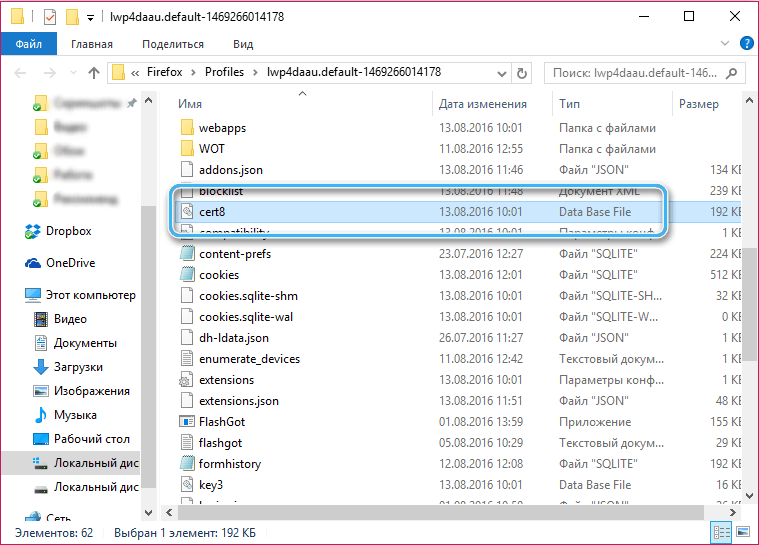Users of the Mozilla Firefox browser may encounter a problem under the code “sec_error_ocsp_future_response”. When this error occurs, the user cannot access some sites, especially sites on HTTPS. This article will introduce various ways to solve this problem.
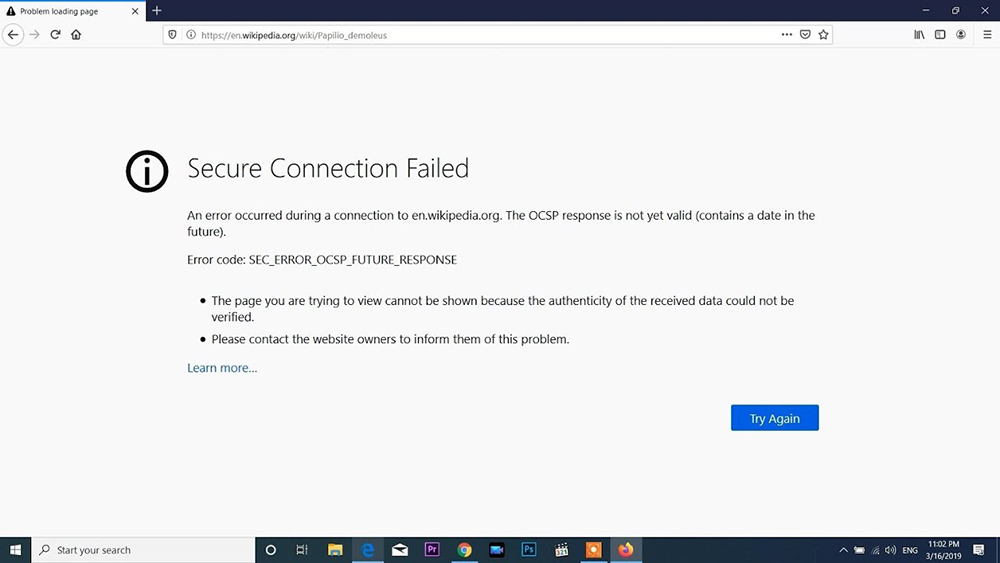
Contents
What is this error
The “sec_error_ocsp_future_response” error is quite common among users, especially developers who are testing their sites. It appears when a user tries to access a site that contains multiple CSS elements. The browser, for various reasons, conflicts with the “stuffing” of the site that the user is trying to access, and therefore gives an error.
Ways to solve the error
Adding a site to the exclusion list
Internal security, which is automatically enabled in the Firefox browser, can prevent the user from entering the site he wants. To disable this protection, you need to click on the shield icon next to the site’s address bar and turn off the toggle next to Enhanced Tracking Protection. After disabling this feature, the site will be added to your list of exceptions, and this may help you with this problem.
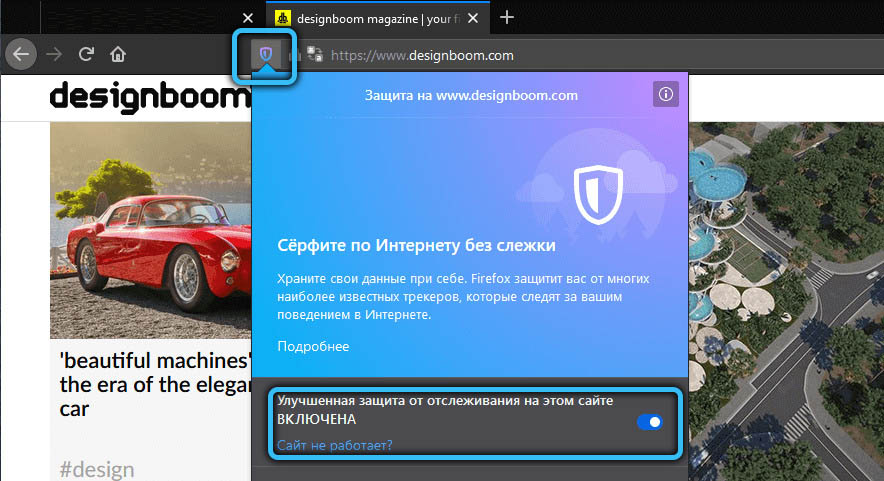
Deleting a corrupted cert8.db file
Sometimes, for unknown reasons, the cert8.db file, which is responsible for some data in your browser, can become corrupted and prevent the browser from working correctly. In order to delete this file, you need to:
- Press Win + R and in the Run window that appears, write %appdata%.
- In the folder that opens, you need to go along the path MozillaFirefoxProfiles*.default.
For each user, the name of the last folder will be different, but at the end it must be .default. In this folder you will find the cert8.db file, and we need to delete it.
Disabling or removing your antivirus
Some antiviruses often conflict with the system and certain programs, interfering with their work for the user’s safety, even if these applications do not pose any danger. In order to solve the problem using this method, you need to temporarily disable your antivirus and try restarting the site.
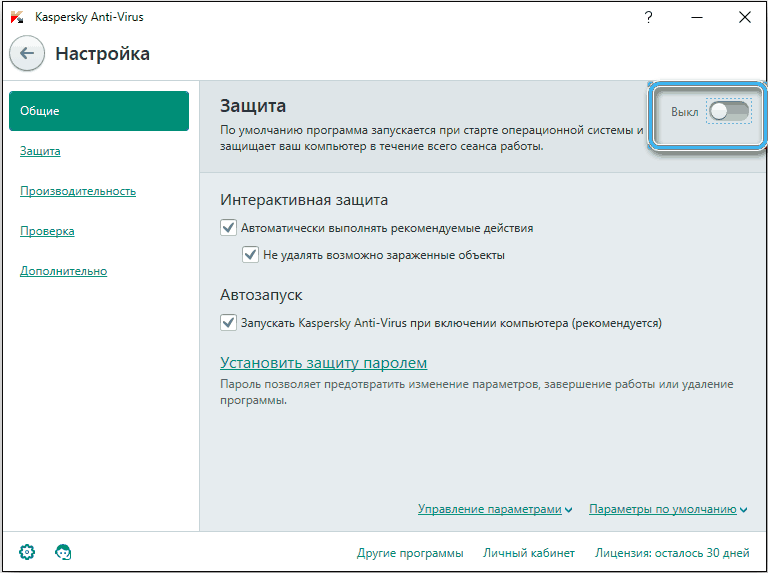
If the error disappears and the site opens correctly, you may need to uninstall your current antivirus and replace it with one of the many antiviruses that do not conflict with the system so much.
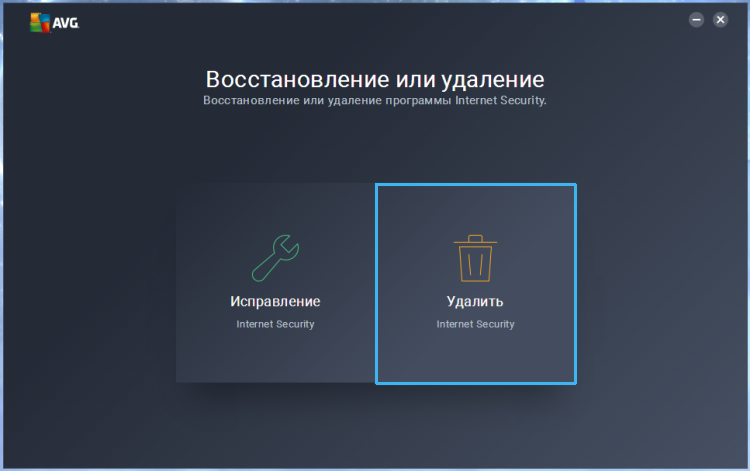
Disabling SSL verification
SSL site verification works on HTTPS sites in order to verify the certificate of the site and, in case of any problems, warn the user and prevent him from using this site. It also prevents site developers from correctly testing their sites with the HTTPS protocol or ordinary users from using certain sites.
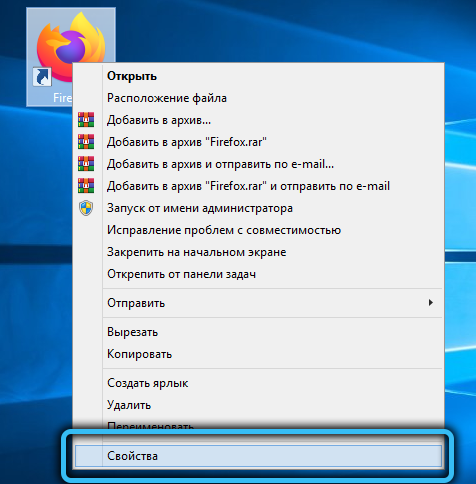
In order to disable this check, you will need to open the properties of the Mozilla Firefox browser by right-clicking on its shortcut.
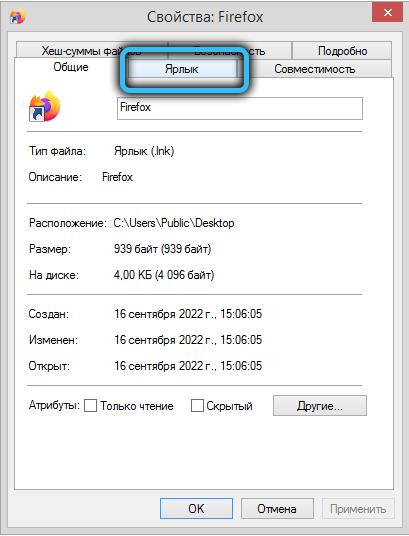
In the window that opens, you need to click on the “Shortcut” tab and in the “Object:” line add the phrase –ignore-certificate-errors, and then click the “Apply” button and close the window.
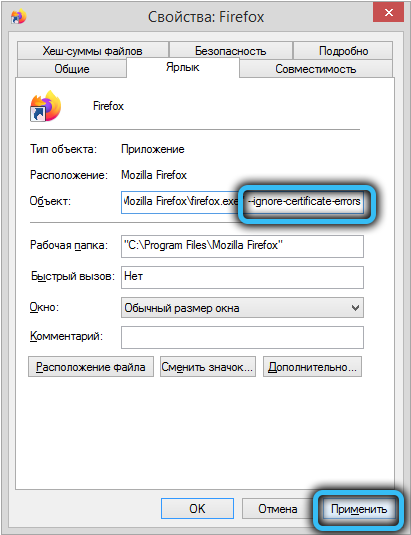
We hope that our article has informed you about ways to solve your problem. If any of these methods helped you, please write in the comments which one and how difficult it was for you to do it.
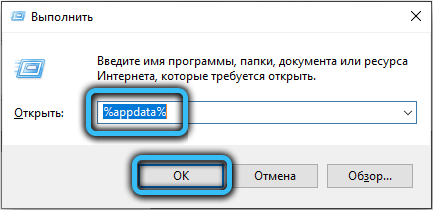
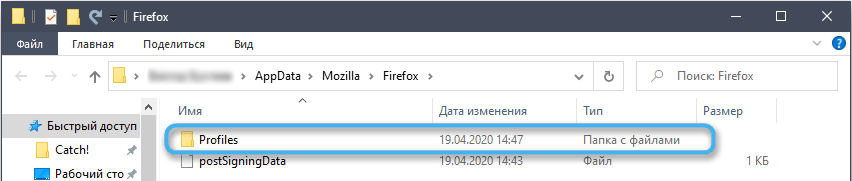 For each user, the name of the last folder will be different, but at the end it must be .default. In this folder you will find the cert8.db file, and we need to delete it.
For each user, the name of the last folder will be different, but at the end it must be .default. In this folder you will find the cert8.db file, and we need to delete it.