Sometimes after turning on the computer, instead of the standard screen, a message is displayed about the inability to boot the system, indicating the error 0XC0000001 when Windows starts. The situation is critical in nature, because you can’t use a PC in any way. Consider the reasons that can provoke such a malfunction, as well as troubleshooting methods.

Contents
Causes of the problem
Before proceeding with the elimination of the malfunction, it is important to understand what its essence is, which will enable further work after the system is restored. Error 0XC0000001 refers to a rather difficult failure, since it is quite difficult to identify the root cause of the problem. This error occurs without the presence of obvious reasons for this, during normal operation of the computer and the correct shutdown.
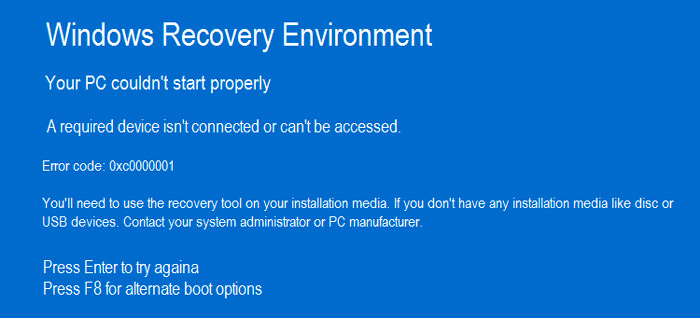
There may be several reasons, and almost all of them are of a systemic nature:
- Damage to the data contained in the Security Accounts Manager file, which includes user account information materials.
- A system problem in the winload.efi file, the performance of which makes it possible to start the PC.
- Previous malfunctions computer upgrade – replacement of parts or installation of additional components.
- Problems with the PC’s RAM, which, due to the gradual increase in malfunctions, resulted in an error.
Troubleshooting methods
Error code 0XC0000001 does not imply a single solution, therefore the article offers different ways to troubleshoot the problem, from simple to complex.
RAM diagnostics
One of the common factors that can trigger the appearance of the 0XC0000001 crash is a RAM problem. To exclude such a scenario, it will be necessary to conduct a visual inspection of the RAM strips for the integrity of the contacts and the correctness of the RAM connection to the corresponding connectors. If you have more than one memory stick, then remove them one by one and try to turn on the computer. Sometimes this works and allows you to identify a faulty memory or its connector.
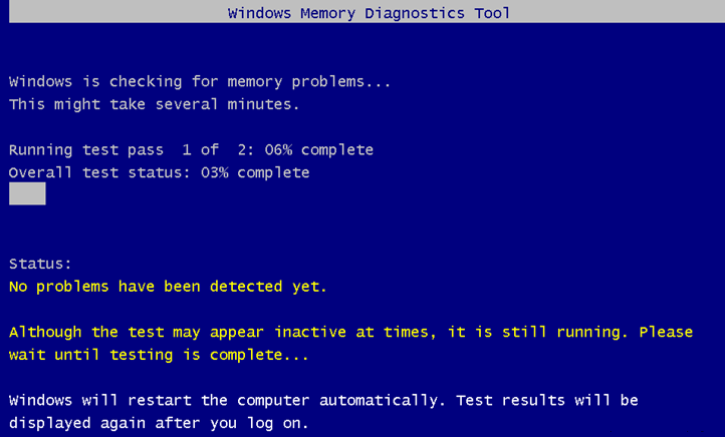
To identify memory problems, it is recommended to use the Memtest86 + or Memory Diagnostic program, which can be downloaded from the official Microsoft website. One of the programs needs to be installed on the drive and diagnose the memory by setting the BIOS to boot from a USB flash drive. Read more in the article on how to check the computer’s RAM. If everything is normal with the PC memory, then it is necessary to proceed to the next stage.
Overwriting the SAM file
The “account manager” or SAM is the file responsible for securing the system boot, and sometimes its program errors can be the cause of the malfunction. There are no theoretical options for checking the malfunction, therefore, to eliminate Error code 0XC0000001, you will have to overwrite this file. To perform this operation, you will need a Windows 10, 8 or 7 installation disc, depending on your OS version.
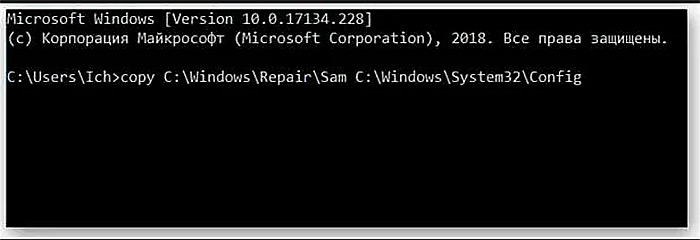
The next stage of work: booting from a disk or flash drive, with the choice of the command when installing the OS – “System Restore” and then going to the “Command line” item, where you will need to manually write the command “copy C: / Windows / Repair / Sam C: / Windows / System32 / Config “. At the request to replace the file, you will need to confirm the command with the Y symbol: the system will copy the “correct” file, after which it remains to restart the computer and the system may start without problems.
Enabling integrity check of OS files
If the previous options did not help to eliminate the error 0XC0000001 in Windows 10 or the previous version of the OS, then you need to check the system files for integrity. To complete this procedure, you will need to use the installation disk, go to System Restore, where, similarly to the previous option, open the “Command Prompt” and write the sfc / scannow command and confirm with the Enter key.

The command will start the process of scanning system files, while eliminating the detected errors. It remains to wait for the end of the scan and its download. If the problem was caused by defects in system files, then the problem will be eliminated, the PC will boot normally.
Disk check
Error code 0XC0000001 can be shown not only due to corruption of system files, but also due to the drive itself on which Windows is installed. You can eliminate this cause of failure in the same way as in the previous method, by typing chkdsk C: f / r / x on the command line on the command line. The command will start the process of scanning the disk for the presence of bad sectors in its structure and possibly eliminating them. After waiting for the utility to finish, it remains to check the result of the operation performed.
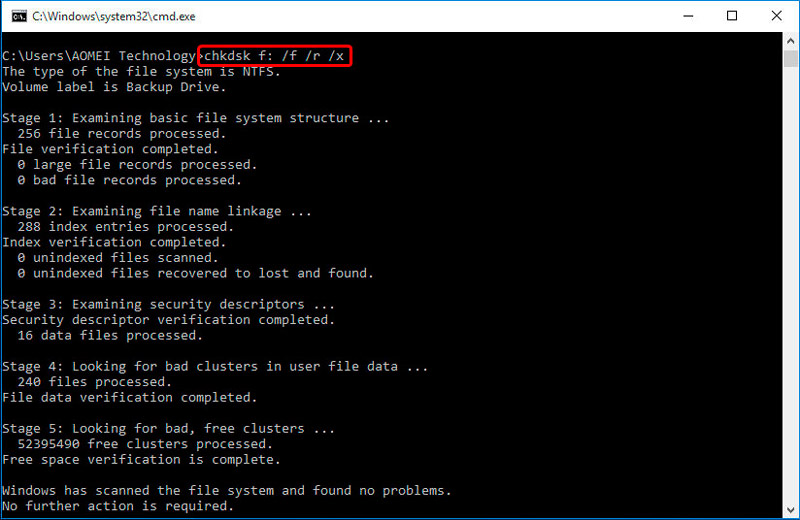
By the way, this command often helps to restore the boot when the hard disk crashes due to thunderstorms, unexpected power outages, and other similar reasons. This helps to restore the boot sectors and the file table so that the computer can start normally.
Updating boot parameters
Error 0XC0000001 when loading Windows is often a consequence of incorrect settings of the OS boot parameters, which can be eliminated on a laptop or computer by restoring the system via Windows Recovery. For the correct implementation of the operation, you must perform the following manipulations:
- Through the position “System Restore” go to Windows Re.
- In the window that opens, select the item “Troubleshooting”.
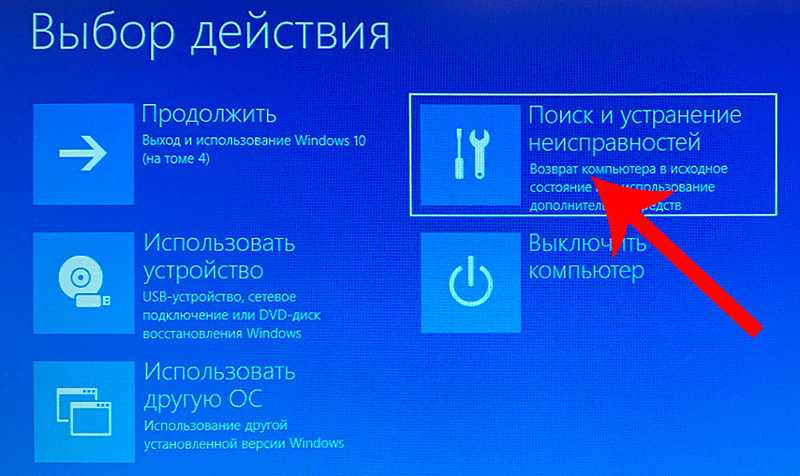
- Go to the category of settings “Additional parameters”.
- Select the “Boot Options” item, where it is important to check the compliance of the operating system loaded by default with the OS that is used on the computer: for example, if the PC is running Windows 10, then this particular system should be selected in the corresponding line of the window.
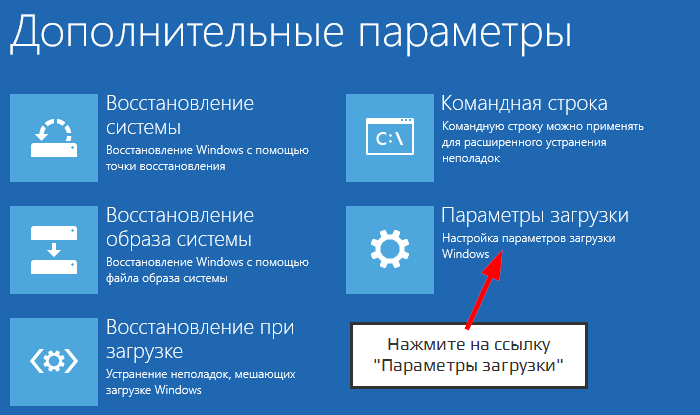
- Confirm the actions with the OK button at the bottom of the window, after which the computer device should automatically reboot.
Wi-Fi modem as the source of the problem
Windows 10 and other versions may have problems with connected Wi-Fi modems, even if the equipment was previously synchronized with the PC and did not create any problems.
Sometimes the error 0XC0000001 when starting Windows is solved by simply removing the modem from the computer connector. If the problem is resolved after removing the modem, then you will need to restart the computer again, and only then connect the device.
OS recovery
If none of the above options helped in fixing the problem, then you can fix the error 0XC0000001 through automatic system recovery. Then only a complete reinstallation of the OS. To perform this procedure through the installation disc, you need to start the OS recovery process. The operation will be performed automatically, after which the error should disappear when restarting the PC.
Summarizing
The article describes methods of dealing with error 0XC0000001 that prevent the computer or laptop from starting. By sequentially performing the described manipulations, the problem will be eliminated.
An effective way to deal with the error is to format the system partition of the hard drive and reinstall Windows, but this method refers to radical solutions to the problem, so it is left as a last resort, sometimes you cannot do without this procedure.
Please be aware that this error may be related not only to software, but also to actual hardware problems. Sometimes the problem is solved by removing the Wi-Fi module or a recently installed memory stick. But this problem can also appear with a failed video card or even a power supply unit.