Contents
Many manufacturers adapt their Android interfaces to their smartphones. With EMUI, the Huawei software, it is easy to recognize the touch of the Chinese manufacturer. The software is far from the naked Android. In this article we show you some useful functions to get the best out of your smartphone, be it a Huawei Mate 20 Pro , a P30 Pro or an Honor View 20 , to name just a few of the large Huawei / Honor family.
Customize the EMUI user interface

One of the advantages of EMUI is undoubtedly that you can strongly adapt the surface in terms of appearance. Set up a photo of you as a background, collect apps in designated folders, navigate with the physical button or the virtual buttons, organize apps on the home screens. It only takes a few steps to adapt the user interface to your taste and needs.
- Change background: Settings> Home screen & background > More backgrounds
- Activate the app drawer: Go to Settings> Home Screen & Background> Home Screen Style > Drawer
- Activate the Always On Display : Settings> Home & Background> Display always active
- Choose how you want to navigate through the system : Settings> System> System Navigation . Here you can decide whether you want to activate the navigation button, control the smartphone with gestures or use the NaviDot from EMUI.
- Changes the quick settings : Swipe down the drop-down menu and click on the pencil icon.
- Change layouts and rearrange apps: Hold down on the home screen and click Home screen settings . In this section you can rearrange the apps and determine how many should fit on the homescreen.
- Show battery in percent: Settings> Battery and choose between Don’t show / Next to the battery symbol / In the battery symbol.

Set display in EMUI
We often underestimate the importance of the display and the associated settings. I am not only talking about the brightness, but also about the possibility of intervening in the color rendering and adjusting the size of the font.
- Font size: Settings> Display> Font and display size
- Change the size of the user interface elements: Settings> Display> Font and display size
- Screen resolution: Settings> Display> Screen resolution
- Screen brightness: Settings> Display
- Color temperature: Settings> Display> Color mode and temperature
- Color mode: Settings> Display> Color mode and temperature
- Blue light filter: Settings> Display> Protect eyes
- Hide the notch: Settings> Display> Additional display settings> Notch

- Turn off the screen: Settings> Display> Hibernate – “ 30 seconds” is a good way to limit power consumption.
- Show apps in full screen mode: Settings> Display> More display settings> Full screen display
- Increase the sensitivity of the touchscreen: Settings> Smart support> Glove mode
Use your smartphone faster with EMUI
Not all options offered by a device make sense. There are some features on EMUI that we recommend activating as they allow you to optimize your smartphone interaction by getting to your goal with just a few gestures or clicks.
- Find files in a snap: Swipe down on the home screen and use the search bar.
- Activate voice commands: Settings> Smart support> Voice control to answer or reject calls with your voice.
- Call a contact from standby: Press and hold the volume down button and enter the contact’s name after the beep.
- Wake up Google Assistant: Hold down the Home button and use voice commands for the Google Assistant.
- Splits the ankle screen into two parts: Settings> Smart Support> Shortcuts and Gestures
- Quick start: Swipe down from the lock screen to access the recorder, flashlight, calculator, timer and camera.
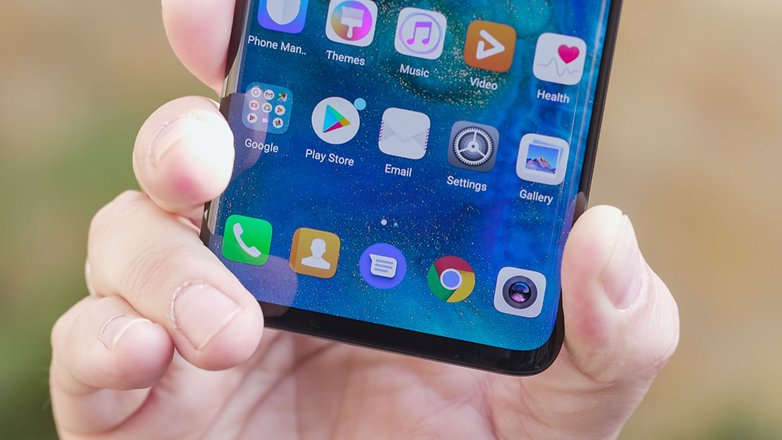
- Use two WhatsApp / Facebook accounts: Settings> Apps> App-Twin
- Unlock with Face Detection: Settings> Security & Privacy> Face Scan
- Activate one-handed operation: Settings> Intelligent support> One-handed mode
- Take a screenshot: Instead of the classic combination of volume and power button, you can also tap the screen with your ankle.
Security in EMUI
If you lock your smartphone with a PIN, a password, a pattern, the fingerprint sensor or face recognition, you can protect your data. And if you want to keep things secret from the curious, you will be happy to find three functions that have been specially developed for this.
- Fingerprints: Settings> Security & Privacy> Fingerprint ID
- Face Detection: Settings> Security & Privacy> Face Scan
- Activate the protected area Private Space: Settings> Security and data protection> PrivateSpace
- Encrypt photos, audio, video and other files: Settings> Security & Privacy> Vault
- Blocks access to applications: Settings> Security and privacy> App lock
- Finds the device in the event of loss or theft: Settings> Security and data protection> Find my device
- Install unknown apps: Settings> Security & privacy> Additional settings> Install apps from external sources

Set the camera correctly
One of the most commonly used components among users is the camera. With the right settings, Huawei and Honor smartphones can work wonders, among other things because of the AI unit that is in the Kirin processors.
- Activate pro mode: Opens the camera app, swipes from left to right and clicks on pro photo or pro video.
- Take a photo from the lock screen: Double-click the low volume button.
- Quickly flip through the photos in the gallery: Opens a photo of the gallery, makes the pinch gesture to make the photo smaller, and scrolls through the other photos.
- Select multiple photos at once: Opens the folder, presses for a few seconds on the photo you want to select first, and then clicks more to select them.
- Bokeh effect: Opens the camera and clicks the icon that simulates opening the lens; Now click on the object you want to focus on and capture. On newer cell phones with EMUI, this function has its own mode called “aperture”, which can be found on the far left of the bar.
- Adjust beauty effect: In selfie mode, click on the portrait symbol and move your fingers over the beauty level display.
- Fun with AR: Activate the AR lenses from the camera menu, click on AR below and select the effects you want to see on the object in real time.

- Apply Instagram filter before recording: Activate the Filter element between the camera modes and then click on the three circles to display the nine filters in real time.
- Take a picture with a smile: Go to the camera settings and activate the option smile .
- Scan a document: Opens the camera and clicks Scan Document ; frames the business card or printout and continues scanning as directed.
- Activate / deactivate AI: Depending on the device, you can do this by accessing the camera app and clicking Settings> Master AI or pressing the AI button in the camera app.
- Show grid: starts the camera app, then Settings> Camera grid .
- Set timer: starts the camera app, then Settings> Timer and chooses between 2.5 or 10 seconds.
The right battery settings
Unfortunately, the battery of a smartphone can barely last longer than two days without charging. However, you can monitor and control the consumption through the special settings and, if supported, take advantage of the fast charging to get you up and running again in a short time.
- Switch on energy-saving mode: In order to restrict background applications, the automatic synchronization of e-mail and system audio is deactivated.
- Ultra energy saving mode: For emergency situations, this mode enables the use of very few apps that severely limit the user experience.
- Show power consumers: Settings> Battery> Battery usage .
- Optimize consumption: Settings> Battery> Optimize battery usage .
- Show percentage: Settings> Battery and choose between Don’t show / Next to the battery symbol / In the battery symbol.
- Set black background: Settings> Battery> Darken surface colors .
- Enable reverse wireless charging: Settings> Battery> Reverse wireless charging .
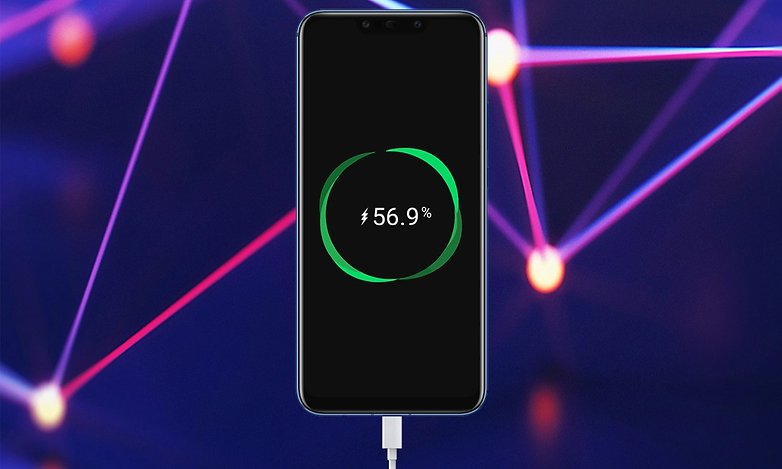
Other useful tips for EMUI
If you want to control even the farthest corners of the system, here are some additional tips and tricks:
- Activate the developer options : Settings> System> Via phone> Build number , click on it until the activation notification is displayed.
- Reset smartphone: Settings> System> Reset> Reset to factory settings .
- Find and install system update: Settings> System> Software update or try this trick.
- Use two SIM cards at the same time: Settings> Wireless and networks> Dual SIM .
- Plan to switch on the smartphone: Settings> Smart support> Scheduled switch on / off .
- Transfer data from the old smartphone: Download the Phone Clone app to the two devices and select the data to be transferred.
- Better sound: Settings> Sounds> Dolby Atmos (on supported devices).
Do you also have a Huawei or Honor smartphone? What other trick would you add to the list?
