Even with the most careful attitude to the operating system, over time, it is impossible to avoid the accumulation of a large amount of various garbage. These are temporary files, residual files of uninstalled programs, system registry entries, browser cache, and much more.

Initially, this does not interfere with the normal operation of the computer or laptop. But then the amount of garbage grows rapidly, it can sometimes occupy tens of gigabytes. The hard drive is already screaming that there is not enough space. The programs start to slow down, and other unpleasant symptoms appear.
The capabilities of the built-in utilities are not always enough. Therefore, special programs often come to the rescue, aimed at cleaning up various garbage.
Contents
Program categories
To make it easier for the user to select a specific application, they have been divided into several categories. At the same time, the emphasis is on what capabilities the software has and what it does the best with.
Therefore, the following categories of cleaning software are distinguished:
- integrated action programs;
- cleaning the hard drive;
- removing garbage from the system registry;
- getting rid of unnecessary old programs.
If the computer is regularly operated, various programs are removed and installed, the user constantly logs into the browsers, then the frequency of cleaning should be reduced to 2-3 times a month. It will definitely not harm the operating system or computer.
Comprehensive cleaning software
Many users prefer to deal with cleaning the computer from various debris in a complex manner. After all, when one program solves several issues at once, it is convenient and simple.
Before you clean your computer of accumulated garbage, you should decide on the choice of suitable software.
The choice is quite impressive. At the same time, the users themselves highlight several favorites in this category. It is worth taking a look at them and learn how to clean your own computer or laptop from debris with their help.
Advanced system care
Choosing good programs designed to clean PCs and laptops from garbage, many people prefer this software. A comprehensive program aimed at cleaning, optimizing and accelerating the operating system.
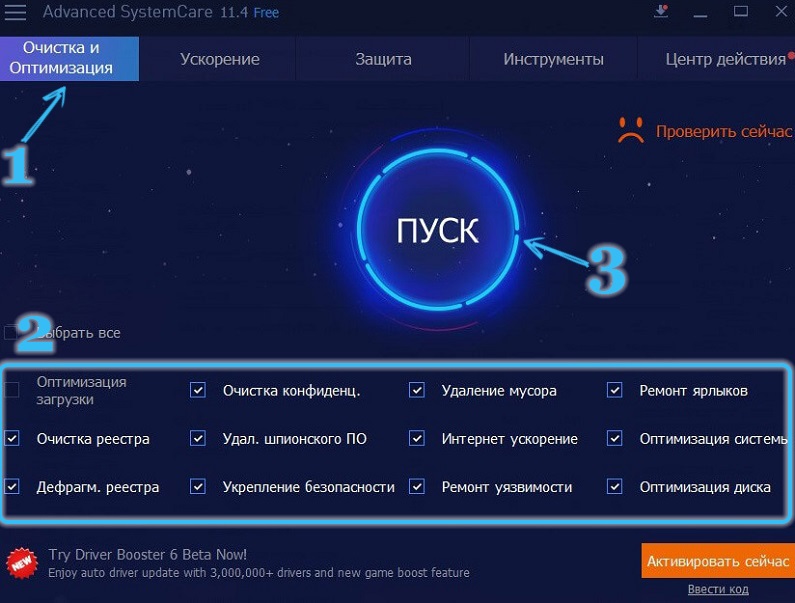
With its help, you can get rid of garbage, close holes, optimize settings. Moreover, no complex actions are required from the user. The utility is positioned as a tool for beginners.
If you are looking for free programs whose task is to comprehensively clean your computer from accumulated garbage and optimize, then this option will definitely be on the priority list. Yes, some features are only available in the paid version. But even without them, you can perfectly serve your PC.
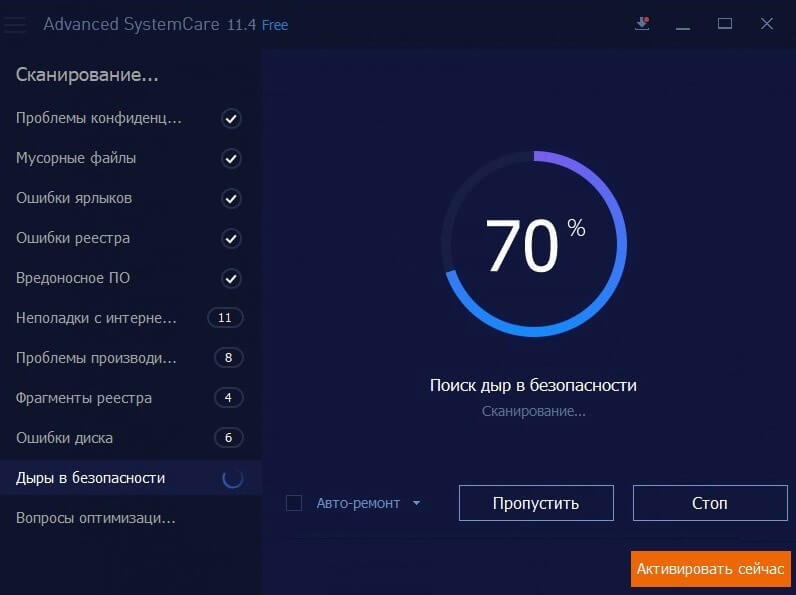
The main advantages of the instrument are:
- removes all junk unnecessary files;
- optimizes the system;
- cleans the registry;
- fixes bugs;
- deletes erroneous and old records;
- defragments disks;
- removes dangerous and malicious software;
- speeds up the computer;
- has a nice and intuitive interface;
- completely in Russian.
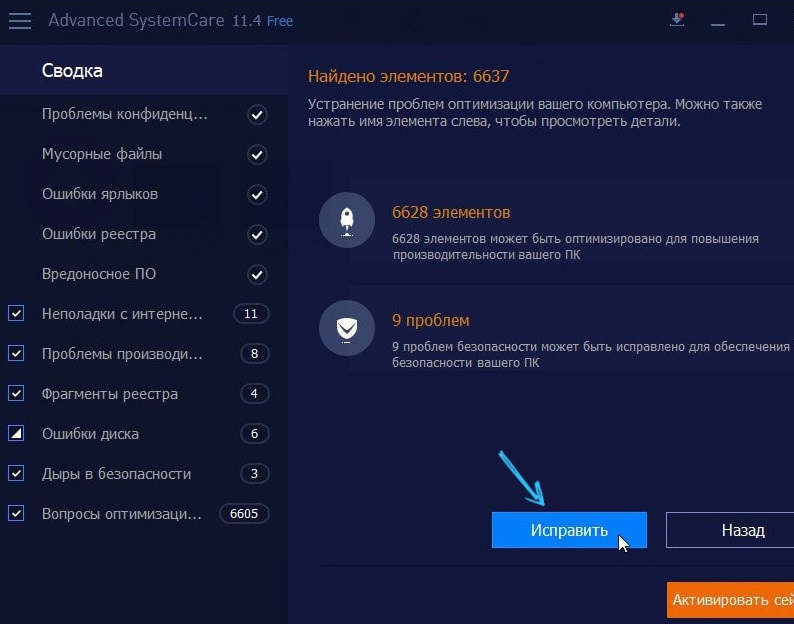
Plus, the program works well with all current versions of Windows.
Glary utilities
If you need not just cleaning your computer from ordinary garbage, but also a whole complex care of the system, take this development. This is a whole set of utilities for performing various, but significant tasks.
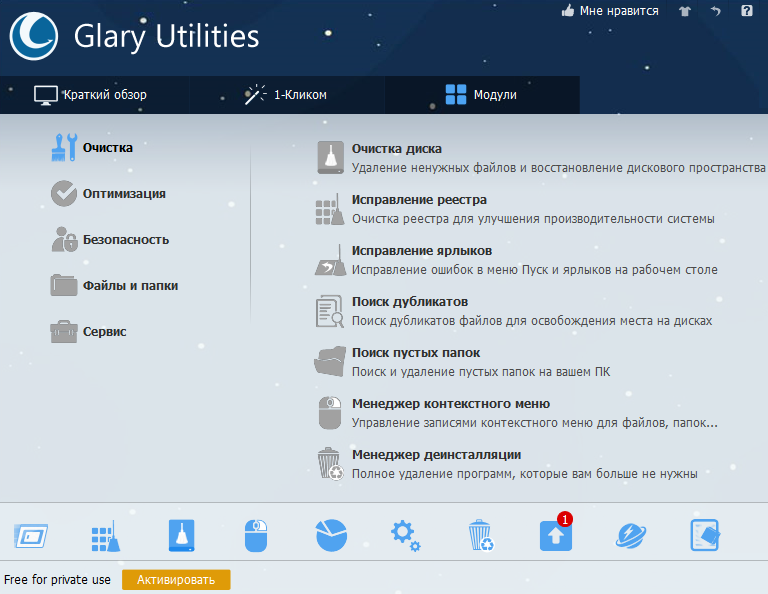
It can be used to remove junk, fight malware, create backups for drivers, manage startup and services. Moreover, the functionality even allows you to restore the system if necessary.
A very useful package that will definitely not be superfluous on your computer.
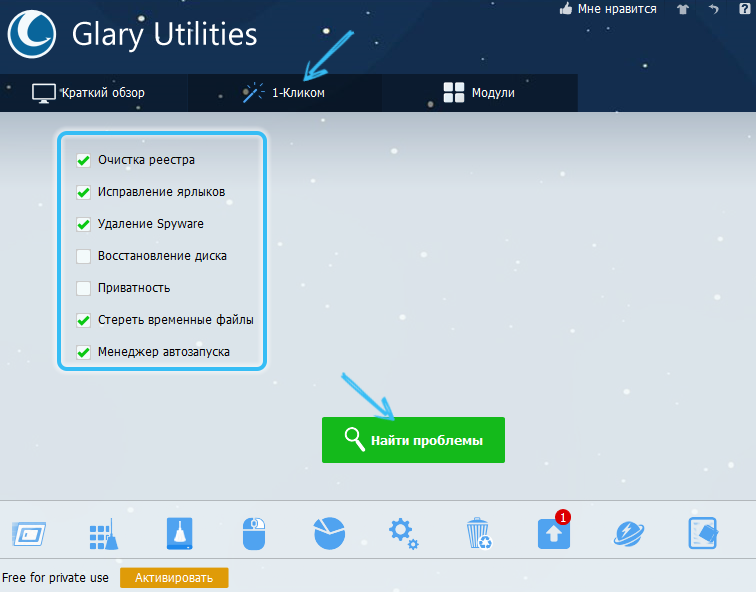
Computer accelerator
The name itself suggests that the developers are Russian-speaking specialists. The name of the program indicates that it is a software for acceleration. But it is not so.
In fact, a set of functions and capabilities is assembled here aimed at comprehensive optimization.
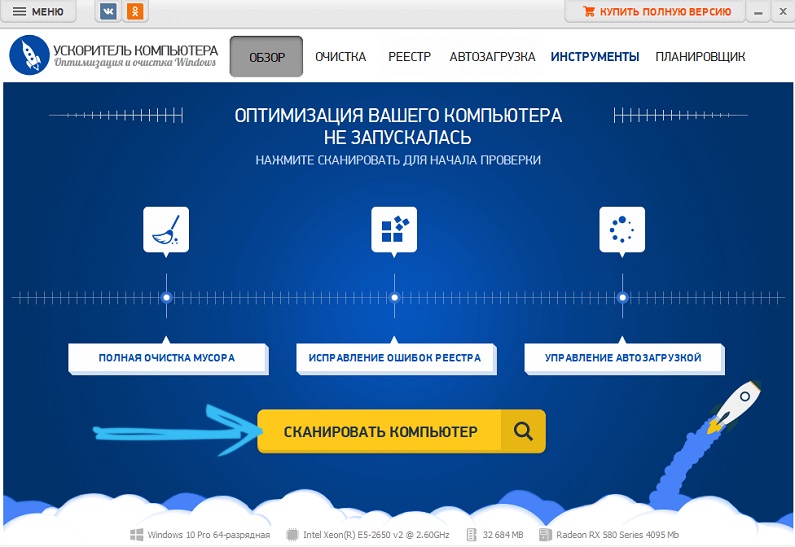
Among the main features, it is worth highlighting the following:
- deeply cleans the hard drive from debris;
- fixes errors inside the system registry;
- allows you to automatically manage startup.
Practice shows that software not only speeds up the PC, but also perfectly cleans the system. This has been proven by many users.
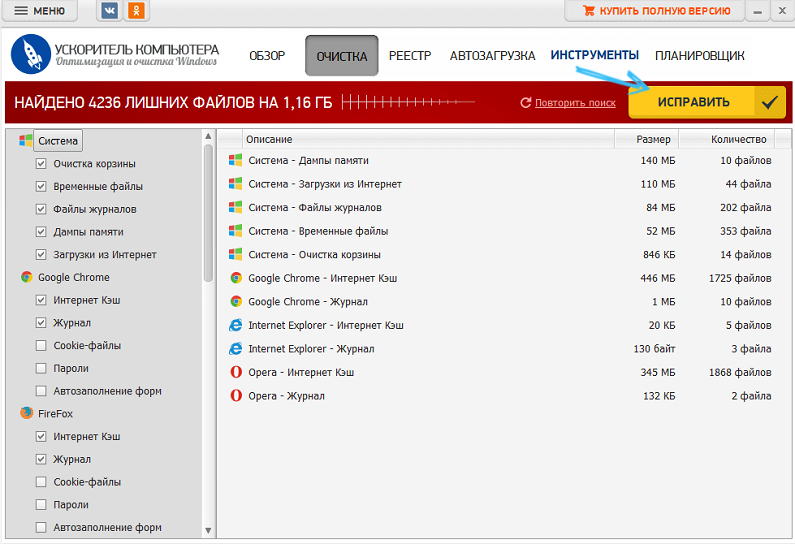
Here it is worth highlighting several interesting features that complement the standard set of optimization utilities. Namely:
- finds identical files (duplicates);
- looks for files that take up a lot of disk space;
- has a built-in system monitor that monitors the load on the processor and memory;
- gives out detailed information about the system;
- protects the privacy of the user;
- restores the system.
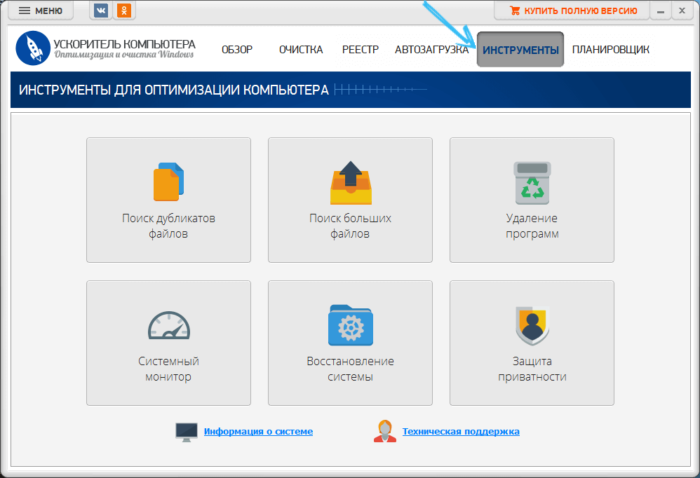
Distributed in free and paid versions. The downside is that the free version of the program is limited in functionality.
Advanced System Optimizer
A set of utilities that helps to maintain and optimize the operating system. This collection has everything to protect your computer from viruses, clean the system, get rid of piles of garbage and improve the OS.
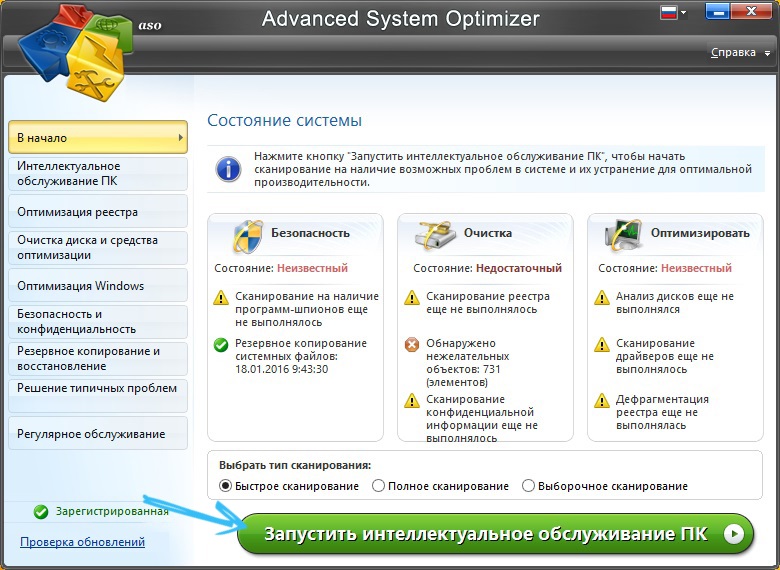
One click is enough to clean, check and optimize your computer or laptop. Also, the program can put things in order from the side of the system registry. If necessary, data are backed up and restored through them.
Auslogics Boost Speed
An excellent tool for those who complain about clearly slower computer performance. If your PC slows down, you should use this utility. She will find the reasons, analyze them, and tell you what needs to be done. Moreover, the software takes care of all the cleaning and optimization work.
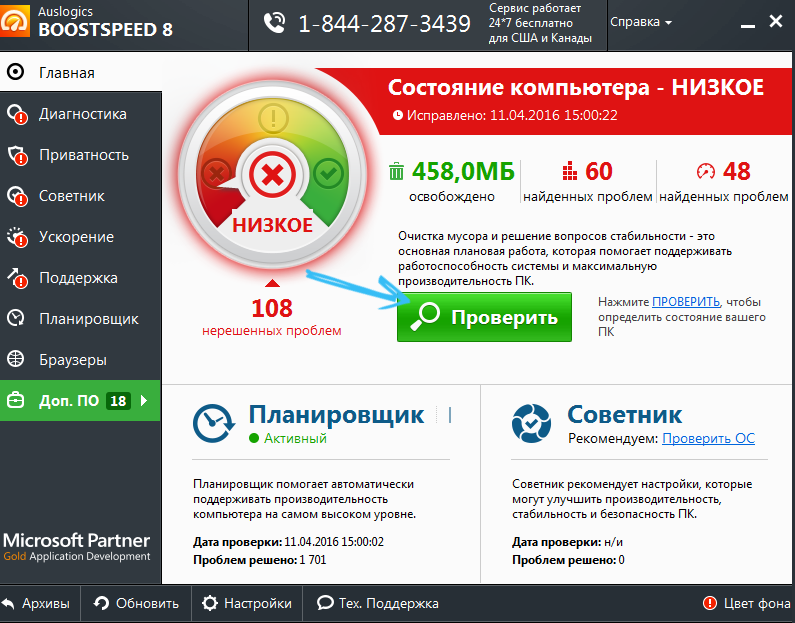
The tool does a good job of identifying problems that affect the stability and speed of the device. Not optimal, but still finds system junk on the hard drive.
To optimize the OS, the program disables unnecessary applications and services, fine-tunes the system, cleans and compresses the registry.
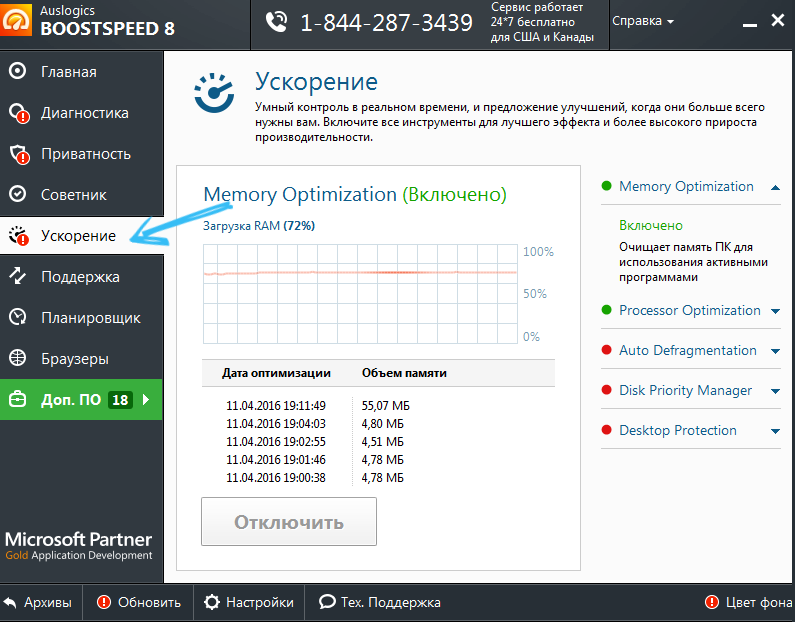
How to clean your hard drive
If there is a need to simply clean your computer of unnecessary unnecessary files, then the appropriate software tools can come to the rescue.
There are several examples of programs for which cleaning from various unnecessary files is a direct responsibility. And they cope with it 100%. It doesn’t matter whether it is a laptop or a desktop PC service.
This category has its own favorites. And you know at least one of them.
CCleaner
Probably the most popular program that is designed to clean hard drives from all kinds of debris. As demand grew, other features began to be added here, including optimizing and cleaning the registry. Also, the software does an excellent job of removing programs that do not want to be removed from the computer using the standard methods in Windows.
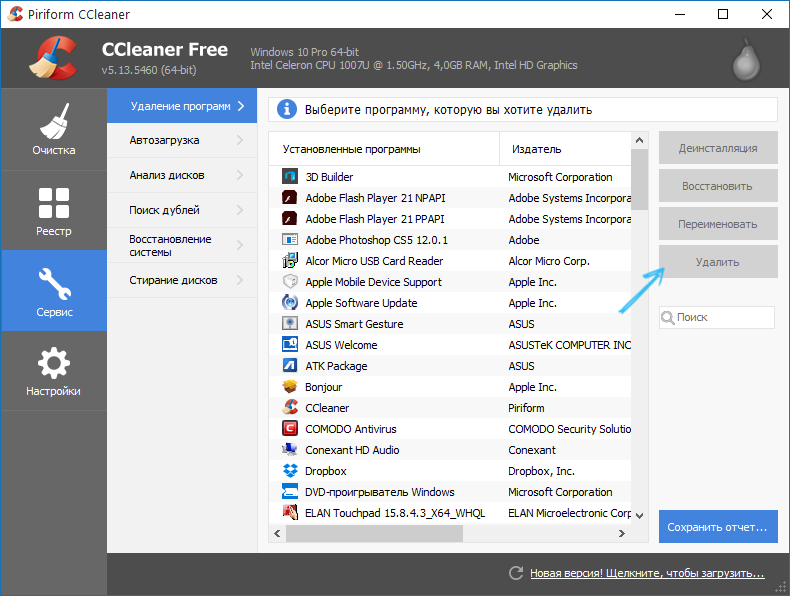
The result is a worthy program that provides comprehensive user support.
Working with her is extremely simple. It is enough to go to the tab with cleaning, and press the button to start the scan. As a result of the analysis, the program will tell you how much space can be freed up, what is worth getting rid of, etc.
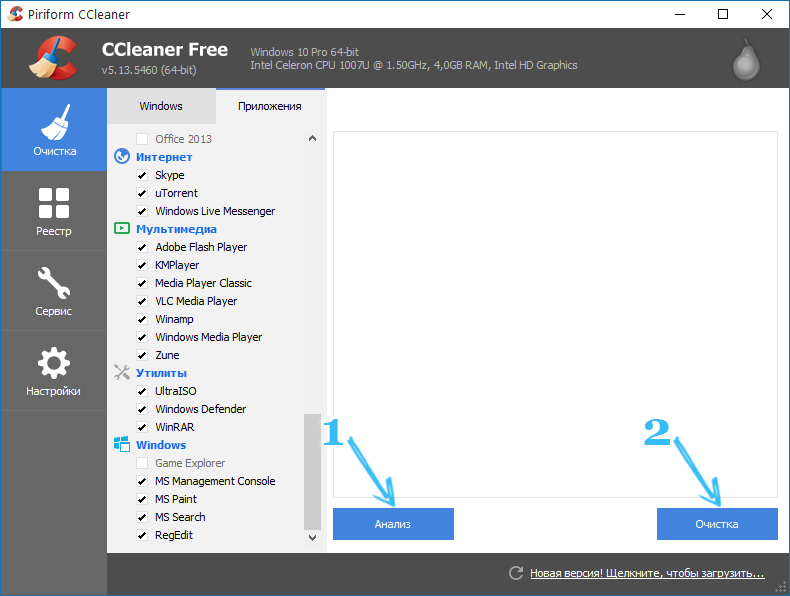
To reassure newbies, the following should be said. The program is configured in such a way that all deleted information cannot cause any harm to the system. Therefore, you should not be afraid to agree with the list of files to be deleted that the software offers after analysis.
One of the best programs for regular use.
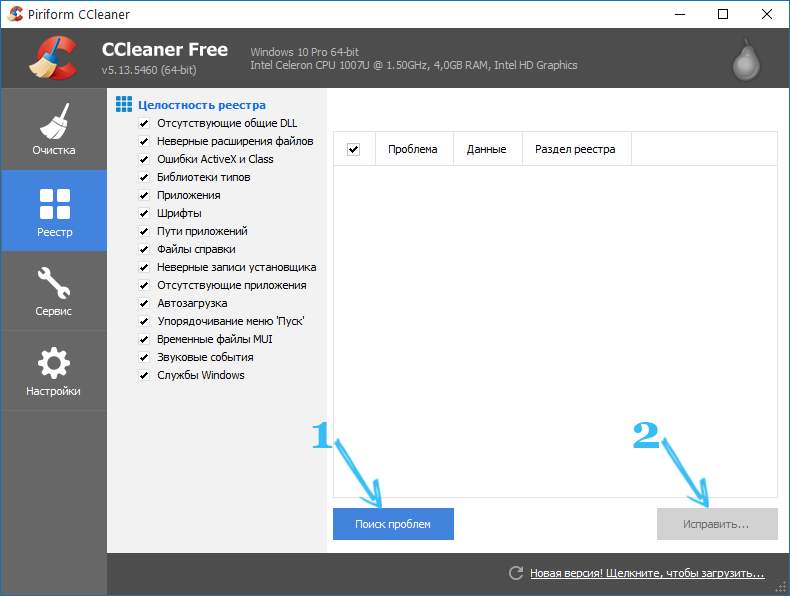
Wise Disk Cleaner
If the task is to find the most powerful software for cleaning computer hard drives, then the favorite is determined. Practice has clearly shown that this particular program is the best at freeing up disk space. The indicator was the amount of free space.
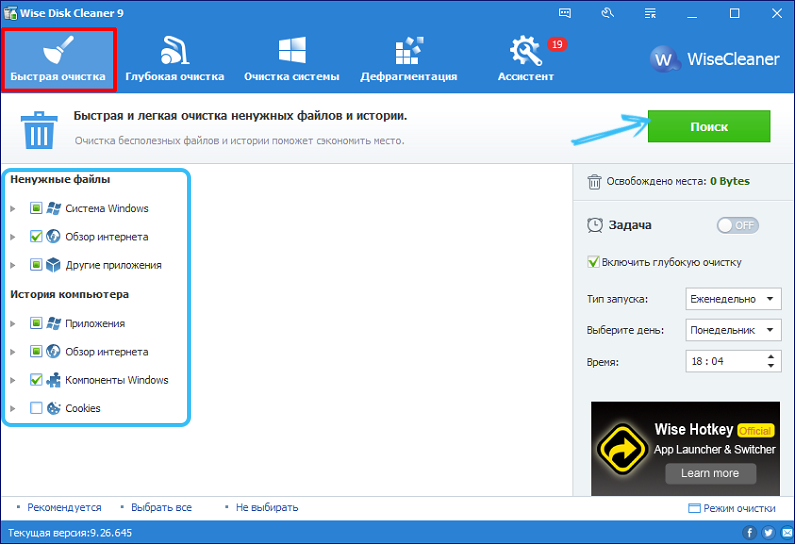
At the same time, the software remains extremely simple and straightforward to use. The tool needs to be installed and run, then select one of several tabs. They are intended for:
- quick cleaning;
- deep cleaning;
- cleaning the system;
- defragmentation.
Each mode has its own characteristics and tasks.
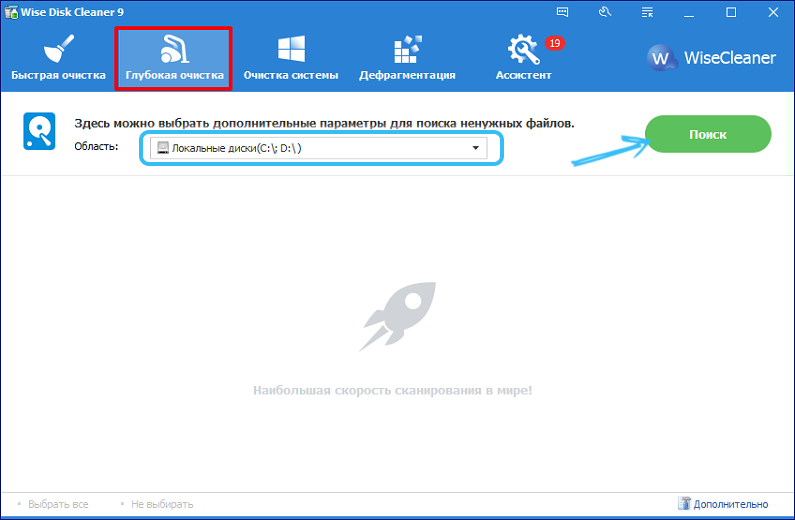
But this is not a complex utility, but an especially powerful tool for cleaning up hard disk space.
Jet clean
A noteworthy utility that optimizes the system, finds and removes garbage, protects the user’s personal data. Copes with acceleration.
The program turned out to be extremely minimalistic. There is nothing superfluous and distracting in the interface. Everything is intuitive and simple. Works quickly, copes with its tasks.
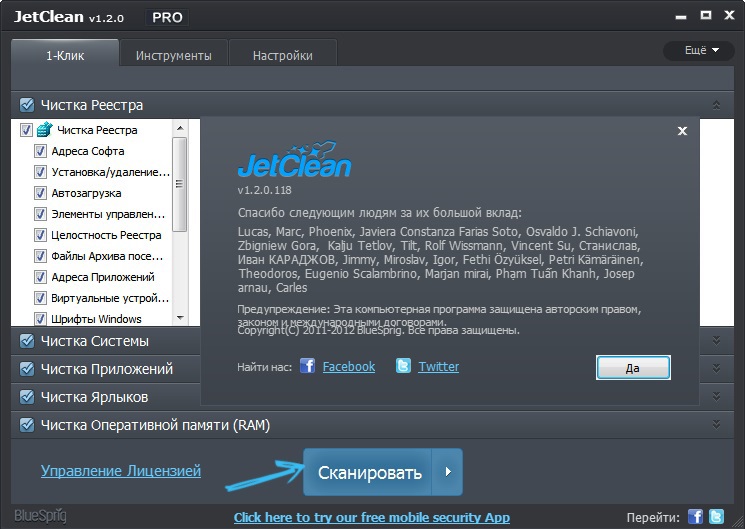
The developers also offer a portable version of the utility. It can be downloaded to a USB flash drive and speed up any computer or laptop. You just need to insert the USB stick with the program. You don’t need to install it.
Clean master
A powerful operating system cleaner that gets the job done in just a few clicks.
In addition to putting things in order in the system, it optimizes settings and increases productivity.
The tool has a powerful database, and therefore knows where and what kind of garbage can be left by this or that popular software, which is often found on users’ computers.
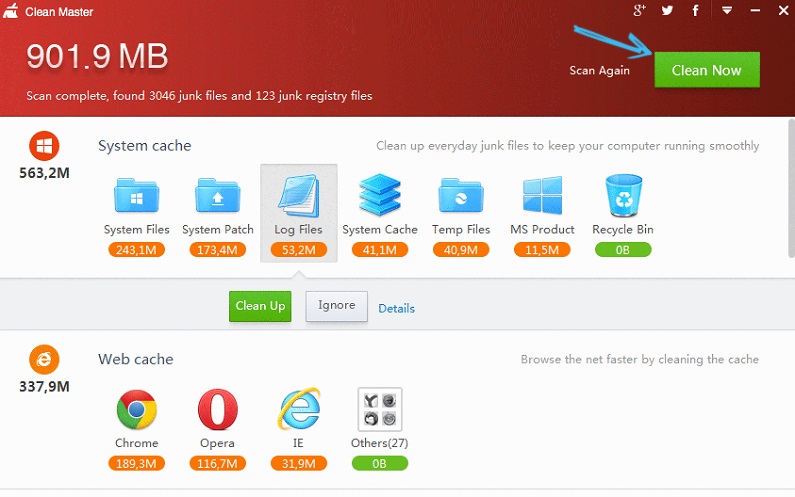
Cleaning the system registry
To clean the registry on Windows by 10 points, it is better to use tried and tested programs to get rid of junk.
Fewer software developments will already be presented in this section. But they are quite enough to achieve the desired result.
Practice shows that cleaning the operating system from garbage in the registry on PCs and laptops with Windows 10 on board and older OS versions is perfectly performed by one of the following programs.
Auslogics Registry Cleaner
Many users probably know that while working with Windows, erroneous and garbage lines gradually accumulate in the system registry. These are records of programs, remote applications, their parameters and much more. If the PC is new, you may not feel any changes right away. But over time, performance will start to decline.
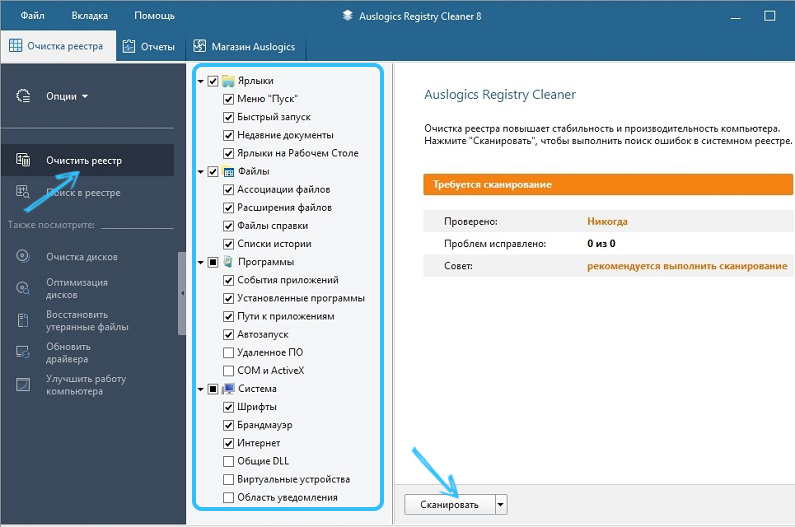
This utility is designed to clean up everything unnecessary contained in the registry. Namely garbage, old records, tails of remote programs and much more.
At the same time, using the program is extremely simple. It is enough to install, launch the application, and click on the scan button. A detailed inspection report will then be issued. All that remains is to agree to the cleaning.
Vit Registry Fix
It is one of the best applications for cleaning system registries. Additionally, it relieves the computer of garbage, optimizes the system, which ultimately has a positive effect on performance.
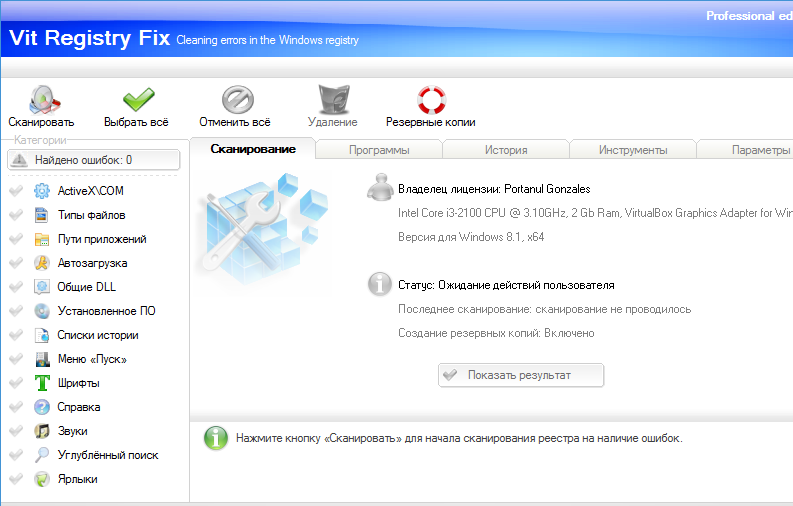
The program has many built-in filters that find various errors and incorrect entries.
There is also a manual deletion mode. Smart program. Before making a change, it automatically generates a backup copy. This allows, in case of any problems, to quickly restore the registry in its previous form.
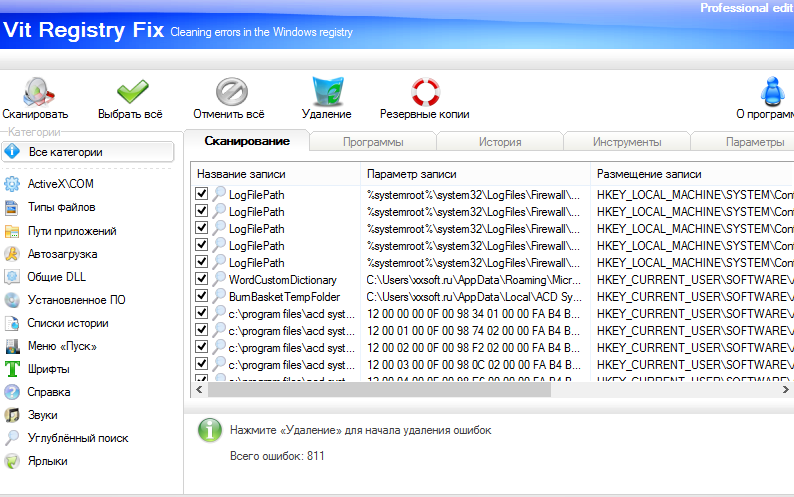
Reg Organizer
The program is multifunctional. Aimed at comprehensive OS maintenance. And there are different versions. There is a hard disk cleaner, a tool for uninstalling programs, speeding up the operating system, tweaking, etc.
But it’s fair to say that the main specialization is still in registry cleaning. Here she has practically no equal.
A good program for beginners, which is actively used by experienced users and professionals.
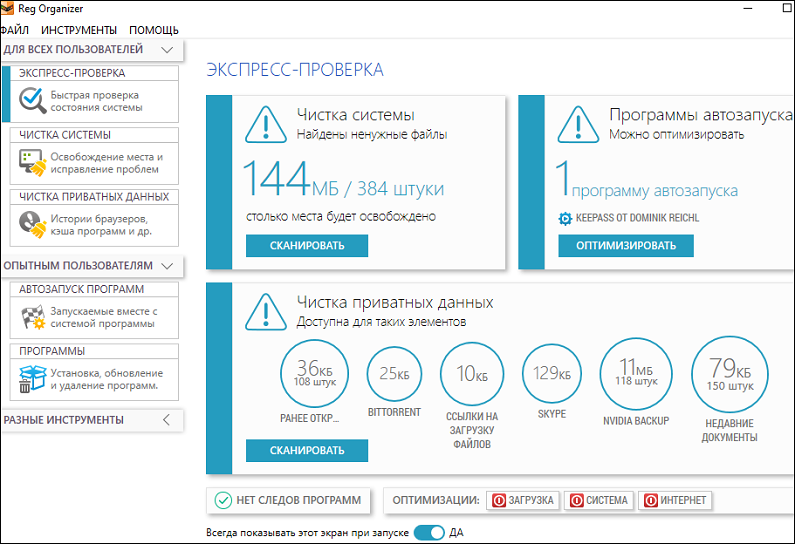
Removing old programs
Many people have a question about how you can clean your computer from unnecessary old programs. There is a solution.
Quite often, users are faced with the fact that after installing this or that software, the program stubbornly does not want to be removed from the computer using standard tools. Errors come out, the program stubbornly remains on the PC.
Yes, this is a flaw on the part of Windows, since their built-in tool is not particularly functional and powerful. Therefore, to solve such problems, you have to look for third-party software.
Here it is worth highlighting 2 clear leaders in this area.
Iobit Unistaller
The program displays all the software that was installed on the computer. Therefore, absolutely everything can be deleted.
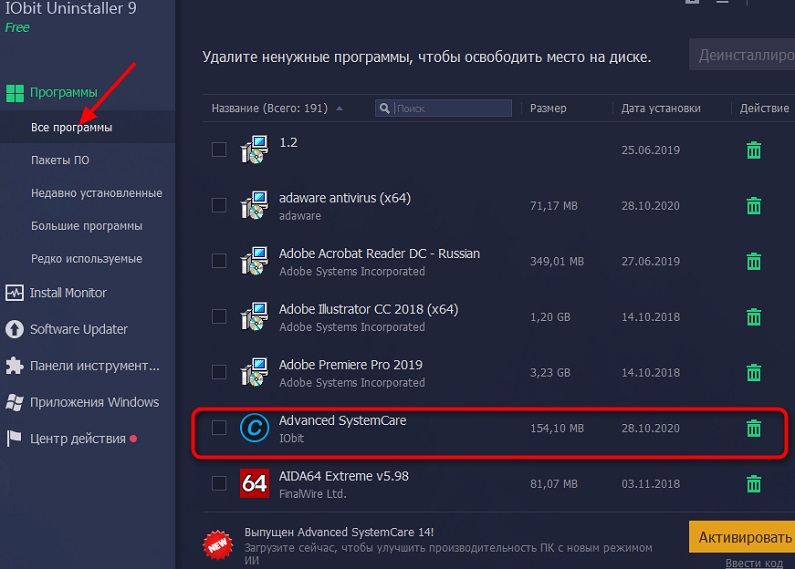
There is a convenient tool for sorting by size, date, frequency of use.
In addition to uninstalling the program itself, the application checks the system registry so as not to leave any tails. Additionally, the software controls and, if necessary, removes extensions, plugins in browsers.
In parallel, the tool monitors the autoload operation. If something is added there, the program will notify you accordingly. Protects against spontaneous downloads of what the user has not downloaded.
With all its capabilities, the program also remains free.
Revo Unistaller
Objectively one of the best tools to remove programs. Moreover, it also copes with those that the built-in uninstaller of the operating system has not mastered.
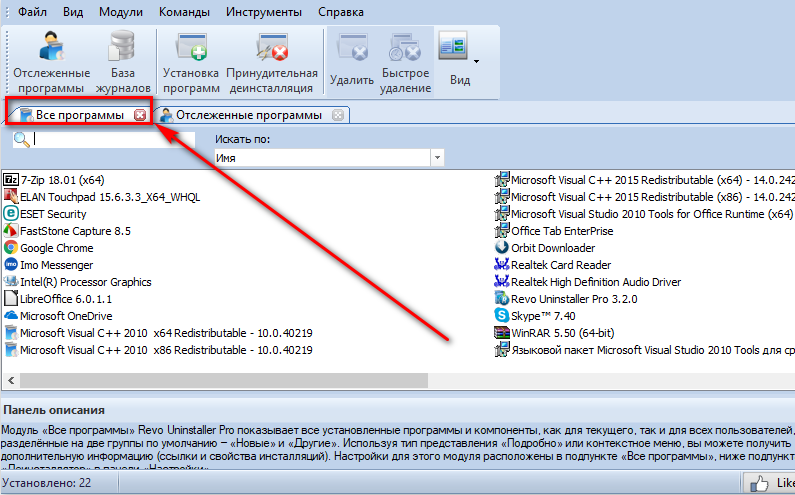
The software has several additional features. Among them are a cleaner, an autorun manager, super-delete, etc. When using the super-delete mode, the file cannot be restored by any of the special tools.
The program is available for Windows operating systems starting from the Windows XP version.
The only drawback is that you have to pay for the advanced version, equipped with a full list of features and capabilities.
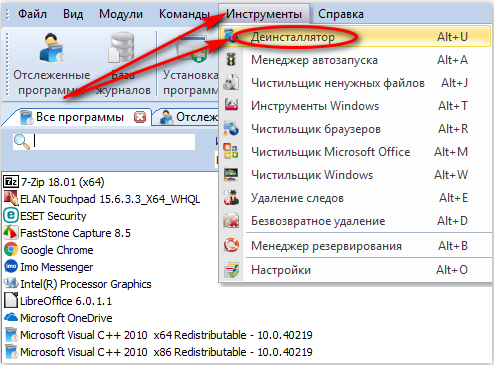
Each user himself determines which programs he uses. But one cannot deny the fact that different segments have their own leaders and clear outsiders.
Yes, most of the most effective and efficient programs are distributed on a paid basis. But even among the free versions, there are worthy candidates to be on your computer and help in every way to improve its performance and performance.
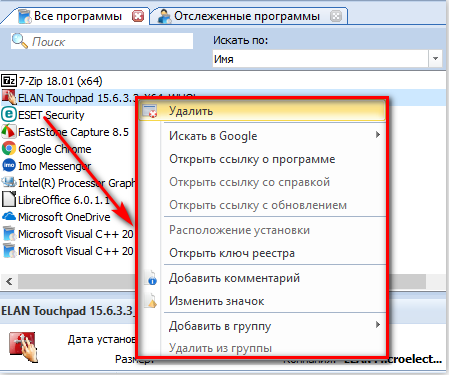
What software do you prefer and why? What positions within the framework of this article do you disagree with? Perhaps you have added any other programs to this list?
Share your opinion, tell us about your personal experience of working with certain programs. Subscribe, comment and ask topical questions!