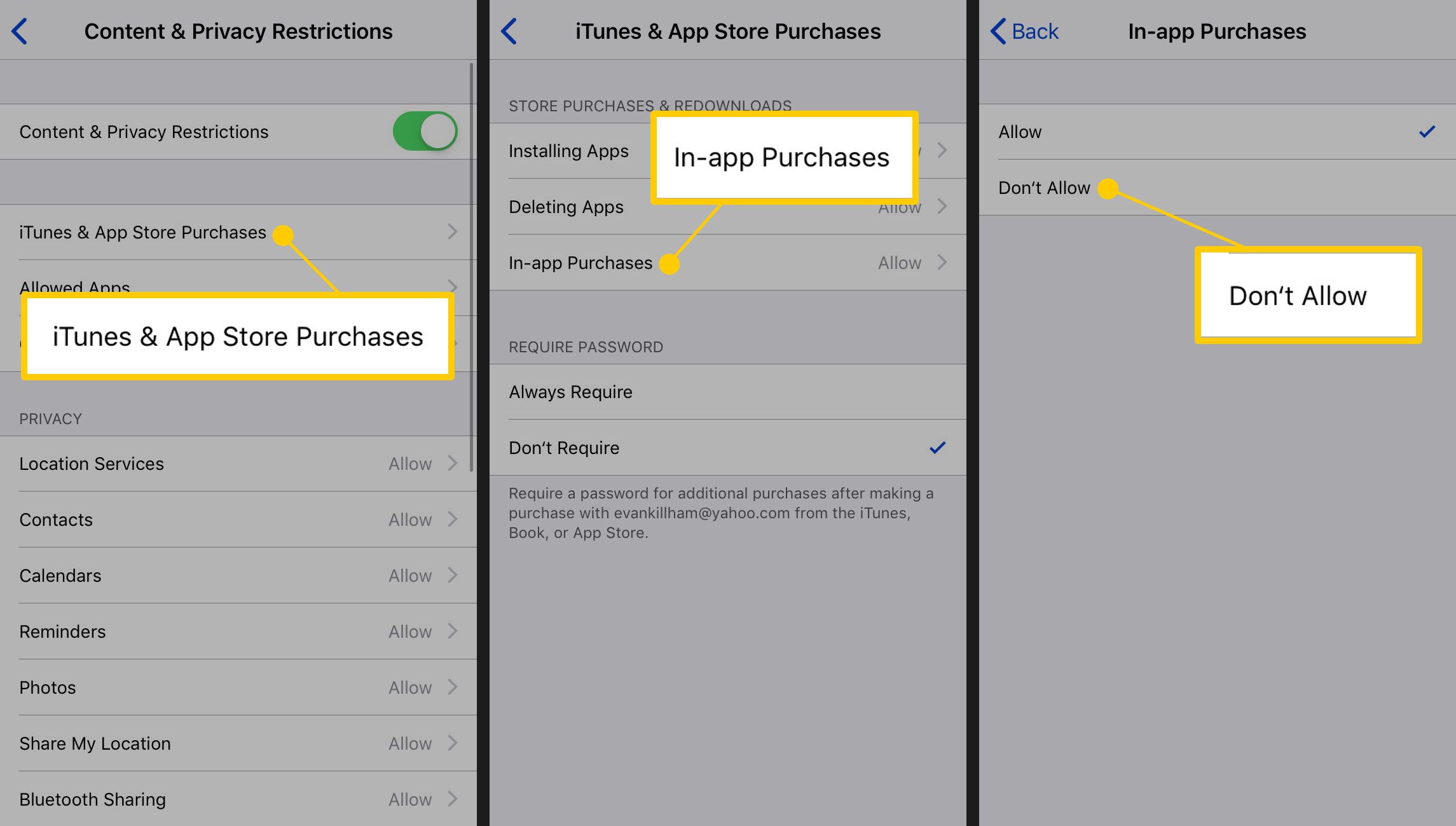In this tutorial we show how you can easily deactivate in-app purchases on Android, iPhone and iPad (iOS). To make it easier for you to understand the steps, we have also added screenshots so that the tutorial on how to deactivate in-app purchases can be followed by everyone.
Elterm in particular should deactivate in-app purchases on their children’s smartphones or tablets so that they do not “throw money out of the window” and the shock then lurks on the next cell phone bill. But even if you don’t want to accidentally invest money in in-app purchases, you should block this function from the outset.
If you still have questions or problems about how to deactivate in-app purchases in Android and iOS, our comment function is open to you as always.
Contents
Tutorial: Disable in-app purchases on Android and iOS
In the tutorial we have now given the possibility of how you can deactivate in-app purchases. First we describe the whole thing in Android on Google Play and in the second then on iOS in the iTunes App Store. The whole thing works of course on iPhone, iPad and iPod Touch with iOS 7 and iOS 8 according to the scheme mentioned.
In the next chapter we will clarify again what are in-app purchases, what parents should pay attention to and how in-app purchases are billed on Google Play and the iTunes App Store.
Android: This is how you can deactivate in-app purchases on Google Play
With Android there are of course several marketplaces where apps can be bought. We use Google Play to describe the whole thing, which most should install and use by default. According to our tutorial on how to deactivate in-app purchases on Google Play:
- Open Google Play on your Android smartphone / tablet
- There you tap on the icon at the top left and there you will find “Settings” below.
- Tap on the point “Password required for purchases”
- Now you can specify that the password must be entered for all purchases on Google Play
As you can see, you cannot deactivate in-app purchases on Android (Google Play), but at least the password must be entered again. Here again as a screenshot:
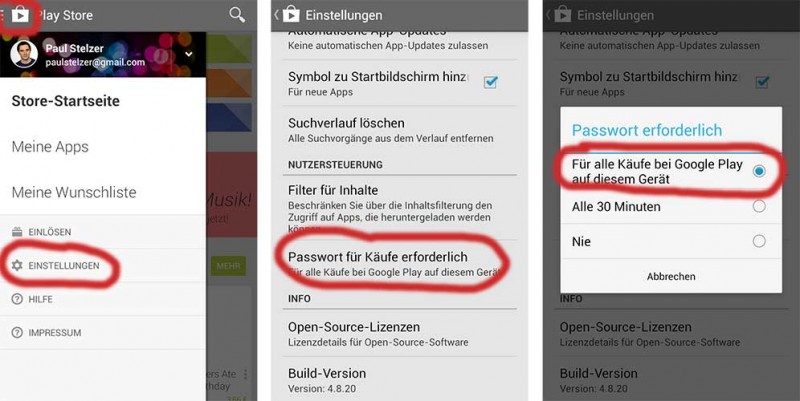
Disabling in-app purchases in Google Play is not possible, but at least the password must be entered every time
iOS: Turn off in-app purchases on iPhone and iPad in just a few steps
With iOS, the whole thing is even a bit better solved and offers a lot more options, directly for in-app purchases. While with Android there is only a one-time option to enter the password each time, with iOS this can be solved using the slider. Again, we have a tutorial on how to disable in-app purchases:This could be of interest to you Our smartphone recommendations for Christmas 2019 – Find out more!
- Goes to the iOS settings of iPhone, iPad and iPod Touch (valid for iOS 7 and iOS 8)
- There you click on General -> Restrictions
- Now you have to “activate restrictions” if this is not yet active on your iOS device
- Now you move the slider for “in-app purchases” to the left and thereby deactivate the in-app purchases
In the following we have prepared the whole thing again as a screenshot.
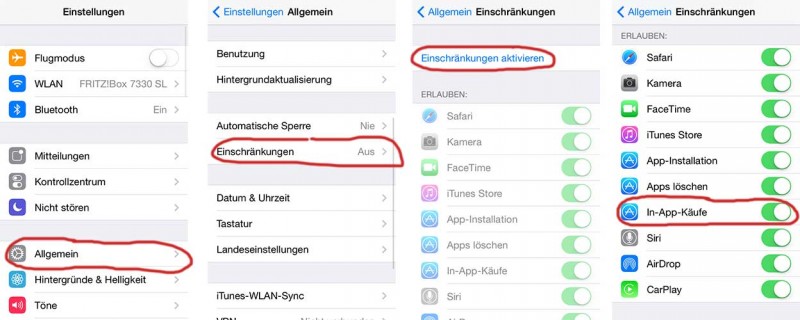
Disable in-app purchases on iOS 7
Understand in-app purchases
Finally, we want to teach you the basics of in-app purchase again. These are additional functions in apps, but are subject to a fee. This can be used, for example, to gain advantages or simply buy new content.
In most cases, you can get around in-app purchases, but sometimes you have to make them to get ahead in the game. Normal applications are usually a lite version, which can then be upgraded to a full version via in-app purchase.
What parents should pay attention to on this topic
Parents should definitely deactivate in-app purchases on their children’s smartphone. Otherwise, they can quickly spend a few hundred or a thousand euros. The problem is usually that you can buy from the telephone provider and the costs only become known during the new service period.
As in our information for parents, it is therefore important to talk to the children about it and to deactivate in-app purchases. If a child wants to buy something, they should first talk to their parents about it and they can then make the payment.
Billing of purchases on Google Play and the iTunes App Store
And how is billing for in-app purchases on Google Play and the iTunes App Store? With iOS, payments can be made via credit card or iTunes cards that act as credit. With Android you can pay via the phone provider, Google Play card or credit card. Accordingly, billing is carried out using the medium selected for the in-app purchase. However, you will only receive a booking confirmation via email.