If someone else uses your computer, it becomes necessary to create an additional account in Windows. This can be either a registered account with Microsoft or an offline record, which we will discuss in detail below.
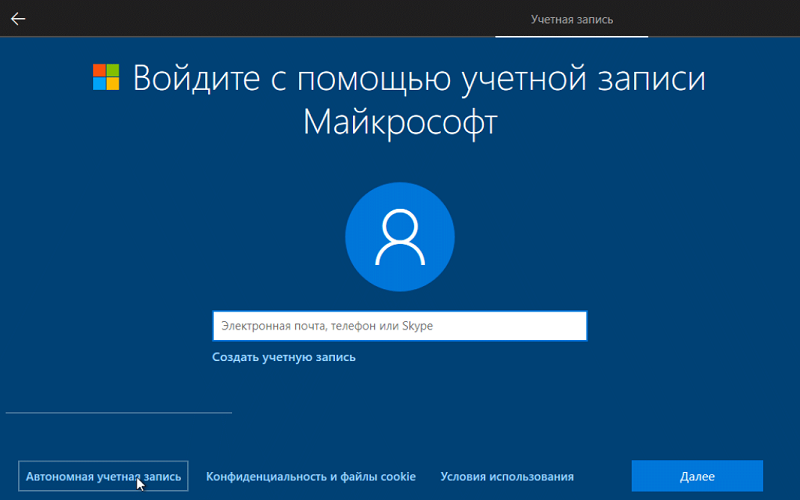
What does an offline account mean?
An offline account is the same as a local account, it is often used by Windows 10 owners so as not to resort to the confusing scheme of registering a second user through the Microsoft website. It is very convenient when giving access to the PC to children or people who work with it from time to time.
Such an entry is tied only to Windows, which means that it is easy to disable, change, set a new password without accessing the Microsoft Internet resource. In addition, login data will not be stored on the server, which means they are completely safe from intruders. The administrator who owns the computer can also switch to the local account. Especially if he does not use applications from the built-in store (for example, Skype) or he does not need synchronization with other devices.
How to make an offline Windows account
Let’s start by creating an offline account when installing the OS:
- Turn off the internet first. Of course, as soon as you try to register a new user (and by default it is always a Microsoft client), a message will appear stating that there is no connection, but this should not bother you.
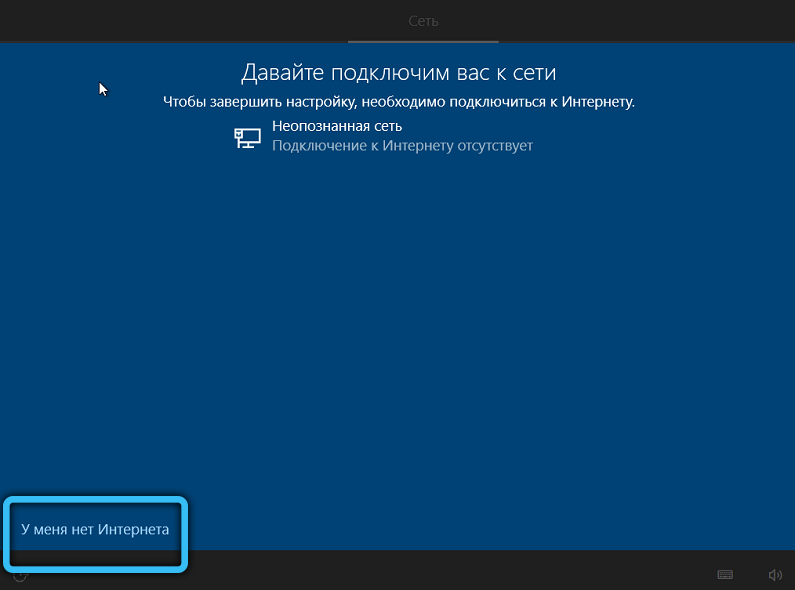
- Click “Skip” and select the “Disabled” link at the bottom left. It is written in a rather small print, be careful.
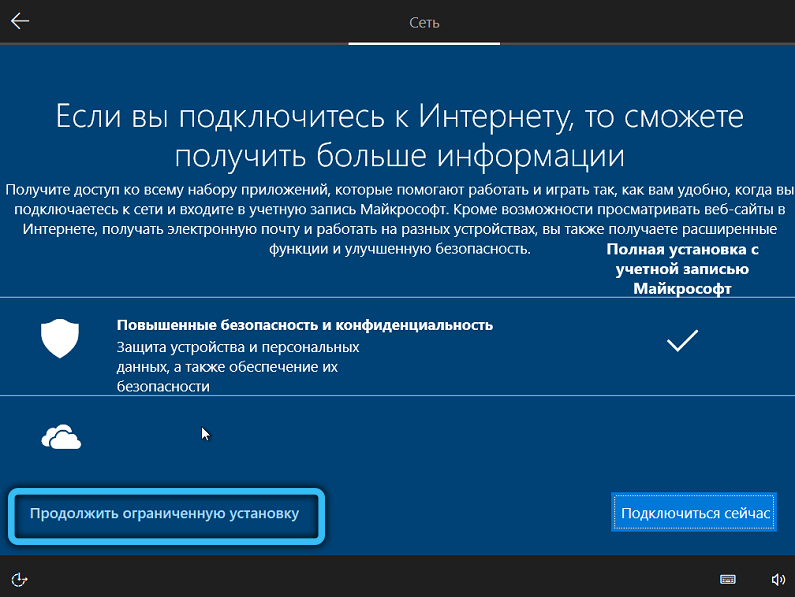
- Now you will be offered a local entry: come up with a nickname and password, as well as a test question in case you forget a set of code characters.
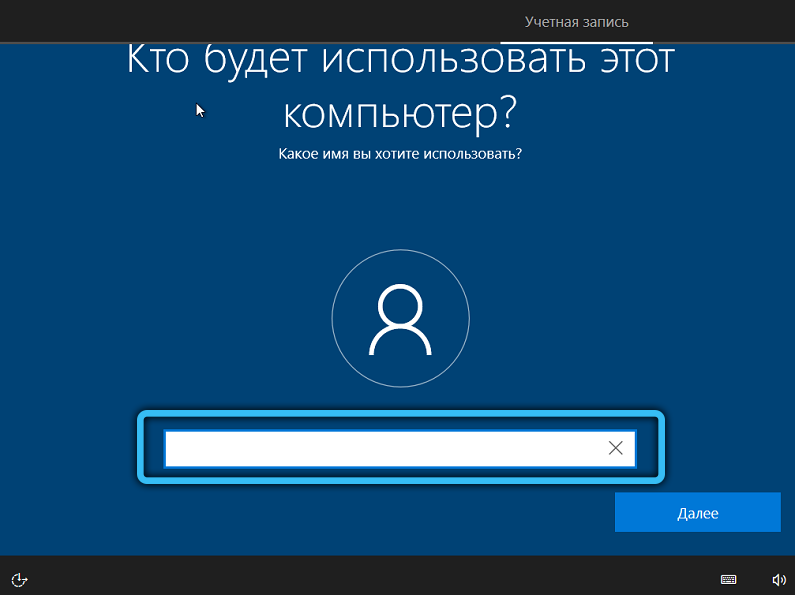
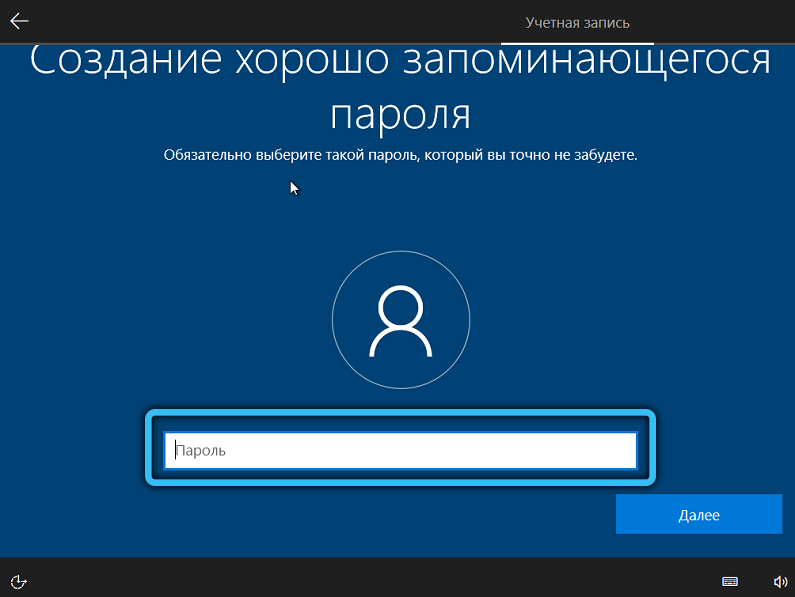
If the Internet cannot be turned off in any way even for a while, then simply enter the incorrect information to enter the Microsoft profile, and then return to the steps described above.
When you include the second user in the process of working with the computer, do the following:
- Go to “Start” and click on the cogwheel icon.
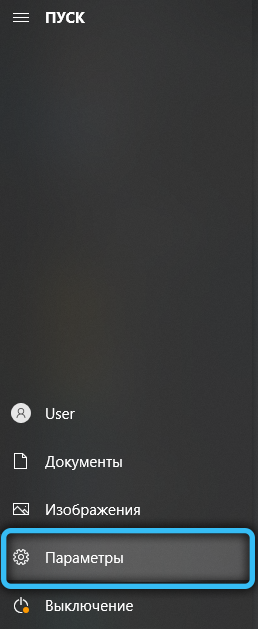
- Select “Accounts” indicated by a simplified image of a man.
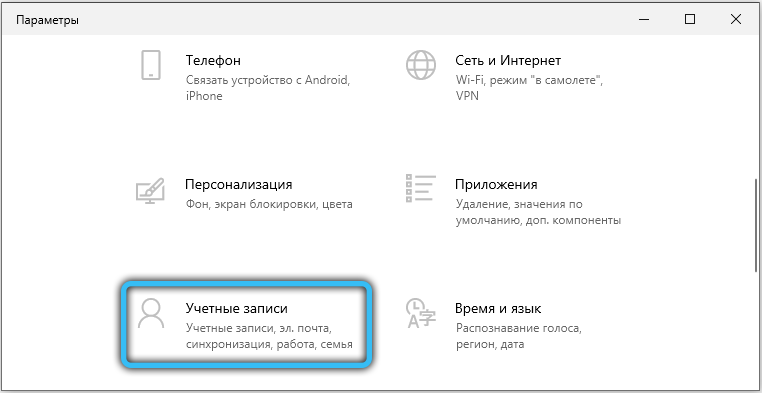
- Then open the section “Other users” – “Add”.
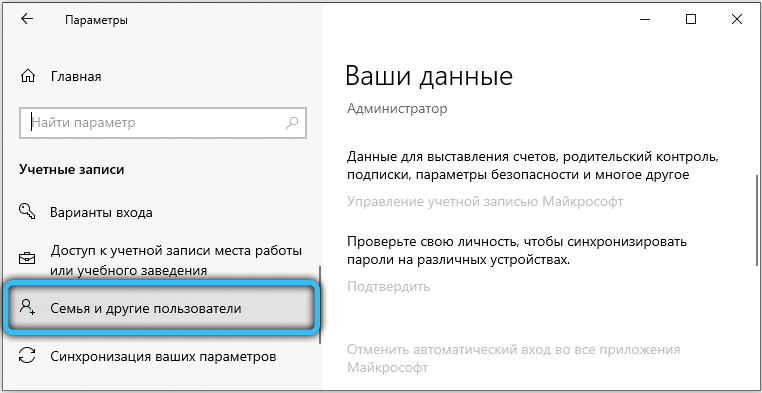
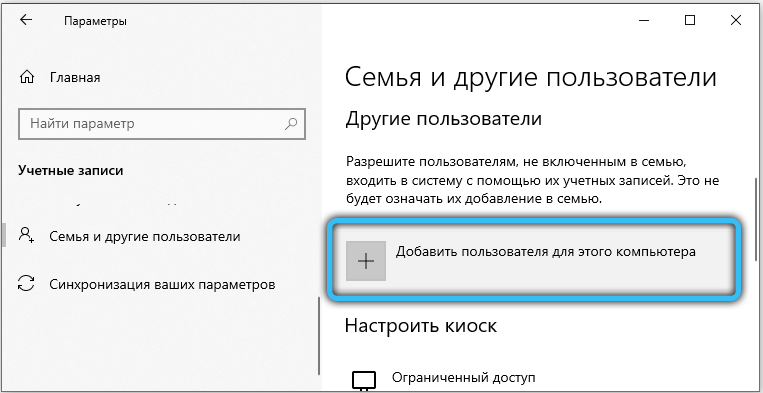
- You will be asked for your Microsoft username and password again. Indicate that you do not know them – there is such a point.
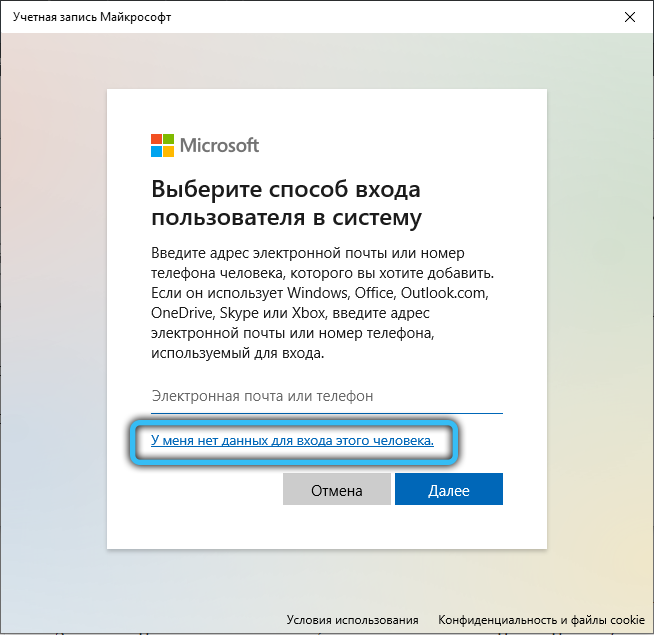
- Enter a nickname, write a code and come up with a question.
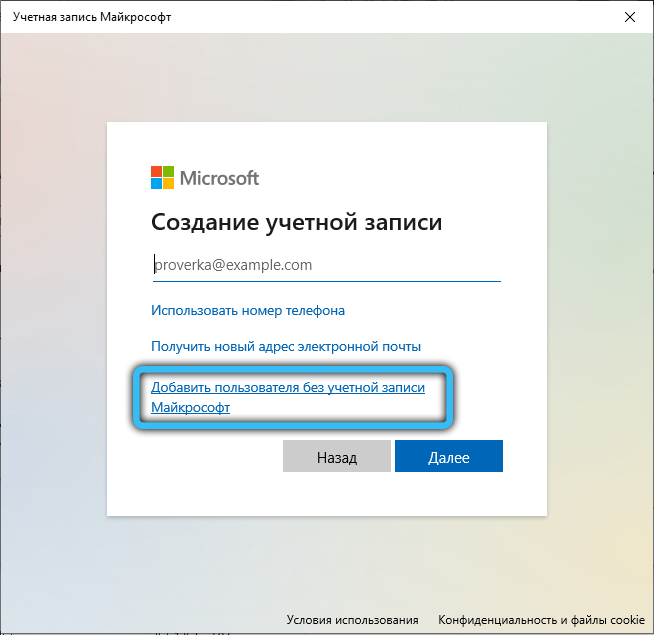
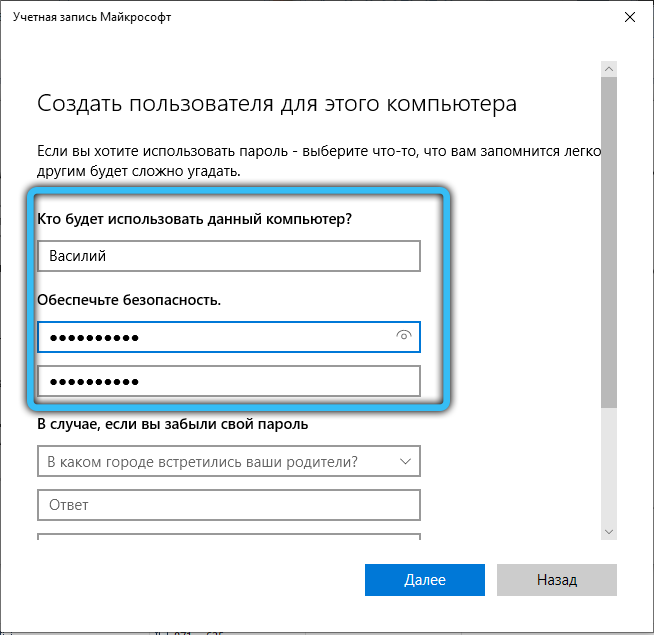
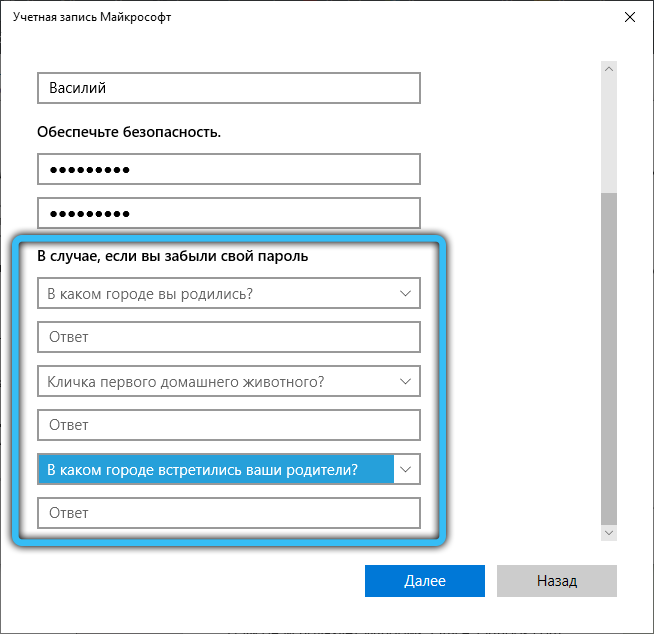
A secondary user can be given administrator rights at any time. For this:
- Go back to the “Other Users” section as described above.
- Find and highlight the desired nickname.
- Click Change Type.
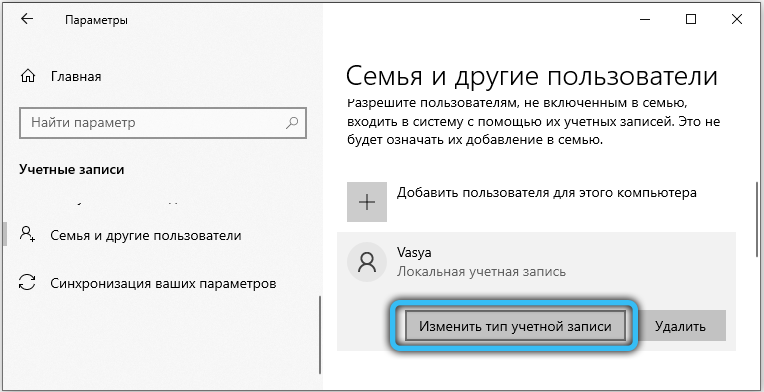
- Scroll through the list and stop at “Administrator”.
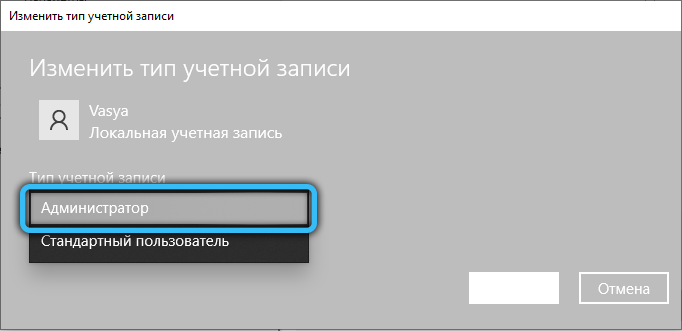
- Remember to save your changes.
- Restart your PC and log in as an admin.
If you first used a Microsoft account, but then decided to switch to offline recording, then proceed as follows:
- Click “Start” – gear icon “-” Accounts “.
- On the left, find “My data”.
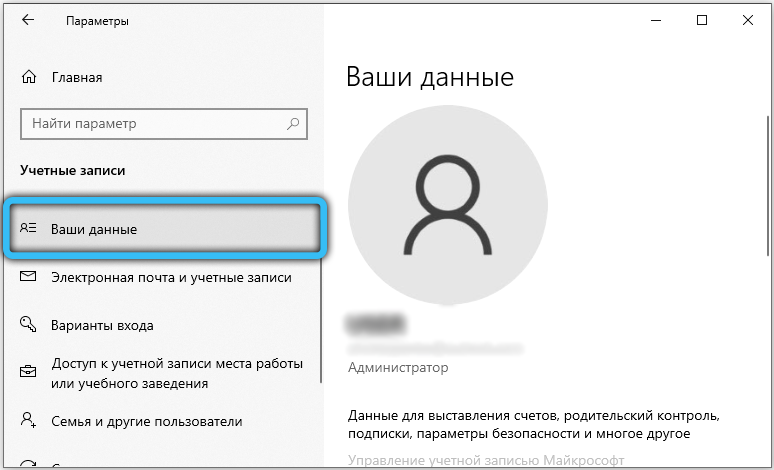
- Now on the right click on the link “Log in with a local record”.
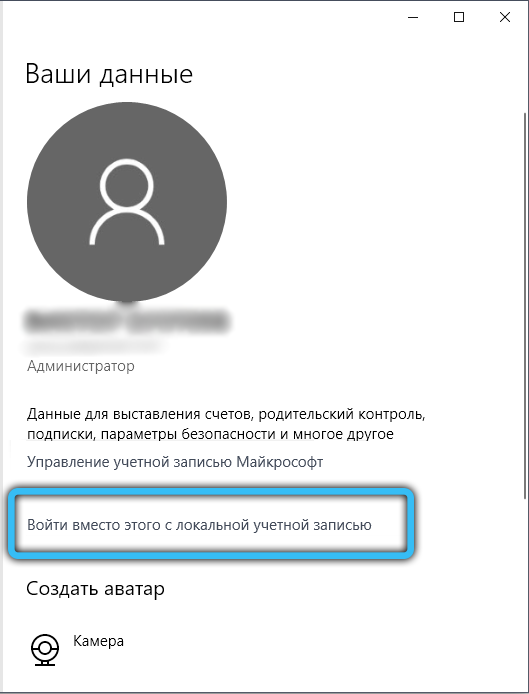
- You will be asked to log in – at this stage, you need a password from the Microsoft profile that you have used so far.
- Click Continue.
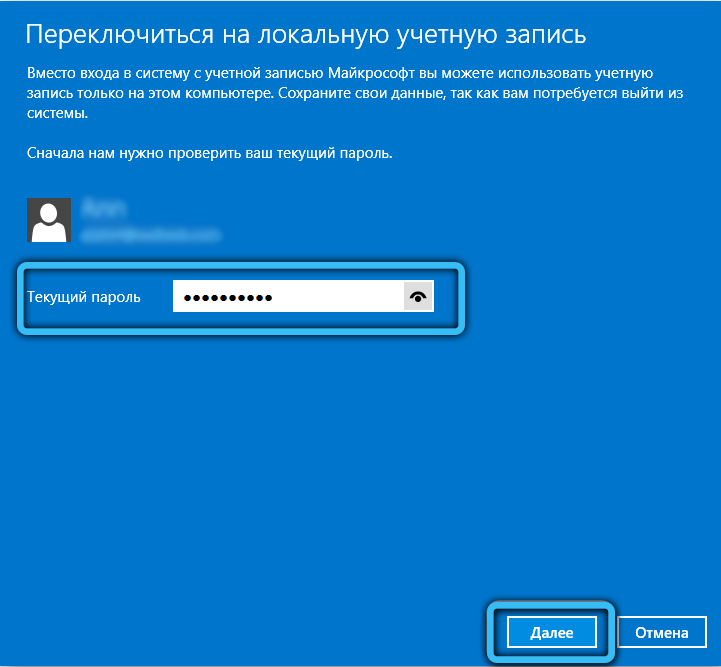
- In a new window, you will already be prompted to set a name for offline recording and a fresh password.
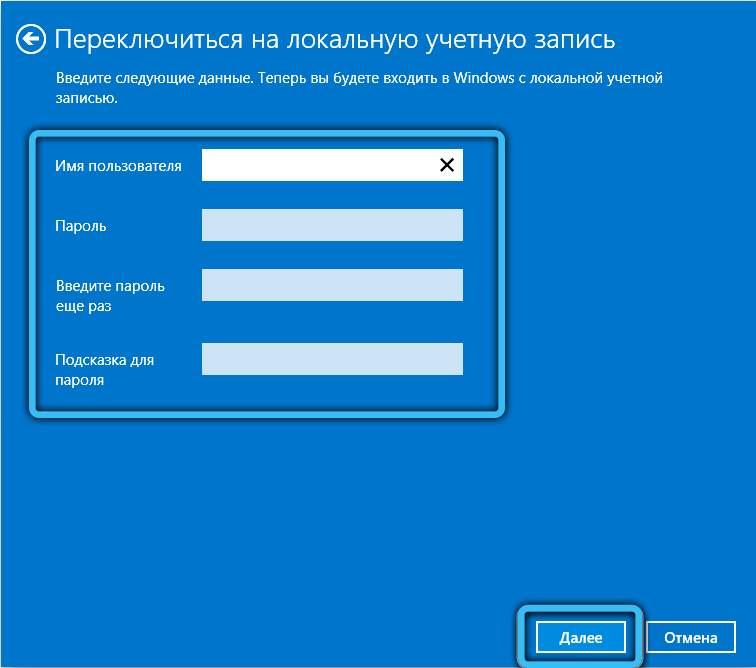
- Click the Log Out button at the bottom of the screen.
- Log in again, but with new data.
You can switch back in the same way at any time. Sometimes the OS “forgets” that you want to log in under a local account, and insistently offers to log in through Microsoft, so do not forget the previous data. This happens especially often with pirated versions of Windows.
Which account do you use: standalone or Microsoft main? What do you find most convenient? Share your opinion in the comments.