Modern smartphones are now capable of performing many functions and tasks, making life easier for the owner. They are already used not only for communication, but also as a camera, notebook, diary, allow you to play games, watch a movie or listen to music, and also have many other useful and innovative options.

Not surprisingly, over time, the functionality of smartphones has expanded to perform exclusively everyday tasks, for example, with the ability to use a smartphone as a remote control for a TV. In this article, we will talk about the relevance of such a function, as well as the possibilities of setting up remote control of equipment via a smartphone, with step-by-step instructions on the process.
Contents
The advantages of controlling home appliances via a smartphone and the conditions for implementing their synchronization
Using a smartphone as a remote control for a TV is far from a new opportunity, but the relevance and need for such a function is still questionable for some people. The profitability of using a smartphone in a particular case is justified by many advantages:
- The remote control is often lost in the house, and the smartphone can be quickly found by calling it.
- Batteries tend to run out at the most inopportune moment, while the phone can be recharged quickly and easily.
- It is much easier to remotely control equipment from a smartphone, especially when you need to enter a certain text into the “search engine”. An additionally purchased keyboard often comes to the rescue in such a situation, but the purchase of such things is always a significant financial cost.

The benefits of device syncing are more than enough to make you wonder how to use your phone as a remote control. First, it is worth figuring out in which cases such a possibility is permissible. Old-style TVs, which are more than twenty years old, cannot be “made” to respond to the phone, but devices that correspond to modern technologies can be easily synchronized with gadgets running on Android.
A fundamental requirement that allows synchronization is the ability to connect equipment to the same network. This condition is feasible only if there is a technical possibility of connecting the TV by any of the available methods to the Internet.
Further, in order for the devices to perceive each other, the corresponding application is downloaded to the smartphone from the Internet. On the network, you can find utilities specially designed both exclusively for specific, popular TVs, and universal applications for not too rated models.
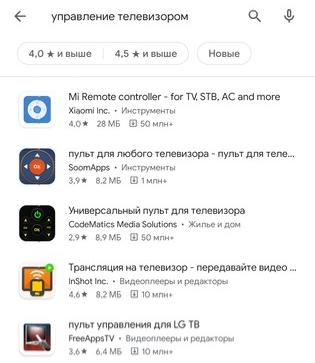
Smartphone as a remote control for LG
Let’s start analyzing the question of how to set up the control of equipment on the phone, with models from the globally popular LG manufacturer. Under the LG brand, not only TVs are produced, but also computer equipment, as well as phones, so it is not surprising that the developers took care of the possibility of using the phone as a remote control, presenting an official way to accomplish the task through a special application called LG TV Remote.
To begin with, you need to download this application for LG TV from Android Market, install it on the device, after launching it, select the “Tablet” or “Phone” layout, depending on the gadget that will act as a remote control. Next, the phone will need to be connected to the TV using the “Scan devices” option in the installed utility. At the end of the scanning process, the screen should display the current list of equipment, among which you need to select your TV. Before the pairing procedure, make sure that the equipment is connected to the network, otherwise you simply will not find it in the list.
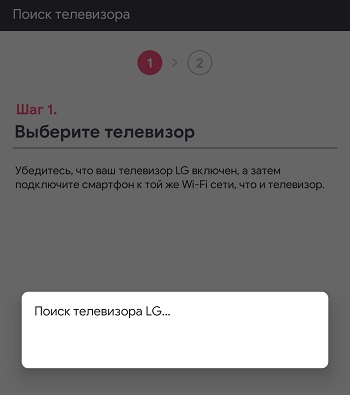
Then it remains only to complete the pairing procedure by entering the code on the phone that appears on the TV screen. If everything is done correctly, after entering the code, a screen with a visualization of the remote control will appear on the phone. The program has an intuitive interface, so you don’t have to figure out how to use the remote control for a long time: the screen will display buttons for switching programs on the TV and volume keys, and calling the keyboard is possible by touching any text field, which will allow you to enter the necessary information to for example, the address of a page in a browser.
Setting up control of Samsung TVs
To synchronize a Samsung TV with an Android smartphone, you will need to download another official utility from the developers called Smart TV Remote. It is possible to make a remote control for Samsung technology via a smartphone in almost the same way as described above, with the exception of some minor nuances.
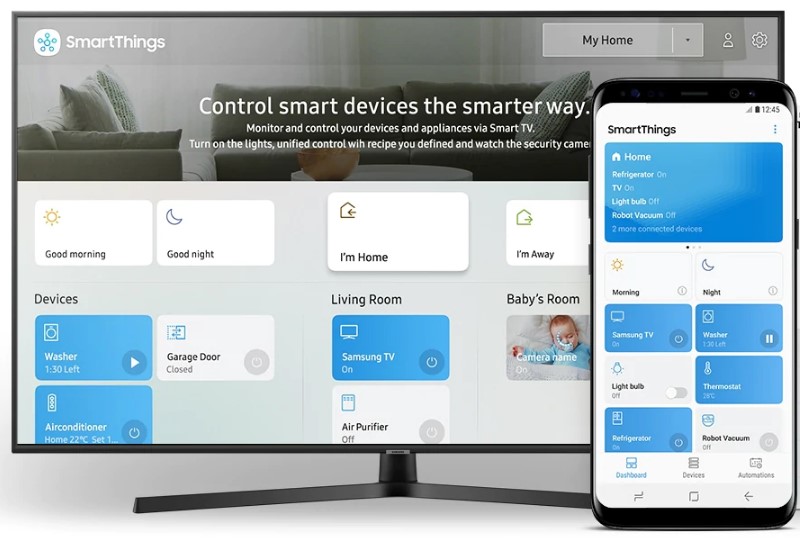
To start, as in the previous case, it is worth downloading and installing the necessary utility, after which it is worth launching it and clicking on the power icon at the top of the window on the right. The user will immediately open a pairing window on the phone, where you need to activate the search for your TV, which is done by clicking on the “Network” function. It remains to wait for the phone to “find” the object, select the type of pairing, and you can use the device as a remote control.
The remote control debugged on the smartphone will allow you to quickly and easily interact with the Samsung TV through the following manipulations:
- The buttons for switching channels and adjusting the volume are located on the left side of the working window.
- The Smart menu is located on the right and has three main tabs: Media, Text and Smart. To use more precise settings, just click on the “Smart” button to open this menu.
- The “Smart” section includes cross-shaped arrows and colored buttons. The function of the buttons and arrows is the same as the standard keys of the same design as on a regular factory remote control.
- If you need to write text, you need to go to the appropriate tab, write the necessary information in the window that opens using the touch keyboard and “Send” it to the active line on TV.
- Video content management is carried out by working in the “Media” tab.
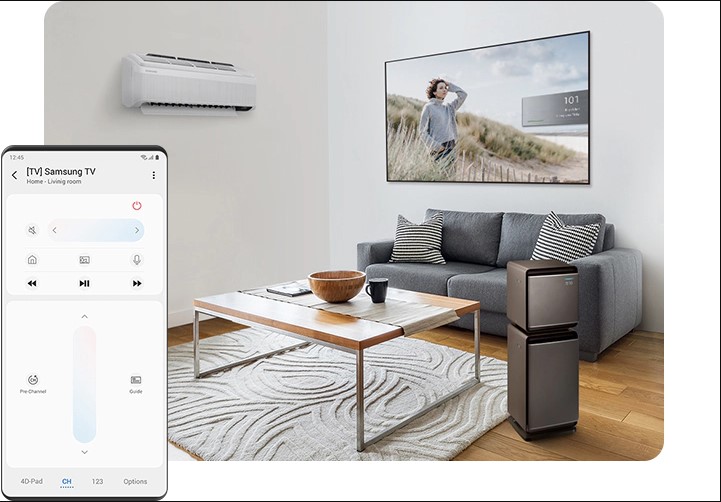
Usually, there are no difficulties during the operation of the program, the interface is clear and accessible to any consumer.
Setting up your phone as a remote control for Sony TV
Connecting the remote on the phone to a Sony TV, as in the previous cases, is done through the official tool for smartphones running on Android, called Media Remote.
In order to make a remote control from a smartphone, in a specific case, you need to download the program to the gadget, launch it, having previously connected both devices to the same network, and search for your TV in the home grid. A TV is selected from the proposed list, which will allow it to be further controlled from the phone. On the TV, you must enable the “Remote device – Renderer” option, and confirm as follows: select the “Network” parameter through the Home tab on the TV, go to the “Network Settings” section, where opposite the Renderer position, move the slider to the “Enabled” position.
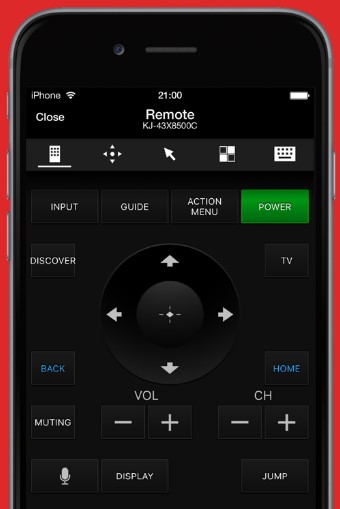
The customized application allows you to:
- Standard switching channels or changing the volume of content playback.
- Quick entry of text queries, if necessary, find the necessary information on the network.
- Displays information about the movie or other program item being watched on the screen.
- Allows the transfer of Internet content between paired devices.
Media Remote is a reliable official resource that allows you to control Sony devices from modern Android gadgets.
Set up phone controls for Philips TVs
Philips is another manufacturer whose popularity keeps developers from lagging behind modern technological innovations. Since the interests of the consumer at the present time are increasingly focused on progressive technologies that facilitate the operation of household and home appliances, the developers have taken care of the release of a program that allows you to use smartphones, with which most people practically do not part either at home or at work, like a remote control for home TV. The official program from the Philips company is the easy-to-use, simple, reliable and functional program Philips TV Remote.

The program is notable for its simplicity in settings, as well as advanced functionality, excellent device integration, the ability to fully replace the control panel installed on the phone. The remote control for the TV set up through the phone through this utility guarantees both the ability to change programs on TV, in the presence of a visual display of TV channel icons on the smartphone screen, and control of all Smart TV options, which is important for a modern user.
In order to convert the phone into a remote control, it is enough to download and install the application on the device after pairing the devices in the same Wi-Fi network, launch the program, which activates the automatic search for the TV ready for pairing. By choosing a device, the user will be able to see on the phone a visual, understandable design, with simple controls. When you hover the cursor over the field for entering text, the touch keyboard will automatically open, which will allow you to quickly enter what you need. The program also has a built-in player that allows you to control functions that are important when watching a variety of films.
The program does not need additional settings, after the performed manipulations, the user will be able to operate his device as a remote control for a Philips TV, controlling the device remotely.
Setting up control of TVs from other manufacturers
If everything is clear with popular manufacturers: device developers have taken care of additional software, creating special programs for the interaction of modern smartphones and home TV, then lesser-known brands do not have such advantages.
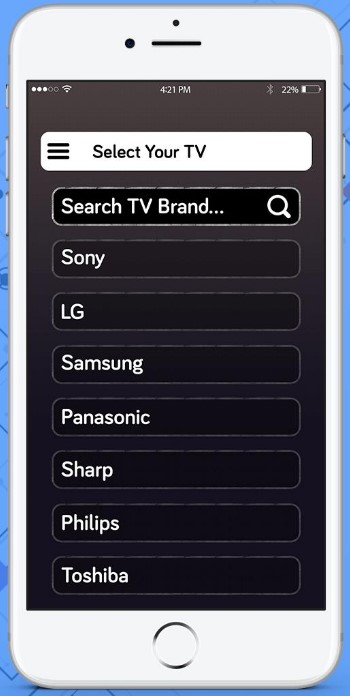
It is not worth it to get upset if you have a unit in your house not from a popular manufacturer, but, for example, SHARP, Panasonic or DEXP, and immediately discard the opportunity to use your phone from the discussed angle. You can use your phone as a remote control with the help of universal utilities, which are presented in large numbers. Choose programs from the Universal Remote Control category. Program settings for TV on a personal phone will not differ much from official utilities.
The pairing of the phone and the TV should take place against the background of the registration of devices in the same network, after which, by downloading the program, all that remains is to activate the synchronization. You will be able to use the remote control via the phone app after installing the software. On the screen of the gadget, you will see a standard interface similar to the appearance of a conventional remote control. It is not difficult to control the TV from the screen of a smartphone, and the software version has expanded functionality and easier execution of switching channels, increasing or decreasing the volume on the device, and simply and quickly entering text using the smartphone keyboard.
Here, the more difficult question is precisely the choice of the optimal and effective application due to their number.
It is difficult to advise in choosing the best option, but there are applications that are highly popular among users. The Universal TV Remote program proves to be an effective “universal remote” designed for installation on smartphones running on Android. Its resources are at least a little inferior in functionality to special applications in terms of the number of options, but the program copes with the main tasks necessary for effective management. The advantage of this application is the ability to set up a remote control on your phone regardless of the “brand” of the TV: the utility is suitable for both the popular Samsung and Dexp.
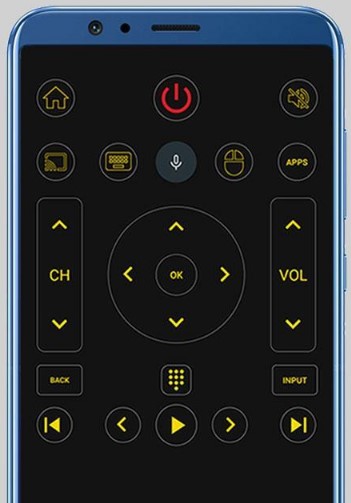
Another popular universal and reliable software is Sure Universal Remote. The program is easy-to-use, designed to synchronize TVs with both Wi-Fi and infrared connectivity with Android phones. Has a Russian-language interface, voice control and a built-in player for viewing streaming video content. When setting up, it will be enough to determine the type of connection and model of equipment, and enjoy the result.
Sometimes it happens that the list of available devices does not include the TV model that the user has. For example, the DEXP-branded technique already mentioned in the article, which is widespread in Russia at the expense of a democratic price, is not included in the list of the universal Sure application, but its customization is possible by attempting to connect through other brands. The manipulation may take a little longer due to possible errors, with the need to repeat the synchronization. Users claim that any equipment can be connected via Sure only if the TV is equipped with the ability to connect to the network.
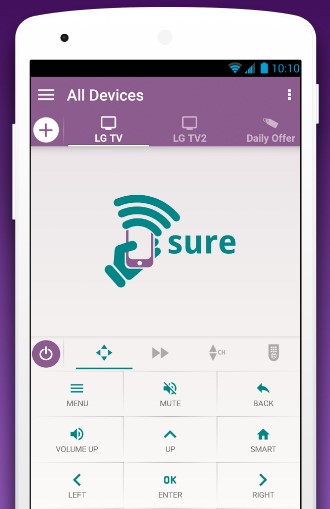
Summarizing
The article offers the most popular options for making a TV remote control from a smartphone, with a detailed description of the procedure. The methods of supplementing the functionality of a smartphone are almost identical for all TVs, the only difference is in the choice of the program that is relevant for a particular case and the conditions for the TV to have the function of connecting to the home network.
If even before you have not had to perform such tasks, you should not worry: when synchronizing equipment, there are often no difficulties. Try, apply innovations in practice and simplify your interaction with technology by introducing innovative technologies even in everyday life.