Apple Watch is a well-deserved leader in the smartwatch market: the closest competitors have not yet even come close to them in terms of functionality, and some scandals constantly arise around developments. For example, Google’s long-suffering Pixel Watch has been delayed for three years – starting in 2018! At the same time, the market for Android devices is still much wider and more accessible for the average buyer. So, is it possible to combine the availability of the average Android smartphone with the useful features of the Apple Watch?

Contents
Does Apple Watch work with Android smartphone
Is it possible to connect Apple Watch to Android, combine them into one system? In theory, almost yes. In practice, it will be like trying to call the network administrator to follow the looms on the night shift: he might agree, but the next morning it turns out that the looms are not working, in a server room fire, and the administrator himself went on vacation, giving you a round goodbye check. In short, it is expensive, dreary, ineffective.

We can put it this way: Apple Watch and Android devices cannot work together, but both types of devices do not mind working side by side, in parallel, from the same network. The question then comes down, rather, not to compatibility problems, but to how exactly you can get around the incompatibility. And, of course, whether it will be convenient to use such a hybrid.
Do Apple Watch Android devices work just like that, without preparation? No never. And don’t trust apps that promise to somehow magically make them fit together – or at least see the App Store ratings for these apps for a start. Most likely, there will be a bold one and desperate shouts: “don’t download, this is spam.”
How to pair Apple Watch with Android
The first step is that you need a compatible iPhone to set up your Apple Watch for the first time. Not necessarily the newest or most expensive, but at least some.
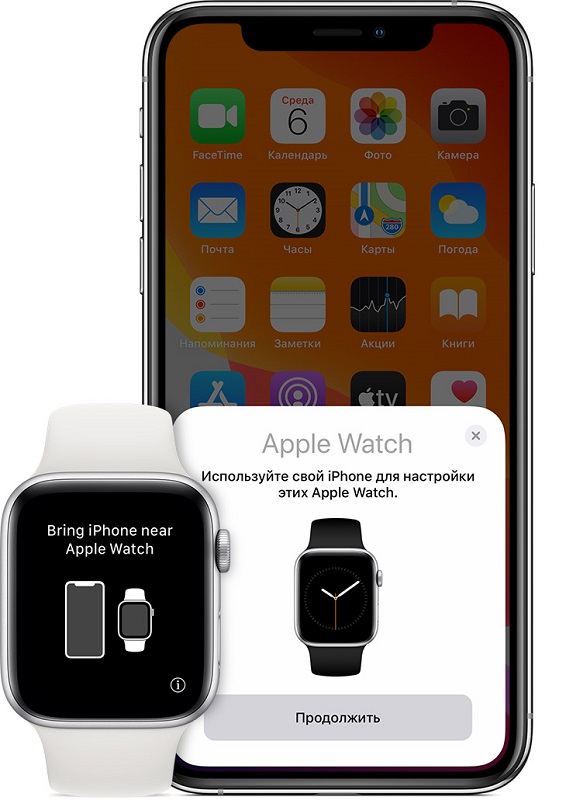
Pair your watch and iPhone: turn on your watch and smartphone, bring the devices closer to each other, and follow the instructions that appear on the screen.

Further, several options are possible.
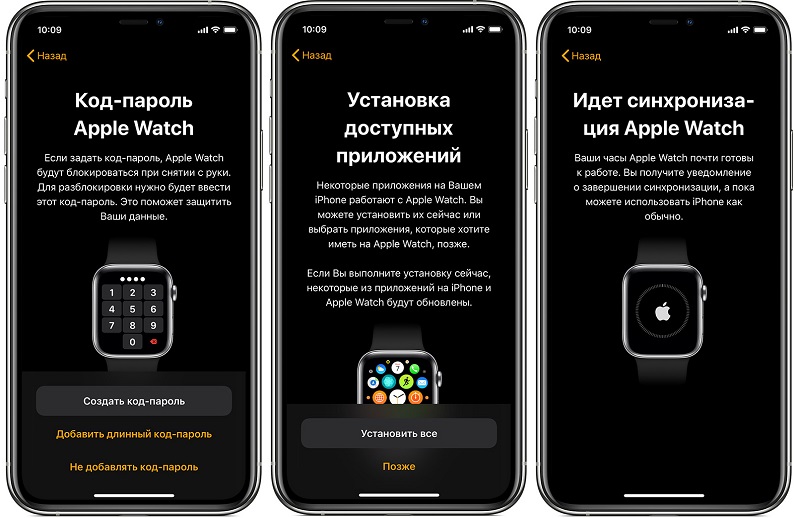
Using the iPhone as an “intermediate” smartphone
To connect the Apple watch to Android, we can use the spare iPhone as a kind of notification server that the desired Android device will interact with. See which apps you would like to receive on your Apple Watch from those installed on your Android smartphone. Install copies of them on iPhone. Notifications that go to your Android phone will also go to your iPhone – and therefore your paired Apple Watch.
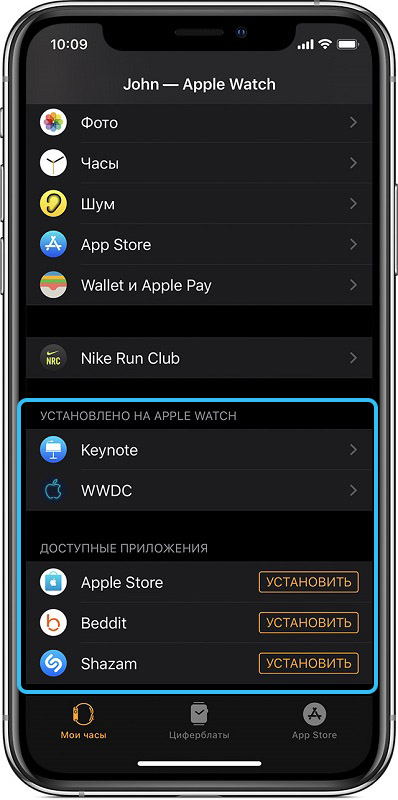
The last step is to sync your Apple devices via iCloud. Unfortunately, this drains the smartwatch battery very quickly.
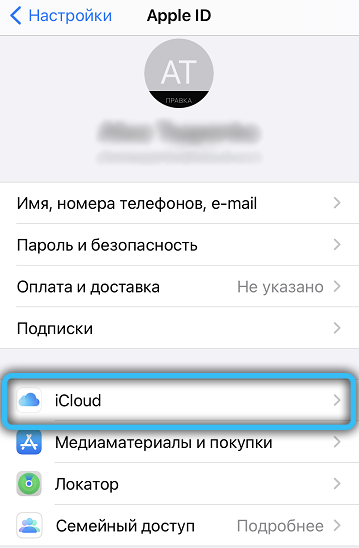
An alternative to direct syncing is to pair your Android device with an Apple Watch over Wi-Fi. To do this, you will need to create and configure Wi-Fi-Hotspot using an Android device. Temporarily connect your iPhone to this Hotspot: it will save this hotspot and sync with the Apple Watch. Later, when you turn on this Hotspot again on your Android device, your watch will automatically join it and sync with iCloud. If you connect them like this, the battery will last much longer – albeit at a loss to your Android smartphone. In practice, this method means that the Hotspot on the smartphone will have to be constantly turned on and off. Some providers may charge additional fees (or provide limited traffic) when using Wi-Fi-Hotspot.
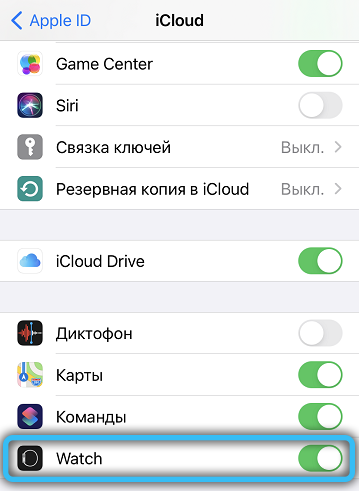
Using one phone number on multiple devices
Your provider may also provide (or may not provide, find out) the service of copying a mobile number to several different devices. Select the iPhone as the main device (the SIM card must be in it), synchronized with your watch, and as an additional device – your Android smartphone. Thus, with the help of the clock, you can receive calls coming to your smartphones. The messaging service, however, will work strangely: if you turn on iMessage on your iPhone, messages will arrive on the watch and on the iPhone, but will not arrive on the Android device. Conversely, if iMessage is turned off, messages will work on Android and iPhone, but not on Apple Watch.
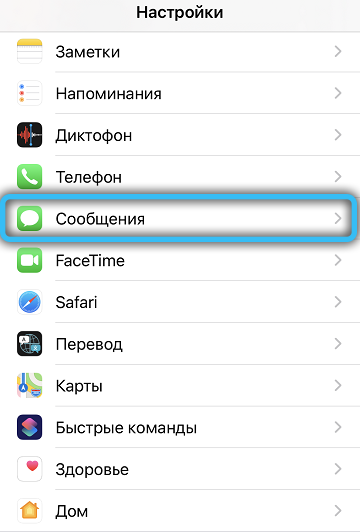
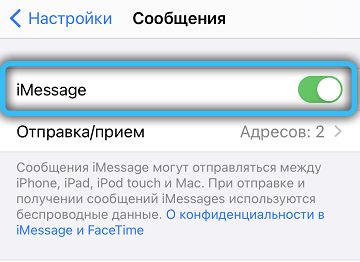
Replacing the SIM card with LTE connection
This method is more likely to work with older versions of the watch. The main requirement is that the watch must support the LTE network standard.
First of all, again, you need to link your iPhone and watch to each other. Then connect the devices to the LTE network.
Then turn off your iPhone, watch and Android device. Remove the SIM card from the iPhone and insert it into your Android smartphone. Turn on your Android device and let it go online. After that, your watch will also receive calls coming to your Android smartphone. Please note that this method is also very demanding on the battery of your watch.

All the methods described in this article require an additional iPhone, so they will be most effective in a large family, where an extra smartphone is not a luxury, but a necessity. We hope that the solutions suggested here have given you some food for thought. Perhaps you even managed to combine these notoriously incompatible devices? How effective did this combination work for you? Share your thoughts and ask questions – together we will try to find a solution that is right for you.