Contents
Introduction. Watching digital channels on your Smart TV
So, you have decided to connect and set up digital terrestrial television for your Smart TV device. This, of course, can be done regardless of which TV manufacturer you have – Samsung, LG, Philips or some other. The main thing is that your gadget has a built-in receiver. It is important to note that such a receiver is installed in almost every modern Smart TV. But just in case, you can clarify this either in the instructions or in the store where you purchased the TV (or find information on the Internet).

What can you get from the fact that the TV will be able to receive digital terrestrial television? Remember the old TVs, which most often had a screen with a twitching image, on which it was often simply impossible to watch your favorite program – these were analog channels. So, the modern world has overcome this problem with the help of digital TV channels, which have high image and sound quality. Agree, in this case it will be much more pleasant to watch movies, TV shows or the same news. In general, some pluses and no minuses! Therefore, let’s move on directly to how to connect digital terrestrial television to a TV.
How to set up digital terrestrial television?
Before proceeding with the very setup of digital terrestrial television, let’s figure out the preparation. You will need, first of all, the antenna itself, which you must first purchase or install (if you have your own). You can also design the antenna so that you don’t have any cable length problems. And, of course, a TV with support for digital channels. Pay special attention to this, since not all TVs can receive them.

If your answer to these two questions is yes, that is, you have both an antenna and a TV capable of receiving digital channels (it has a special built-in receiver), then you can move on. As for the receiver, please read the instructions for use of Smart TV carefully. Such information is indicated in it without fail.
Universal method
The method below is not entirely universal, but rather general. That is, the principle of the sequence of actions will converge with others, but some menu items or button names will differ. Therefore, you can try your logical and analytical skills in practice and draw an analogy with your device. If you doubt yourself or do not want to complicate your life, then just find the instructions for your TV below (Samsung, LG and Philips are considered). Anyway, let’s move on:
- We connect the antenna to the TV using a special connector.
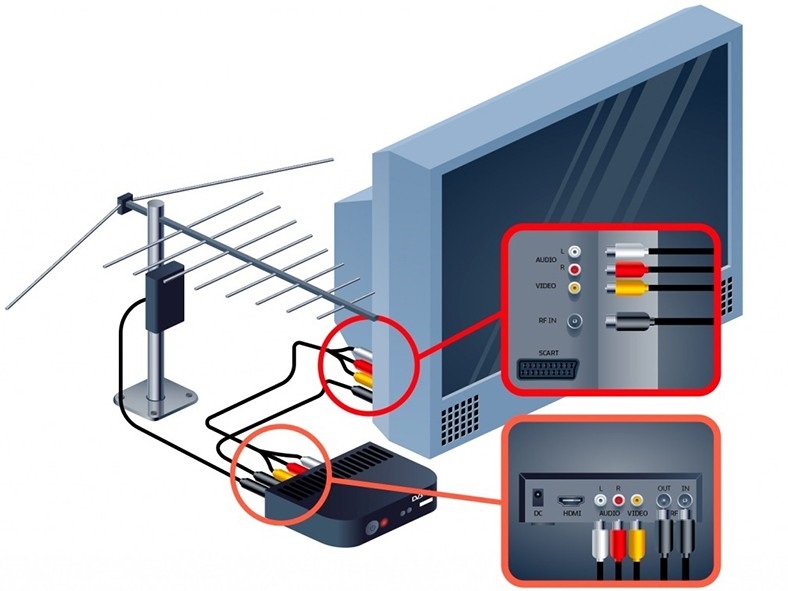
- Now we take in hand the TV control panel and click on the “Menu”. This button is usually the largest and is located in an accessible and visible place.
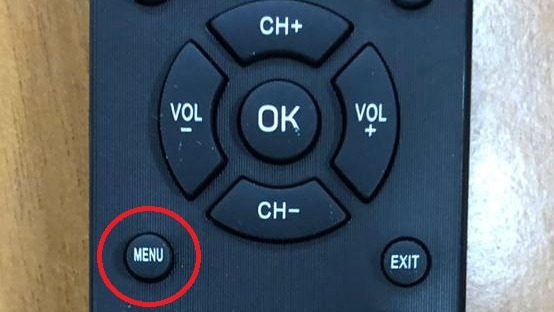
- Next, you need to find the options or settings where we need automatic mode for them.
- If necessary, you can specify the signal source (this is, of course, a cable), and then select digital channels. For each positive choice, click OK or Next.
- Please clarify that you need a full channel search. Here, perhaps, a field for filling in the data will appear. In this case, we indicate the following information (note that if there is a network search for channels, then this data does not need to be specified):
- For the frequency, use a value equal to 314 MHz.
- For baud rate – 6875 KS / s
- Well, modulation – 256
- We press the long-awaited “Start” or “Start” button. It remains to wait for the completion of the process, after which you can enjoy watching TV channels in a higher quality, since your TV will be able to receive digital terrestrial television.
Samsung TVs
- As in the previous instructions, first connect the antenna to your Samsung TV.
- Use the special button on the remote control to enter the device settings.
- In the list that appears, we will need a tab with the broadcast (or another name where the antenna icon is drawn), where there is an item “Antenna”, in it we need to indicate that the connection is made using a cable.

- Then open the “Country” menu item. Here we will choose “Other”.
- Now you should see a window asking you to enter a special pin-code. The default is 0000 if you haven’t changed anything yourself.
- If the device again requests to indicate the signal source, then without hesitation we choose the cable.

- Next, we set the following search settings: fast mode, automatic network selection. Do not forget also about filling in this data:
- For the frequency, use a value equal to 314 MHz.
- For baud rate – 6875 KS / s.
- Well, modulation is 256.
- As they often write on the Internet, “turn on the hachiko mode” – and wait for the end of the process. If successful, you should be able to connect digital channels to the TV.
LG TVs
- It’s the turn of LG Smart TV. Just in case, we will repeat about our first step – connecting the antenna to the TV.
- Next, open the device settings using the button on the remote control.
- We will need to find the parameters of the country where we should select Finland or Germany.

- The next stage is autosearch of channels. It can also be found without problems in the menu tab with a drawn antenna.
- Next, we will need to specify what kind of connection we have. As you know, this is a cable. Therefore, here the choice is obvious and you shouldn’t think for a long time.

- We get into special settings, where we indicate the data already familiar to us (if you have read the previous paragraphs). If not, then look:
- For the frequency, use a value equal to 314 MHz.
- Transfer rate – 6875 KS / s.
- Modulation – 256.

- We are waiting for the end of the search for digital channels. If everything went well, then you can please yourself by watching a program in digital quality.
It is worth mentioning immediately about the automatic channel update on LG TVs. Not all models have this feature. If there is such a thing, then you do not need to search again – the TV will do everything for you. This setting is adjustable so it can be disabled in the parameters if desired.
Philips TVs
As mentioned above, the method is practically no different from the previous ones, except for the names of menu items and some tabs. Let’s get started:
- Connect the antenna to the TV and go to the “Installation” tab of the configuration menu using the remote control.
- You will see a list with parameters. We need the item “Channel setup”.

- Next, we enter the automatic installation, where the system will notify about the update of the channel list. We are not scared, but click the “Start” button.
- Now you have to click on the reinstallation of channels, and then specify Germany or Finland as the country.
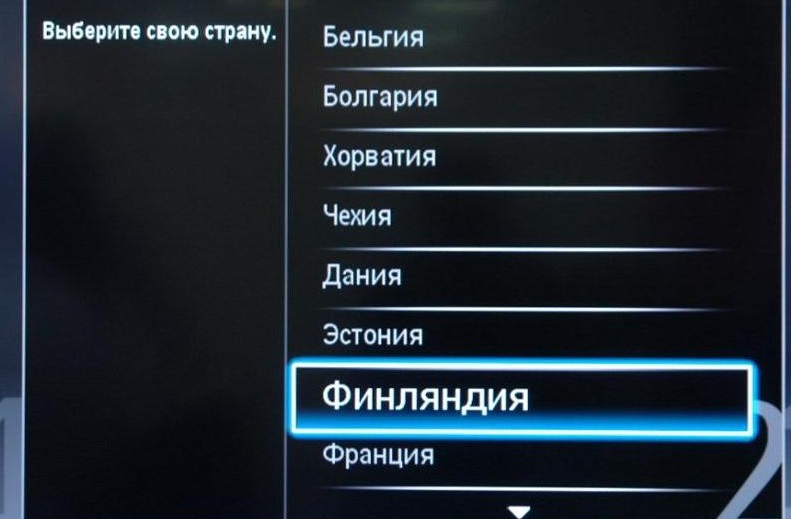
- After the performed manipulations, you will need to set the type of connection – “Cable”.

- It’s time to put some parameters using the “Settings” item. Here the speed should be equal to 314.
- And now, after numerous manipulations with the settings and the search for the desired menu items, we have reached the finish line: click on “Start” and wait for the process to complete. Upon its completion, your fruitful work is declared finished.

How to decode channels?
First of all, please note that if you have tuned digital channels according to the above method, then you should not have scrambled channels at all. This problem arises when you have cable TV (for example, NTV Plus or Tricolor TV). There you set a special price for watching channels for a certain period of time. When the subscription period ends, your access to these digital channels is blocked. Then you should pay for the services and re-configure the receiver. If you do not know how to do this, you can contact the specialists of your specific receiver by phone number or through their website. You can also try to find the instructions all on the same official website, which describes in detail the entire procedure for resuming viewing.
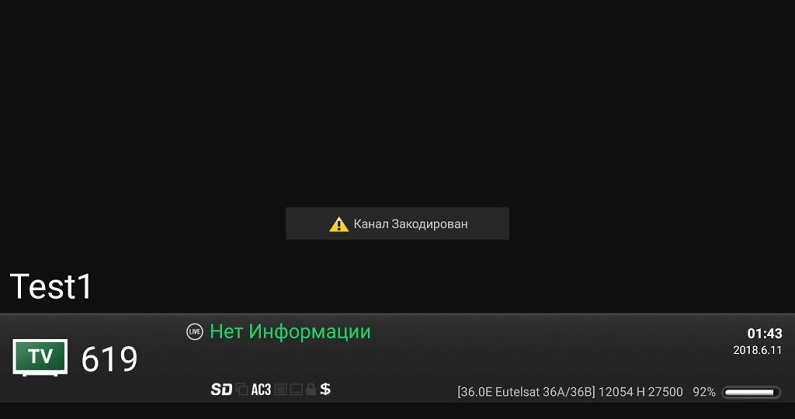
Summarizing
Digital terrestrial television has a higher display quality compared to analogue channels. It is very easy to connect and configure this function on any TV – you do not need to have any special knowledge for this. Let’s summarize our instructions in one common for most TVs:
- We connect the antenna.
- In the settings menu, we find the autosearch of channels.
- Then we configure the connection type “Cable” and, if necessary, set the parameters in the data area (baud rate, frequency and modulation).
- Also, as needed, you need to choose a country – most often it is Germany or Finland.
- We start searching for channels using the start button in the dialog box.
- We are waiting for the completion of the search and proceed to the long-awaited viewing!
We hope you succeed, dear friends! We share in the comments our stories on setting up digital terrestrial television.