Contents
Introduction
Dom.ru is a federal provider operating in various regions of the Russian Federation. The company provides a full range of telecommunications services, including Internet access, high quality cable TV and landline communications. Today, residents of 41 Russian cities can use Dom.ru services. It is no secret that one of the most demanded services is Internet access. In addition to the cable connection, the provider offers to purchase a branded router for organizing a wireless network at home. It will be configured for you when you connect. But what if you purchased the router later or, for some reason, need to change its settings? We will tell you how to set up a Dom.ru router yourself.

Internet access technology from Dom.ru
Internet provider Dom.ru connects its subscribers via an optical cable connected to the house and a twisted pair cable connected to an apartment or house. This technology is the most widespread, it allows you to achieve the best quality at the lowest cost of equipment.
A virtual VPN network using the PPPoE protocol is used as a technology for providing the service. It is highly reliable and secure, as well as easy to configure. To establish a connection, you only need to know the username and password specified in the connection agreement.
Configuring a router with Dom.ru firmware
The provider offers various models of routers with firmware from Dom.ru. One of their main advantages is their easy setup. When connecting, you will only need to indicate the registration data from the contract. To configure such a gadget you:
- Connect the internet cable to the corresponding socket on the router. It usually differs in color (blue or red), while the local connections are yellow.

- Turn on the router, connect it to the computer using the supplied network cable. To do this, you need to plug one end into the network connector on the computer, and the other into the yellow socket of the router.
- Configure the network card of your computer or laptop to automatically obtain an IP address and DNS server (Start – Control Panel – Network and Sharing Center – Change adapter settings – Ethernet / Wireless network – Internet version 4 properties – Properties – check the appropriate boxes).
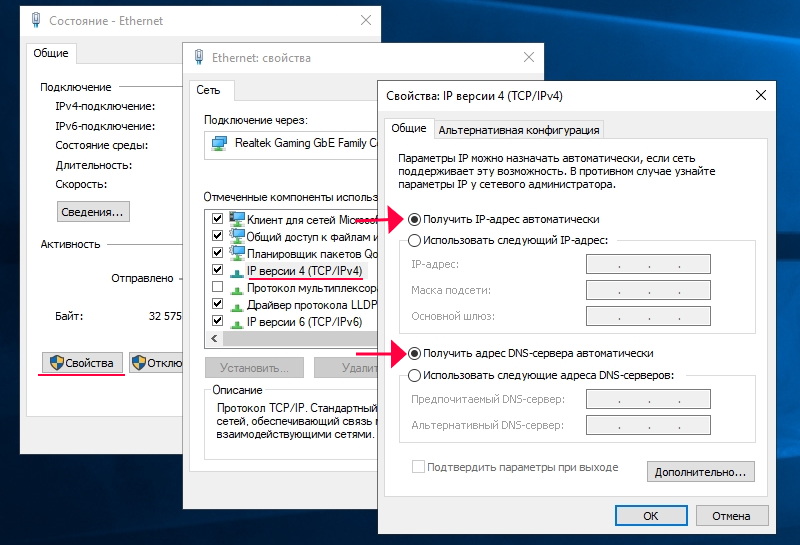
- Launch the browser, enter the address 192.168.0.1 to enter the settings interface.
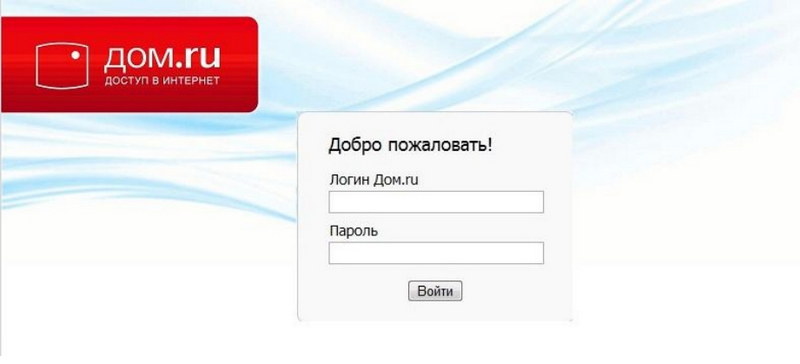
- Wait until the end of the automatic initial setup.
- In a new tab, go to the site ya.ru, after which the system will display an authorization portal window.
- Enter the contract number, login and password Dom.ru, issued upon connection, click “Register”.
- Go back to the parameters page at 192.168.0.1, where you can see the current settings of the router.
- If you want to change something, click “Change settings”. You can change the Dom.ru login and password, the wireless connection mode, select the communication channel, the type of encryption, change the network password, and also reset the parameters to factory defaults.
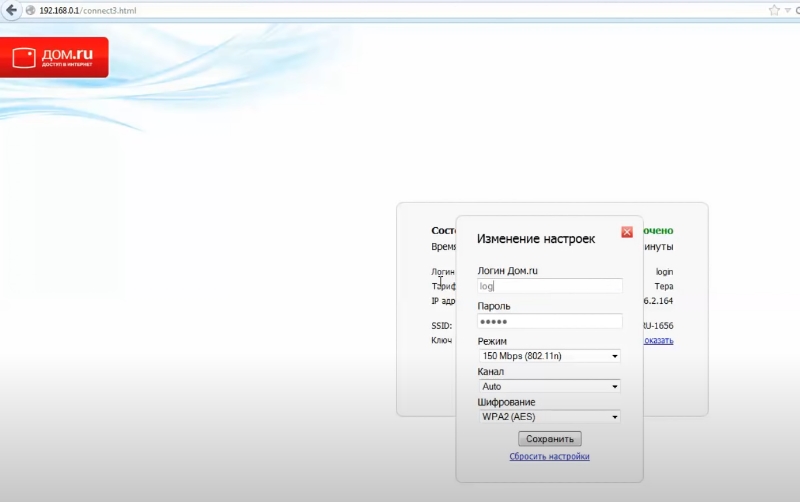
- Save changed parameters.
If you have a D-Link DIR-300, your actions should be as follows :
- Enter the address 192.168.0.1 to go to the parameter menu.
- Type login and password Dom.ru.
- Remember or write down the name and password of the Wi-Fi network, click “Yes, I remember” and wait for the Internet connection.
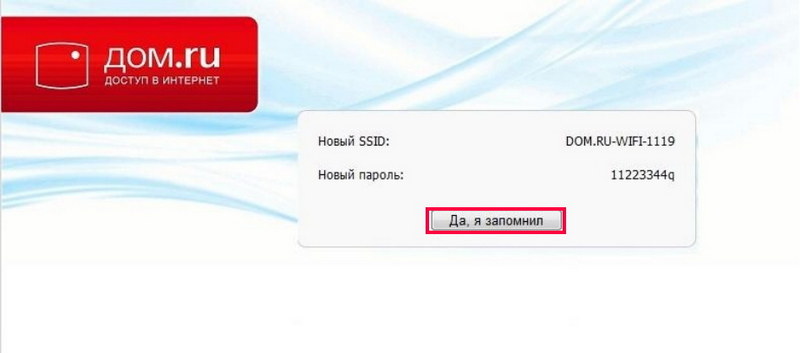
- Re-enter the router menu, click “Change settings”.
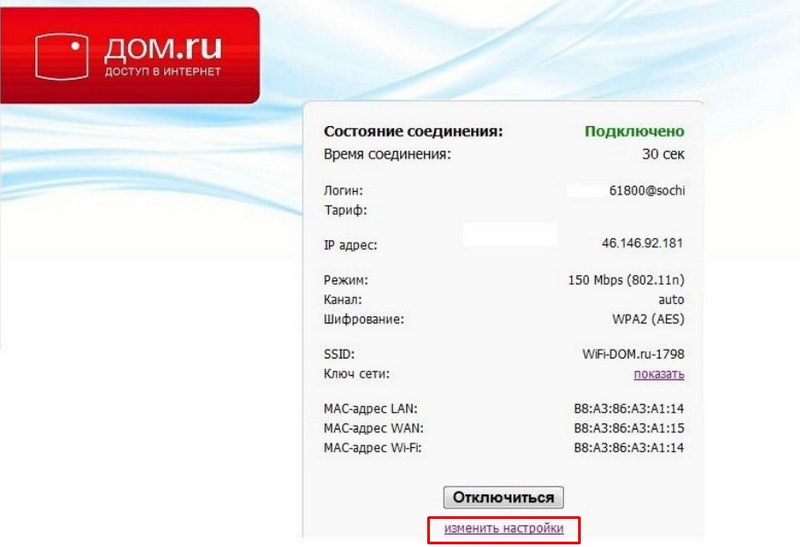
- Select the network mode, if you wish, you can change the channel or encryption method, click “Save”.
Configuring a router with standard firmware
It is not necessary to use a router provided by Dom.ru when connecting to the Internet. You can use a device purchased from any electronics store. To configure it, you need to do the following:
- Enter the setup menu through a browser by entering the address 192.168.0.1 or 192.168.1.1.
- If the router offers automatic configuration, select Dom.ru from the list of providers, as well as your city of residence, or mark the PPPoE connection technology.
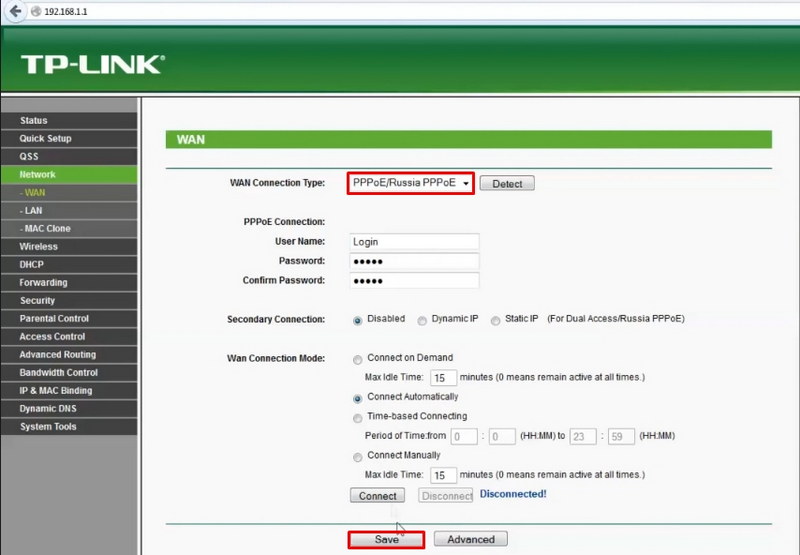
- Enter the username and password specified in the agreement.
- In the “Wireless network” section, select the type of encryption WPA / WPA2-Personal, and also set a password for the connection.
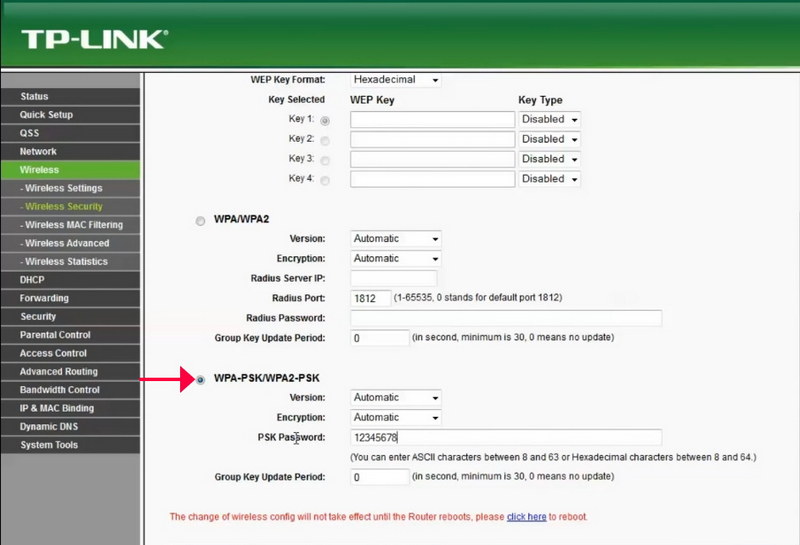
- Reboot the router for the settings to take effect.
Conclusion
Configuring the Dom.ru router is done in the same way as similar devices from other providers. If something does not work out for you, you can contact the technical support service. In the comments, we invite you to write if you managed to configure the Dom.ru router, following our instructions.