Contents
Introduction
If you are thinking about how to check your phone for viruses through a computer and doubt the reliability of this method, then you can drop all doubts. Such scanning is quite effective, since the base of virus signatures in the antivirus on the computer is constantly updated, adding data about new malicious codes to its archive. In addition, you can not only scan your smartphone, but also clean it from hidden viruses.
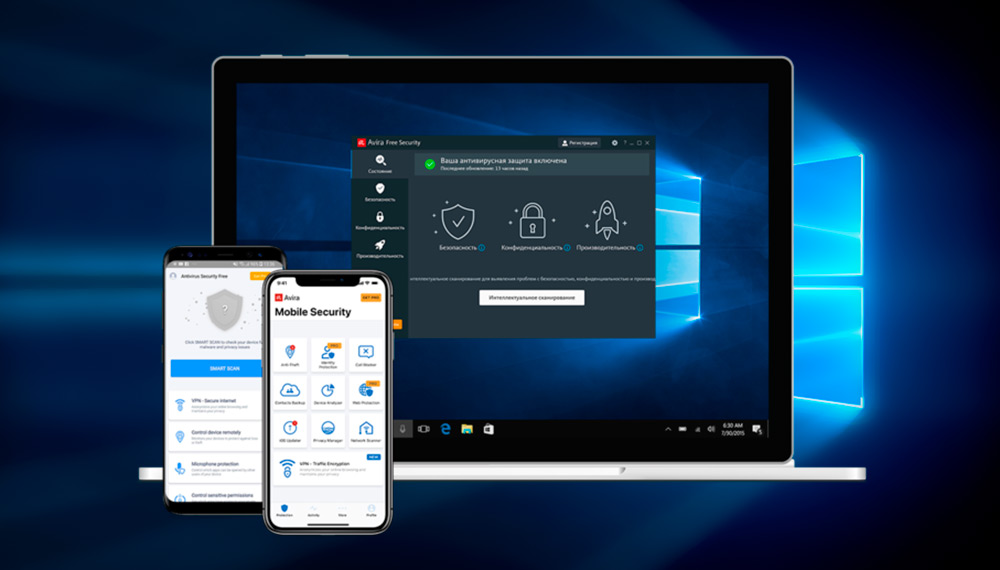
Let’s get straight to the main part of our discussion today. So, first of all, we will need to decide what type of your phone is. The most popular today are smartphones running the following operating systems: Android, iOS, Windows Phone, Symbian. Since iOS and Windows Phone are positioned as closed operating systems, therefore, the virus cannot work on them (even if it is present) and there is no point in checking for malicious data. Quite different things are with the remaining operating systems, which are most susceptible to virus attacks due to the openness of their system.
Where can you “pick up” the virus
As you know, Android has a large share of the mobile phone and smartphone market. This is not surprising, since the system can be used by almost any manufacturer of mobile equipment. But for this opportunity, Google had to pay a hefty price – an open operating system. The same is true for Symbian, despite the fact that the OS is installed almost exclusively on Nokia devices.
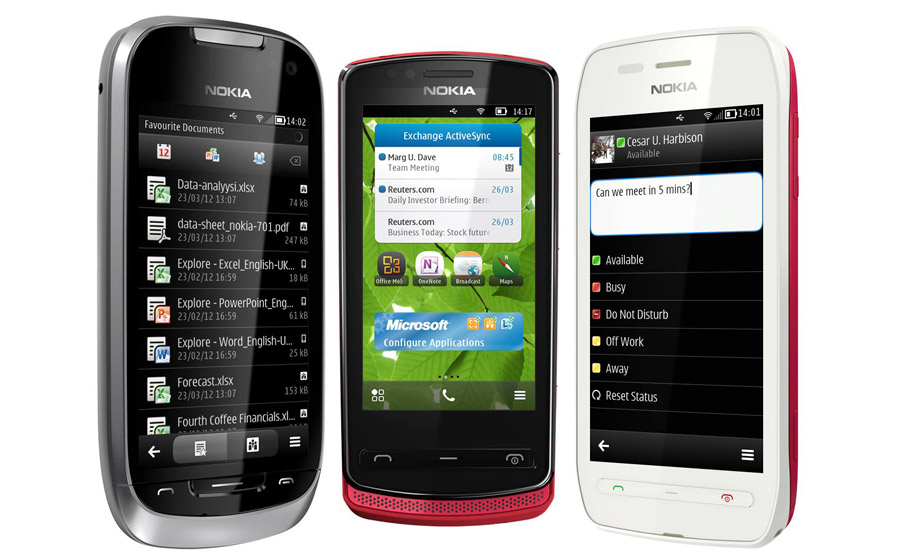
Nokia smartphones with Symbian OS
What does an open operating system mean? This means that you have full access not only to regular folders on the device (the explorer role), but also to system services. And if you have this access, it means that the malicious code can even more penetrate the system. It should also be understood that a virus can harm a smartphone not only by penetrating into system directories. He is able to do the same if you download even a simple picture from the wrong resource to a folder on the Images flash drive.
Where can you actually get a virus on your smartphone? Naturally, on the Internet. But this is half the trouble: malicious code or a program can get to you through the standard Play Market application store. However, it is worth noting that those users who are inattentively looking at the downloaded product are exposed to the attack. For example, you can download a game from some unknown developer with a dubious level of trust (judging by the reviews on the application page). But you must understand that you cannot download it. This can lead to unpleasant consequences. When working in the Play Market, you just need to be a little careful and then you will not be afraid of any troubles with viral programs.
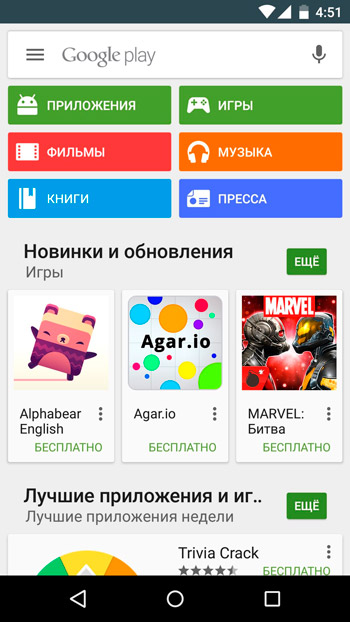
With the Internet, everything is much more complicated, because it is almost impossible to control each site and download. Here, your smartphone is at risk in the same way as a personal computer. It is especially not recommended to download games and applications from third-party resources (use only the Play Market). Hence, it is advised to install anti-virus software on your phone. But what if the malicious code has already taken root and you do not have the opportunity to download such software in the Play Market? Then you will need to scan your smartphone for viruses through your computer.
Spyware problem
In the case of tablets and smartphones, Trojans are rightly considered the most common type of malware. These are spy apps that collect information about device owners. These can be postal addresses, passwords, bank cards and much more. This data is sent to other servers without the user’s knowledge. Thus, cybercriminals can use the information for personal gain, including theft of funds from a bank account.
The presence of a Trojan horse on a smartphone or tablet is indicated by a noticeable decrease in device performance and an increased consumption of Internet traffic.
To get rid of the Trojan on your Android, you need to do the following:
- Activate USB debugging mode. This feature is available in the developer section. On some devices, the section is hidden and needs to be accessed. This is not difficult to do. You need to open the section of the menu about the phone, and click about 5-6 times on the assembly number of the device.
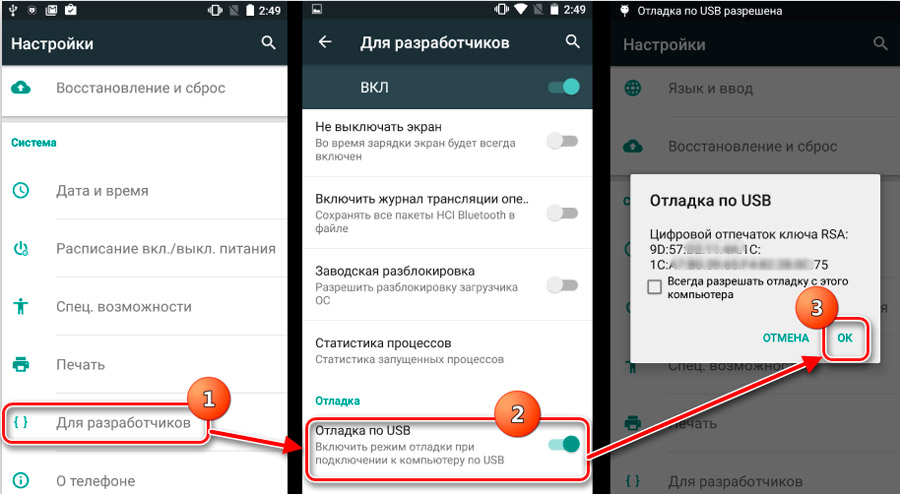
- Now you need to connect the device to the computer via a standard USB cable.
- In the connection settings, select the MTP mode. In older devices, this is called storage mode. The computer should display the smartphone as a data carrier.
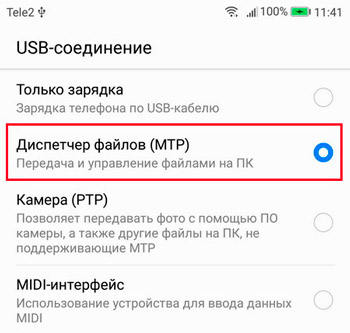
- If the connection was made correctly, then a new storage in the face of a phone or tablet will be displayed in the “My Computer” menu.
- Now run the updated antivirus program on the computer. Open the scan settings menu and select removable media as the scan target.
- Start the scanning process and wait for the results. All suspicious and malicious objects are removed.
But these are general guidelines.
Separately, we need to consider the procedure for removing viruses from the phone through a computer using the example of several popular programs.
Avast
One of the most popular computer antiviruses. But it also does a great job of scanning and cleaning your phone from malware.
Users can choose between paid and free versions. Moreover, to scan and clean a smartphone using a PC or laptop, it is enough to have at your disposal the functionality of the free version of the Avast program.
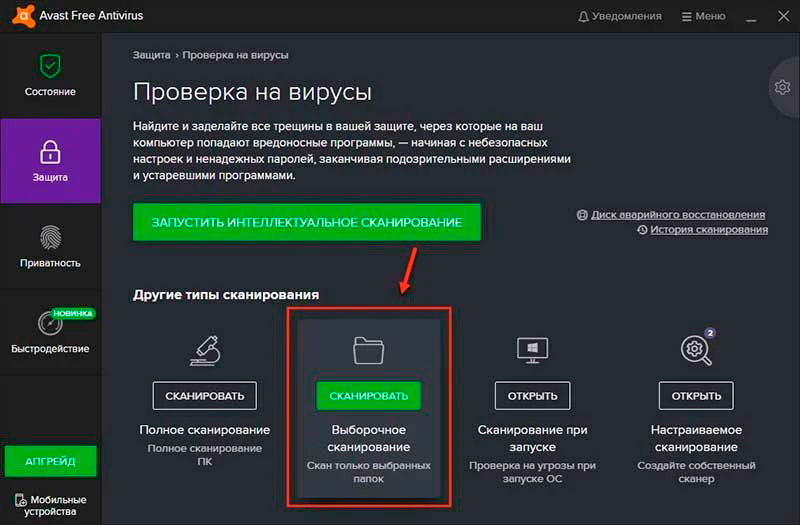
If you decide to use this software, follow these instructions:
- Install and run the program on your computer. On the left side of the menu, click on “Protection” and then select the “Antivirus” option.
- Wait for the window to appear, where you can choose from several scanning options. Here you should select “Another scan”.
- Pre-connect your smartphone or tablet to your PC as shown in the previous section.
- If everything is connected, click “Scan USB / DVD” in the anti-virus PC menu.
- The program will start automatically checking the devices connected to the PC via USB. Among them will be a mobile device.
- When the scan is over, all objects posing a threat will be moved to quarantine or simply deleted immediately.
- Through the list with dangerous files, the user will be able to determine their further fate. Namely, delete, quarantine, or do nothing at all.
It so happens that a mobile device does not allow itself to be scanned using the Avast program. This usually happens due to the presence of security software on the phone or tablet itself. You can temporarily remove it, check the device, and then put the mobile protection back on.
In the case of Avast, there is an alternative verification option. To do this, the explorer is launched, where the connected carrier of the mobile device should be displayed. Just right-click on its name and click on the “Scan” item with an image of the Avast program.
Also, the user can configure the launch of automatic scanning each time the phone or tablet is connected to the computer.
Kaspersky Antivirus
The real pride of the domestic IT industry. Kaspersky is one of the most powerful anti-virus software products.
Users can choose from a wide range of special programs. There are free and paid versions of antiviruses. The functionality of the latter has been cut, but for the average user it is more than enough.
Both the paid and free versions are equipped with the function of scanning phones and tablets running different operating systems, including Android.
To use the functions of this software, you must:
- Download and install the Kaspersky Anti-Virus on your computer. You can buy the paid version right away. Or, use the capabilities of Kaspersky Free. This will be enough to check your phone or tablet.
- After installation, launch the program and open its interface. In the menu, select the item called “Check”.
- On the left in the menu that opens, there will be an item “Check external devices”. The smartphone or tablet computer itself is pre-connected. Check which letter the operating system assigned it.
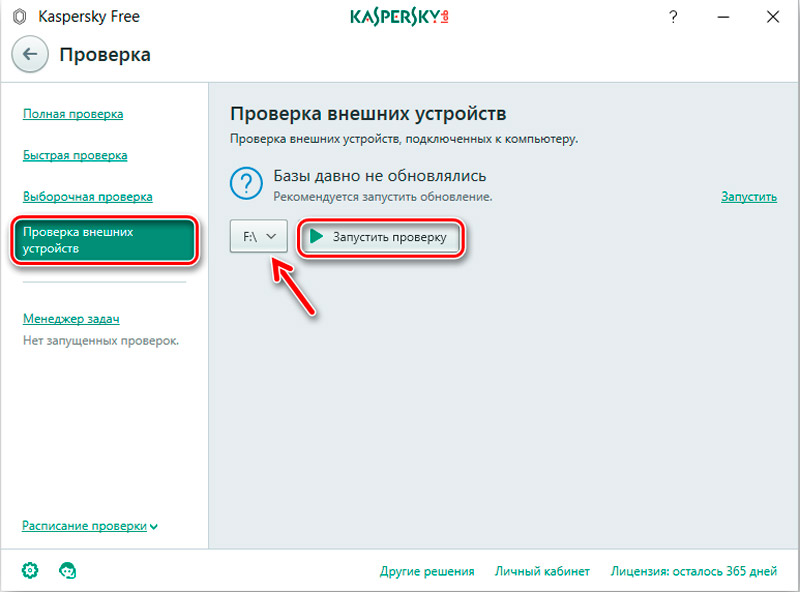
- Now select the letter with the designation of the external connected device.
- Click the start check button and wait for it to complete.
- When the scan is over, a list of possible and detected threats will appear in front of the user. They can be removed by clicking on the corresponding buttons.
As with Avast, the scan runs without launching the antivirus program itself.
To do this, you need to find your connected phone through the explorer, right-click and start scanning.
Malwarebytes
This is no longer a full-fledged antivirus, but a special utility. Despite its simplicity and light weight, the program does an excellent job of finding adware, spyware, and other malware.
The utility’s popularity is relatively small. But ordinary users are paying more and more attention to it. The reason is high efficiency rates.
The utility is extremely simple to work with. Here you need:
- download and run the application;
- click on the “Check” section on the left in the menu;
- select “Custom” in the “Type of check” category;
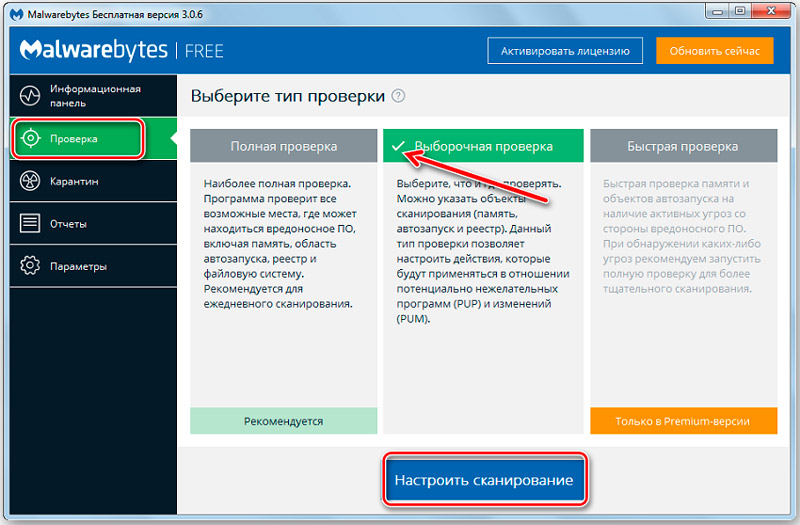
- click on the button to configure scanning;
- configure scan objects in the left menu by checking the boxes everywhere; blood checks for rootkits;
- on the right side, mark your connected mobile device;
- press the scan start button;
- wait until the procedure is completed.
When the scan is over, a list with files that have been identified as potential threats will open. They can be moved to quarantine and then permanently deleted.
If the utility is installed on your computer, you can use it through the explorer, as in the case of Kaspersky and Avast.
Windows Defender
Windows 10 users can take advantage of the built-in antivirus software, which is the standard anti-threat software on computers and laptops running the new version of the OS.
After the next update, the functionality of the defender has expanded, which made it possible to use it to fight viruses and spyware.
If you decide to use Windows Defender, you will need to follow these instructions:
- Run the program. In the new version of Windows 10, Defender has been renamed to Windows Security Center.
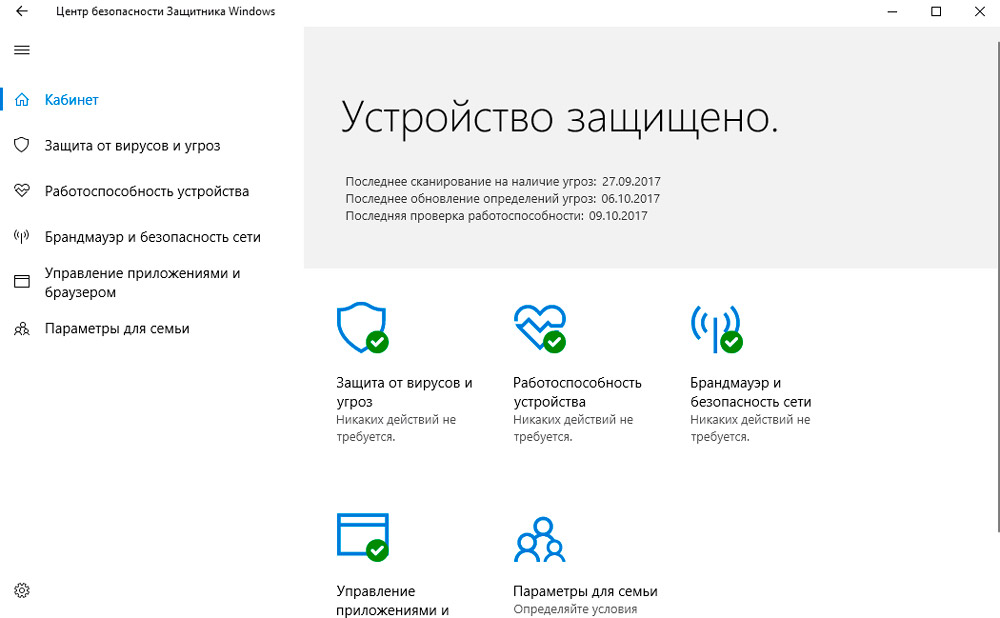
- Click on the shield image to check for threats and viruses.
- Now select the item called “Extended Check”.
- Check the box next to Custom Scan, then click Run Scan Now.
- After the explorer appears, click on the name of your mobile device connected in advance via USB and click on “OK”.
- Wait until the scan is complete.
Detected threats can be moved to quarantine or removed immediately.
Scanning with computer antivirus software is possible. But the accuracy and efficiency of their work is not always high enough.
Nevertheless, antivirus programs for PCs differ in their functions and principle of operation from those designed to check specifically mobile gadgets. Therefore, it will be correct to approach the solution of this problem in a comprehensive manner. Namely, scan the device with computer software, and then use a special antivirus application for a mobile device.
How to prevent infection
There are just a few recommendations for those who want to minimize the risks of infecting their smartphone or tablet computer running mobile operating systems.
To prevent viruses and dangerous programs from penetrating them, you must:
- Carefully monitor what information is available on sites, what you download and what letters you open in e-mail. Viruses often hide in seemingly harmless pictures and text files. Try not to open any links and files sent in letters by unknown senders. Even if this letter is from a friend, write or call him. Check if it sent something or was just hacked.
- Always use security and antivirus software. This applies to smartphones and tablets themselves, as well as computers to which mobile devices are connected.
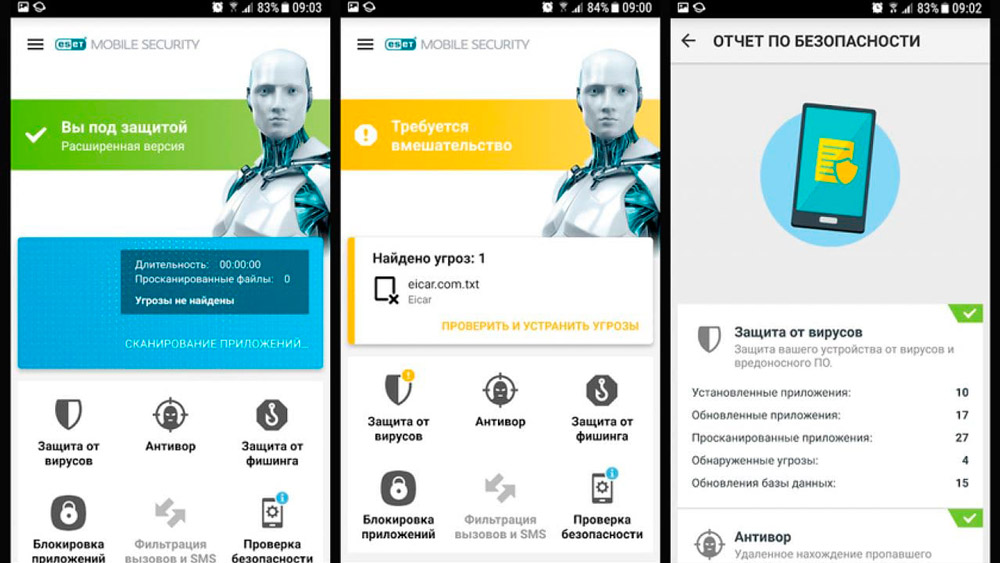
- Update your security software. Stay tuned for current updates. It is better to immediately allow the program to update automatically. So you don’t have to constantly check if a new firmware is released or not.
- Try not to abuse your superuser rights. For ordinary users, this is usually not necessary. This is done by enthusiasts and professional users. Root rights make the device more vulnerable to other users and malware.
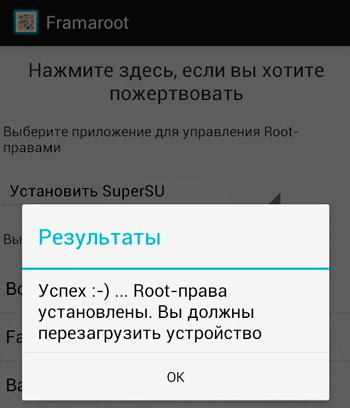
- When you download a new app, read reviews about it and see the ratings. If the ratings are low and the reviews are bad, find an alternative to this software.
- Download only those applications and games that are in the Play Market or other official markets, depending on the operating system used on your tablet or smartphone. Any third-party software is potentially dangerous and fraught with a threat.
For some reason, many are confused by the presence of antivirus on a mobile device. Some consider it useless and ineffective.
There are also those who believe in viruses only on PCs and laptops. The modern world is actively moving to smartphones. It is they who become the main target of attackers.
People use smartphones to pay for purchases, bind bank cards, conduct transactions with electronic money systems, etc. The mobile phone has become an electronic wallet. And many attackers are just waiting for a security breach in their devices to exploit.
Yes, you cannot be 100% protected with just one antivirus program. But even it will significantly reduce the likelihood of becoming a victim of scammers and intruders. Plus, don’t forget about basic safety rules.
Summarizing
Please note that the computer may display two folders associated with the computer: one for the system, and the other for the flash drive. Both directories should be checked. Then you can easily scan and clean your smartphone from viruses using a computer. We hope that everything worked out for you and that there are no troubles with the phone. From now on, be more careful and attentive when working on the Internet. You can tell in the comments about where and what kind of virus you brought into your device in order to warn other people. Have a nice day, dear friends!