When you turn on your laptop and see only a dark screen, it can cause anxiety and questions. What is the problem? What caused it? And more importantly, how to fix it? This article is intended to help you understand the reasons why your laptop screen remains black when turned on, as well as to suggest possible solutions to this common problem. Together we will figure out how to deal with this unpleasant phenomenon and return your laptop to normal operation.

Contents
Possible causes of a black screen on a laptop
A black screen when turning on a laptop is a common problem that every user can face. It can be caused by a variety of different causes, ranging from hardware failures that require replacement of components to software bugs. Understanding the causes of this phenomenon is the first step to solving the problem.
Hardware problems
This includes malfunctions of various physical components of your laptop. This may be due to damage to the screen, graphics card, RAM, motherboard, or even the battery. For example, if the video card is not working properly, the screen may not receive the necessary signal and remain black. Damage to connectors, cables, or power controllers can also cause a similar problem.

Software issues
Software issues can also cause a black screen to appear on a laptop. For example, these could be operating system crashes, driver errors, bootloader problems, or viruses. The drivers that control the operation of the screen may not be installed correctly or may be missing altogether. Virus software, in turn, can damage system files or cause OS crashes, resulting in a black screen.
BIOS and POST errors
The BIOS is the main input/output system that controls your computer’s hardware. It performs many functions, including the initial hardware test when the laptop is turned on (POST). BIOS or POST errors can cause the screen to remain black when the laptop is turned on. For example, a BIOS misconfiguration or a POST failure can cause the hardware to fail to initialize correctly, resulting in a black screen.
What actions should be taken if the laptop screen is black
If you are facing a black screen issue when you turn on your laptop, here are a few steps you can take to resolve it.
Battery and power check
First of all, make sure that the problem is not related to the power of the device. Try to connect the laptop to the network, make sure the charging indicator is active. If the laptop is running on battery, try charging it or replacing the battery if possible.

Checking blocks of RAM
The next step might be to check the RAM. Sometimes incorrectly installed or damaged memory modules can cause boot problems. Try reseating or replacing the memory modules to resolve this possible cause.

Video adapter and display diagnostics
If the problem is still not resolved, it is worth checking the video adapter and laptop display. Perhaps the video adapter is out of order or the laptop display is broken. Try connecting an external monitor or TV to your laptop to see if the video adapter is working.

Reset BIOS settings
If the screen is still black, you can try resetting the BIOS to factory settings. This can be done by entering the BIOS when the laptop is turned on (usually this is done by pressing the F2, F12, Del or Esc keys, depending on the laptop model).
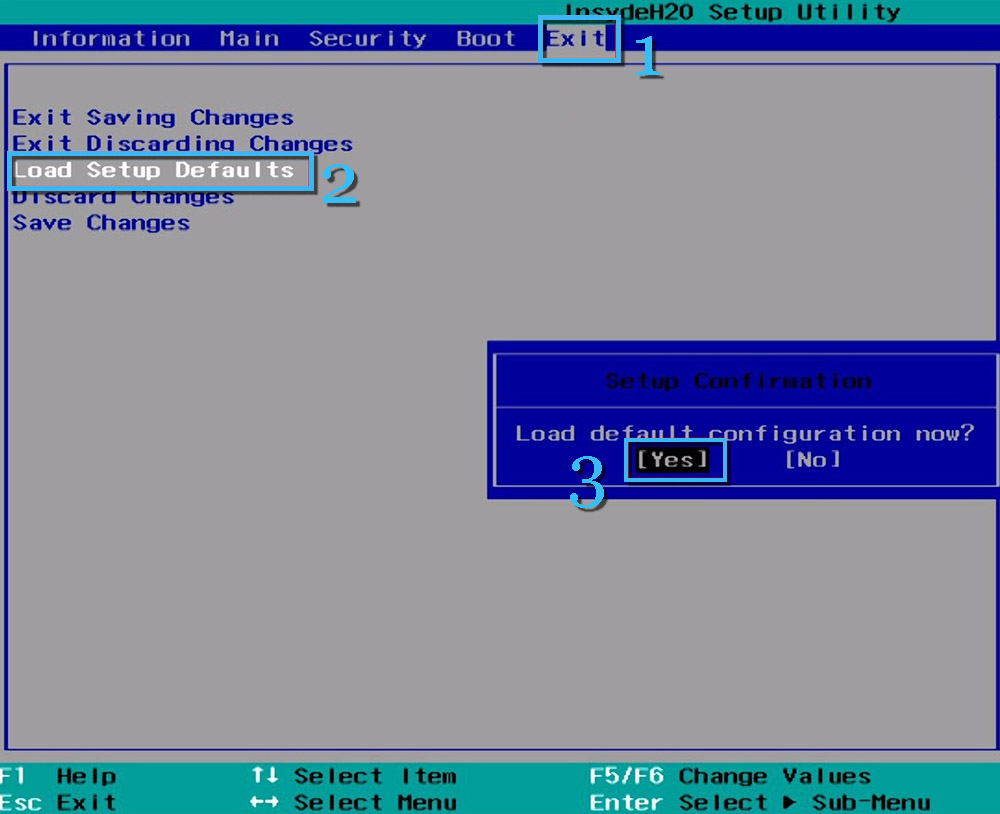
Starting the laptop in safe mode
If the problem is not related to the hardware, it is worth trying to start the laptop in safe mode. In this mode, only the most necessary drivers and services are loaded, which eliminates conflicts between drivers and programs.

Operating system recovery
If none of the previous steps helped, you can try repairing your operating system. To do this, you may need a boot disk or USB flash drive with the system. Before doing this, however, make sure you have a backup of your important data.

Removing conflicting drivers
Finally, the issue may be related to conflicting drivers. In safe mode, you can try to remove or update drivers that you suspect may be causing a conflict. This may be a driver for a video card, a sound card, or other devices.
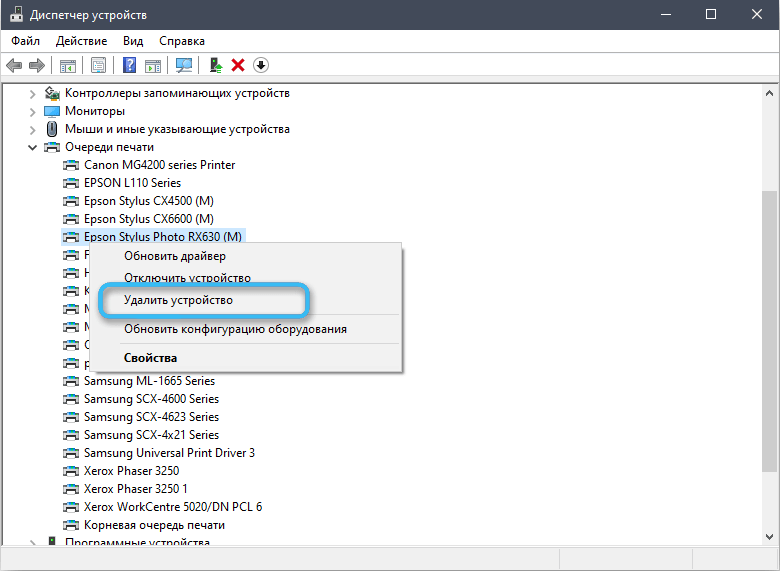
What to do if the problem persists
If all the methods suggested earlier did not lead to a solution to the black screen problem, you should move on to more serious measures.
Using the POST test card
The POST test card is a specialized tool that is used to diagnose computer hardware problems. It connects to the motherboard and reports error codes that can then be used to determine the source of the problem. This method requires some knowledge and experience and may not be suitable for all users.

Replacement of components
If the problem is related to hardware failures, you may need to replace one or more laptop parts. For example, if the problem is with the motherboard or graphics card, replacing those components may be the only solution. It is worth noting that this can be an expensive and complex procedure that requires certain skills.
Contacting a service center
If none of the suggested methods helped in solving the problem, it is strongly recommended to contact a specialized service center. Professional technicians can diagnose and repair your laptop. In some cases, this can be the fastest and most reliable way to fix your black screen issue.

How to prevent the black screen problem in the future
Prevention is always better than cure, and this is true for laptop use as well. Here are some tips to help prevent future black screens.
Recommendations for the correct use of the laptop:
- Use your laptop on a flat and firm surface to ensure good air circulation and prevent overheating.
- Do not subject the device to strong shocks or drops as this may damage the internal components.
- Avoid contact with moisture and liquids to avoid short circuit and other damage.
- If your laptop is not being used for a long time, turn it off or put it into sleep mode to conserve battery power and prolong the life of components.

Service and Maintenance Tips:
- Update your software regularly, including your operating system and drivers, to prevent compatibility issues and other software bugs.
- Regularly clean dust and dirt, especially around the ventilation holes and cooling system.
- Use antivirus software and periodically scan your system for viruses and malware.
- Back up important data regularly so that in case of serious problems with the laptop hardware, you have a second copy of the files.

Conclusion
A black screen problem when turning on a laptop can be caused by a variety of reasons, ranging from simple software errors to serious hardware failures. We looked at various methods for diagnosing and solving this problem, which are suitable for both novice users and more experienced users. If none of these methods worked, contacting a service center may be the best solution. Remember that proper operation and maintenance will help prevent many problems with your laptop, including a black screen when you turn it on.