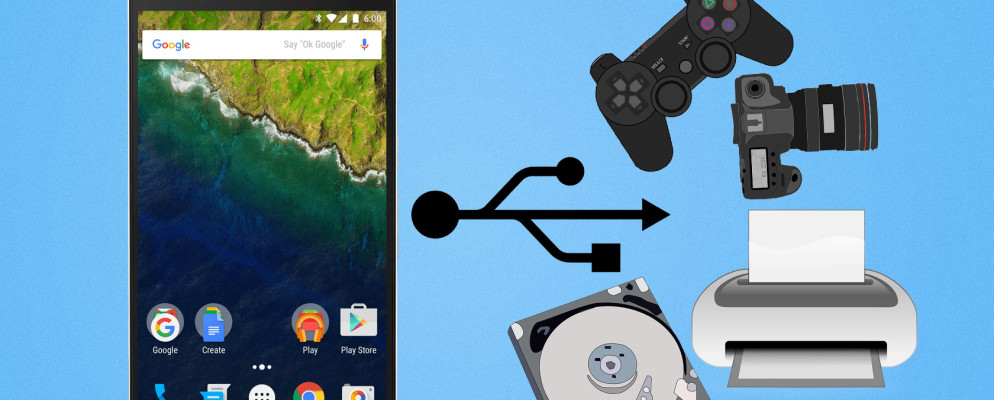If you are using a smartphone with Android Q, you can connect it to the PC to charge the device or exchange files. All you need to connect is a suitable USB cable. We will show you how to proceed afterwards here.
Android Q: How to connect to PC
In order to transfer files that are on your Android-Q smartphone to a PC, it is necessary to connect the devices to each other beforehand. The quickest way to do this is to use a USB cable that comes with most smartphones.
- To establish a connection, plug one end of the USB cable into a USB port on your PC and connect the other end to your Android device.
- Then unlock your Android Q smartphone and tap the notification that appears.
- To exchange files between the devices, please select the option “Use USB connection for transferring files” from the options displayed.
- Open Windows Explorer on your PC , click on your smartphone under “Devices and drives” and move or copy the desired files to your PC.
Connect Android Q to PC: This helps with problems
Sometimes there may be problems when trying to connect your Android Q device to the PC. If your smartphone is not recognized by the PC, please check the settings of your computer to detect new hardware and try to solve the problem by restarting the PC. Try it out by restarting your smartphone and change both the USB cable and the USB port to rule out a defect.