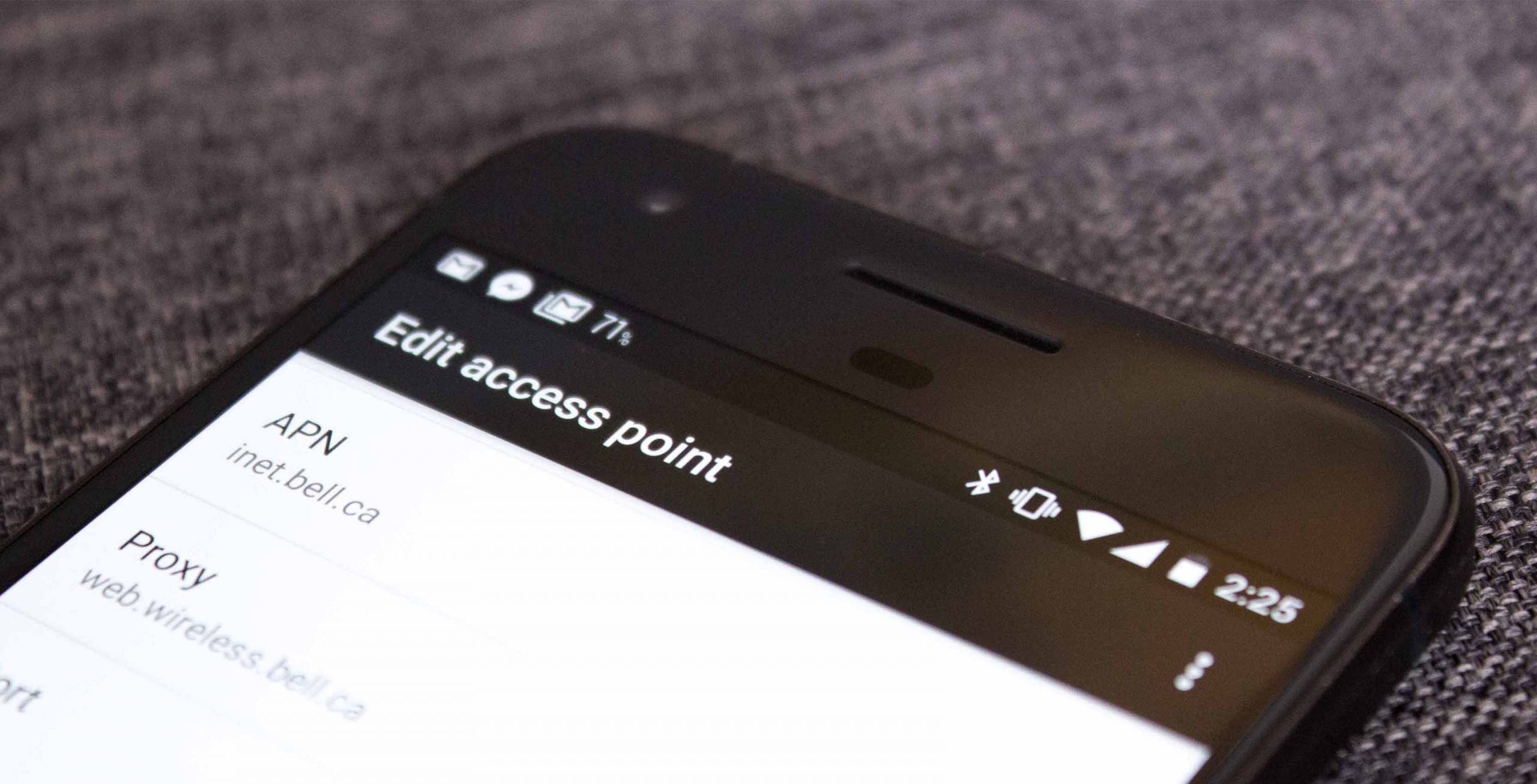Contents
If the mobile internet on your Android smartphone does not work for you, you will find the solution here
In this tutorial we want to explain to you how to set up the mobile Internet under Android if it does not work – including an overview of the APN settings and data. For us this did not work under the Samsung Galaxy and 1 & 1 Sim card. The whole thing will also appear on other Android smartphones such as the Sony Xperia, HTC One and other models, which is why we want to give detailed instructions here so that the mobile Internet also works for you.
Anyone who has bought a new smartphone wants to access the Internet while on the go. But insert the SIM card and start surfing does not always work. We also had the problem and wondered why the mobile Internet simply does not want to run on our Android smartphone. Besides activating the mobile data, you have to pay a lot more attention. What exactly, we present in this tutorial if the mobile Internet does not work on Android smartphones and tablets.
You will also find a list of APN settings here, which you simply have to store in your smartphone (depending on which provider you are with) so that it works for you.
Tutorial: Activate mobile internet
If the mobile internet on your Android smartphone doesn’t work right away, go through the following checklist.
Step by step instructions for Android smartphones
This tip usually helpsIf the mobile internet on your smartphone does not work for you, it is usually because the APN access point is not stored correctly. See step 3 on how to set it up!
This shows step by step how to proceed:
- Step 1: activate the mobile internet. To the tutorial !
- Step 2 : Is an access point to the mobile operator stored in Android? Instructions !
- Step 3 : Enter the access point (APN) in your Android smartphone. This access point differs depending on the wireless service provider. For a detailed explanation !
- Step 4 : Activate the corresponding access point (APN) that you created in step 3.
- Step 5 : If the mobile internet does not work directly, then restart your smartphone if necessary so that the settings can be applied.
Please note: Depending on where you are, there may not be a mobile internet (e.g. basement, tunnel, forest). As a rule of thumb, wherever you can make calls, there should also be mobile internet!
Step 1: activate the mobile internet (mobile data transmission)
Before you check other things, you should check whether Android so-called mobile data transmission is activated at all. This is usually the main reason why the whole thing doesn’t work. Depending on the device, this is a little different, so we have created a separate tutorial:
Step 2: check APN access point
In the second step, check whether an APN access point is stored in your Android smartphone. To do this:
- Open the Android settings
- Tap on “Mobile Networks” (others say “Sim & Network”, on older Android versions you have to tap “More” and then “Mobile Networks”)
- Then on “Access Points (APN)”
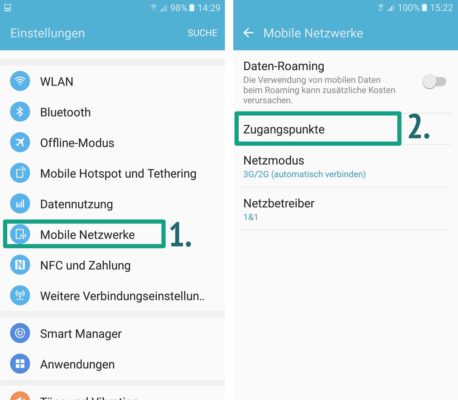
Check in the Android settings in the access points whether the correct one is stored there
If an APN access point is stored there, you should check whether it is correct. If you have inserted a new SIM card, for example, the wrong access point could still be in there. If everything is still empty here, you must also add a new one. If there is an APN access point from the right mobile operator, then you should check the data.
Definitely do step 3.This could be of interest to you Our smartphone recommendations for Christmas 2019 – Find out more!
Step 3: add APN access point
Now tap on the point “Add” at the top of the bar. Now you enter the data according to your mobile service provider on the following page. With “Name” you can define a value yourself in order to be able to assign the access point. The remaining settings such as APN, Proxy and Co can be found under the following link:
The APN data is saved automatically.
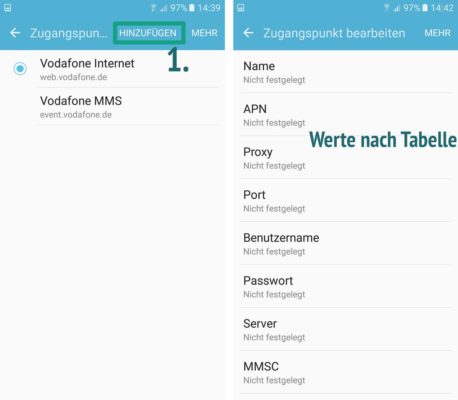
Now enter the correct access point in Android, so that the mobile Internet works again
Step 4/5: Select and check new settings
Now go back and tap the round circle in front of your new access point. So this APN access point is now selected on your Android smartphone.
Now check whether the mobile internet works. If not, restart your smartphone. If still not, just drop us a line in the comments below!
My mobile internet is still not working – and now?
Here are more solutions to fix the problem:
- If you have previously been on the eplus network, activate national data roaming. Since eplus is now part of the o2 network, this is connected within Germany without additional costs. You should only deactivate this abroad