Android devices have become mobile devices used by almost everyone in the world for some time now, and this is not a mere coincidence, since the truth is that through our Android smartphone we can perform almost any kind of tasks.
So Android can not only be useful in our home and in our workplace, but it can also be implemented as a powerful tool for the moments in which we travel in our car.

The truth is that more and more users tend to use their Android smartphone as a multifunction device in their vehicles, not only to take advantage of GPS and reliable information from Google Maps, but also to listen to music, stay connected and connected all the time.
Precisely, since the Android Auto application, developed by Google, was launched some time ago , more and more vehicle drivers are turning to use their Android device with this tool to travel while driving their cars, since the truth is that this app offers us to be able to use all the best that our smartphone offers us , but integrated into the main unit of the dashboard of our car.
What is Android Auto?
As its name indicates, Android Auto is definitely a tool to be able to use Android in our car, and although it is not an extended version of the smartphone interface, the truth is that users who are already used to Android can Get an extraordinary experience when using Android Auto.

Regarding the device itself, to use Android Auto the vehicle must have a 7-inch screen on the dash, which includes a processor and all the other components as if it were a kind of Android tablet.
Of course, it includes a simple and intuitive interface, and in addition to being able to pair and synchronize our Android smartphone, it also incorporates a series of controls integrated into the steering wheel.
Google maps are integrated into this screen, and one of its most interesting features is that it uses voice controls to perform almost all tasks, such as indicating the way forward, playing music, reading texts, launching applications, among other
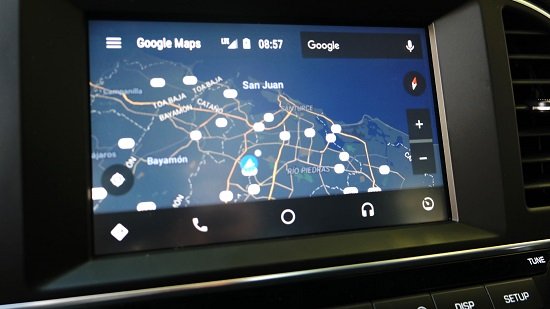
The objective is precisely that we can control Android Auto completely with our voice, without having to touch buttons or take our eyes off the road, with which we can keep our hands on the wheel and not distract our eyes.
It should be noted that voice actions are essentially based on the use of Google Now , so while we are driving our vehicle, we can ask Android Auto what comes to mind, of course we must always be connected to the Internet.
On the other hand, Android Auto of course incorporates safety guidelines, and of course, having been designed for use in cars, navigation is excellent.
Download Android Auto
Before downloading Android Auto on our smartphone, we must know how to access this platform, since as mentioned it uses a screen built into the dashboard of the car.

The truth is that Android Auto is presented in three different ways, since on the one hand we can buy a car that includes Android Auto from the factory, on the other hand we can buy the necessary elements and have them installed in our vehicle, or without the need to invest money we can resort to using Android Auto directly through the application installed on our Android phone.
Regardless of the way in which we are going to use Android Auto, we must always download Android Auto on our smartphone, for which we must go to the Google Play Store, where we can find the application for free, at this link .
It should be noted that regardless of the method we use to use Android Auto in our car, the operation of the system is the same, since both from the main screen installed on the vehicle’s dashboard, as well as from our smartphone, we can access all the options that include the application, that is to say, know the path we should take, like a GPS, play music or be informed.

How to use Android Auto?
In the same way that happens with Android Wear, Android Auto does all the work for us, since from the moment we install the tool on our phone and connect it to the unit that includes the vehicle via Bluetooth or USB, we can start using Android Auto without major inconveniences.
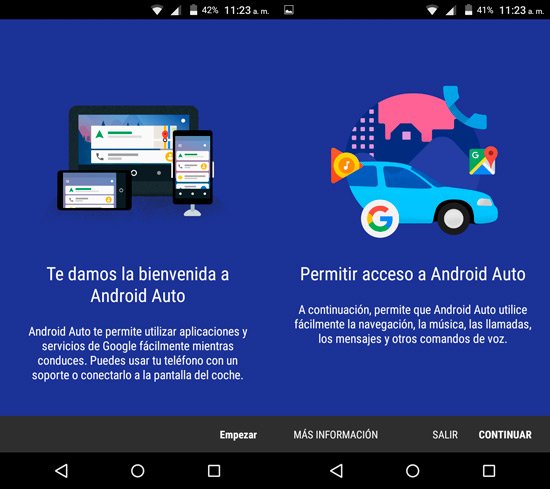
Here’s how to use Android Auto from your smartphone.
As we well know, the first thing we must do is download Android Auto and install the app on our phone, after which we execute it to be able to start configuring some parameters of the tool.
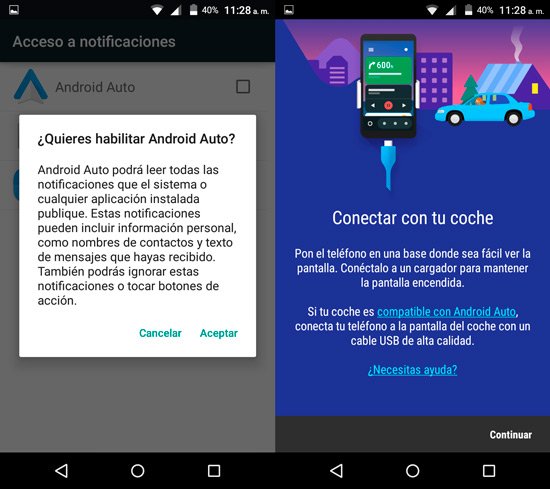
Once we have granted all the necessary permissions to the application, we must allow Android Auto to have access to the notifications that reach us on the phone, since in this way, while we are driving our car, it can keep us informed about all the news, such as when we receive a new email.
As soon as Android Auto begins to work, we will see that the main screen of the app will be displayed, where we can find some basic information, such as the last song we heard and controls to play it again or go to the next song, weather data of our city, and some addresses of places that we have visited in the last days.
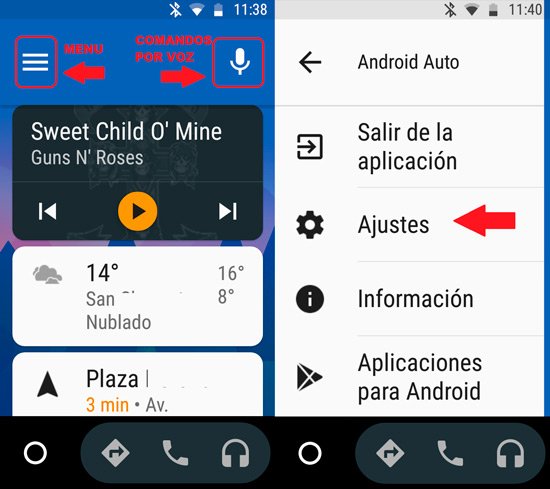
At the top of the Android Auto screen we will find the microphone icon to start the voice control of the application, for which we just have to click on it. In the left corner we will find the drop-down menu icon.
Through this drop-down menu we can, among other things, access the app settings, from where we have access to be able to make different settings, such as the type of automatic response, the use of Wi-Fi, screen settings and others.
From there we can also connect our vehicle, if we have the Android Auto built-in screen system in it, by clicking on the “Connected cars” item .
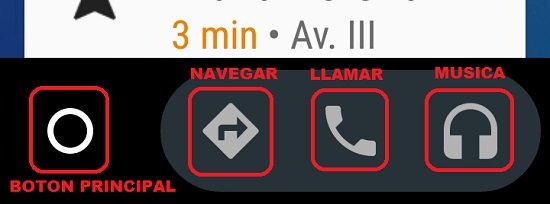
Continuing with the Android Auto main screen, at the bottom of it we will find four icons. The first, in the shape of a circle, is to close the application. Followed by it, we will find the icon to access Google Maps, and when we click on it, the map with our current location is displayed, and we can indicate the destination we want to reach.
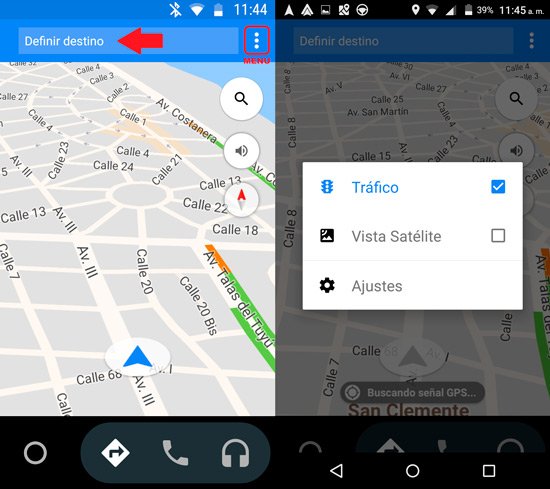
If we click on the three-dot icon located in the right corner of the screen, we can also tell Android Auto if we want to know traffic data, get the satellite view, and even access the navigation settings.
By clicking on the phone icon, we can make calls, and the phones we have recently called will be displayed on the main screen of Android Auto, as well as the icon to access the numeric keypad.
If on this screen we click on the drop-down menu icon, we will see that from there we can access the voice mailbox, the call history, the missed calls, and others.
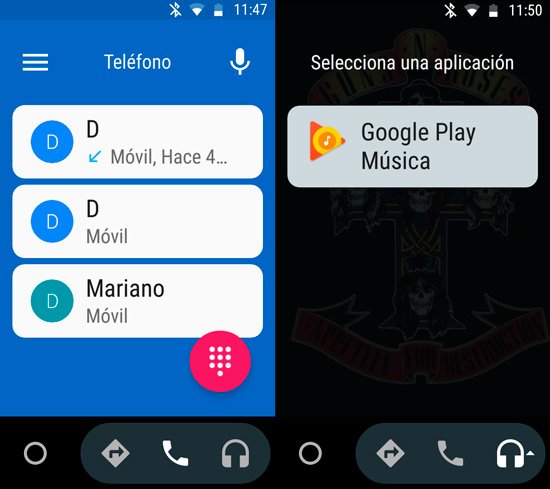
Again from the general controls of Android Auto, if we click on the icon in the shape of headphones, of course we access our music, from the last song we have listened to with our phone. We can also choose which application we want to use to play our music.
Finally, it should be noted that any of the actions that we want to perform through Android Auto can be carried out through voice commands, in the same way, that we usually use Google Now .