Do you want to use AirPods with your Android smartphone? Once is not custom, it is possible and very easily. The only downside is that you lose some advanced features such as pausing automatic playback when you remove an AirPod or actions when you tap on the headphones. Here’s how!
What if you were using AirPods with your Android smartphone ? Apple is generally known for padlocking its products with its ecosystem. It is therefore impossible to use an Apple Watch with anything other than an iPhone or iPad. And yet the Cupertino company seems to have broken the rule with its AirPods . It is indeed possible to connect them to any Bluetooth compatible device. The sound quality remains the same as with Apple devices.
By cons we lose some features of AirPods in the process . No notification with the status of the battery will be displayed on your Android smartphone (there is nevertheless a sound when the AirPods need to be recharged). The features in addition to AirPods, such as automatic song pause when you remove a headset, or actions when you tap the headphones (personal assistant, play / pause, next track …) disappear. Likewise, of course, that the ultra-simplified pairing process on iPhone and iPad. It must therefore be paired manually!
How to connect AirPods on Android
But as you will see, even in manual, the pairing process is fortunately not very complicated. The key is to know that a button (yes, yes!) Hides on the AirPods charging case. Have you already spotted it? It is right there, at the back of the case:
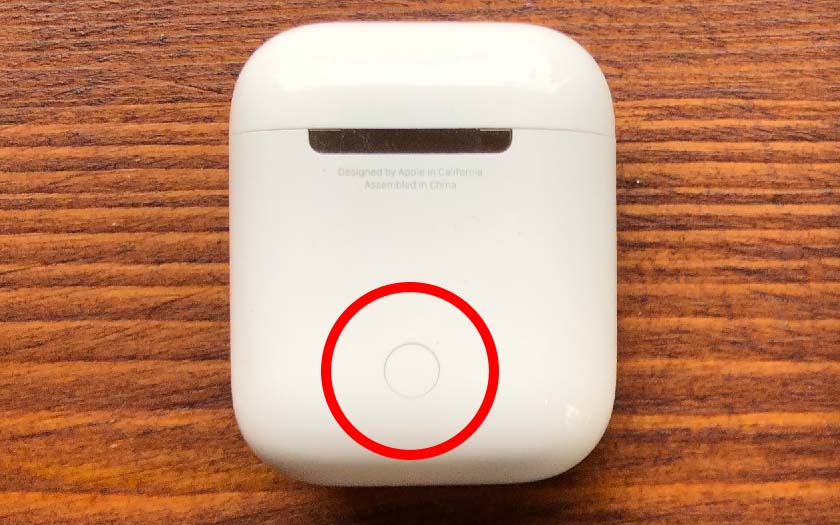
To connect your AirPods to an Android smartphone and more broadly any Bluetooth compatible device:
- Open the AirPods box, with the headphones inside
- Press the button on the back until the indicator light flashes in white as below
- Discovery mode is then activated , you can search for your AirPods in the Bluetooth menu as you would with any wireless headset
Note : discovery mode works for a limited period of time. Preferably activate it when you are already in the Bluetooth menu.
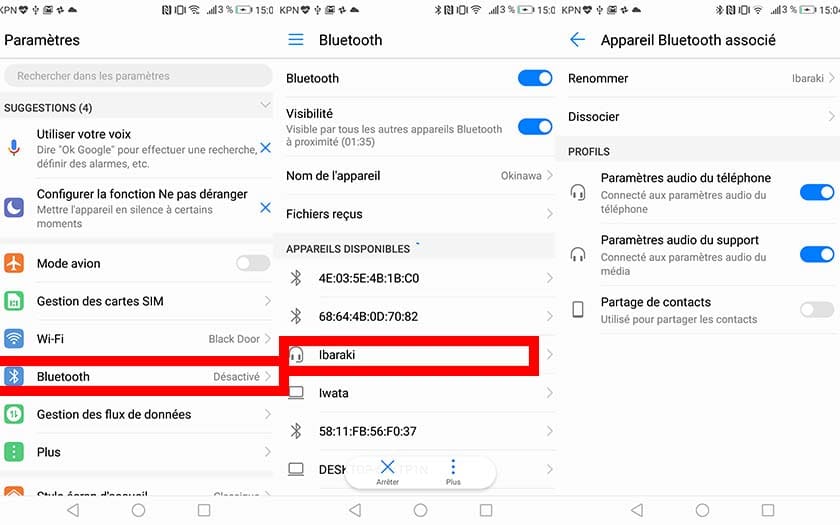
- Go to Settings> Bluetooth
- Choose your AirPods – in this case ours are called Ibaraki because we have renamed them
Note : you can easily rename your AirPods from your Android smartphone. To do this, simply touch your AirPods and then go to Rename as in the screenshot above. Do you use AirPods with an Android smartphone? What are your returns? Do not hesitate to share it with the community in the comments of this article!
