Hangouts 2.0 is the new version of the application that is already available both as APK, as well as in the Play Store. It offers integration with SMS, support for sending GIFs, sharing geographic location easily and quickly, as well as support for sharing mood using icons, as its most important news.
The first function of integration with SMS (and MMS), is what makes Hangouts take charge of receiving text messages, leaving the original Android messaging application inactive. If you are in that case, we explain how to easily undo this.
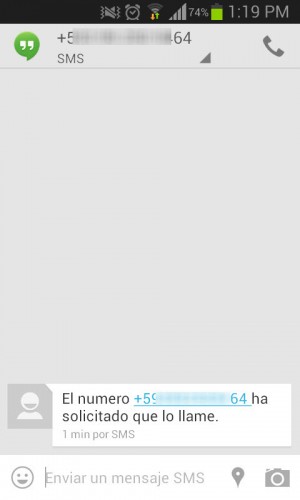
When this new version of Hangouts is installed, when starting the application it is suggested to link the SMS in the application, in such a way that it generates the notifications of new messages, deactivating the notifications of the native Messages application. You can choose to do this or choose to do it later, as desired.
If you have already done so, you will notice that, when receiving an SMS, the notification is made by the Hangouts application. The original Android SMS app will no longer do this. We will no longer have that indicator with the number of SMS received or unread. To check the new SMS received we will have to open Hangouts, something that, personally, I find slower to open than the Messages application on the phone.
To disable this, within the Hangouts application, press the Menu button on your mobile, and then select Settings> SMS. In the General section, deactivate the box that indicates Activate SMS.
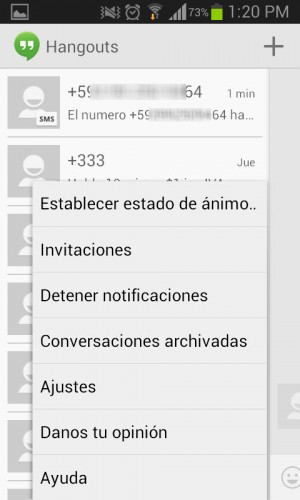
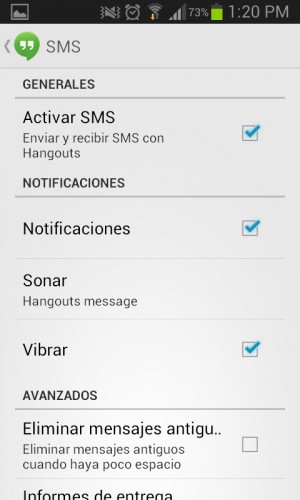
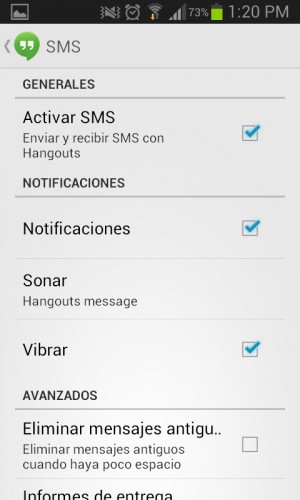
Ready. That’s enough to get messages back with the original Android SMS app.
In the Nexus 5, which comes with Android KitKat 4.4, and in any mobile phone with this stock Android version, it is somewhat similar except that, in the General section, a button will appear that will take us to the phone settings, specifically, to the wireless connections section, to configure the application that will handle the SMS.
Update : This app no longer supports sending SMS. You may see the message “SMS is no longer supported.” If you are looking for that functionality, use Messenger.
Related articles :
How to remove or disable SMS in Messenger
Textra SMS is better than the «Messages» application of my cell phone
How to send free text or SMS messages with Google Photos
Receive updates: SUBSCRIBE by email and join 10,000+ readers. Follow this blog on Facebook and Twitter.