If you do not ask for much, some keyboards for Android, such as Gboard or SwiftKey, already allow you to write small numbers on the cell phone (superscripts or exponents) so you can put references to citations in Word, “squared” in Excel or use these characters in any app that supports them.
Unlike a PC, where you can use a key combination to enter superscripts and other special characters (for example, Alt +253 to generate squared), on Android you generally only have to hold down the number key you want. This is limited to some superscripts and only with some keyboards and apps that support these characters. If this is not enough, there are other more complete tools that I will indicate below.
How to put small numbers on the Gboard and SwiftKey keyboard
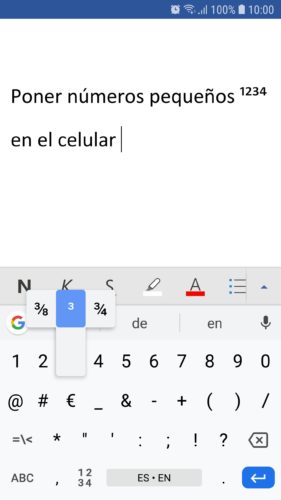
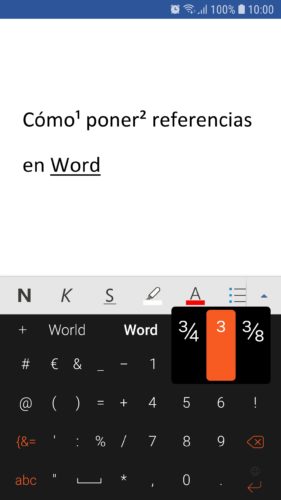
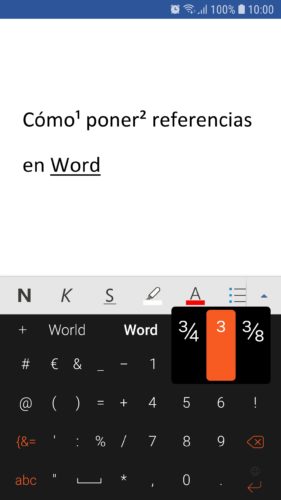
- Tap on the “123” number key (usually at the bottom of the keyboard, next to the space bar).
- Press and hold on the number you need and slide your finger to the superscript to enter it.
Unfortunately, this way you can only put numbers from 1 to 4. If you need to enter the rest of the numbers or you have a keyboard that does not support this feature at all (such as the Samsung keyboard), you will need an additional tool.
Before finishing these keyboards, if you use Gboard, I recommend you go to its settings and put the numbers above the letters on the keyboard . (Gboard> Preferences> Row of numbers). This will allow you to add superscripts quickly, without the need to switch to the number block. I mean, you save the first step.

More numbers, letters above, subscripts, etc.
To expand the superscript function on your cell phone, the simplest thing is to copy these special characters from an application or from the Internet. This will be the only way to add “small numbers” from 1 to 10. You can also put numbers below or subscripts (chemical formulas) or letters above a number in your Word, Excel, Power Point documents or in any app that supports them. .
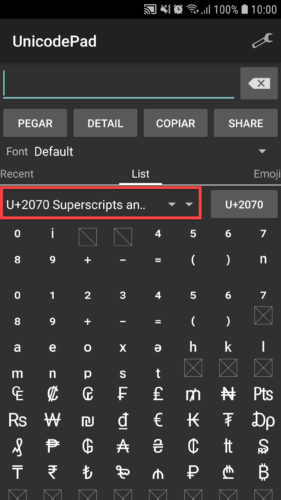
For Android you have applications like Character Pad or Unicode Pad, (in its list of characters look for “Superscripts and Subscripts”). If you are a student, the Engineering Keyboard may suit you . And if you just want to have fun on WhatsApp, Facebook and social networks, Tiny Keyboard . You shouldn’t use these last two keyboards to enter sensitive data.
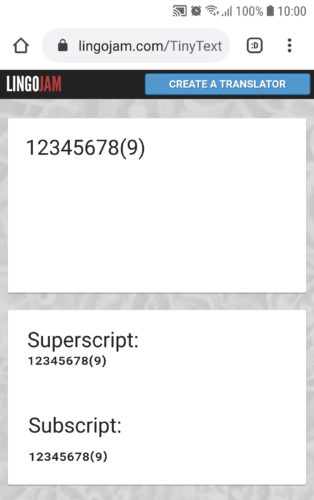
You can also convert normal characters to superscripts or subscripts in online utilities like lingojam.com, and then copy the result. Or you can copy them from Wikipedia, where you will find all the characters that exist of this type, according to the UNICODE standard. Here I leave you the most used ones in case you want to copy them right now:
Mathematical symbols (⁰ ¹ ² ³ ⁴ ⁵ ⁶ ⁷ ⁸ ⁹ ⁺ ⁻ ⁼ ⁽⁾ ₀ ₁ ₂ ₃ ₄ ₅ ₆ ₇ ₈ ₉ ₊ ₋ ₌ ₍₎)
Lowercase alphabet except q (ᵃ ᵇ ᶜ ᵈ ᵉ ᶠ ᵍ ʰ ⁱ ʲ ᵏ ˡ ᵐ ⁿ ᵒ ᵖ ʳ ˢ ᵗ ᵘ ᵛ ʷ ˣ ʸ ᶻ)
Limited uppercase alphabet (ᴬ ᴮ ᴰ ᴱ ᴳ ᴴ ᴵ ᴶ ᴷ ᴸ ᴹ ᴺ ᴼ ᴾ ᴿ ᵀ ᵁ ⱽ ᵂ)
Subscripts lowercase letters (ₐ ₑ ₕ ᵢ ⱼ ₖ ₗ ₘ ₙ ₒ ₚ ᵣ ₛ ₜ ᵤ ᵥ ₓ)
Some Greek letters (ᵅ ᵝ ᵞ ᵟ ᵋ ᶿ ᶥ ᶲ ᵠ ᵡ ᵦ ᵧ ᵨ ᵩ ᵪ)
Related articles :
How to put the Ñ on the mobile keyboard
How to change the keyboard BACKGROUND
How to change Android keyboard
Receive updates: SUBSCRIBE by email and join 10,000+ readers. Follow this blog on Facebook and Twitter.