Whether you want to use a new keyboard that you downloaded or want to return to the original keyboard , there are at least four ways to do it on an Android phone.
The most conventional thing is to change the keyboard from the Android system settings . In many cases it can also be done quickly from the notification bar . If you are going to use a newly downloaded keyboard, you can also do it through its own configuration assistant . There’s even a keyboard that offers a key shortcut to switch to another keyboard.
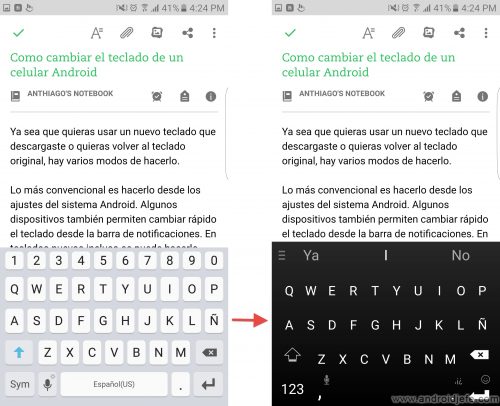
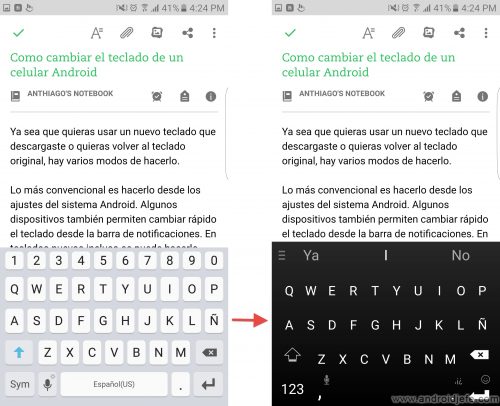
Swap Samsung keyboard for SwiftKey keyboard
Contents
From Android system settings
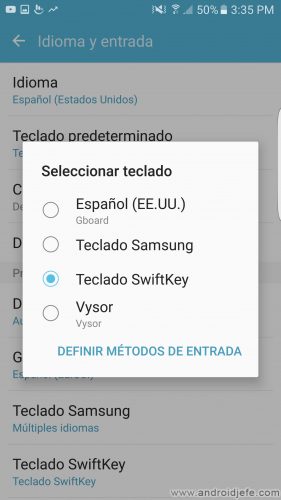
This is the universal method to change the keyboard on Android. In the system settings you have to choose the Language and Input option . On the next screen, tap Default Keyboard and choose the desired keyboard.
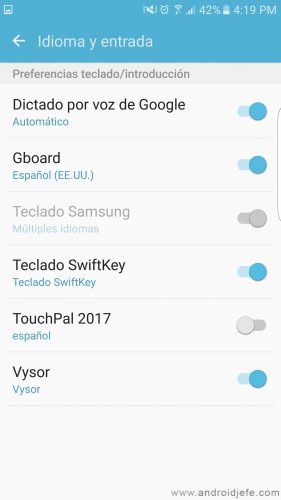
If the keyboard doesn’t appear , it’s probably NOT activated. To activate it, the Define input methods option (or the name it has) will appear on the same keyboard selection screen . On the next screen you can activate the desired keyboard, as seen in the image above. EYE : once the keyboard is activated in this way, it must be selected as default, as indicated in the previous paragraph.
From the notification bar
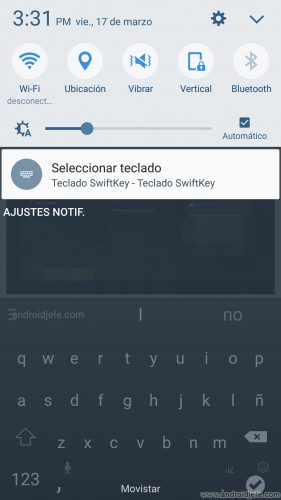
When the current keyboard is visible on the screen , slide the top bar of Android. Usually you will find a Select Keyboard notification . You can tap there and the list of activated and available keyboards to use will automatically appear.
From the keyboard application
Play on the keyboard shortcut you want to use. The configuration wizard will automatically jump , allowing you to activate and / or select that keyboard to use it.
Gboard shortcut
If you use the Gboard keyboard, you should know that there is a shortcut to change the keyboard . In the hold down the space key list of available keyboards appear automatically.
Download and install a new keyboard
Several keyboards are available in the Play Store app store. The most professional and recommended right now are SwiftKey and Gboard. If you want to type faster, the best option is SwiftKey. Gboard on the other hand, while not as predictive as SwiftKey, has other things that make it special. For example, it offers an integrated Google search engine and GIFS search. Both have theme support to change their color and design.
Related articles :
How to put the Ñ on the mobile keyboard
How to change the keyboard BACKGROUND
How to write small numbers on the cell phone (Superscripts)
Receive updates: SUBSCRIBE by email and join 10,000+ readers. Follow this blog on Facebook and Twitter.