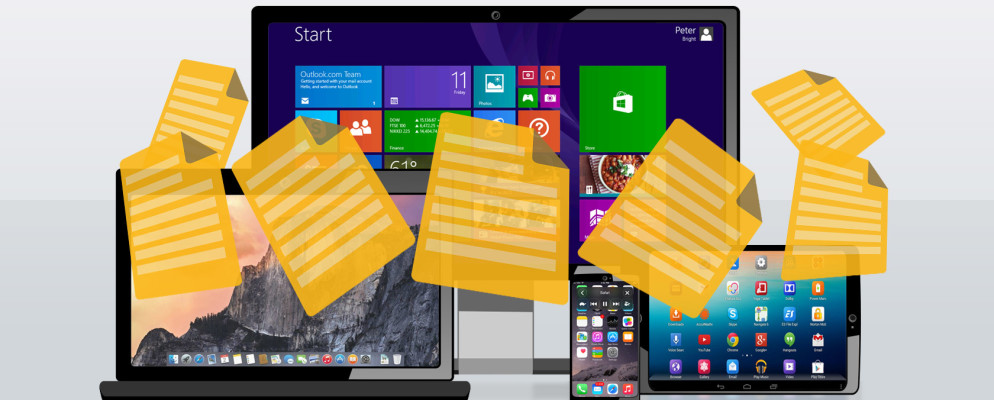To make the start screen of your Android-Q device clearer, you can create one or more folders for storing your installed apps. Depending on the brand of your smartphone or tablet, you have several methods to choose from.
Android Q: Folders – how it works
If many apps have accumulated on the start screen of your Android-Q smartphone or tablet, it may make sense to save them in folders for a better overview. A new folder can be created directly on the start screen.
- To create a new folder, first select an app that you want to move to the folder and keep it pressed.
- Then drag and hold the app you pressed to a second app to create a new folder and place both apps in it.
- If you want to give the newly created folder a name, please tap on it and select “Untitled folder” to enter a new name.
- To add more apps to the folder, simply drag them from the home screen or from the app tray to the folder.
Other methods to create a folder under Android Q.
Depending on the manufacturer of your Android Q device, there is an alternative procedure to the folder creation method described above. With this you have to press an empty space on your start screen until the message “Add” appears. Then tap it and go to “New Folder” to create a new folder on the device.