Unfortunately, the Xiaomi company does not have an official page to download the USB drivers for their devices, including the Xiaomi MI 5 here, so users must resort to third-party sites in order to get them (which can be risky for the PC) . Some users can turn to the official Xiaomi MI PC Suite software (link) to get the drivers for their equipment, but in the case of the Xiaomi MI 5, this software does not help.
Update : Xiaomi official USB drivers can be downloaded from this manufacturer’s page (Chinese language). The direct download link is this.
The Xiaomi MI 5 USB driver for Windows can be easily found in the universal driver package mentioned in this article, but not the ADB driver, which is necessary to send commands to the cell phone.
To install the Xiaomi MI 5 USB drivers in Windows (ADB driver included) it is necessary to install a third-party program that includes this driver. The program is called PDANet, which is used to tether between Android and the PC (sharing the Android internet with the PC, although its purpose is not important here). In order for the driver to be installed correctly on the computer, it is necessary to complete the installation of this program well, as indicated below. The phone must NOT be connected to the PC when starting the installation. You must connect at the indicated time:
1. From the PC, download PdaNet + for Android through the official website pdanet.co (click where it says Download for Windows or Mac ).
2. Double click on the downloaded file to start the installation process.
3. Follow the on-screen instructions to install the software. Basically, everything here is clicking the Next button .
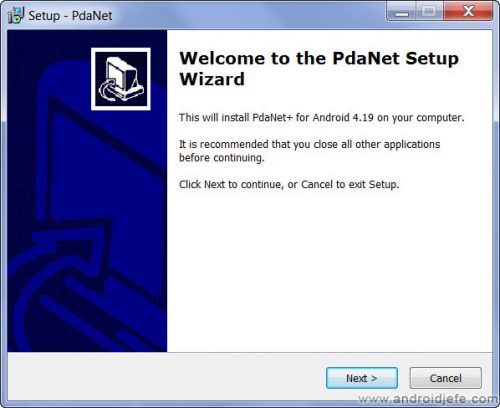
4. When a “USB Driver found” window appears and a message says “ An existing Android USB driver is found on your computer. You can reinstall it if it has problems. Please select Yes or No to Keep the driver «, click on the« Yes »button.
5. When the “Phone Selection” window appears, options for various brands of devices will be displayed. Click on ” Others (or if you are not sure) ” and then on the “OK” button.
6. If the “Windows Security” window appears and a message with a red background says ” Windows cannot check the publisher of this driver software “, click on the option that says “Install this driver software anyway” .
7. If the “Windows Security” window appears asking for the installation of the ” Google USB Android Device Driver ” software , click the “Install” button.
8. A “USB Driver installation” window similar to the one shown below will appear. At this time, connect the Xiaomi MI 5 device to the PC using the USB cable and wait for the program to complete the driver installation. EYE: DO NOT click on any of the buttons in the window, but wait until this window disappears on its own and the program advances by itself after connecting the phone.
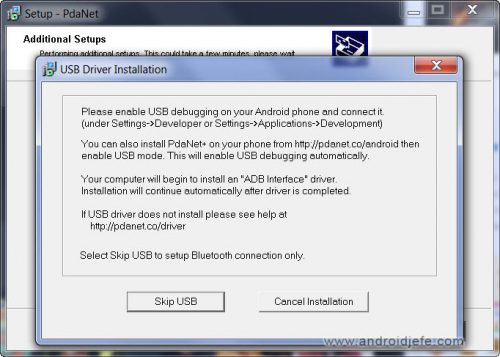
9. If the “Windows Security” window appears asking for the installation of the June Fabrics Technology Inc. Adapters software , click the “Install” button.
10. When the “USB Pairing” window appears and an image explaining the USB Debugging , it is time to activate USB debugging on the Android phone. Do it and also enable the fingerprint from the window that will automatically appear on the device.
11. After this process, a notification will appear on the Android device asking if you want to install the APK or PDANet application. This is NOT necessary and can be ruled out.
As indicated, the installation must be completed successfully, otherwise the program will be uninstalled and consequently also the drivers. In that case you will have to try the installation process again.
If the program hangs or does not respond at a certain time after connecting the Android device, disconnect it and re-install from the beginning.
To verify that the USB drivers (including the ADB driver) are correctly installed, connect the Xiaomi device to the PC with the USB cable, go to the Windows control panel, “Device Manager” option. There should appear an item that says “ADB Interface” (or also “Android Phone” and subordinate to it something like “Android ADB Interface”). This item should have a small icon of a blue screen computer (or two blue screen computers). If this does not appear and instead the item “Other devices” appears and under it are “Android Phone” and “ADB Interface”, the drivers are not installed correctly. It can also be checked using the ADB tool and the adb interfaces command , which should return a string of device identification numbers.
The USB Type-C cable that comes included with the Xiaomi MI 5 is safe (at least, in my case nothing happened when connecting it to several computers). This point needs to be clarified due to the rise of dangerous USB Type-C cables that haunt the market.
As the PDANet software includes drivers of different makes and models, it is likely to work for other Xiaomi devices and other brands.
Download USB and ADB drivers for Motorola Moto G, X, E and others
Download Samsung USB Drivers
Opinion: Is buying a Xiaomi cell phone worth it?
Receive updates: SUBSCRIBE by email and join 10,000+ readers. Follow this blog on Facebook and Twitter.