If you only want to share a place on Google Maps, it may be more convenient for you to generate your code, something that is easier to copy and remember. If you necessarily need its coordinates, you can get them directly in the Google Maps application for Android . Tap on the point or place and they will appear at the top. From there you can copy, save or share those coordinates.
On several occasions one may need to get coordinates of a place and not simply know the name of the place. In my case, for example, I have needed them to position a satellite antenna and to enter the coordinates of my house in the f.lux software. You may also need them if you are tracking your mobile or checking your location record in this map service.
In the old versions of Maps for Android it was difficult to see the coordinates. Now it is so simple that they can be obtained in one touch.
Get coordinates on Google Maps Android


Get latitude and longitude coordinates on Google Maps
To see the coordinates of a place on Google Maps Android, simply long press on the place. At the top the latitude and longitude coordinates will appear respectively. It is IMPORTANT that you hold your finger down for at least two seconds, so that the correct coordinates are generated.
How to share Google Maps coordinates
Press on the place, as indicated before. Then you just have to copy the coordinates that appear above, making a long pressure on them. Then paste the coordinates into the application where you want to share them.
Another way to share Google Maps coordinates is to display the box below and then choose the Share option. In this case, the coordinates will be shared in a sexagesimal format (degrees, minutes, seconds). Look at the following pictures.
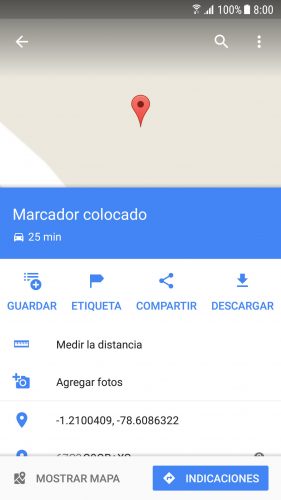
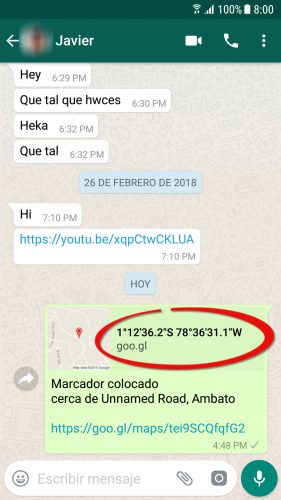
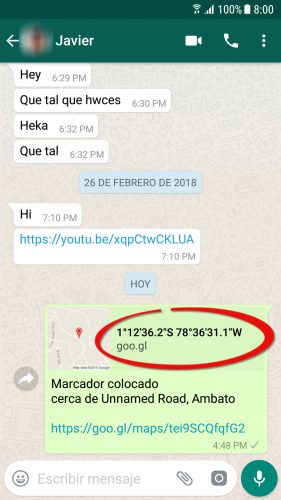
From that control panel you can also save the Google Maps coordinates in your favorites list. There they will be saved in decimal format.
See coordinates in Google Maps web version
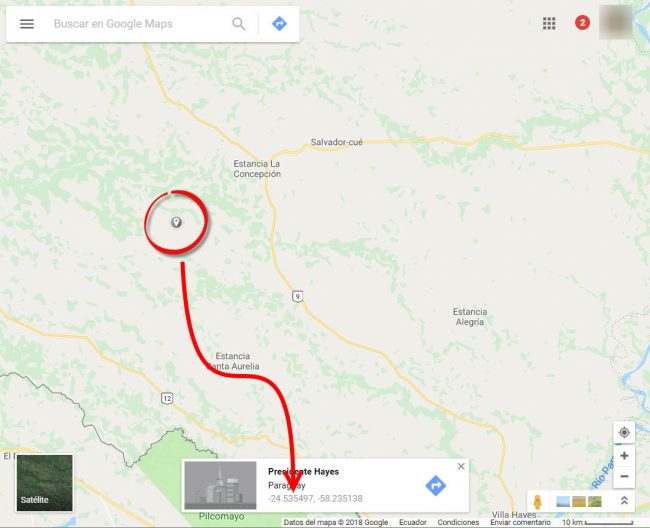
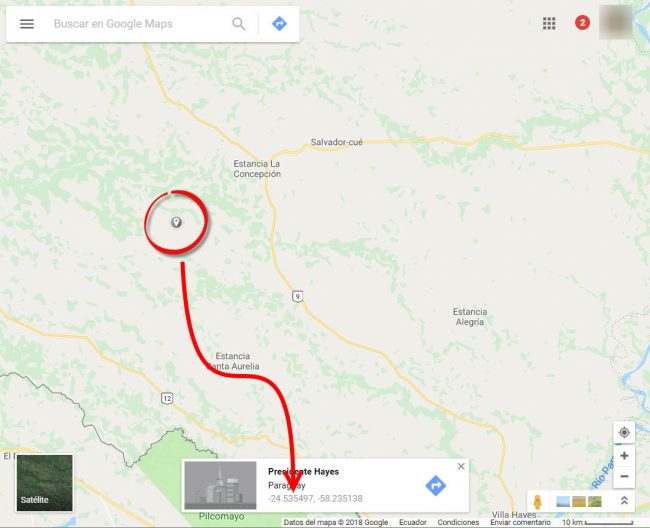
Get coordinates in Google Maps online
The web version of Google Maps that can be entered by a web browser (google.com/maps) is more complete than the Android application so, there will be no problem to see the coordinates of a place, whatever it is. There we simply have to left click on a point and immediately you can see coordinates, as you can see in the image.
If that does not work, what to do is click on a place or point using the right click and then choose What is here? The coordinates can be seen in the same place. If you have a saved marker, you can do the same to display coordinates of that marker.
How to get the “code” of a location in Google Maps
How to add public or PRIVATE places in Google Maps
How to take GEOREFERENCED photos with your Android cell phone (photos with location)
Receive updates: SUBSCRIBE by email and join 10,000+ readers. Follow this blog on Facebook and Twitter.