One of the problems that most of us suffer at some point is a slow Internet. And, unfortunately, this does not only depend on the internet speed you have contracted, but also on the Internet provider or «ISP». Even if you have 20, 30, 40, 50 or even more “megs” of speed, your browsing or online gaming experience is likely to be frustrating due to poor service.
Do not believe in tricks to double your Internet speed in five minutes and for free because such incredible things do not exist. However, there are a couple of simple things you can do to slightly fix the slow internet in your home. If the problem is the Internet provider, there is a way to fix it, although it is not free. And if that doesn’t work, the best thing you can do is change your ISP.
Contents
Restart the router

With six people at home and at least 10 computers simultaneously connected to my Huawei HG8546M router, there is not a day that you don’t have to restart the router at least once a day to fix the slow Internet. And it is not only a matter of signal interference that multiple computers can generate, but at the hardware, processor (CPU) and RAM level, low-end computers are not equipped to handle that amount of equipment at the same time.
You may have read that many wireless routers can support up to 250 simultaneously connected devices. Indeed, in theory it may be so, but in practice that is crazy. With more than 8 connected devices , the most conventional routers will simply slow down your connection or generate constant outages, regardless of the Internet speed you have contracted. A 1GHz dual-core router like the Netgear R7100, with 256MB of RAM, significantly higher than an average low-end router, is recommended for 2 to 5 devices, according to FlashRouters.
Obviously, the permanent solution in case you have a lot of connected equipment could be to buy a medium or high-end router, depending on your budget. However, you should check with your Internet provider if it is possible to replace their router with yours, which would be the ideal solution. If this is not possible, the alternative is to connect a powerful router to that of your Internet provider (ISP). This is not the best option, although it may somewhat alleviate the burden on the ISP’s router.
Change DNS
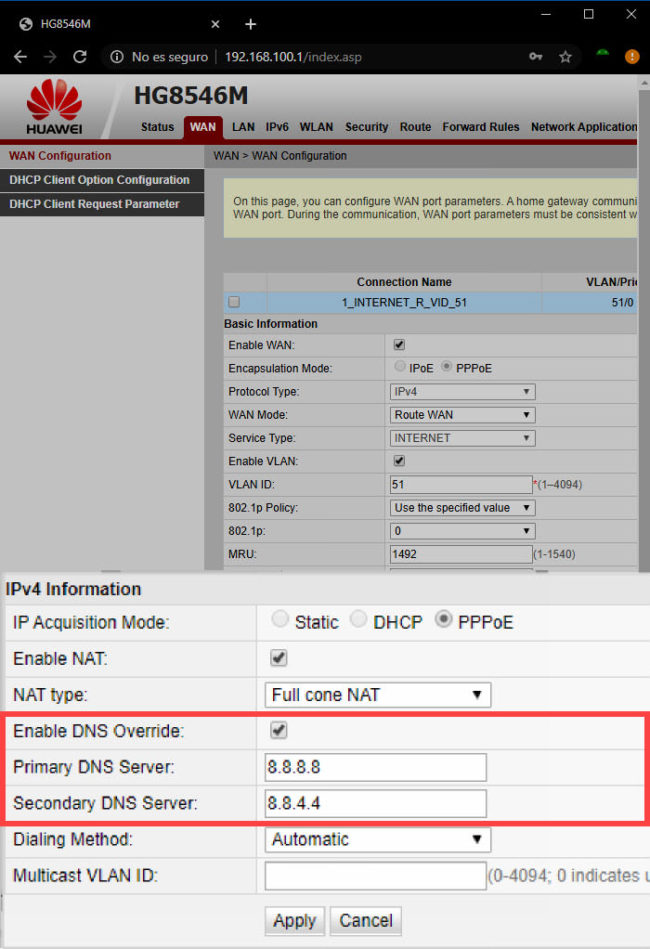
DNS (domain name system) are computers on the Internet that “translate” the name of a site (domain) into the address where it is stored (IP address). So, for example, when you put google.com in the browser, DNS takes you to the address where this site is hosted, which in this case is 172.217.172.14.
It would be great if we could remember that string of numbers for every website we want to visit so that we can “skip” the DNS and don’t have to wait for the translation time. Since this is not the case, at least we must make sure we have the fastest DNS configured in our network, since one of the first things that the browser will do when entering the name of a website is to consult the DNS for its address, before even start loading the page.
Before thinking about changing DNS, you must first find out which are the fastest for you. The DNS Benchmark program can help you with this (“Nameservers” option, “Run benchmark” button). You will definitely want to add the DNS of your Internet provider in the program as indicated here and that surely are configured in your router, as it is likely that they are the fastest for you, due to their physical proximity.
Router
Changing the DNS you have currently configured for potentially faster ones is relatively easy. The most practical way is to do it on the configuration page of your router, because in this way the configured DNS will affect all the devices connected to it (unless some have their own DNS configured).
As I explained in the opening of ports, the change of DNS will require entering the configuration of the router with their respective access data. If they were not changed by your Internet provider, then you can access them with the ones that are usually on the label affixed to the back of the router. You will have to enter your IP address in the web browser of any device connected to the router, and in the login screen, enter the username and password.
Once inside the configuration screen you should look for the option similar to «WAN Configuration». In IPv4 information, you must enable the ” Enable DNS Override ” option , which overrides the DNS established by your ISP to configure yours. Next you must enter the IP of the primary and secondary DNS Server. In my case I usually trust the speed of Google’s DNS, whose primary server is 8.8.8.8 and secondary 8.8.4.4.
Android
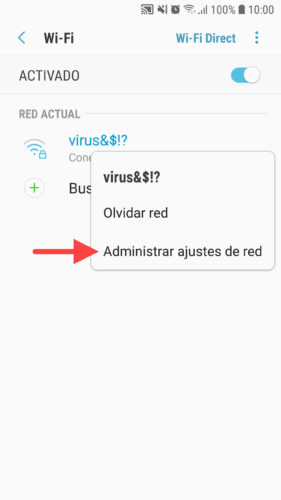
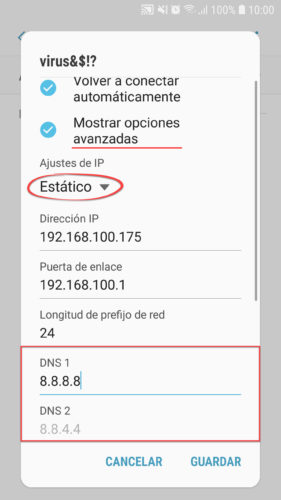
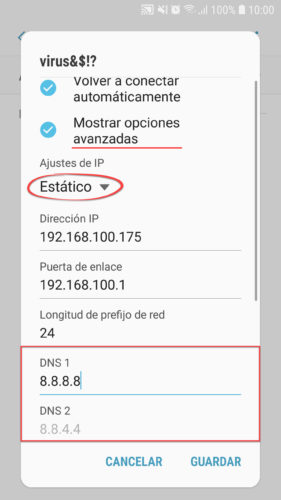
If for some reason you cannot access your router, you must change the DNS on each computer you use. In the case of Android it is as simple as going to Settings, WiFi. Press and hold on your router’s WiFi network and tap on “Manage network settings”. Select “Show advanced options”. In “IP Settings” leave “Static” selected. Automatically the DNS fields that you can edit will appear below.
In my case I have seen that my Android queries the DNS to the router, so I have put the DNS of Google directly to “jump” the router, which I assume should improve the speed a bit.
Hire a public IP
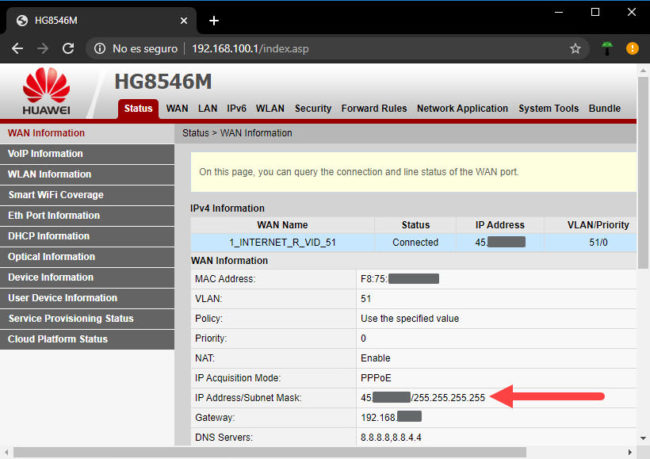
To reduce costs, Internet providers often use what is known as double NAT , something I explained in the article on how to open ports on the router. This basically means that when you open a page, your request goes through your “slave” router and then through a second “master” router, which is the one that has a public IP address and allows direct contact with the Internet. Besides you, other clients of that Internet provider in that zone will all be grouped under the same second master router, which assigns a private or internal IP address to each slave router. If it weren’t for that second router, each client should have their own public IP, something that would increase the cost of the service.
Those three steps that have to be taken before you connect to the Internet (from your computer to your router, from your router to a second router and from the second router to the Internet) have a NOTABLE impact on the service speed and connectivity experience, as we saw in the topic of ports. The only way to solve it is to “skip” that second router, something that you can only achieve by requesting a public IP from your provider, to have a more direct and faster contact with the Internet.
To find out if you have double NAT, you must enter the configuration of your router and check the IP address in the WAN Information section. If it is different from the IP you get on online pages “What is my IP”, then surely you have double NAT.
Unfortunately, if you have a home internet plan, usually and if you are lucky, obtaining a public IP has an additional cost. For example, in Ecuador it is around 5 or 10 dollars a month additional to the cost of the Internet plan. I say “if you’re lucky” because some ISPs don’t associate a public IP with a home service. Some only award public IPs to business plans, which cost much more than home plans.
Hire a plan for more speed?
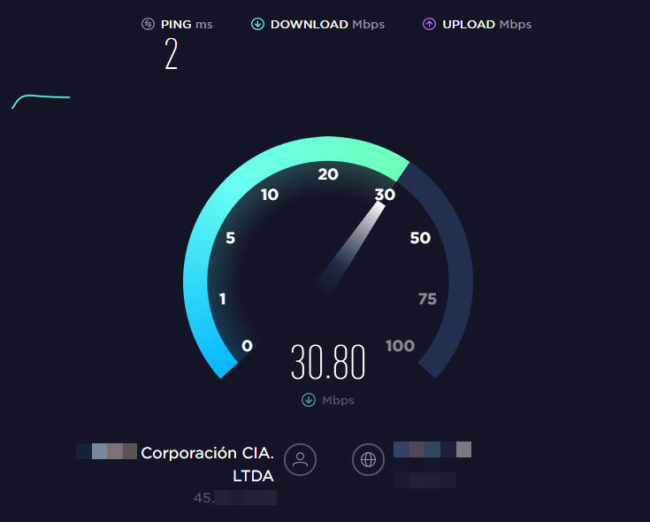
A higher download speed does not guarantee a better Internet service. Undoubtedly, with a higher MB plan you will be able to download music, movies, games or applications faster, but as far as browsing and experience are concerned, a lot will depend on the quality of your ISP. If you are under double NAT, it will depend on the good implementation of this technology. Still, it will always be better to have a public IP, because as I already explained, there will be fewer “barriers” between your network and the Internet.
If my experience is of any use to you, I have tried Internet services with ADSL and fiber optics with double NAT for years, with up to 30 MB of download speed. Despite such speed, the slow internet problem was general for anything, be it opening web pages, watching videos on YouTube, Netflix, Facebook and social media, etc. Basically, all of this took time to load. A public IP noticeably improved this delay, even on my old 5MB downstream ADSL plan. This change has also allowed me to play online with other people without the obvious “lag” of double NAT. The Internet response is more “immediate” with a public IP. If I were given a choice between switching to a faster Internet plan or acquiring a public IP, I’d probably choose the second option.
References : ncconsumer (CPU and RAM on a router)
How to open ports on your router so that you can access or “see” you from the Internet
This APP reveals information about nearby WiFi networks
How to know the password of WIFIs!
Receive updates: SUBSCRIBE by email and join 10,000+ readers. Follow this blog on Facebook and Twitter.