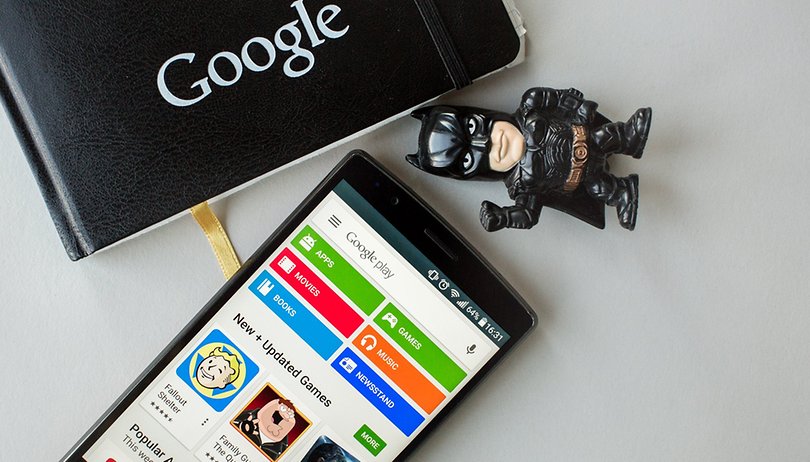Contents
If you change smartphones and tablets here or there or try new ones, you will quickly see a larger list of devices in the Play Store. It makes sense to remove devices from the Google Play Store. Especially in the web version of the store it can get confusing. So here you can find out how to remove old devices from this list.
Multiple devices registered in the Google Play Store? Over time, some smartphones and tablets that you may no longer use or own have been piling up in the Google Play Store. When installing apps via the web version of Google Play, however, the old Android devices are still suggested. And often it says “Unknown device”. This does not have to be because you can easily provide a better overview.
If you link many Android smartphones or tablets to your Google account, you will quickly find yourself on an impressive list. That doesn’t hurt, but it provides little overview in the web version of Google Play.
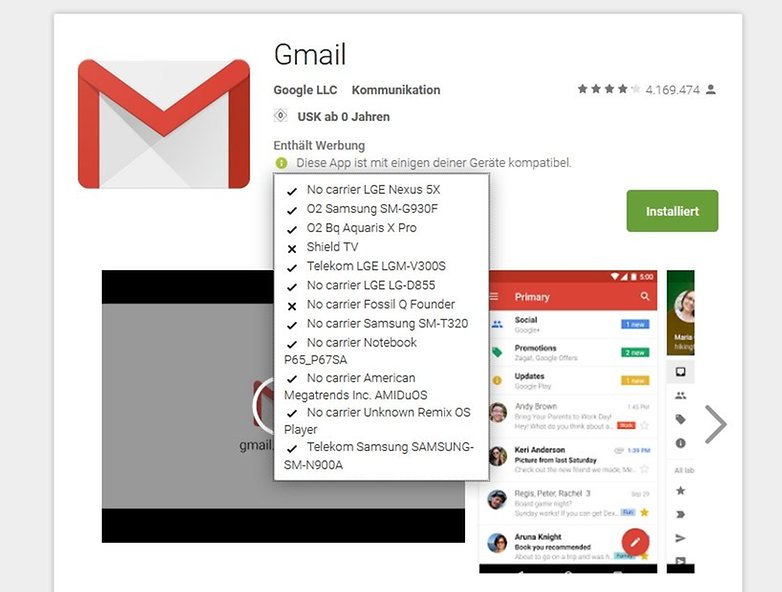
Unfortunately, old devices cannot be deleted from the Play Store. But at least the file corpses can be hidden from the lists so that they can no longer be selected. Smartphones and tablets that you haven’t used in more than a year will automatically disappear from the Play Store.
Google Play: Remove devices from the store
- Open the Google Play Store in your internet browser on your computer
- Click on the small gear in the top right to open the settings
- In the now appearing “My devices” you can make the desired changes
- Under “Visibility” you can choose whether the respective device should be displayed in menus
- Remove the ticks from obsolete devices
Tip: Google adopts the new setting without any further action, but it can happen that the change only takes effect a few seconds later. In this case, just try it a second time, but leave the settings screen open for a few seconds longer.
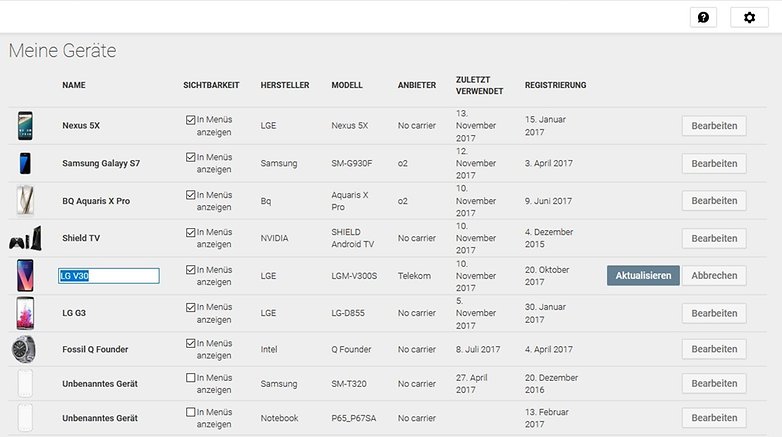
Google Play: Rename devices in the store
Often the device name in the Google Play store is “Unknown device”, “No Carrier” or the model number. This can be confusing and is not very useful. Fortunately, you can rename individual devices:
- Open the Google Play Store in your internet browser on your computer
- Click on the small gear in the top right to open the settings
- Click on “Edit” in the row on the far right
- Changes the name
- Confirms the change via “Update”
Finished! You have now put your device overview back in order and should find your currently used smartphone or tablet faster again.
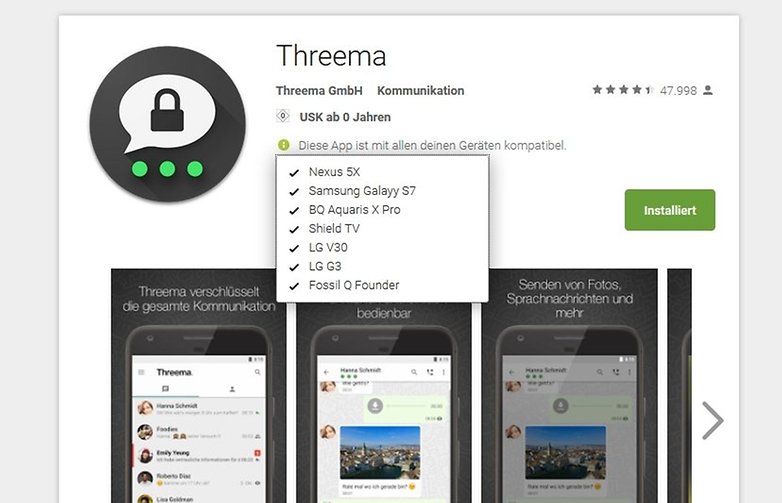
Google account: permanently remove devices
There is another step you can take afterwards. Because the previously hidden devices may still be linked to your Google account. Since you are already tidying up, take a look at the device list of your Google account.
- Opens the Google device management website
In this list you can see all devices that have been active in the past 28 days or are currently logged in with your account. There are probably also devices that you no longer actively use.
- Click on an entry and you will receive detailed information about the last synchronization and the location.
- If you no longer use the device, you can remove the account access
- To do this, click on “Remove” in the respective entry
- However, the entry is not removed from the list of devices in the Google Play store.
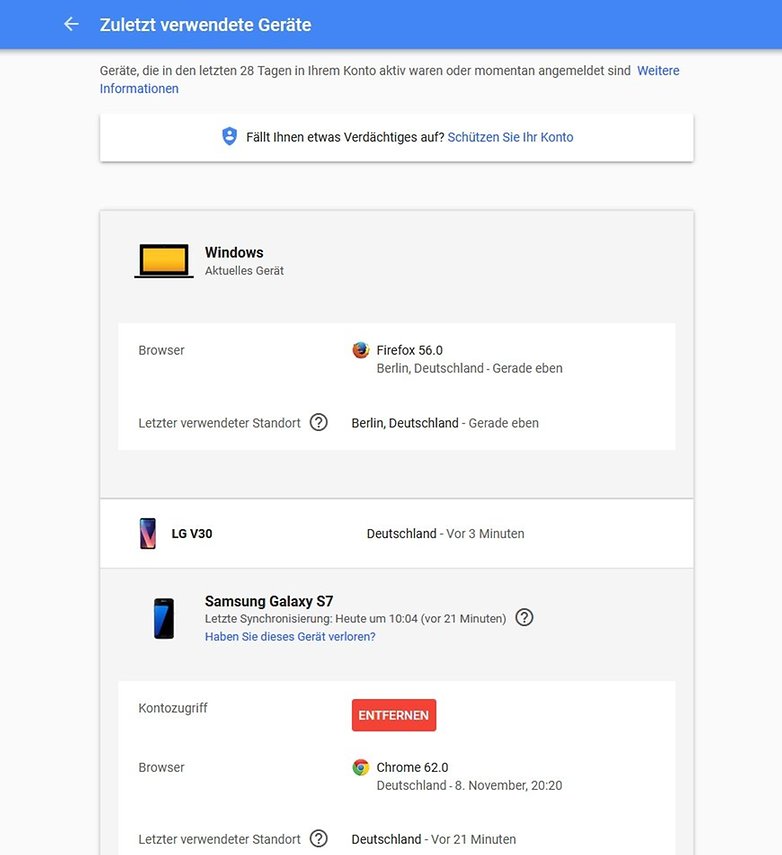
But be careful: Here, of course, are your active logins with the Google account. So be careful not to remove your current smartphone or your active browser.
This article is updated regularly. Older comments could therefore refer to an earlier version of the article and thus appear out of context.TIPS & TRICKSANDROID FOR BEGINNERS