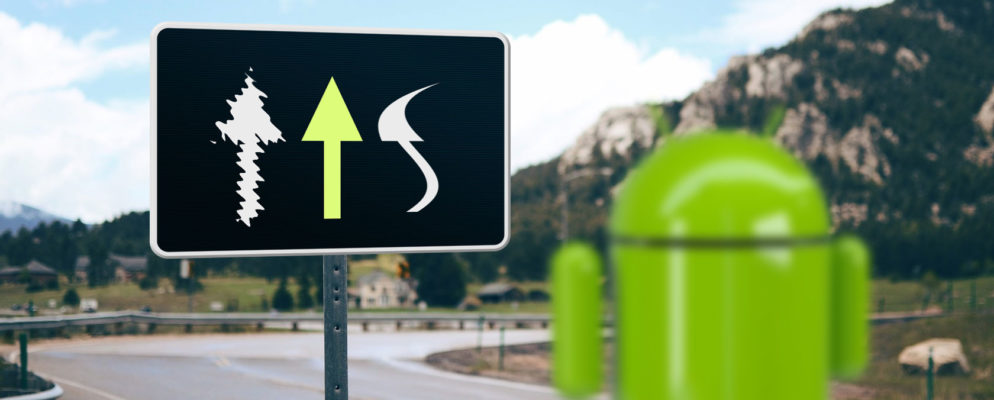Normally, the screen of your Android phone should turn automatically as soon as you turn the phone from the vertical to the horizontal. With certain apps, you can also manually rotate and lock the screen. To do this, however, the corresponding option must be activated in the settings.
Android Q: rotate screen – how it works
In Android Q, the screen usually rotates automatically. If he does not do this, you must first activate the function in the settings.
- Open the Settings app on your smartphone by tapping the corresponding app icon.
- Now go to “Accessibility” and activate the “Rotate screen automatically” option.
- You can also deactivate the option in the same way.
- With an app, you have the option of rotating your screen manually. The screen is rotated even though the cell phone itself is not rotating.
- Many apps like the “Rotation Manager” make it possible to determine whether and with which app the screen is rotated. So you always have the right screen settings for every app.
- To do this, you should deactivate the automatic rotation option, otherwise they will collide with the other settings.
- You can also lock the screen rotation in the quick settings bar. To do this, simply pull down the status bar and tap the circular arrow symbol with the lock.