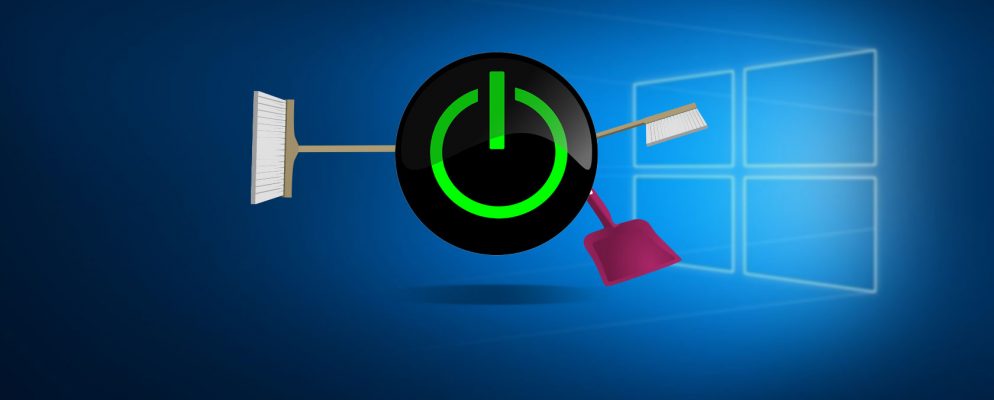Cookies are used in browsers to store data locally. This is usually the so-called session ID. This allows the web server to remember who you are and, for example, you are assigned the same shopping cart when shopping. However, you can also delete the cookies.
Android Q: Delete cookies – this is how you proceed
Since cookies take up an evenly small amount of memory over time, it is sometimes necessary to delete them in order to get new memory. Sometimes, websites may not load properly because cookies cannot be read correctly. In this case, all cookies should be deleted so that they are requested from scratch.
- Cookies are deleted in different ways from browser to browser .
- In the standard browser of Android Chrome, you can delete the cookies by opening the browser and then tapping on the three small dots in the top right.
- Now go to “History” and select “Clear browser data”.
- Select “Total time” to delete the entire history or set a period for which the cookies should be deleted.
- Now mark the terms “Cookies and website data” and “Images and files in the cache” and then go to “Delete data”.
- After deletion, it may happen that you have to log in again on some websites.