Contents
Samsung’s high-end devices are certainly not known for their battery life. With the introduction of the Galaxy Note9, however, the manufacturer has shown that it can improve and the Galaxy S10 series also shows this. Nevertheless, the battery charge is never sufficient. That’s why we give you tips here on how you can get more out of the energy storage of your Galaxy S10 , S10 + or S10e.
You can find more videos on current technology topics on our video page.
Activate dark mode
One of the first steps to save energy is to activate Dark Mode at the system level. Since Samsung launched One UI, smartphones have benefited from this feature. Due to the fact that a lot is kept black, not all pixels have to be illuminated.
To activate the dark mode on the Galaxy S10 , go to Settings> Display and activate the night mode . Alternatively, you can use the practical switch in the dropdown list of the notification, with which it can be switched on and off much faster.
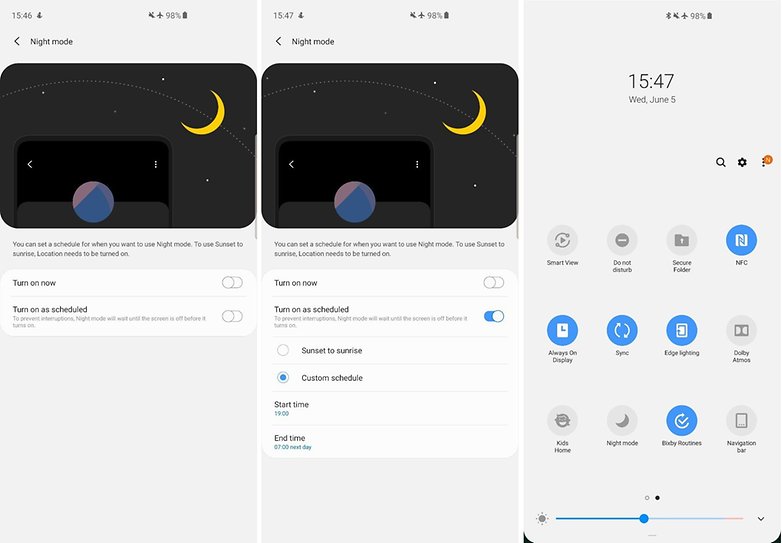
Of course, the mode ensures less eye strain, especially at night. That is why Samsung calls it Night Mode and allows it to be activated automatically at certain times.
Switch to FHD + resolution
The Galaxy S10 and S10 + offer you the option of switching the screen resolution from WQHD + to FHD +. So of course you have to do without some quality in the display, but it saves a lot of battery charge.
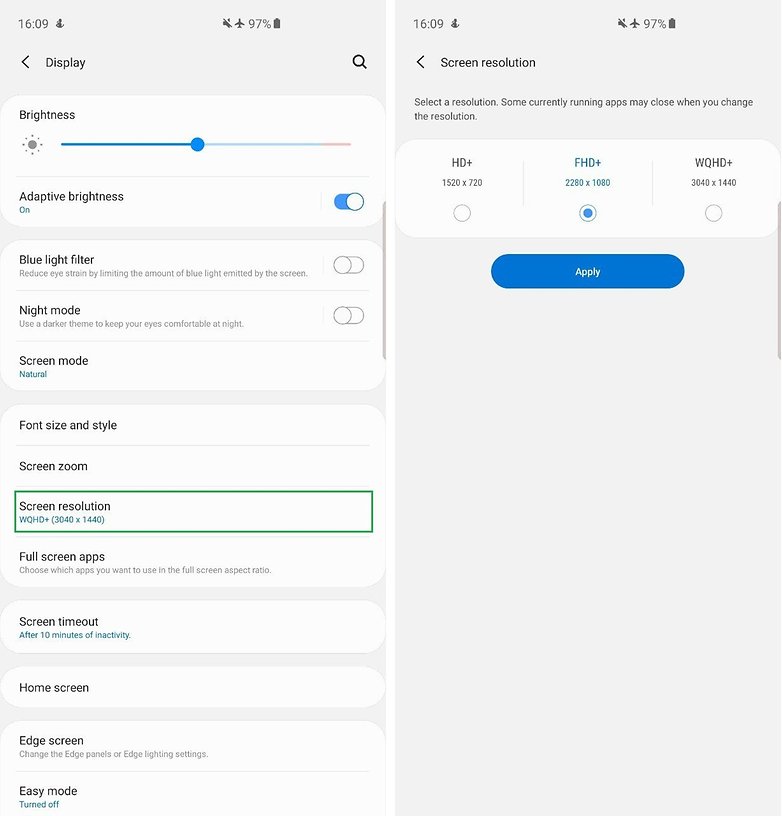
To change the resolution, go to Settings> Display> Screen Resolution and select FHD + (2,280 x 1,080). Don’t forget to activate the setting by tapping Apply .
Always switch off on display
The Always On Display (AOD) is designed to remove the notification LED . The function is useful and this is one of the advantages of AMOLED displays. But here, too, AOD needs energy.
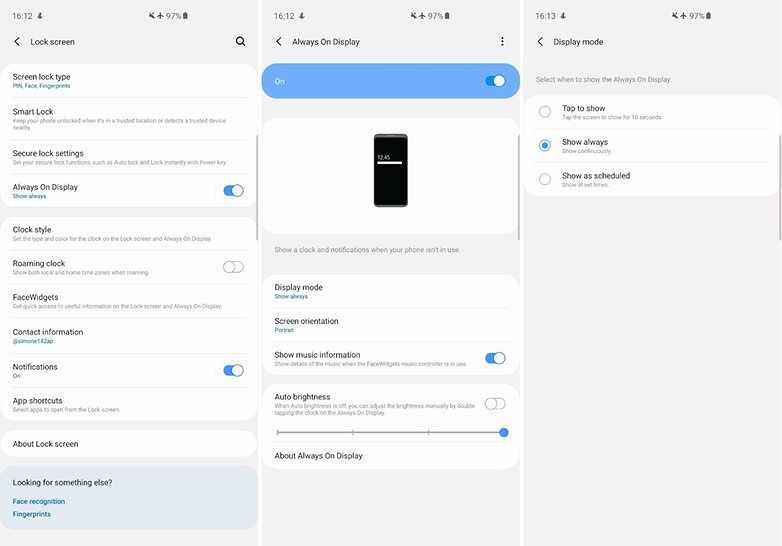
To disable the Always On Display option on Galaxy S10 series devices, go to Settings> Lock screen> Always On Display. Here you can deactivate whether it should be completely off or should go on for 10 seconds when touched or should be available at a certain time.
Again, you can quickly activate the function by using the drop-down menu for notifications.
Activate the adaptive battery
One of the new functions that are exclusively available for the S10 series is the adaptive battery. Here, the Samsung smartphones use artificial intelligence and machine learning, supported by the NPU unit of the SoC Exynos 9820. Over time, the function learns which applications you use most and limits those that you don’t use as often.
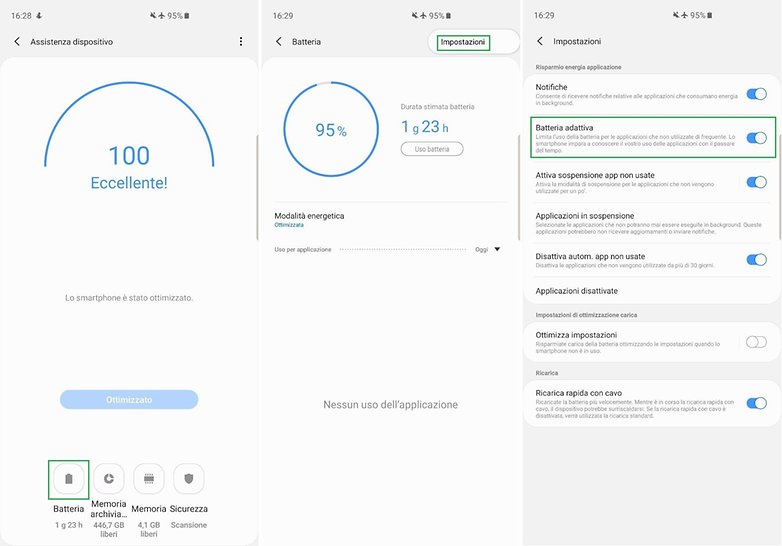
To activate this function, you have to go to Settings> Device maintenance> Battery. Here you tap on the three dots at the top right and choose Settings.
Activate automatic optimization
Another of the new features in One UI is automatic optimization. It optimizes your smartphone once a day by closing apps in the background and only running those that you last used. Unnecessary files are also deleted.
Automatic optimization only takes place when the screen is switched off and the smartphone is not used. So it’s best to set them up for the night.
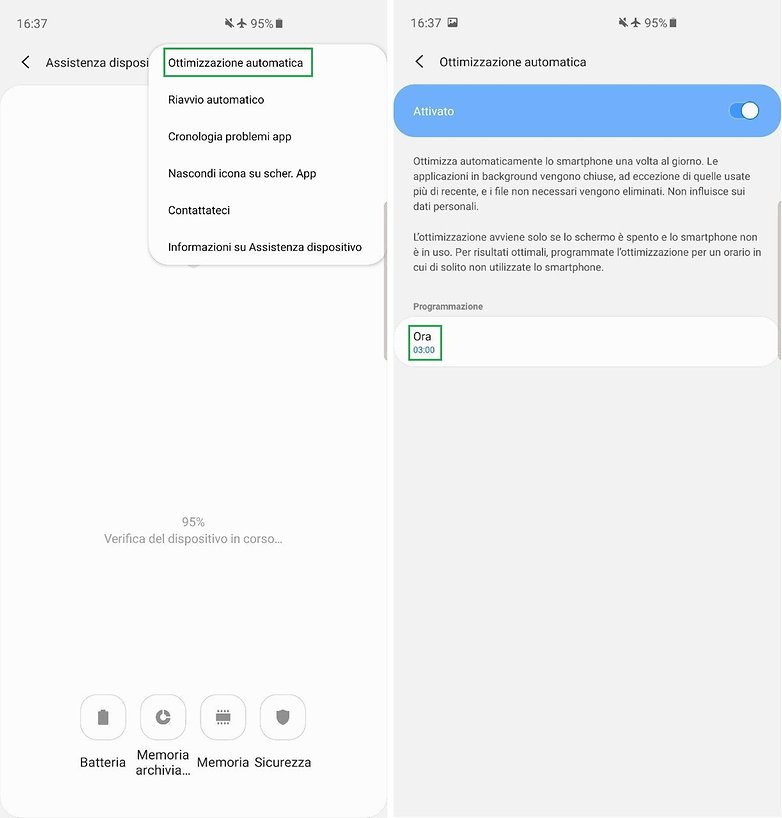
To manage the function, simply go to Settings> Device maintenance. Here you have to choose the three points at the top right and select the item Automatic optimization . The corresponding screen opens to activate the function.
