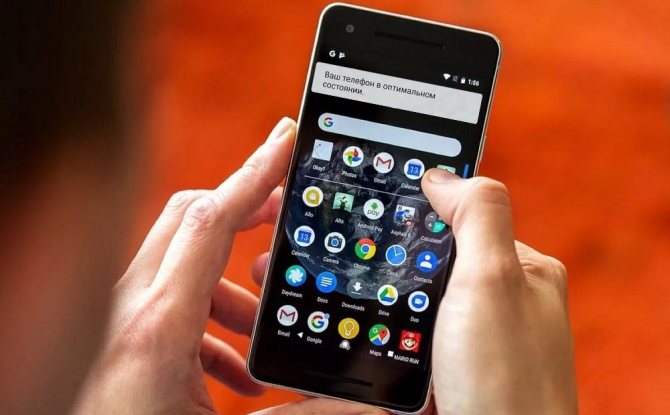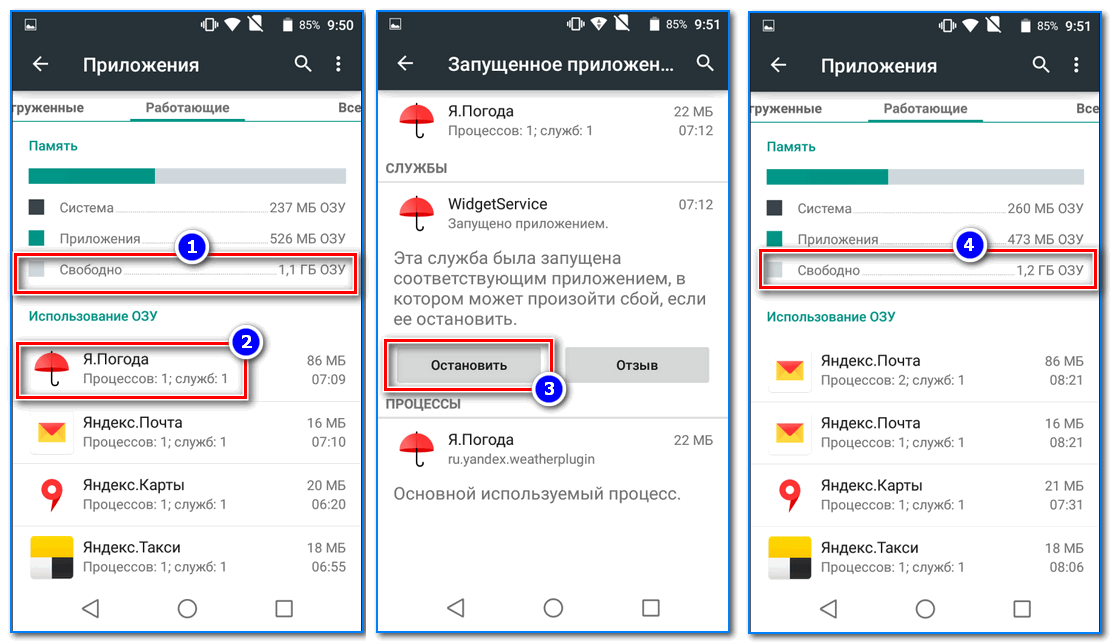Now most users have switched to smartphones, and accordingly actively use the Android operating system. Like any other OS, it also has its own bugs. One of these, for example, is the constant appearance of the inscription “Your phone is in optimal condition” every time you turn on the device.Perhaps at first it will seem like an insignificant trifle, but soon it will start to enrage. That is why it is worth understanding the reasons for the appearance of such an intrusive notification and how to get rid of it.
Contents
Optimization and smoothness in work
We all want a super-fast smartphone that loads apps instantly and has a big battery. Some of you will have an advantage over others (if you have a powerful phone), while other people will have more difficulty. In both cases, it is recommended to follow a few simple guidelines to avoid as many problems as possible.
Auto-brightness and other features that affect battery life
Almost all manufacturers offer an automatic brightness system. The smartphone analyzes the level of ambient light and adapts its display so that it remains easy to read. It’s a laudable idea, but screen resolution is disappointing most of the time as the brightness threshold is usually higher than you need. Brightness means energy, and its consumption will increase. This, in turn, means that your battery will eventually pay the bill. There is only one way out – turn off automatic brightness and adjust it yourself. Thanks to this, you can extend the battery life.
The display is the element that most affects your smartphone’s battery life, so it doesn’t take long for you to look at your screen settings to see if you need to make any changes. It primarily depends on your usage and habits, but in most cases it is useless to keep the display active for more than one minute.
Useless and unwieldy “bloated” software
Surely your smartphone has at least one application that you are not interested in. Whether it’s a service from Google (such as Duo), an app pre-installed by your carrier, or an app from a manufacturer. In short, the number of such applications varies depending on the manufacturer, but there is no point in denying that these applications not only take up space, but can also run in the background. In many cases, such applications can be removed (which you should do).
An important nuance: as a rule, applications from Google cannot be deleted (at least not without hacking). Some apps pre-installed by manufacturers also cannot be uninstalled. So what to do? In this case, you can simply disable them: not only will they take up less space on the system, but they will no longer bother you. To do this, go to “Settings”, then find the list of applications and find the one you are looking for.
Animation and transitions
If your smartphone is not very powerful, you should do your best to make it run smoothly. There is one little trick that can help you in daily use: you need to turn off transitions and animations – that is, special effects that you see when you switch from one screen or application to another: they may be beautiful, but, in fact, they are not needed. If you disable them, the transitions will be faster.
All you have to do is just turn on developer options. After that, you will find the “For Developers” menu, as well as the items “Window Animation Scale”, “Transition Animation Scale” and “Animation Duration Scale”. In the last paragraph, you can reduce the duration period (for example, to 0.5) or disable this option completely.
How to get rid of the message about the phone in an optimal state?
If only one application is constantly being optimized, then it just needs to be deleted, and then the above-mentioned inscription will not appear. It is easy to determine which application can have such an unpleasant effect. You just need to remember what was installed recently. There are other effective ways for more complex situations.
The first way to clean up the optimal state: clearing the cache
Due to the presence of temporary files in the operation of the phone OS, there may be some failures, which can lead to a violation of the download. In this case, it is worth clearing the smartphone from the cache. Moreover, it does not mean at all the cache that belongs to applications and can be deleted through the phone settings. To perform this task, you must first open the Recovery menu.

Such cleaning will not affect the user’s personal files in any way. Actions are as follows:
- Turn off your smartphone and activate Recovery mode. To do this, simultaneously turn on the mobile phone and adjust the volume down or up. In some versions of smartphones, you need to immediately hold down all 3 mentioned buttons. If all the marked options do not allow you to open Recovery mode, you should familiarize yourself with other methods.
- The menu that appears can have several options for appearance. It all depends on whether a person has previously installed the classic Recovery on their device.
- To navigate through the menu items, just use the volume keys. Use them to highlight the line “Wipe cache partition”. To select this item, press the power button when it is highlighted.
- After a short period of time, the cleaning will end. You will need to reboot the phone by selecting “Reboot system now”.
- The smartphone should start as usual and start working with application optimization. After the process is completed, you should reboot the device. In theory, more messages about the optimal state of the phone should not appear.
If, after performing all the manipulations, the problem has not been resolved, you will have to use another method.
Setting up an Android device for acceleration
There are many ways to speed up android. To increase the speed of work, it is first of all recommended to use the built-in system optimization tools.
Power Mode
First, the user in his mobile device must configure the power mode. Depending on the brand of the phone and the version of the operating system, there are two types of menus for setting the power mode:
- in the first case, the path looks like this: “Settings” – “Energy saving”, among the available options, tap on the “High performance” mode;
- the second option looks like this: “Settings” – “Energy saving” – activate the “Performance” mode.
If the menu differs from these two options, you need to focus on similar items.
Note! Power optimization will speed up the response of the operating system and, therefore, Android applications. However, keep in mind that the battery of the mobile device will be discharged faster.
Setting the Power Saving Mode on an Android Smartphone
GPU acceleration android: what is it and how to enable it
In smartphones with firmware version 4.0 and later, it is also highly recommended to speed up the graphics subsystem. It’s easy to do, just go the way: “Settings” – “For developers” and check the box next to the item “Speed up the GPU” or “GPU acceleration”.
Many people wonder what is GPU acceleration on android. This is a GPU optimization that allows it to adapt to a large number of different games. However, some programs may refuse to function at all.
Important! In some mobile devices, the “For Developers” menu section may not appear at all
- Ways to change imei on android
Disable Sync
On devices with Android operating system version 2.3 and higher, experts recommend removing synchronization with services that are not in use. To do this, go to “Settings” – “Accounts and synchronization” – “Manage accounts”, where you need to deactivate synchronization with unnecessary services.
Note! Additionally, you need to disable the synchronization of contacts, Picasa, Gmail and, for example, the calendar in your Google account. If the owner of the gadget does not use services at all, then in the “Accounts and Sync” settings, uncheck the box next to the “Auto Sync” line
If the owner of the gadget does not use services at all, then in the “Accounts and Sync” settings, uncheck the box next to the “Auto Sync” line.
Disabling synchronization with Google services on a smartphone over the Internet
Disabling auto-updates
There is another way to overclock an Android phone using the basic system settings. We are talking about deactivating auto-updates of applications. As a rule, updates come daily, taking up RAM and CPU resources. It is better to turn it off, and manually update important applications regularly. To disable auto-update, you need to go to Google Play, where go to “Settings”, and then to “Auto-update” and set to “Never”.
You can also select the “Update via Wi-Fi only” item, this will save mobile data and extend battery life.
Disable Animation
You can increase the speed of work by disabling the animation. You can do this in the following way:
- the first option: “Settings” – “Screen” – “Animation” and activate the “No animation” mode;
- the second way: “Settings” – “For developers”, find the items that are related to animation, and set the values \u200b\u200b”No animation” or “Disable animation”.
Important! For optimization, it is strongly not recommended to give preference to live wallpapers and movable shortcuts, widgets
Deactivate geolocation
Another way to speed up your Android phone is to turn off geolocation and GPS. The fact is that they work in the background, take up space in RAM, which negatively affects the performance of the device. These options also drain the battery mercilessly.
Disabling geolocation on an android smartphone will improve the performance of the gadget
To do this, go to “Settings” – “Coordinates” / “Location data” / “Location” and uncheck all items.
Functionality of the human psyche
In fact, nature is no less prudent and no less responsible than the developers of phones: she also made sure that a person quickly reconfigures depending on the circumstances.
For example, when I am alone in my office, I am calm, balanced, aware. My thoughts slowly flow from one to another, movements are slow. If at this moment the mind is not engaged in serious intellectual work, the activity of the cortex of my brain is certainly reduced, and my heart rate does not exceed 60 beats per minute.
At times, I am so calm and aware that I almost go into a trance. The mental state in which I am at this moment resembles the economy mode of my phone and is fully consistent with the situation.
But then there is a knock at the door. I say: “Come in,” and a visitor appears in the office. At the same moment, everything in me is activated – both the psyche and physiology: thoughts – accelerate, emotions and movements – come to life. Your heart rate picks up, at least by a couple of beats per minute, because now your brain needs a little more oxygen. “I am listening to you,” I say and enter the state of communication in which I am until the visitor leaves, after which I return to the usual mode again.
If I did not change the state of the psyche, but remained in the usual semi-trance, then both me and the visitor would be uncomfortable. If I was in a non-productive mode, I would not delve into his motives properly and would feel some dissatisfaction, and the visitor would find me indifferent, if not completely inhibited.
This is one of many examples. In fact, there are so many mental states in which a person can stay at different periods of time that it is impossible to describe them all. This is quite normal, because a person is unique, and the life situations in which he finds himself are also never repeated with absolute accuracy.
Something else is abnormal: often in life situations people do not choose at all those states in which the psyche will function productively, but they themselves choose to feel comfortable.
Let’s deal with this.
What to do if the camera is blurry

View all 1 photo
The most common problem is the failure of the camera settings. Most smartphones can now replace a camera in terms of their functions, but it is difficult to set the correct settings in them. This is due to the fact that all control is made using the icons on the screen, so the settings are very easy to knock down. During the initial setup, you need to check:
- condition of the objective lens;
- the illumination of the object being photographed, the location of the light source;
- self-timer settings (better turn it on or set voice control);
- camera selection (the best pictures are taken on the main camera);
- digital zoom setting (this option only works well on dual cameras).
If you have a problem with your phone’s camera, then you should reset the settings first. With standard settings, you can shoot in daylight and evening artificial lighting. Shooting in the dark or photos of moving objects is best not done. There are special modes for this, it is best to study them in advance.
Phone charging errors
4. Leave your phone to charge overnight
Perhaps it is quite convenient to charge your smartphone at night while you sleep.
But, experts say: this is not a good idea.
If your phone is already fully charged but is still on charge, this can harm the battery over time and it will start to drain quickly.
Please note that you do not need to charge your smartphone to 100 percent charge, as is commonly believed. Your phone’s battery will thank you if you remove it before it reaches 100 percent.
*Try taking your phone off the charger when the battery is about 95-97 percent charged.
Try to charge it during the day rather than at night so you can turn it off when it’s almost fully charged, or set a timer.
Additional features
A few more additional tips that will help you not get lost in the variety of brands and understand how to choose a good quality smartphone:
- When NFC is installed on the phone, it is possible to link a bank card to it and use it for payment at the checkout. However, there are models that do not support contactless payment. There are few such examples. It is worth clarifying this point in advance when buying.
- Gadgets with 2 SIM-cards allow you to use several mobile operators at once. This is especially true for frequent trips around the country or abroad.
- There are smartphones with a fast charging function. Already in 30 minutes, such a device is able to charge half. There are devices that do not require a wire to charge. In this case, use a special charging station. To charge such a smartphone, you just need to put it on top of the “charger”.
- The moisture protection function may be useful. There is protection according to 2 standards: IP67 and IP68. However, the presence of it does not mean that you can immerse the phone in a bath of water, even for the sake of experiment. IP67 means that the phone will not be damaged by short exposure to water, such as accidentally slipping into a sink. In this case, you need to quickly get a smartphone. IP68 represents more reliable protection. The gadget can be immersed in water to a depth of 1 m for a short period of time. It is with such devices that they shoot beautiful videos and photos under water.

Important parameters that are important when choosing a smartphone: battery capacity, type of operating system, screen parameters (diagonal, resolution, matrix capabilities), number of cameras, processor power. These and other additional options will help you choose a quality gadget at an affordable price.
User Experience
The experience you can have on your smartphone will depend on many things, some of which can be quite subjective. Some things can be quite negative (in terms of daily use of the device), so perhaps some of the following aspects will be familiar to you.
Vibrations and sounds
Vibration and sounds are originally designed to mimic the response of a physical button, although in practice they usually cause irritation. More negative point – they will affect the battery life of your device. So you have to ask yourself if these chips are really valuable to you. If this is not the case, then you must disable them. You can do it this way:
- select “Settings> Sounds and notifications”;
- once you are in this menu, you can turn off all the options: Dialing sounds, Screen lock sounds, Charging sounds, Touch sounds, Vibrate on touch, etc.
Please note: if the smartphone is used by an elderly person who cannot select the correct pressure on the display every time, it is recommended to leave the vibration active so that such a person can better interact with the screen.
Feel free to delete everything you don’t use
A simple and clear rule. It requires you to periodically review the list of installed programs and remove those that you no longer use.
This is due to the fact that many programs run in the background on the Android system and are synchronized with a remote server. If you do not use such a program, then it simply wastes the resources of your device, which could be spent on something more useful. Do not hesitate to remove such programs. If necessary, you can always put them back.
To do this, in the list of installed programs, find unnecessary ones and remove them. At the same time, free up not only RAM (which is very important), but also space in the device’s memory.
The same goes for photos and videos. Connect the device from time to time to a computer (or use cloud storage) to transfer photos and videos to the backup, then delete them from the device. This leaves more memory for caching application data, so the operating system doesn’t have to figure out where to get space for the system or other programs to run.
Turn off background sync
Not all programs can be uninstalled, as some still need to be used from time to time. But even in this case, you can save money by saving not only system resources, but also battery power. You can prevent some programs from background synchronization via mobile Internet.
To disable background optimization, you need to go to “Settings” – “Data transfer”. At the bottom there will be a list of programs that use the network. At the top of the list are the most active. Those are the ones you need to watch.
How to extend the life of a smartphone
1. You never turn off your smartphone
Turn off your phone completely at least once a week.
Otherwise, your smartphone battery will die sooner than you expect. According to experts, when the phone is in non-stop mode, the battery runs out many times faster than if the battery is allowed to rest at least occasionally.
Also, stop using an alarm clock on your phone. An ordinary alarm clock is best suited for these purposes. He will wake you up every morning.
So you extend the life of your smartphone.
If you do need to use an alarm clock on your phone, try to do it as infrequently as possible, and then turn it off during the day.
2. Leave Bluetooth and Wi-Fi always on
If you do not use any applications on your smartphone, then what’s the point of leaving them enabled?
For example, is it vital that the gadget supports WiFi and Bluetooth when you walk around the city or chat with friends?
Not? Then it is best to turn them off, and turn them on if necessary.
So you reduce the loss of charge, and the performance of the smartphone, at the same time, will increase.
By disabling unnecessary features, you save energy and prolong the life of your phone.
Lexical meaning of the word
The word “optimal” has two meanings. They are recorded in the explanatory dictionary.
- The best or the most favorable. So you can characterize, for example, the conditions. Optimal working conditions eliminate any discomfort that an employee may experience. The mode may be optimal. It is often said that the optimal amount of sleep varies from seven to nine hours. In a word, the best conditions are called optimal, which are acceptable for a particular situation.

- The most suitable, the one that meets the desired conditions. This meaning of the word “optimal” is consonant with the previous one. It also talks about the best outcome of any situation. What can be optimal? For example, the result. If you call it optimal, then it corresponds to your ideas.
Results
The above methods are good, even if not used together. However, if you notice that the phone no longer holds a charge, does not work well with standard programs and constantly hangs, then use all the methods at once. So, to achieve the desired result, you need to do the following steps:
- Download any of the above applications;
- Periodically clean the memory with the task manager;
- Increase animation speed / completely remove it;
- Protect the battery from high / low temperatures, keep the charge at 30-80%;
- Reboot your smartphone from time to time.