Often, users are faced with a situation where the TV simply refuses to update, stops working and gives multiple errors. The situation is unpleasant, but it can be solved. In today’s review, we will talk with you how to update a Samsung TV via a USB flash drive. Where to find the firmware, how to download it and install it correctly, what you need to run on the TV.

Preparing a USB flash drive
First, we go to a personal computer, from where we go to the official Samsung website and find the firmware for our TV model. Before looking for the latest firmware, we will prepare a USB flash drive. We need to do low-level formatting in the FAT32 file system, which is mainly supported by TVs. For this we will use the HP USB Disk Storage FormatTool program.
We insert the flash drive into the USB port, launch the program. In the first field, select our media. The firmware will weigh no more than 200 MB, so any drive will do. In the second field, select the FAT32 file system. You can add a new device name if necessary. Uncheck the “Quick Format” checkbox, and then click on the “Start” button. A standard warning will appear stating that all files from the media will be deleted, press the “Yes” button. Formatting will take a long time, let’s start looking for the firmware.
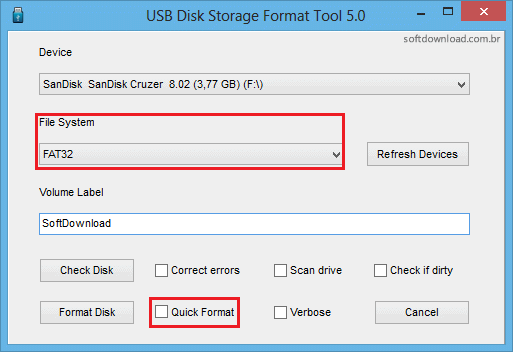
Before going to the site, let’s go for a minute to the menu of our TV, go to the “Support” section, and from there to “Contact Samsung”.
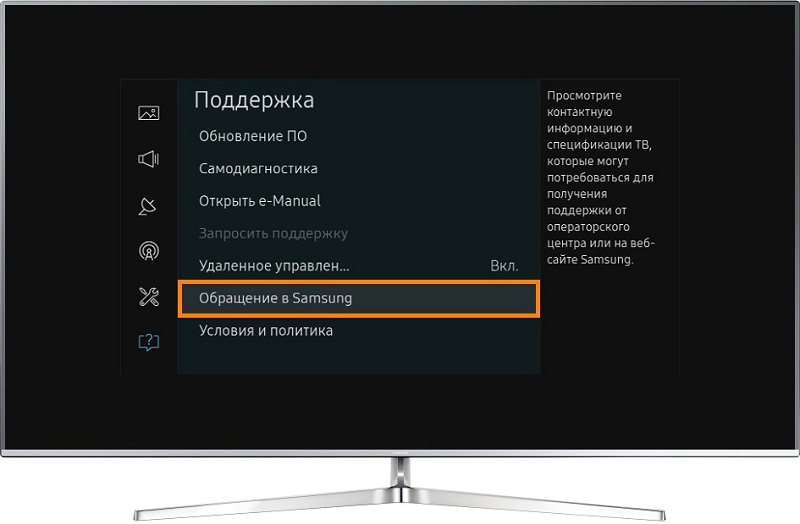
The line we need is “Software version”, we will need it to check if a new firmware has appeared. In my case, version T-GASDEUC-1018.0 is installed. Now we can calmly search.

Go to the official Samsung website, go to the “Support” section and select the “Home” item. We go down, select the “Downloads” section, the “Product Support” window will open, select “Audio and video equipment”.
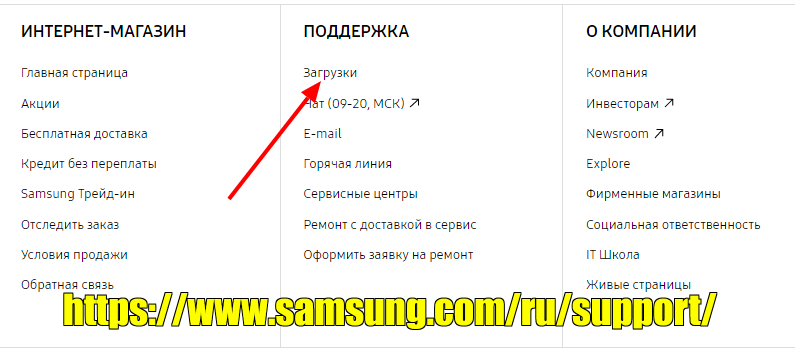
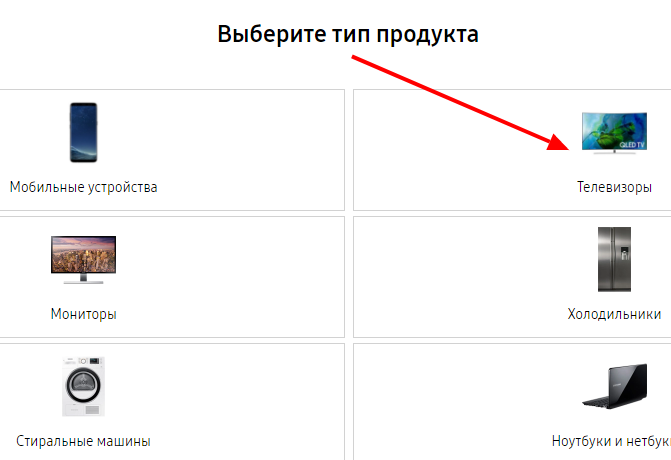
Here you can enter the exact model name of your TV, click search. Our TV is located, we check the technical characteristics. If everything is in order, then click on the “Select” button. A page will open with all the information on the TV, we need to go down a little to the “Downloads” section and check the firmware version. If the proposed version is higher, then you can also download it here. In my case, the proposed version is 1027.0. Click on the corresponding icon, the download begins.
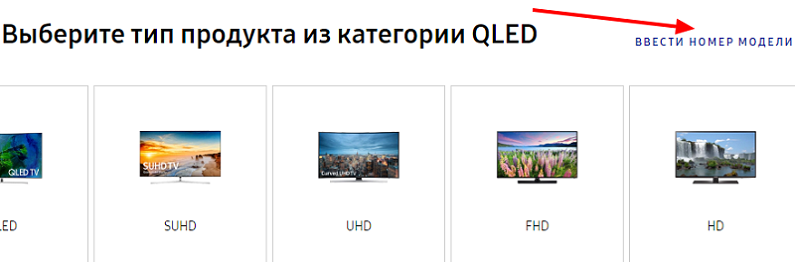
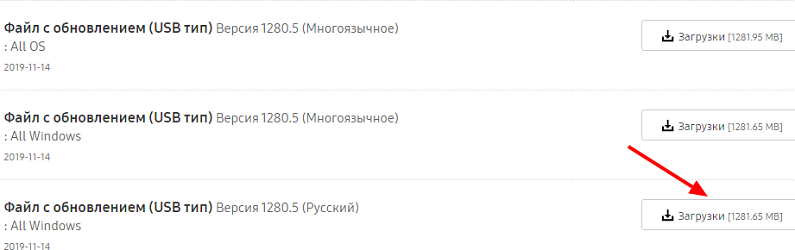
The firmware has been downloaded, the formatting has ended. The downloaded zip archive needs to be unpacked. Most likely, we will have a self-extracting archive in front of us, so just run it and specify the path for unpacking. If the archive is normal, then we use any archiver: 7-Zip or WinRAR, for example. Copy the folder with the firmware to the USB flash drive. Please note that you do not need to copy the archive, but the unpacked files.
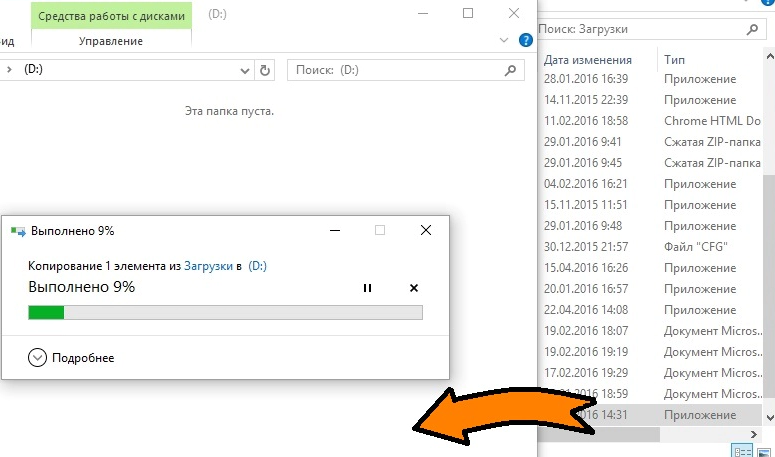
Turn off the TV, it is advisable to disconnect all wires from it, including the antenna. Connect the flash drive to the USB port to the turned off TV. We turn on the TV. It happens that he immediately finds the firmware and offers to reflash, you just need to confirm the start of the process, but it happens that the TV does not give out any suggestions. If you have the second case – go to “Menu”, “Support”, “Software update”, “Via USB”. USB scanning in progress. A valid version was found on the device. We are offered to update, click OK. Note that this will reset all settings.
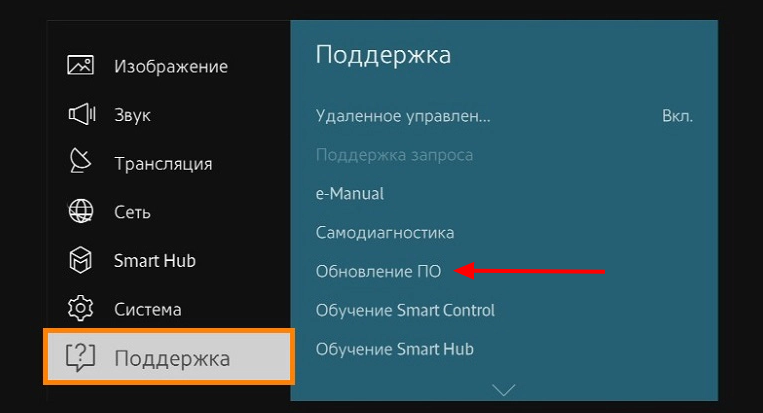
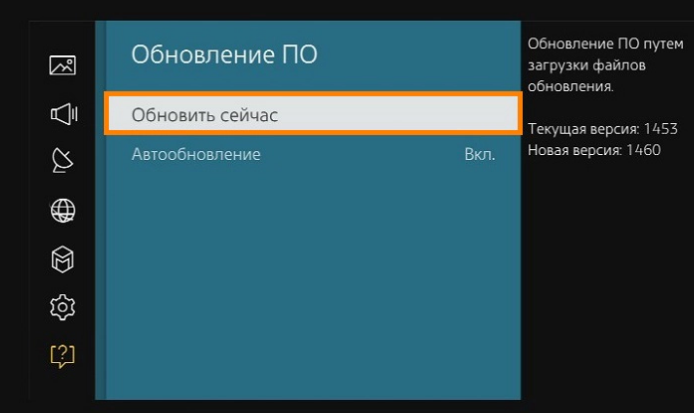
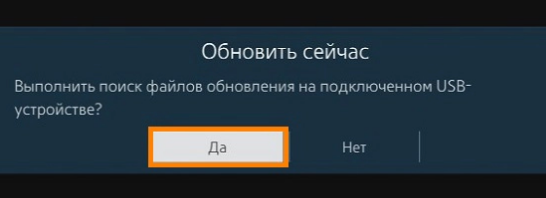
After the update, the TV restarts, we just have to set all the settings for ourselves and use the new software for pleasure. It is worth noting that manual updates are much more reliable than automatic updates, so you can turn them off. We go to “Software update”, “Update in mode”, “Turn off”. Now we will only update via USB.
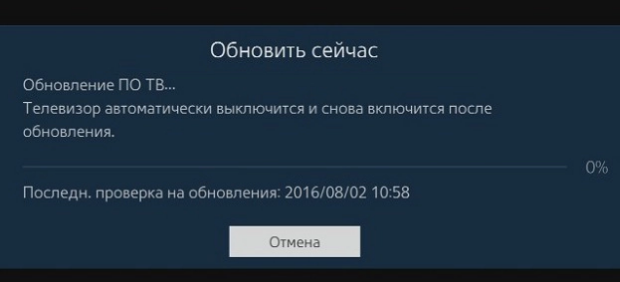
Conclusion
We figured out how to update a Samsung TV from a flash drive. The process turned out to be not at all complicated, an experienced user will be able to cope with it without instructions. If you want to be notified when new firmware versions are released, you can register on the official Samsung website, specifying your device model and email.
If you have any questions – ask them in the comments!