Easy installation of TV programs
The easiest way is to set up an automatic search for TV channels.

- To do this, press the “Home” button on the remote control.
- Go to the “Configuration” tab. Sometimes a pin code request may occur. And if it was not installed manually, then you should enter the options 1111, 0000, 1234.

- Here you need to select “Search for channels” and then “Reinstall channels”.

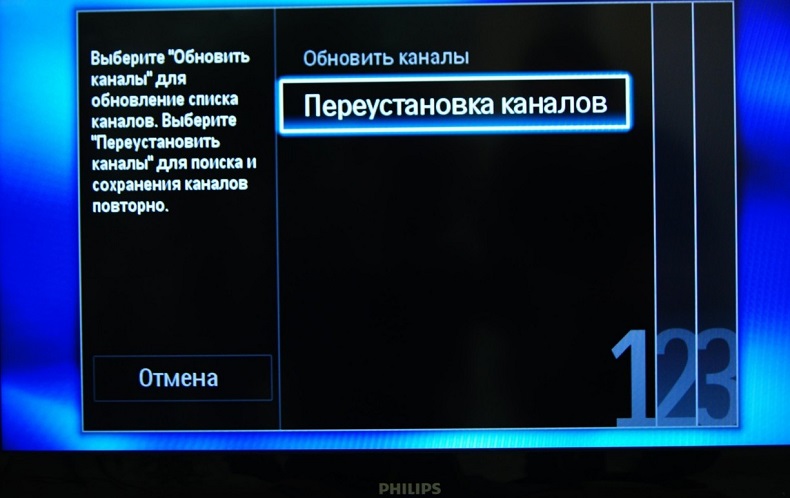
- A window will appear with the name “Country”, here you need to find your country. If yours is not listed on the back of the device, then choose Finland or Germany. In some cases, France may work as well. This is done in order to activate the cable TV menu, since it does not officially exist for the CIS.

- After that, you will be prompted “Select cable, if there is a connection to the digital cable network DVB-C”. Since digital television enters a house or apartment through a cable, you need to switch to “Cable”.

- The next window will offer “Start channel search”, and two buttons “Start” and “Settings” will appear at the bottom of the screen. You need to click “Settings”.
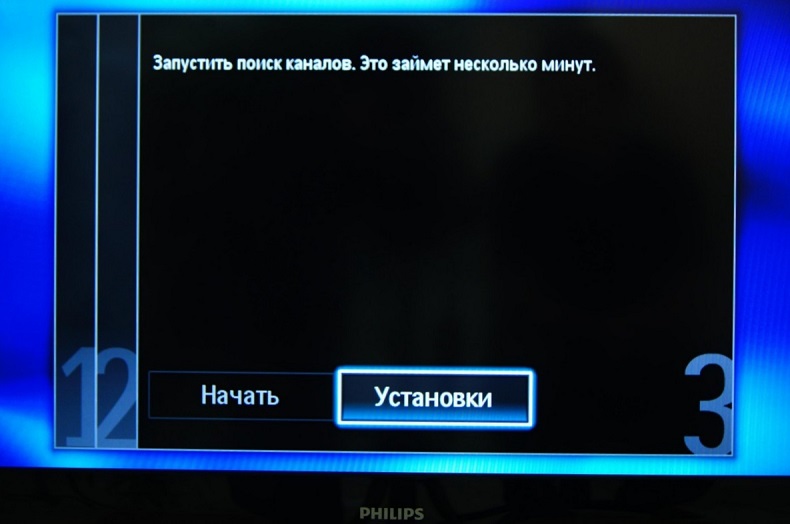
- You will be offered two types of installation, “Automatic” and “Manual”. You need to choose the first one.
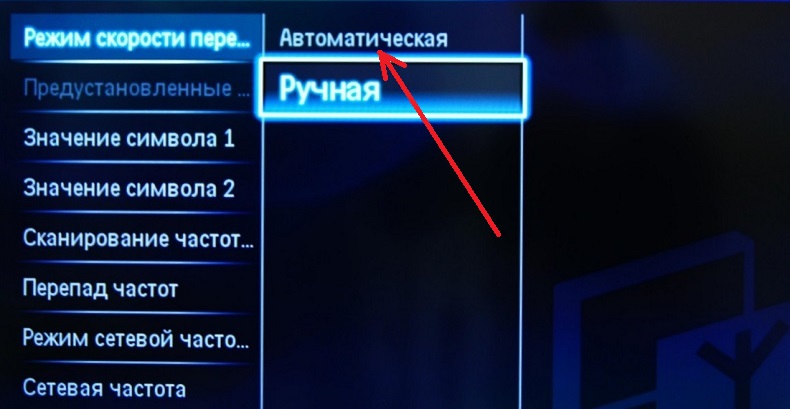
- Then on the “Frequency scan” tab, go to “Fast scan”.
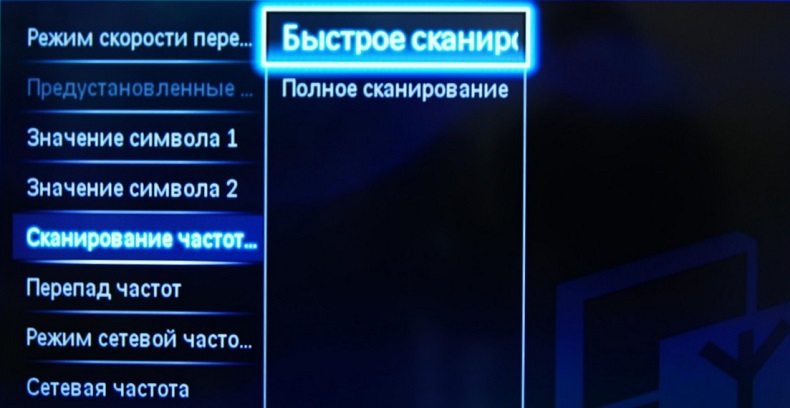
- In order to show analogue TV channels too, it is necessary to select “On” in the “Analogue channels” menu item.
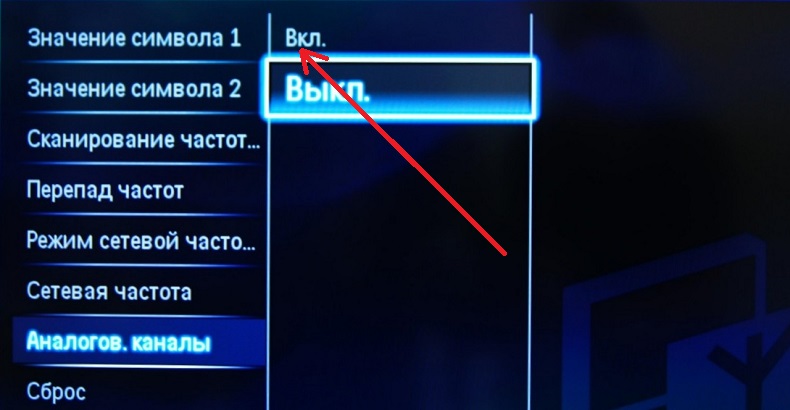
- And at the very bottom of the screen, click “Finish”.
In about ten minutes, all programs will be configured.
Set up Smart TV on your Philips TV
The Smart TV option turns a modern TV into a minicomputer, which makes it possible to view videos and web pages from a plasma screen. In the configuration for a specific model, there is always an instruction, which usually describes the way to connect a smart TV.
- The first thing to do is to connect the device to the network via a cable or via a Wi-Fi router.
- Then, on the control panel, press the “Home” button, go to the “Configuration” menu.
- Here go to “Connect to the network” and choose the most appropriate method. If your device is connected to the Internet via a cable, then “Wired”, if through a router, then “Wireless”.

- If the connection is via Wi-Fi, then you will need to enter the password for the connected network.

- After connecting the TV-panel to the Internet, you need to update the software, or, more simply, the “firmware” of the TV. It will check and search for updates and, if necessary, update the system.
- At this stage, the Smart TV setup can be considered complete, now for further work you need to do the following: press “Home” on the remote control and go to the “Browse Net TV” tab.
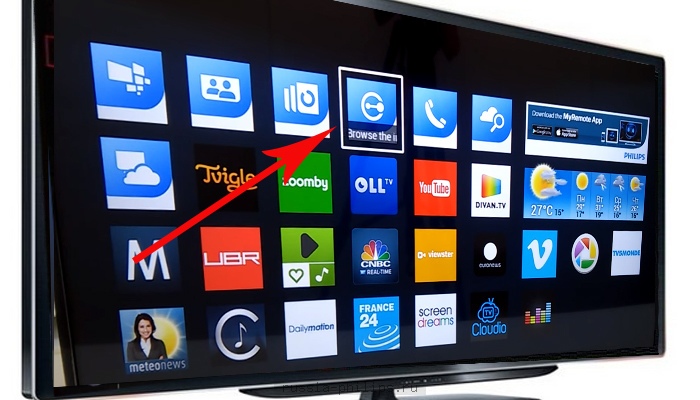
Setting up modern TVs is easy enough. Almost the entire Philips lineup has a simple and intuitive interface. The above algorithms for setting up TV channels and connecting to the Internet are suitable for almost all Philips models.